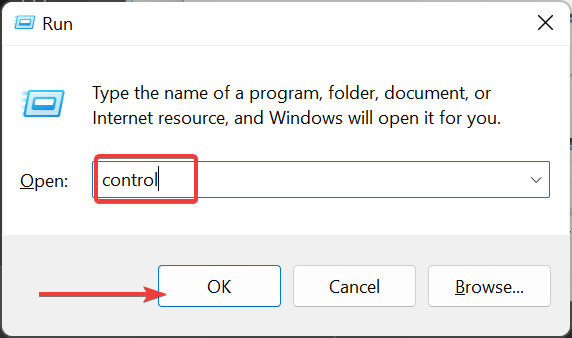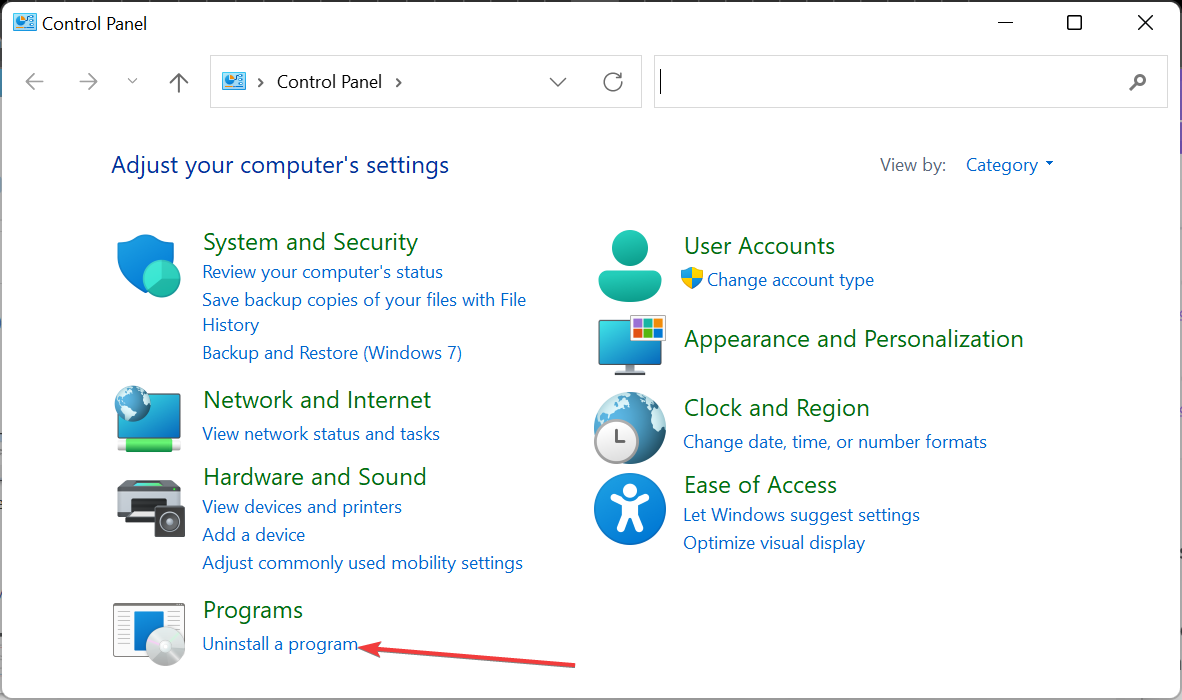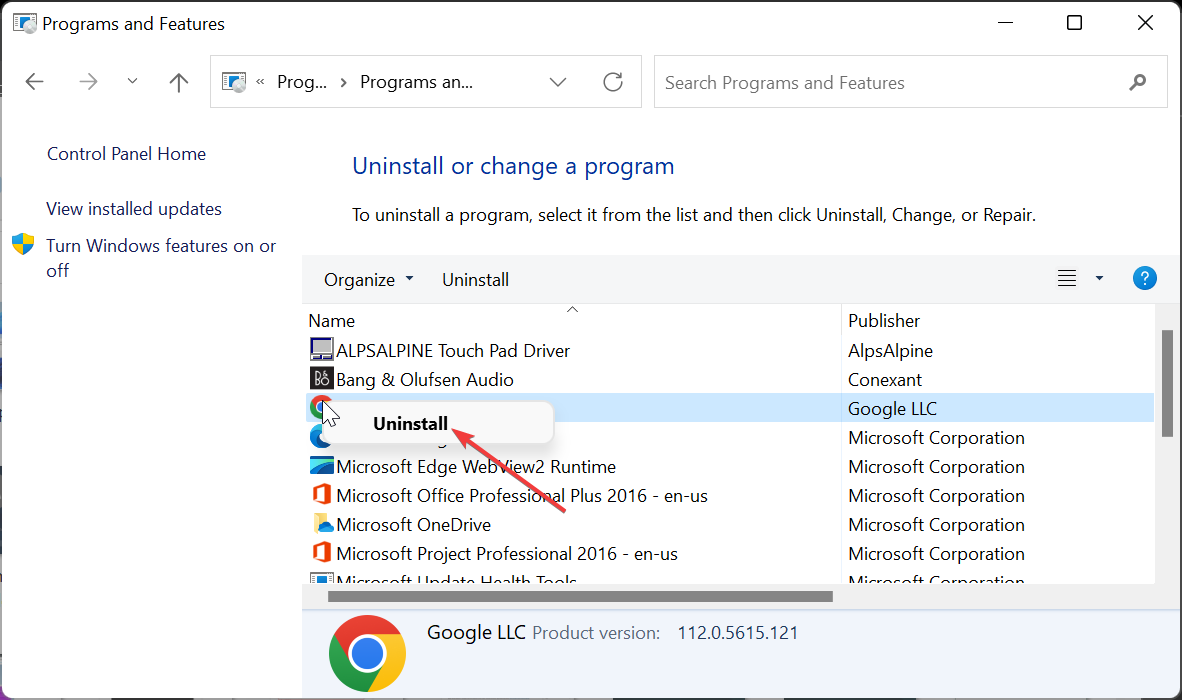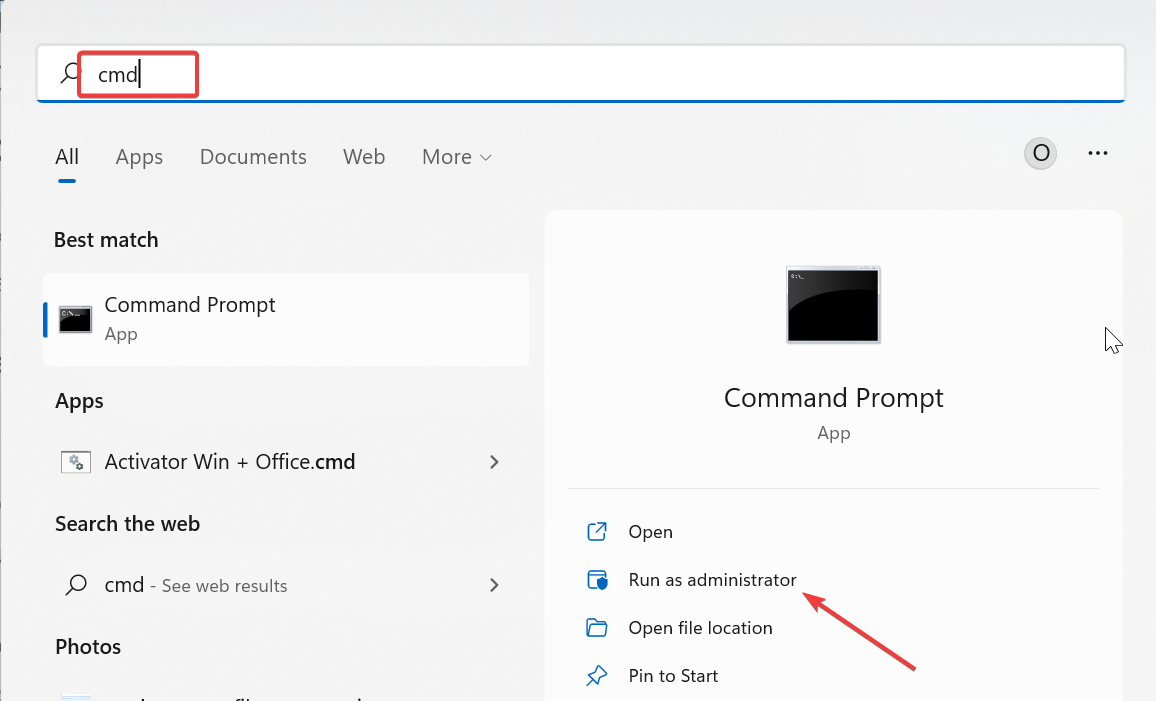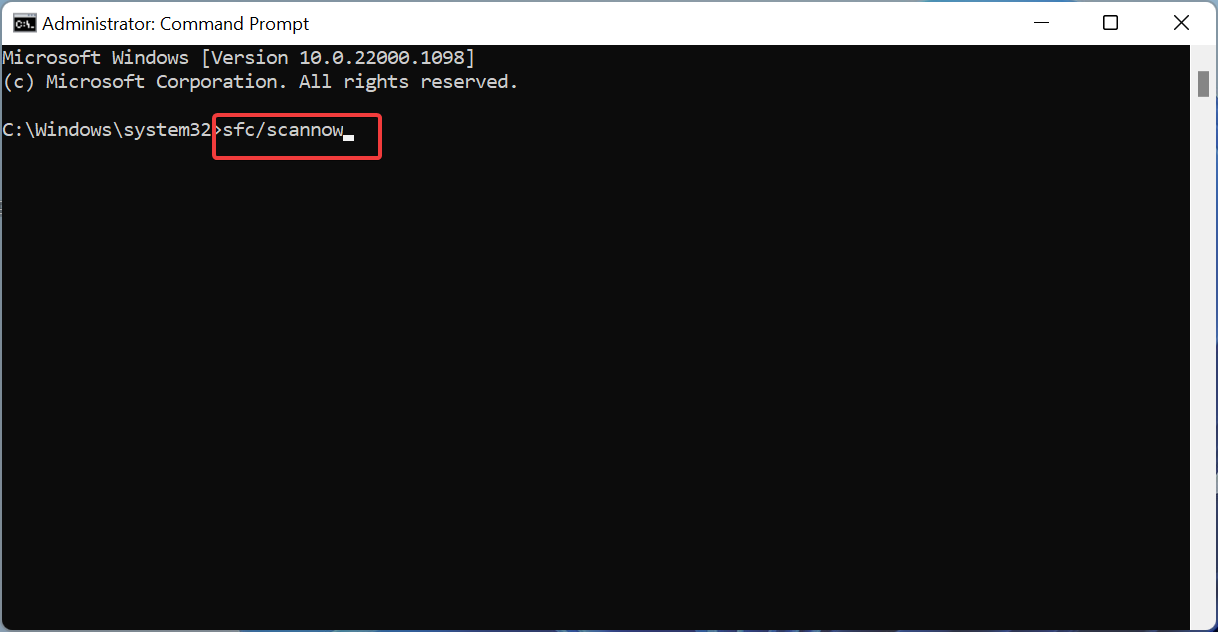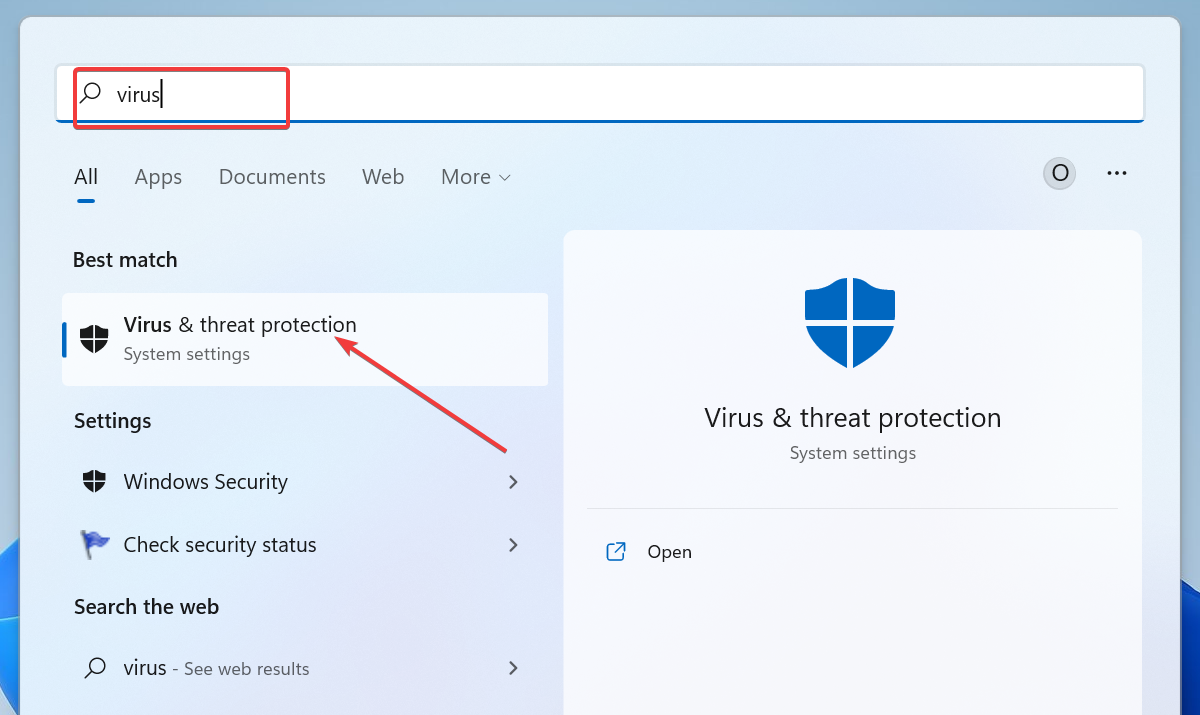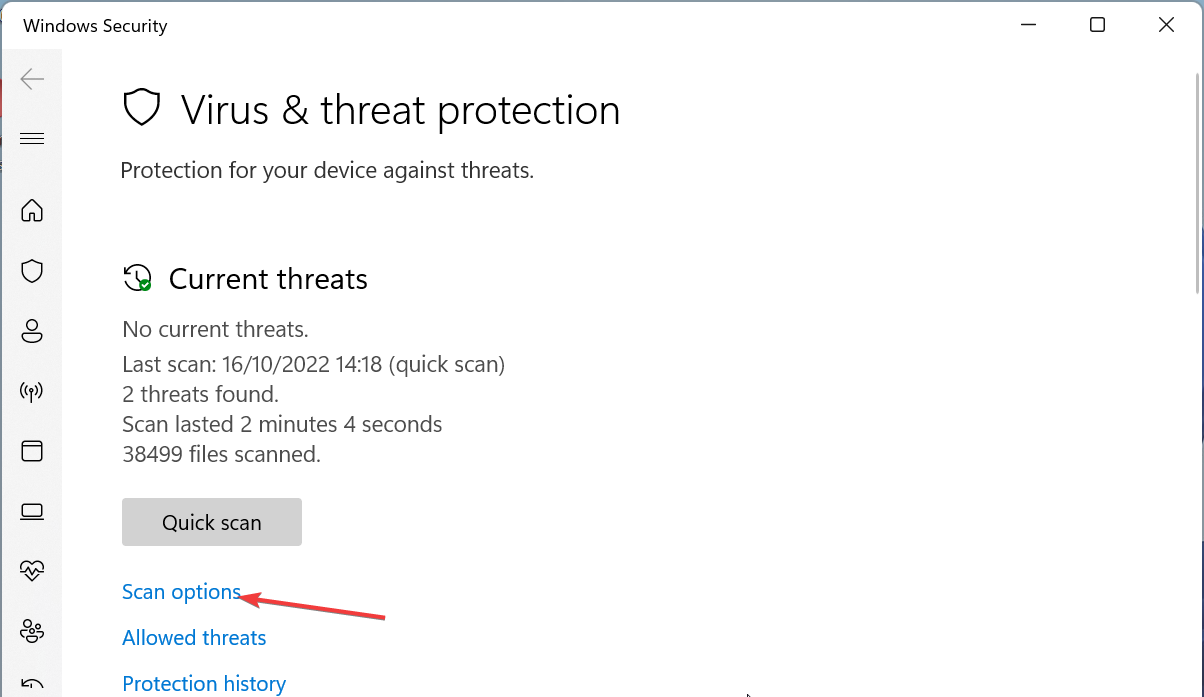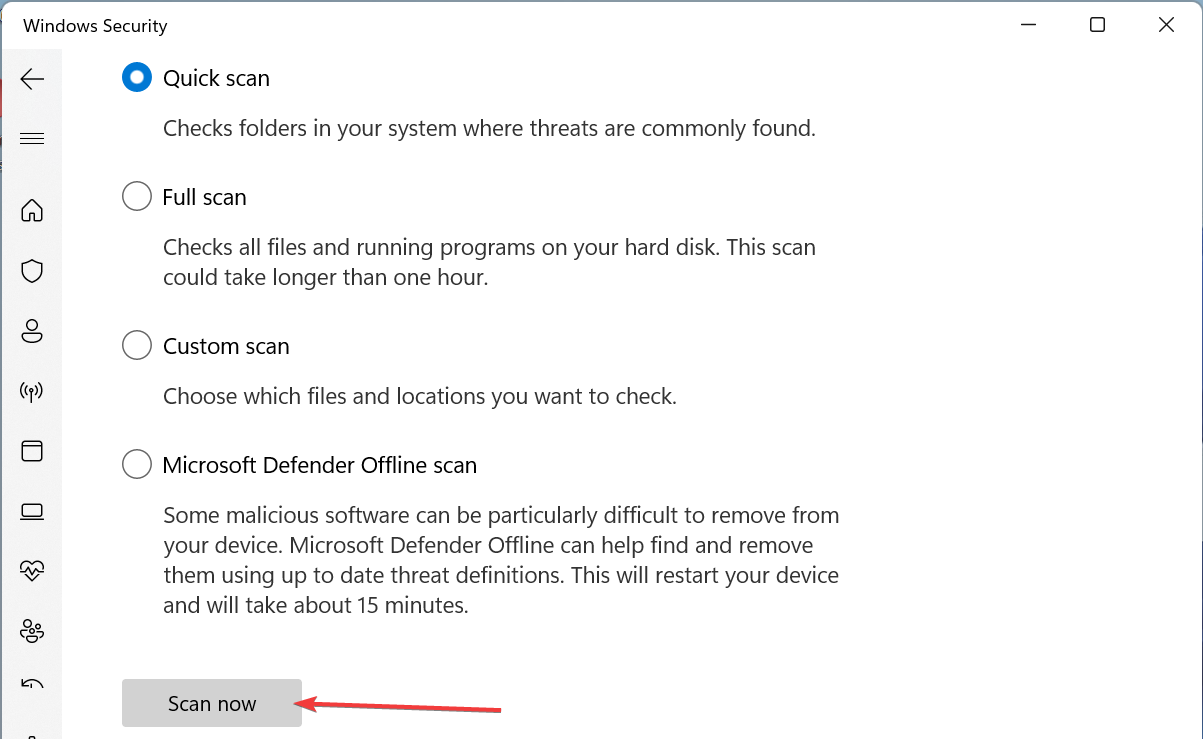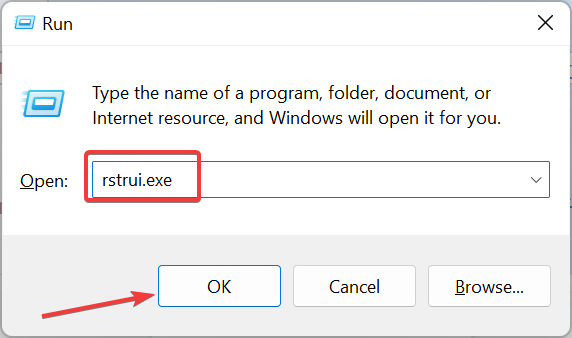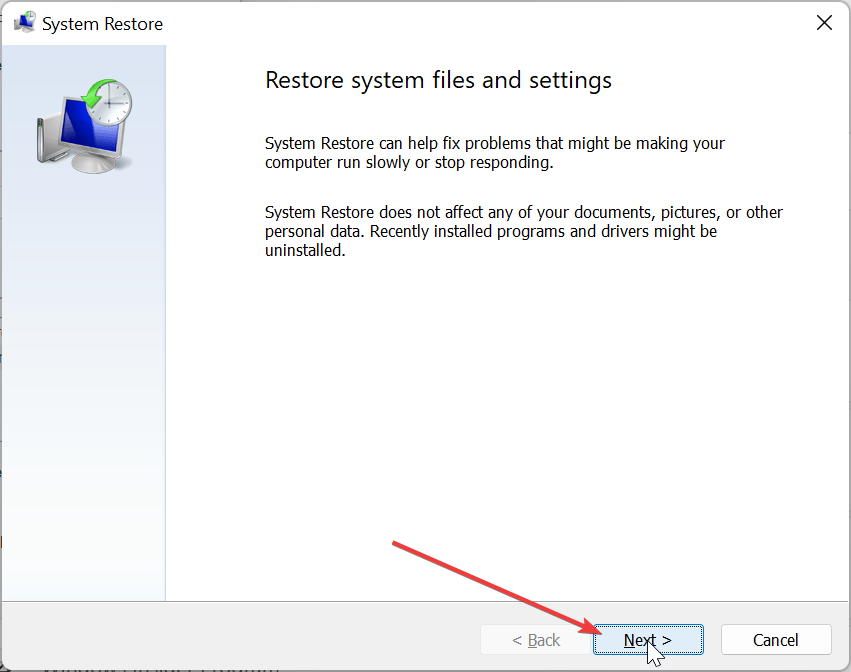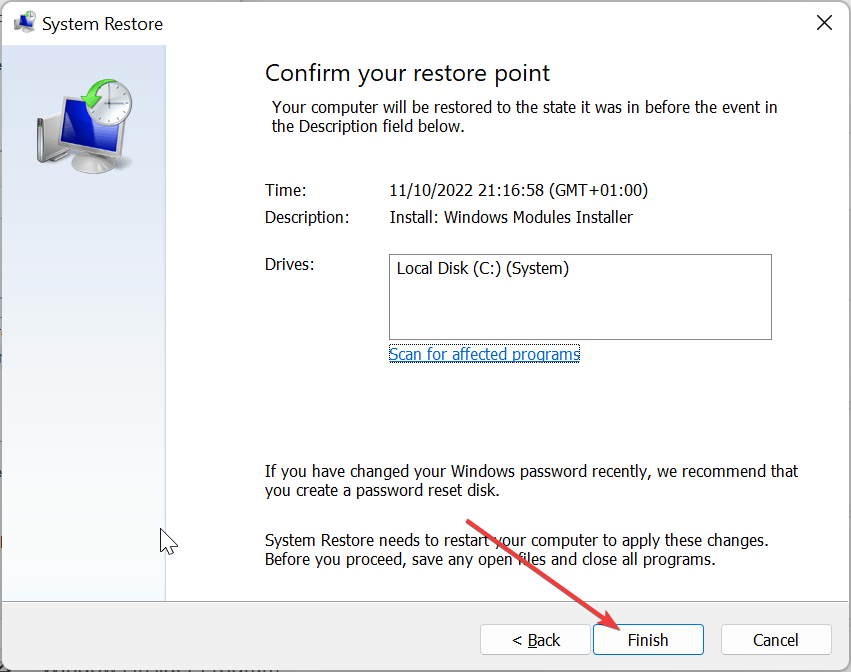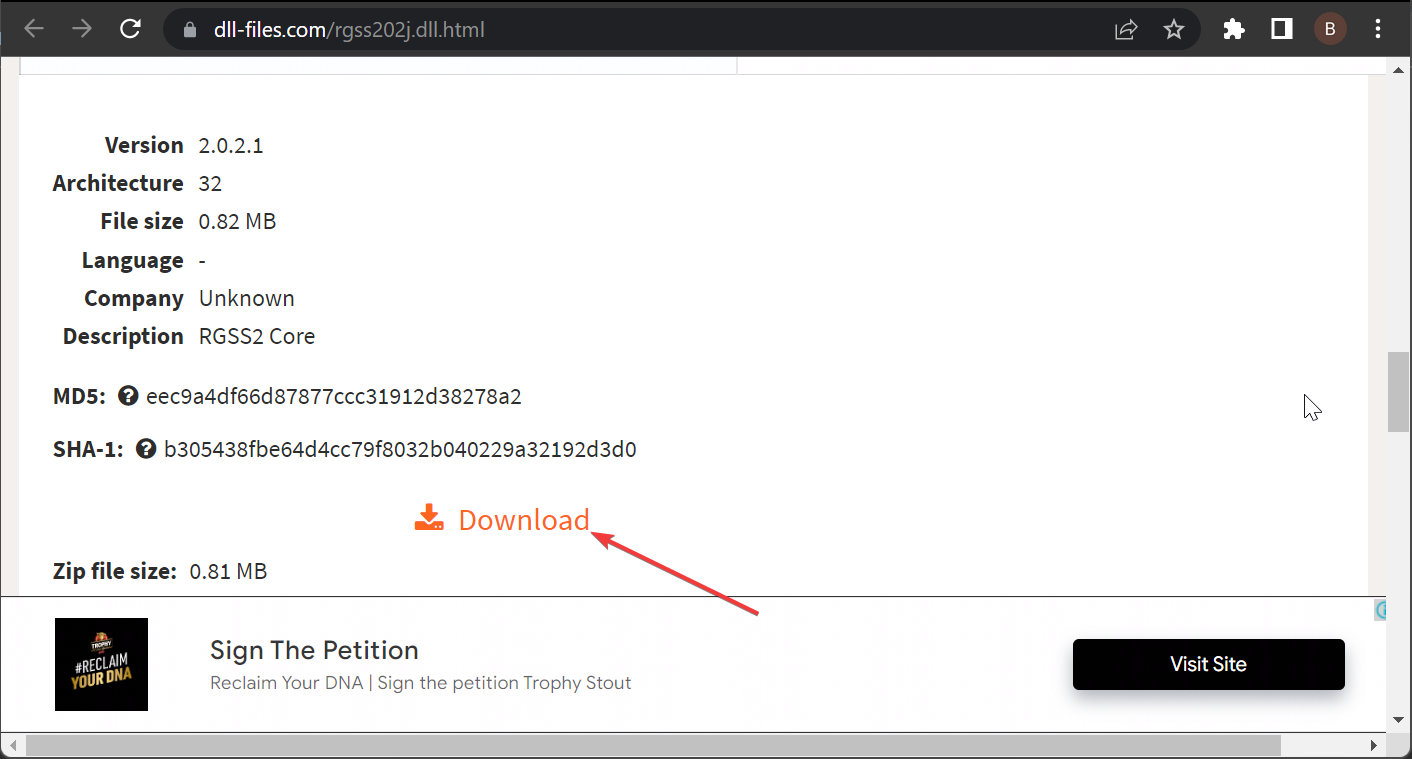Rgss202j.dll Could Not Be Found: How to Fix This Error
Tested and proven fixes to restore this vital DLL file
5 min. read
Updated on
Read our disclosure page to find out how can you help Windows Report sustain the editorial team Read more
Key notes
- If you are getting an rgss202.dll not found error on your PC, it might because of corrupt system files.
- One quick and effective solution to this problem is to run an SFC scan.
- In extreme cases, you might need to perform a system restore to get the DLL file back.
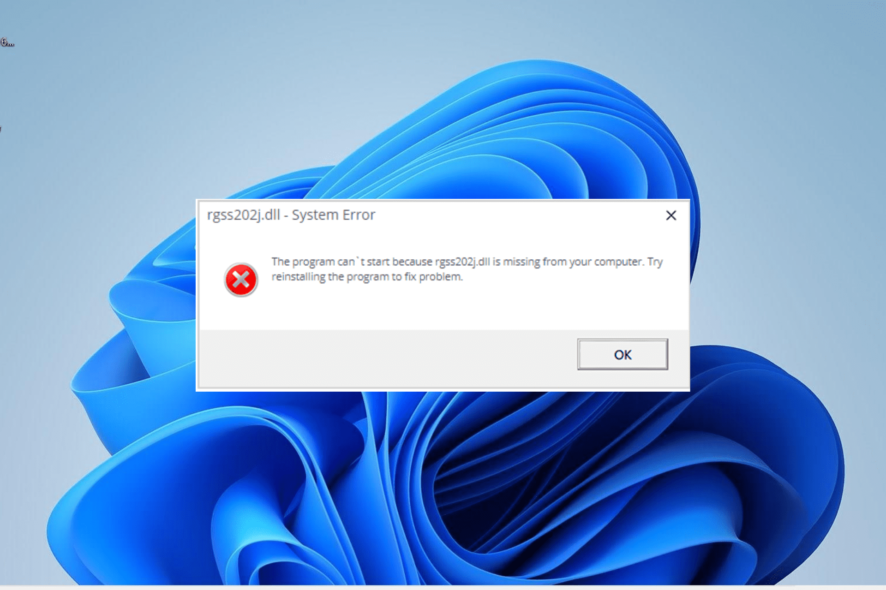
Rgss202j.dll is one of the many DLL files that make things tick on your PC. PC games and some other applications especially use during the launching stage.
However, things are not usually smooth and straightforward with these files, with some users reporting that rgss202j.dll is not found on their PC. If you are among those facing this issue, the solutions in this guide will help you fix it.
What is the rgss202j DLL?
The rgss202.dll file is closely connected to the Ruby Game Scripting System. It plays an important role in the smooth running of your many PC games and other Windows apps.
Hence, if this DLL file is missing on your Windows 11 PC, it will affect many programs.
How do I fix the rgss202j.dll not found error?
1. Use a dedicated DLL fixer
Rgss202j.dll is one of the many DLL files that aids the launching and running of games on your PC. And since it is a system file, it is best to repair it if it encounters any issues instead of downloading or copying it from another PC.
The best way to restore the file is to use a dedicated DLL repair tool. The good thing about this tool is that it will 100% restore the rgss202j.dll file because it is a Windows DLL file.
2. Reinstall the faulty app
- Press the Windows key + R, type control, and click OK.
- Click Uninstall a program under the Programs section.
- Now, right-click the problematic app and choose the Uninstall option.
- Finally, go to the official website to reinstall the program or use the original installation disk.
Sometimes, the rgss202j.dll not found error message can be due to a corrupt app. The quickest way to restore the file is to reinstall the faulty app from official sources.
If you installed the app via an installation disk, ensure you reinstall it using the original version from the developer.
3. Run an SFC scan
- Press the Windows + S key, type cmd, and select Run as administrator under Command Prompt.
- Type the command below and hit Enter:
sfc /scannow - Now, wait for the command to finish running and restart your PC.
According to some users, this rgss202j.dll not found issue can be due to corrupt or broken system files. You need to repair the files by running the command above and restarting your PC.
4. Scan for malware
- Press the Windows key, type virus, and choose Virus & threat protection.
- Click the Scan options link.
- Now, tick the radio button for your preferred scan option and click Scan now.
In some cases, the rgss202j.dll can be due to the activities of malware on your PC. You need to perform a thorough virus scan to remove the viruses.
If Microsoft Defender could not eliminate the viruses, we recommend using outstanding antivirus software in ESET NOD32.
This app uses the latest security technology to detect viruses in whatever form and eliminate them before they can affect your PC.
5. Perform a system restore
- Press the Windows key + R, type rstrui.exe, and click OK.
- Click Next on the page that pops up.
- Now, select the ideal restore point and click Next.
- Finally, click the Finish button and follow the onscreen instructions to complete the process.
Sometimes, you might face this ucrtbased.dll issue because of some recent changes to your PC. Restoring your PC to a point when everything is working perfectly should do here.
6. Download from a third-party website
- Go to a reliable third-party website like DLL files.com.
- Click the Download link.
- Next, unzip the downloaded file and move the rgss202j.dll file to the path below on a 32-bit PC:
C:\Windows\System32 - If you are using a 64-bit PC, move it to the path below instead:
C:\Windows\SysWOW64 - Finally, restart your PC.
If you still can’t fix the rgss202j.dll not found issue after applying the solutions in this guide, you can try downloading the file from a third-party website.
However, you need to the file to be sure it is safe from viruses. If pasting the DLL file in your system folder does not work, you can paste it into the game or app folder as specified in the error message.
We have reached the end of this comprehensive guide on fixing the rgss202.dll not found issue. All you need to do now is to follow the instructions therein, and the issue should be resolved in no time.
If you are facing a similar issue in DLL files are missing on your Windows 10 PC, check our detailed guide to restore them quickly.
Were you able to fix the issue? Please, let us know the solution that helped you in the comments below.