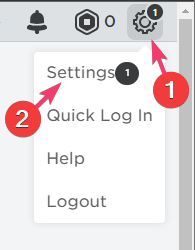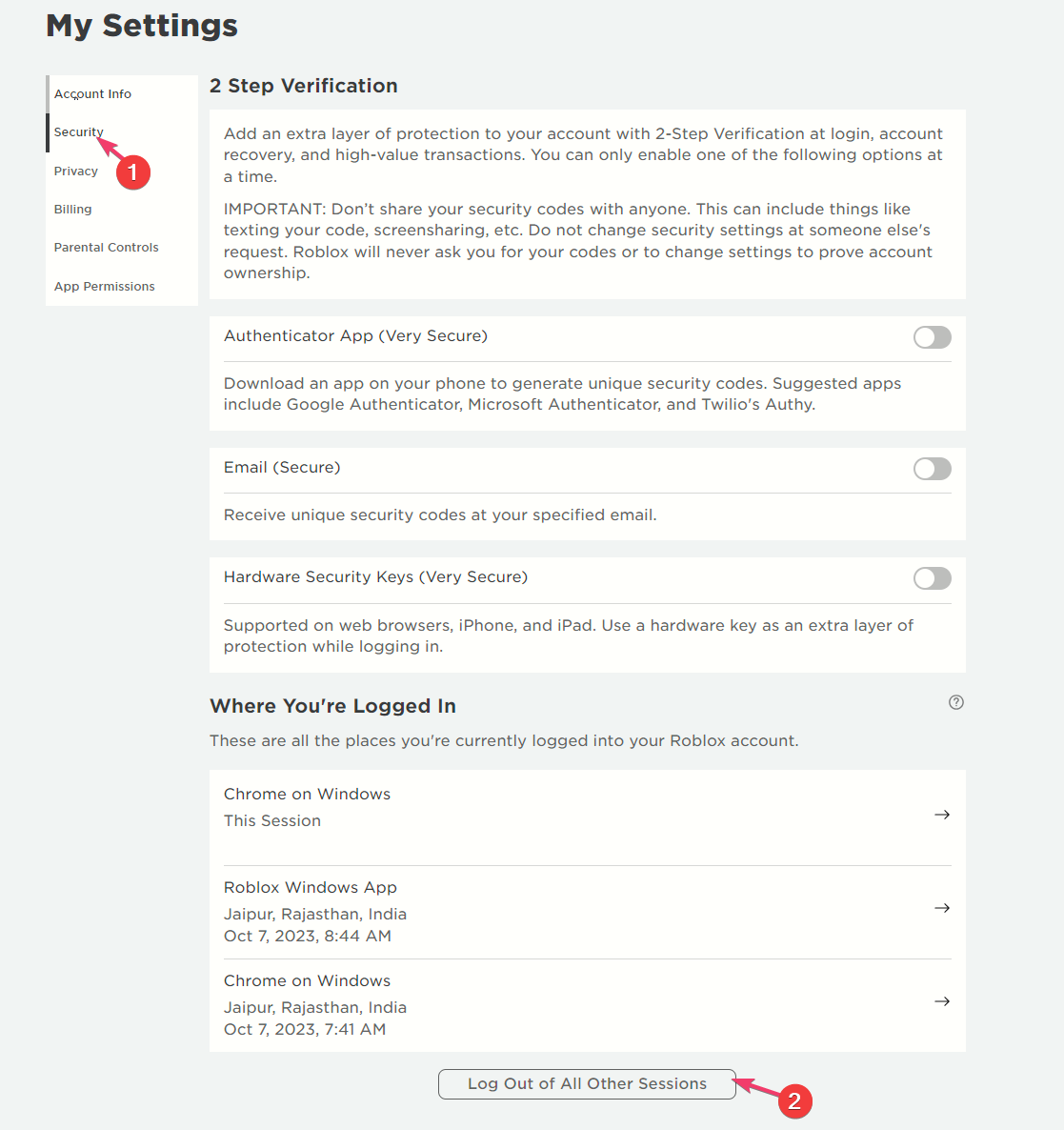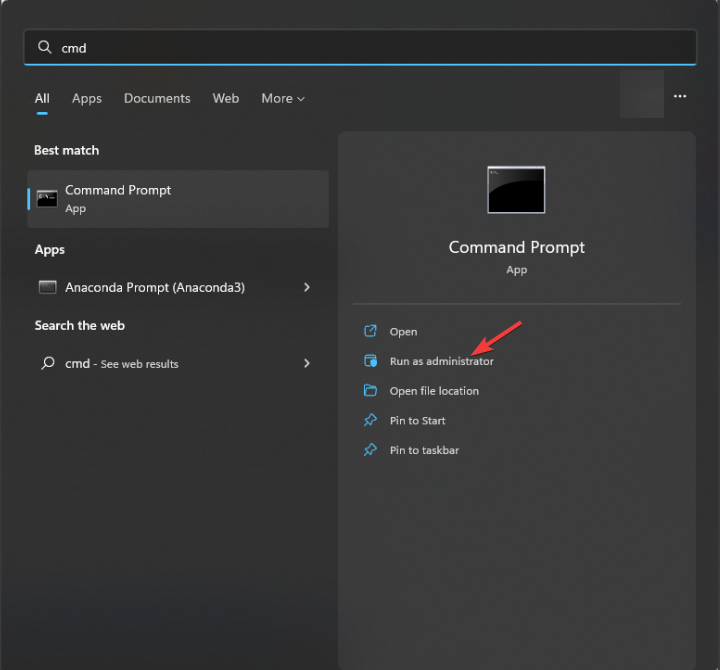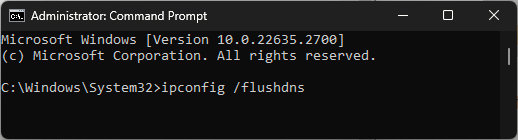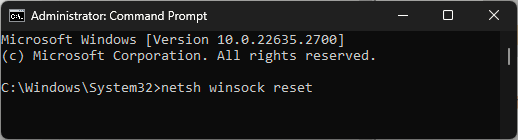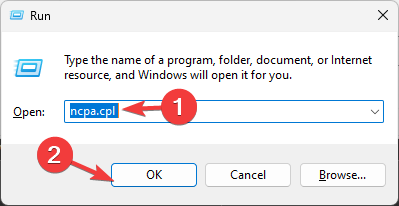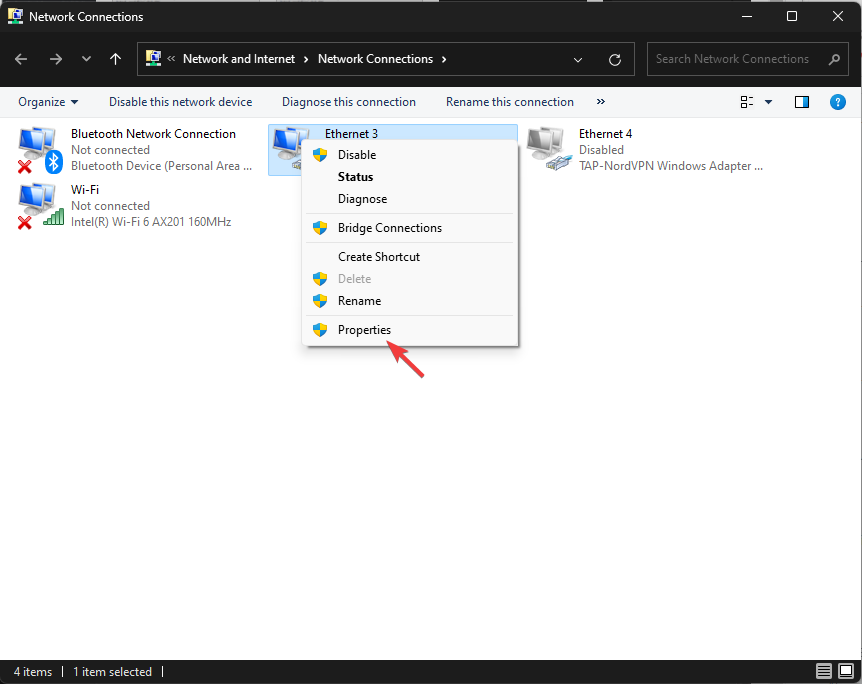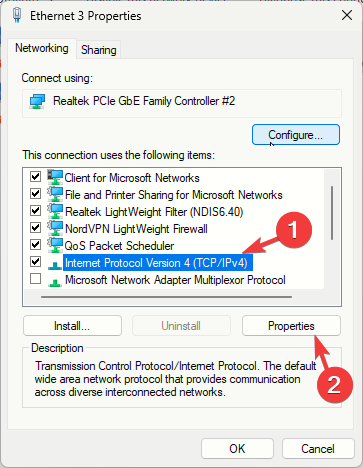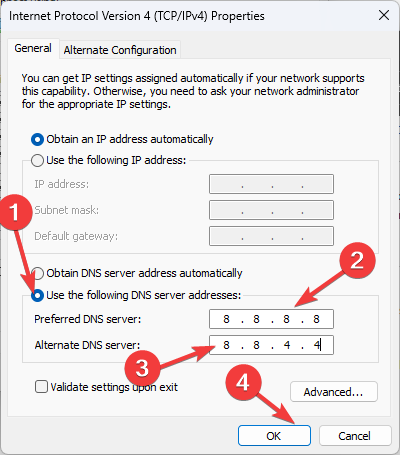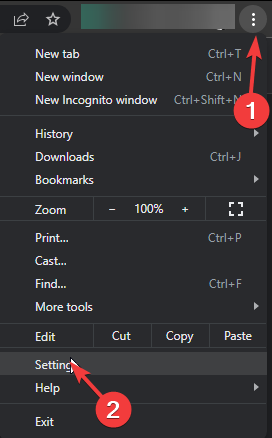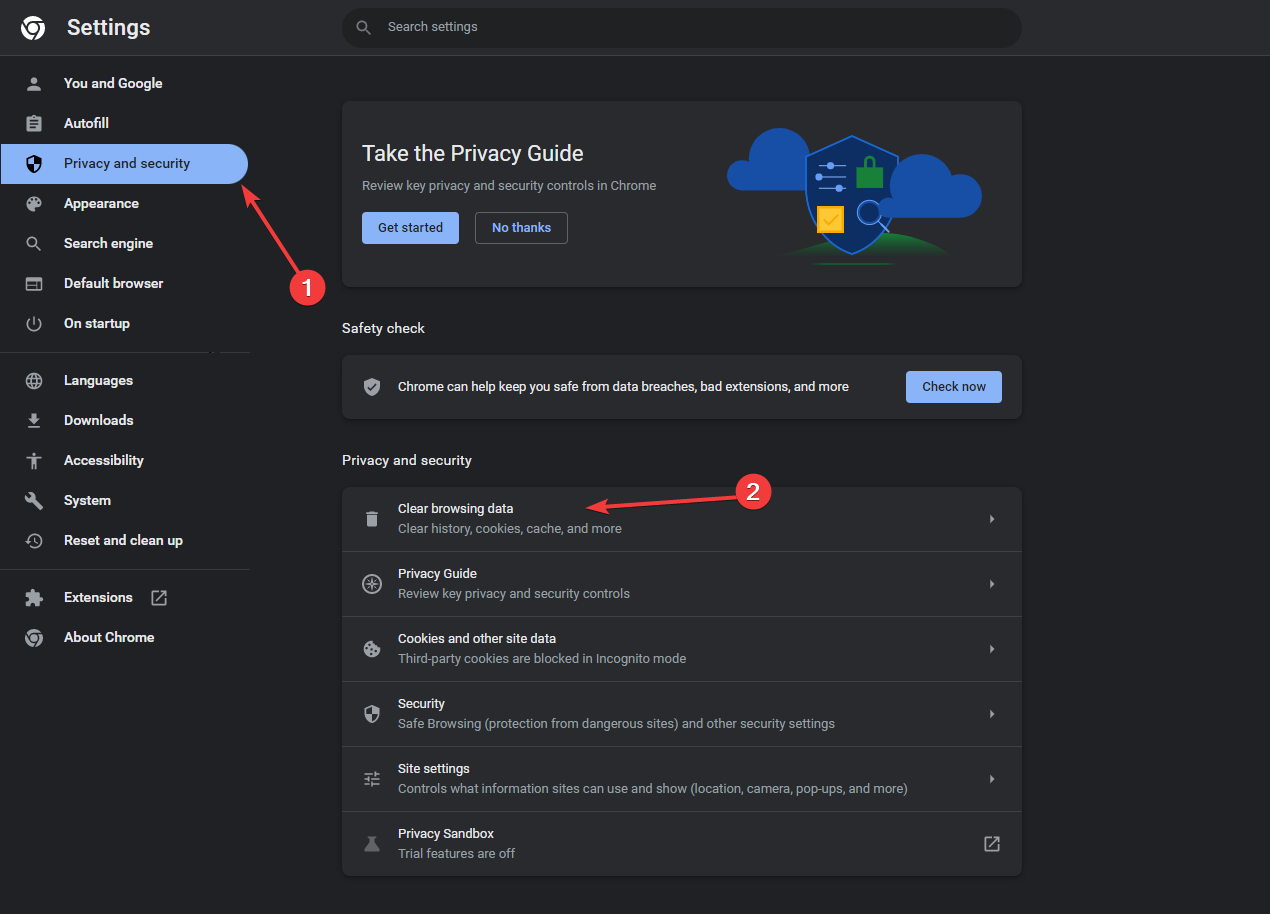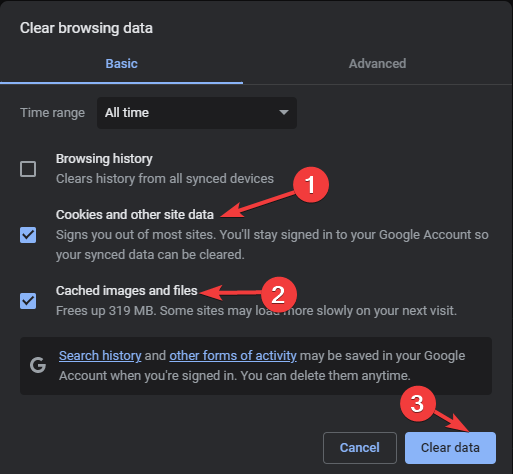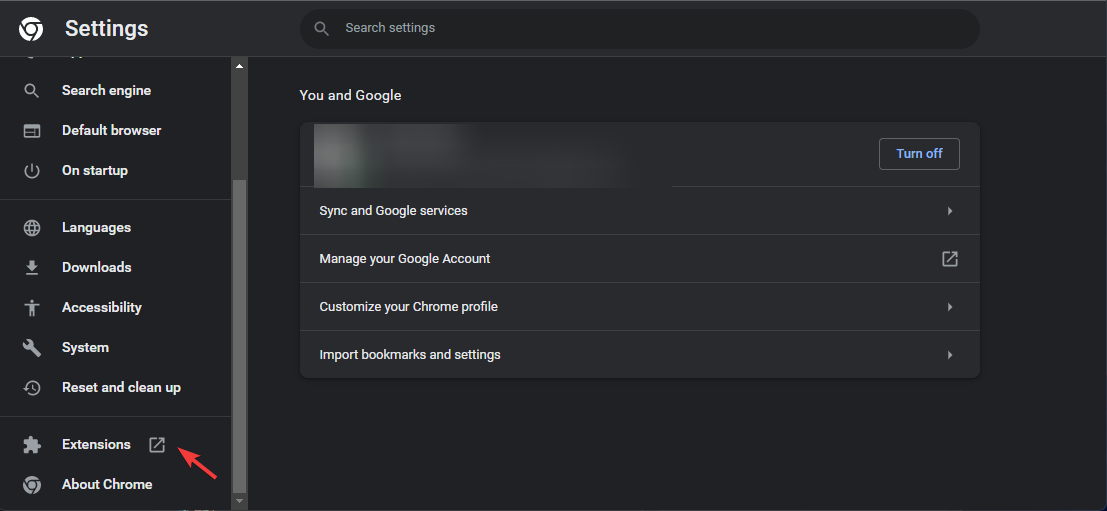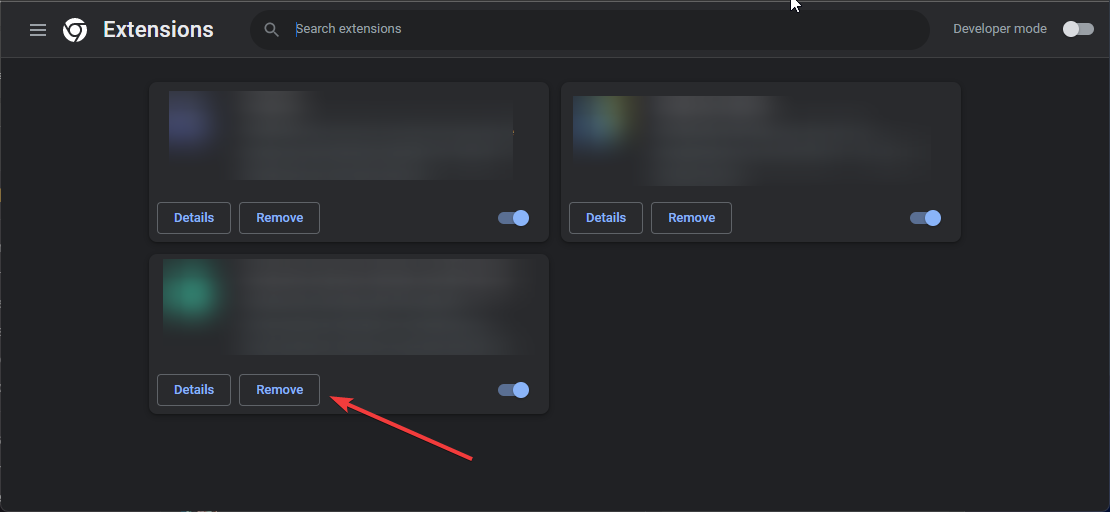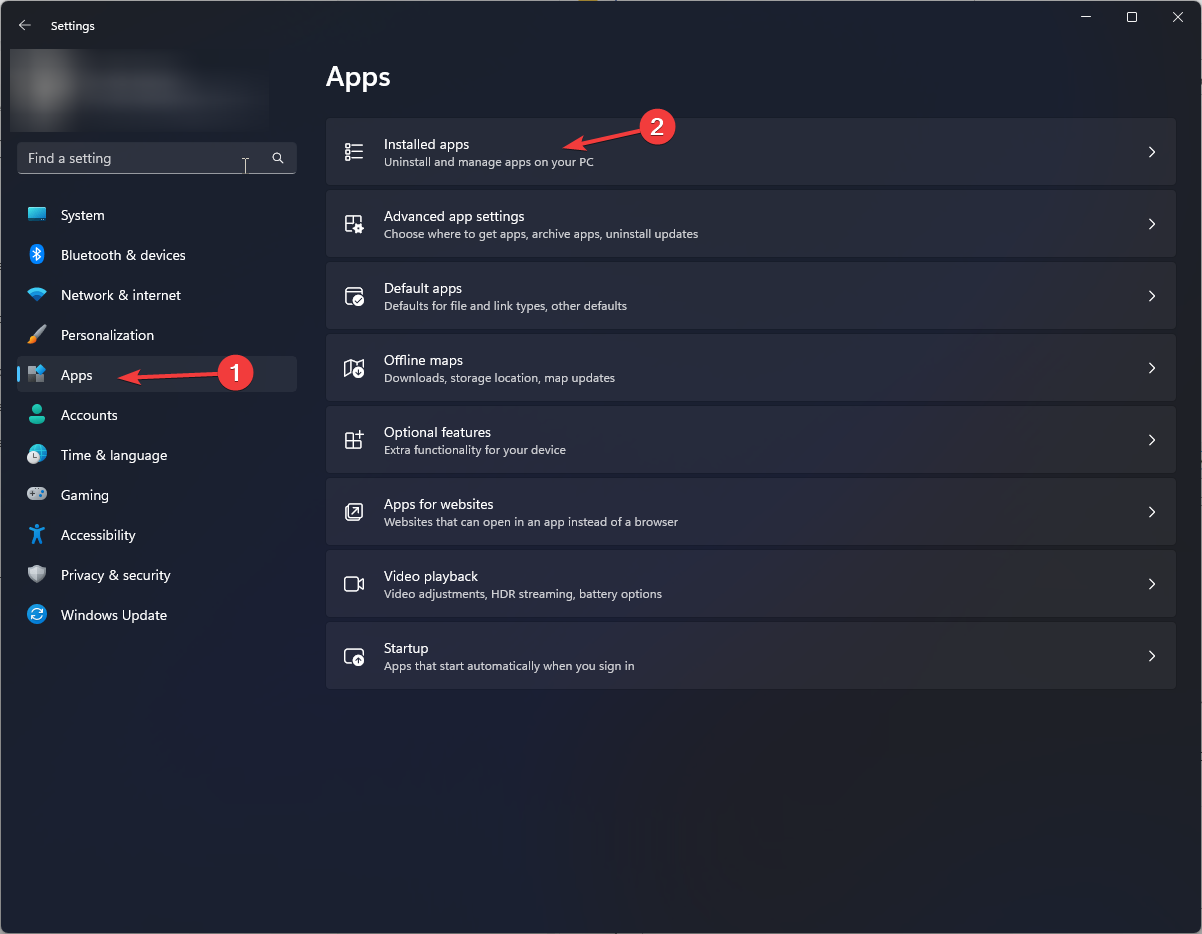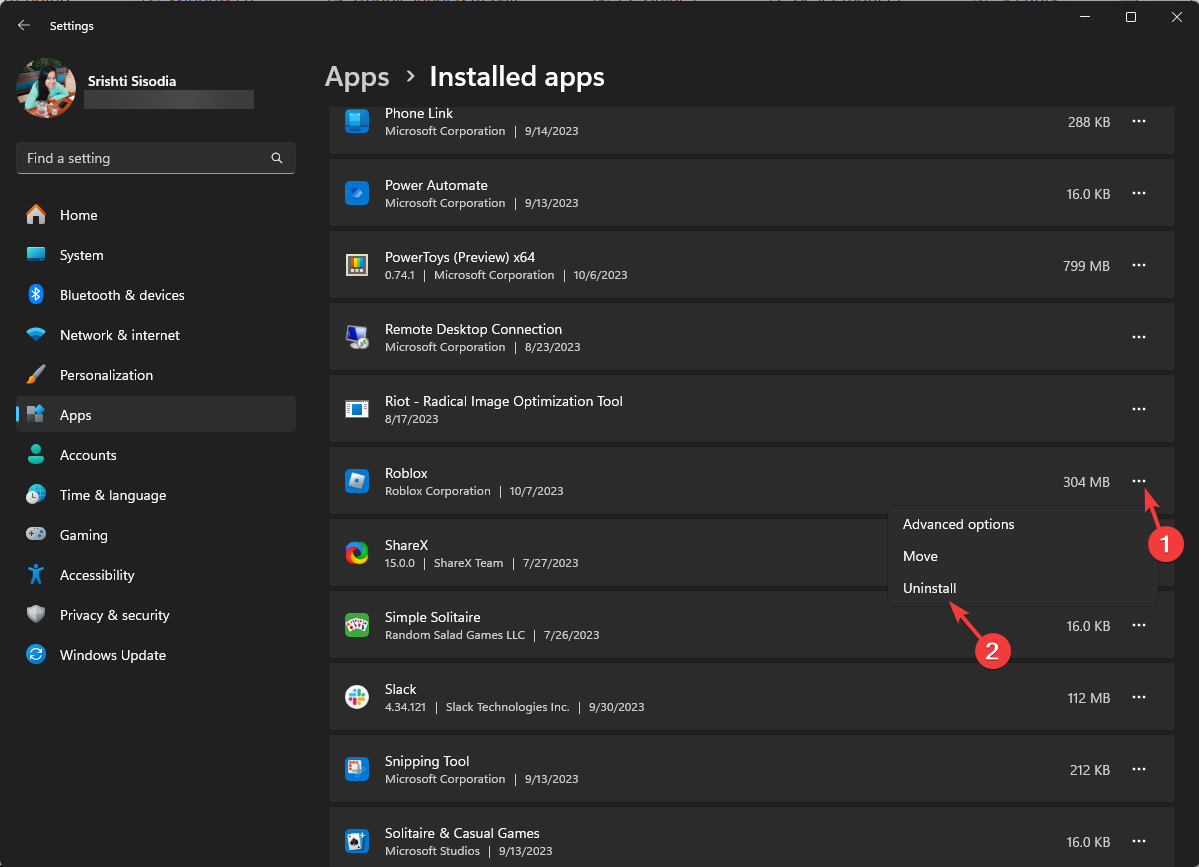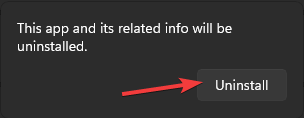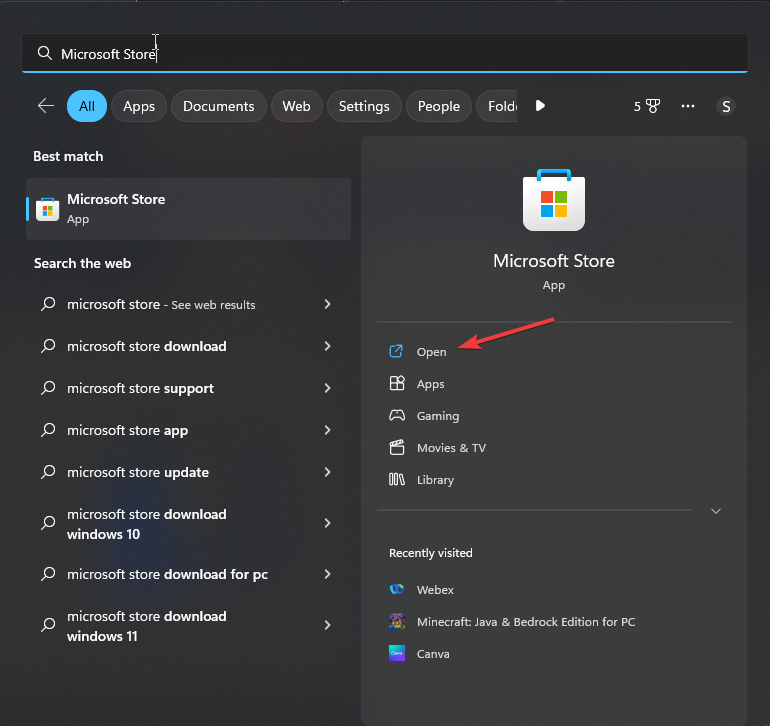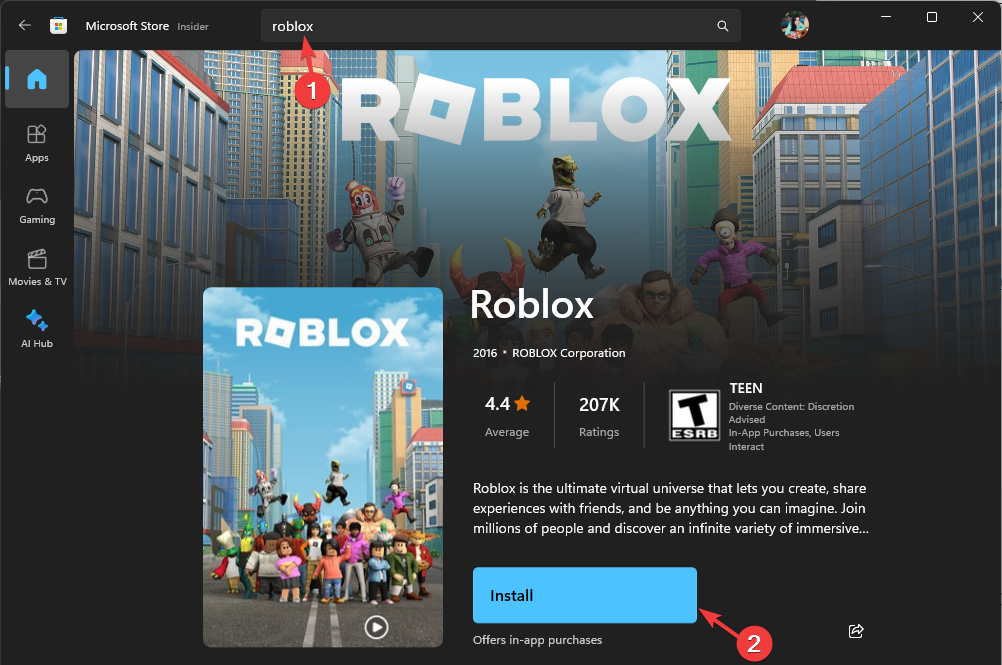Roblox Error Code 529: How to Fix It
First, check the server status of Roblox
4 min. read
Published on
Read our disclosure page to find out how can you help Windows Report sustain the editorial team Read more
Key notes
- To fix the Roblox error code 529, sign out & sign in to your Roblox account, clear browser cache, disable extensions, or reinstall the app.
- To learn more about the error, keep reading!
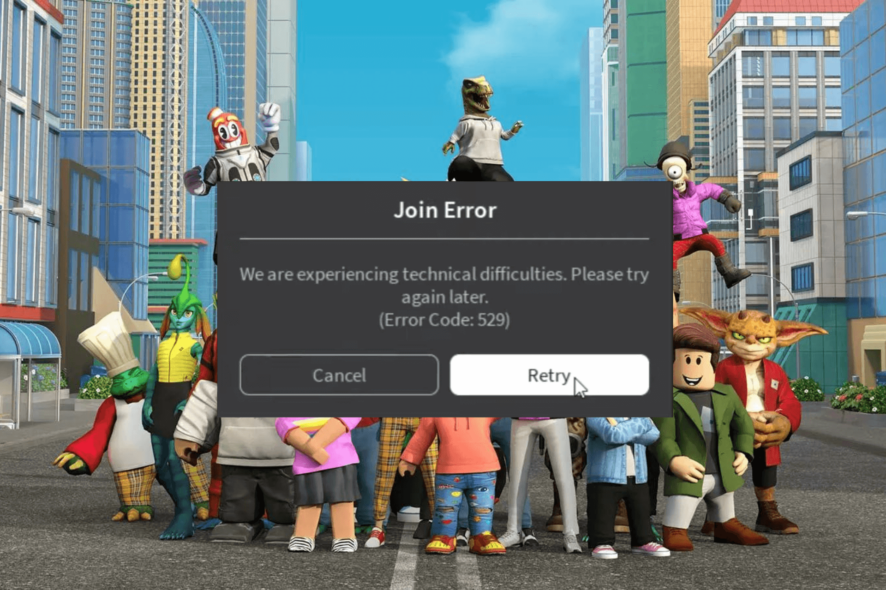
Many users have complained about getting an error message stating: We are experiencing technical difficulties. Please try again later with error code 529 while trying to access their Roblox account.
In this guide, we will explain the probable causes and offer effective solutions to get rid of the error message quickly.
What does error code 529 mean on Roblox?
The 529 error refers to an HTTP error, which means the client cannot connect to web service or could be a Roblox technical issue with VIP servers. The main reasons are:
- The server is down for maintenance or a poor internet connection issue.
- Corrupted cache or unwanted extension on a browser or outdated operating system.
How can I fix the error code 529 on Roblox?
Before proceeding with any steps to fix the Roblox login error code 529, go through the following preliminary checks:
- Verify if you have a stable internet connection, and disable VPN.
- Try using the Roblox client if using a browser or vice versa.
- Restart your computer and router to refresh the connection, then check the Roblox server status.
1. Sign out & Sign in Roblox account
- Open the browser and log in to your Roblox account.
- Click the gear icon, then select the Settings icon from the top right corner.
- Go to the Security tab from the left pane, and click Log Out of All Other Sessions.
- You will get to the Sign-in screen and log in with your credentials, and the servers will resync.
Signing out and signing in your Roblox account can help you resolve other Roblox issues like error code 267; to learn more, read this guide.
2. Run the flush DNS and reset Winsock commands
- Press the Windows key, type cmd, and click Run as administrator.
- Copy & paste the following command to clear the corrupted or incorrect DNS cache and hit Enter:
ipconfig /flushdns - To reset Winsock settings and recover your PC from socket errors, if any, type the following command press Enter:
netsh winsock reset - Reboot your computer to let the changes take effect.
3. Change your DNS server
- Press Windows + R to open the Run dialog box.
- Type ncpa.cpl and click OK to open the Network Connections.
- Right-click the network connection you use and select Properties.
- On the Properties window, select Internet Protocol Version 4(TCP/IPv4), and click the Properties button.
- Click the radio button next to Use the following DNS server addresses.
- For the Preferred DNS server option, type in 8.8.8.8, and for the Alternate DNS server option, type 8.8.4.4
- Click OK, then OK to save the changes.
4. Clear the browser cache and disable unwanted extensions
- Launch the preferred browser. For demonstration purposes, we are using Google Chrome.
- Click the three dots from the top right corner, then select Settings.
- Go to Privacy & security, then click Clear browsing data.
- For the Time range option, select All time from the drop-down list.
- Place a checkmark next to Cookies and other site data, & Cache images and files.
- Click Clear data.
- Next, go to Extensions.
- Toggle off the switch for the ones you want to disable and click Remove to delete the extension from the browser.
If you are using a browser to access Roblox, this is the quickest way to fix other common error codes like 524; read this guide to learn more.
5. Reinstall the app (The last resort)
- Press Windows + I to open the Settings app.
- Go to Apps from the left pane and select Installed apps.
- Locate Roblox, click the three dots icon, then select Uninstall.
- Click Uninstall again to confirm the action.
- Press the Windows key, type store, and click Open to launch Microsoft Store.
- Search for Roblox, and click Install to get it on your computer.
Reinstalling the app should be the last step as it deletes all the user data, and you need to log into your Roblox account again; however, it is known to fix most of the issues, including Roblox not opening on Windows 11.
To summarize, if you encounter this error, click the Retry button in the error code window to access the app.
Next, check your internet connection to rule out any connection issues. After that, try using the Roblox client app, clearing the browser cache, or disabling unwanted extensions to fix it.
Did we miss a step that helped you? Don’t hesitate to mention it in the comments section below. We will happily add it to the list.