Router Lost Contact With NTP Time Server: 3 Ways to Fix it
3 min. read
Updated on
Read our disclosure page to find out how can you help Windows Report sustain the editorial team. Read more
Key notes
- While connected to your router, you may lose contact with the NTP time server.
- Synchronizing with the Windows Time Service can help restore your devices' correct time and date.
- You can also switch to an altogether different, custom time server to rectify the issue.
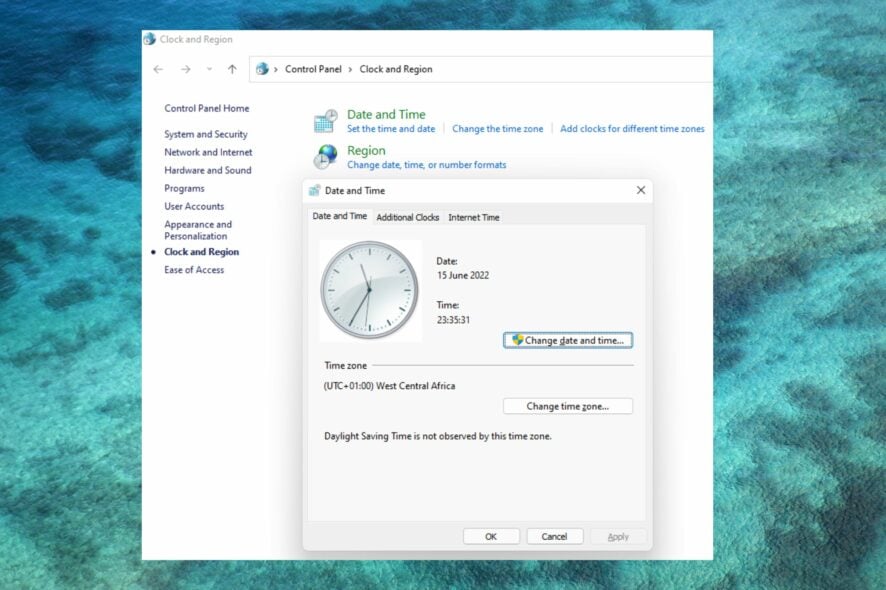
Issues with connectivity and WiFi can be very frustrating and significantly reduce productivity.
Computers use the Network Time Protocol (NTP) for clock synchronization. In most cases, if not all, your laptop uses NTP to track the time.
If you get a server lost contact with an NTP time server error message, read this article to the end to find out how to fix it.
What happens when a router has been set to an incorrect time?
A router’s performance is usually not affected by incorrect time settings, so your connection may not be affected.
However, some issues can occur. These include:
- Incorrect time for all gadgets that use the router as a local time server.
- The timestamps in the router’s log data will be wrong.
- If features are disabled at certain times of the day because of restriction times, these settings will be out of sync with real-time.
How do I change the date and time on my router?
Each router has a web-based interface that you can access on a browser. After logging in with the correct details, you can input the IP address or domain name of your preferred NTP server to obtain the current internet time and effect the time change.
You may also choose to set the time and date manually.
Quick Tip:
In case you’re not exactly that person who’s tech-savvy or you just need a faster method, there are virtual router tools that may help.
A good choice is Connectify Hotspot software because it can transform your PC into a router that shares Hotspot Wi-fi with all the devices in your house.
How can I fix the NTP time server loss?
1. Check the configuration of your router
Ensure that your NTP server is connected to the network and that your router or firewall configurations are correctly done.
2. Restart the Windows Time Service
- Click on WIN + R.
- Enter cmd and click OK.
- Enter the following command to force stop the NTP service:
net stop w32time, then press Enter. - Then, restart it by entering this command:
net start w32time.
3. Ping the NTP server from your PC/source IP
- Click on WIN + R.
- Enter cmd and click OK.
- Type in the following command:
ping time.windows.com. Then press enter.
You will get the request timed out message if the time server is down. In this case, you’ll have to switch the server. A recommended alternative custom server is the time.nist.gov time server. For more detailed steps on this, check out this article.
Thanks for reading! Please let us know what you think in the section below.
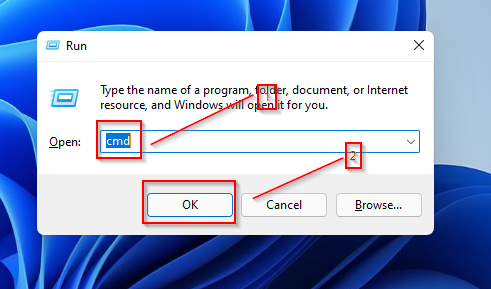
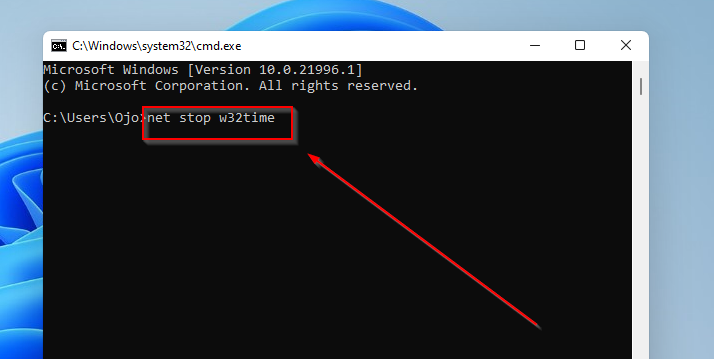
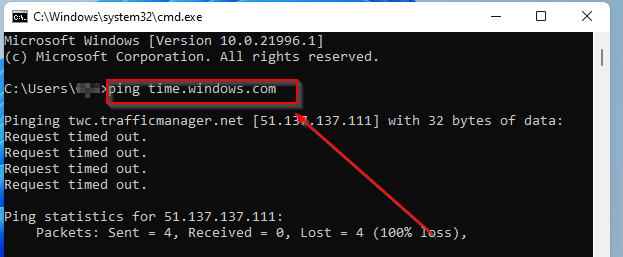








User forum
0 messages