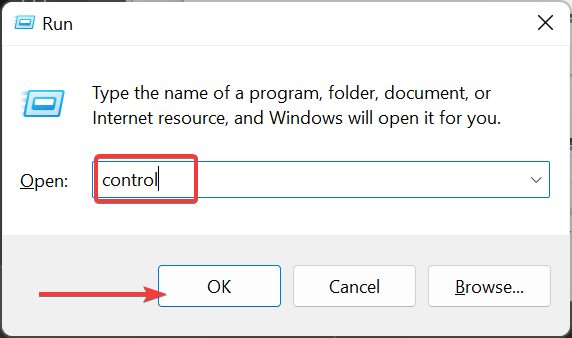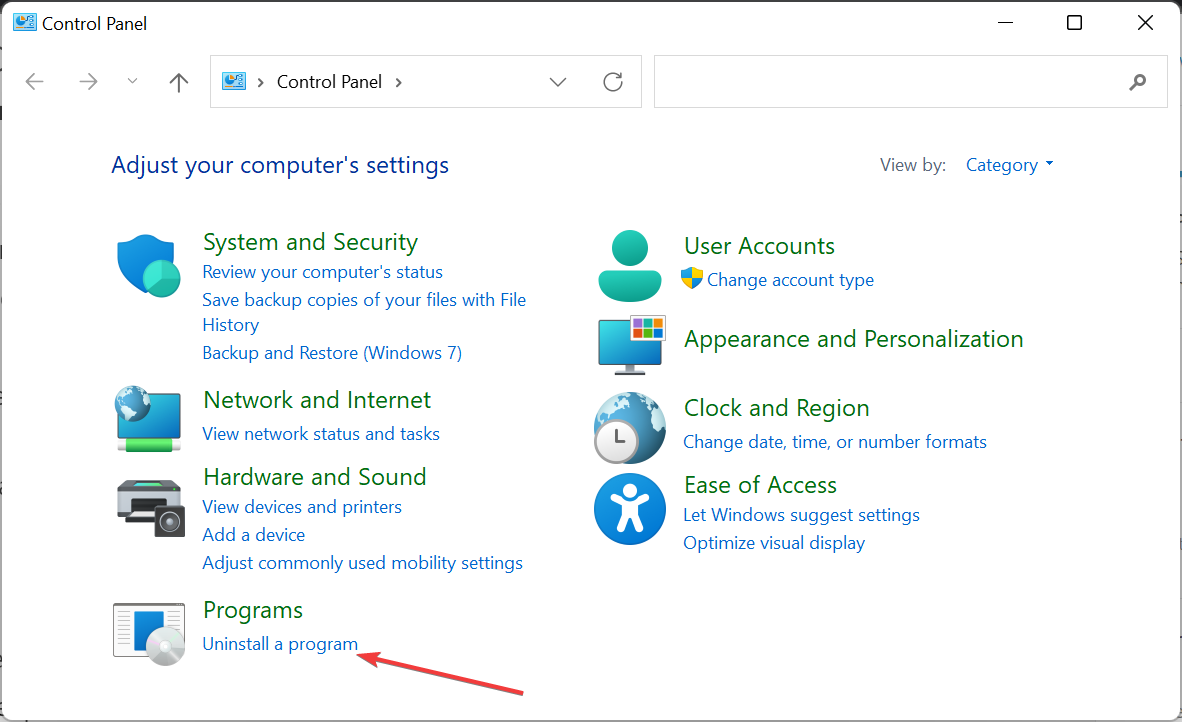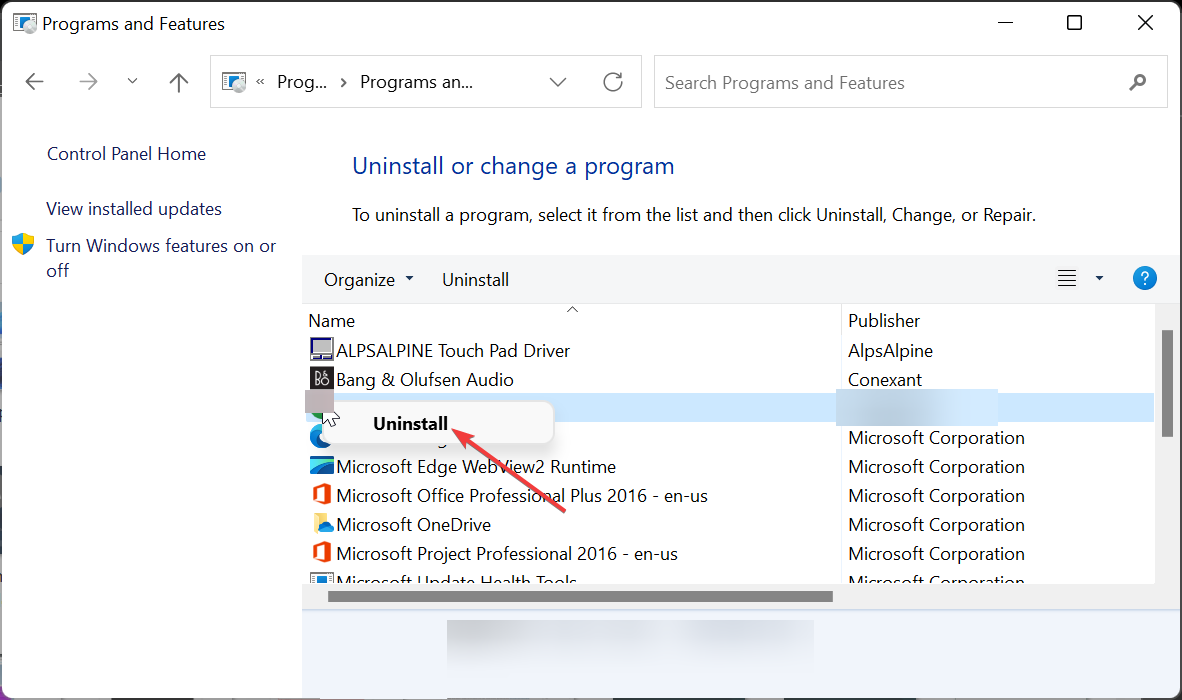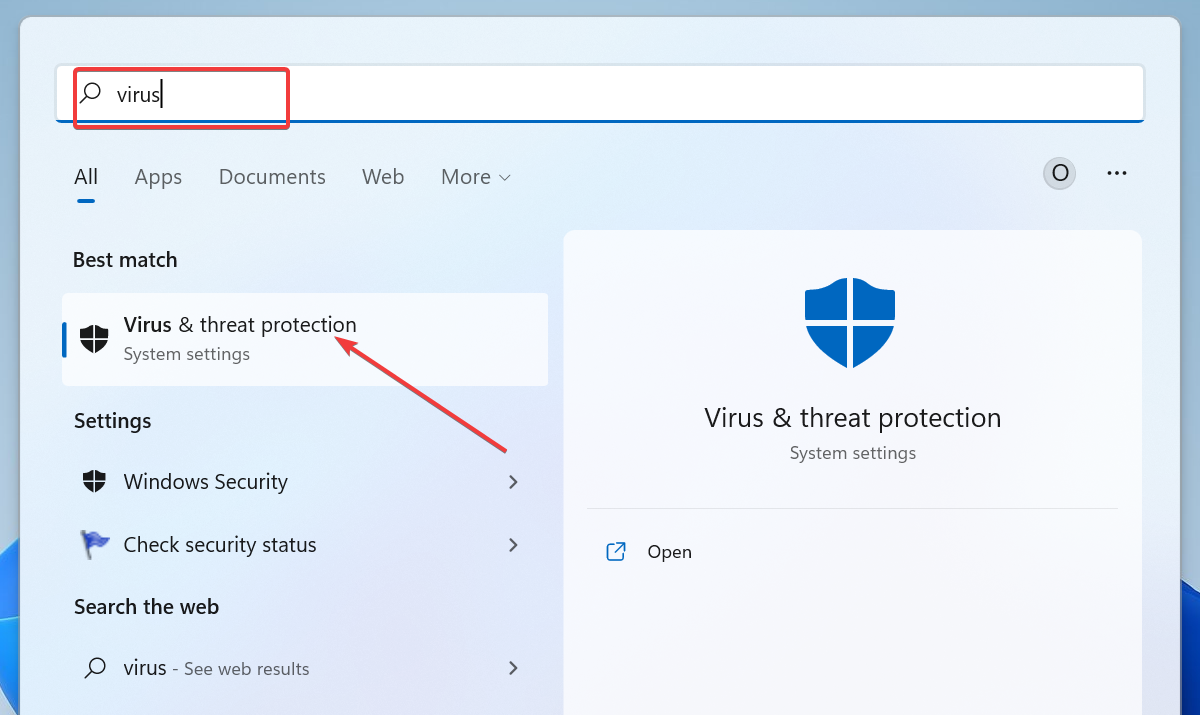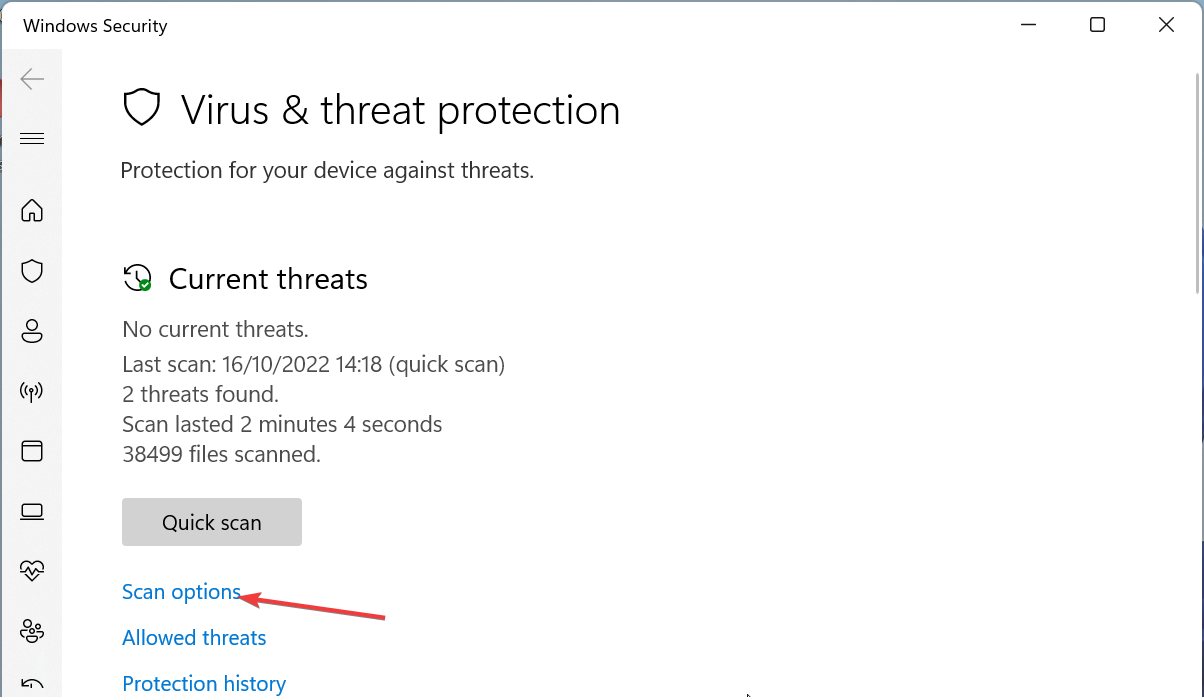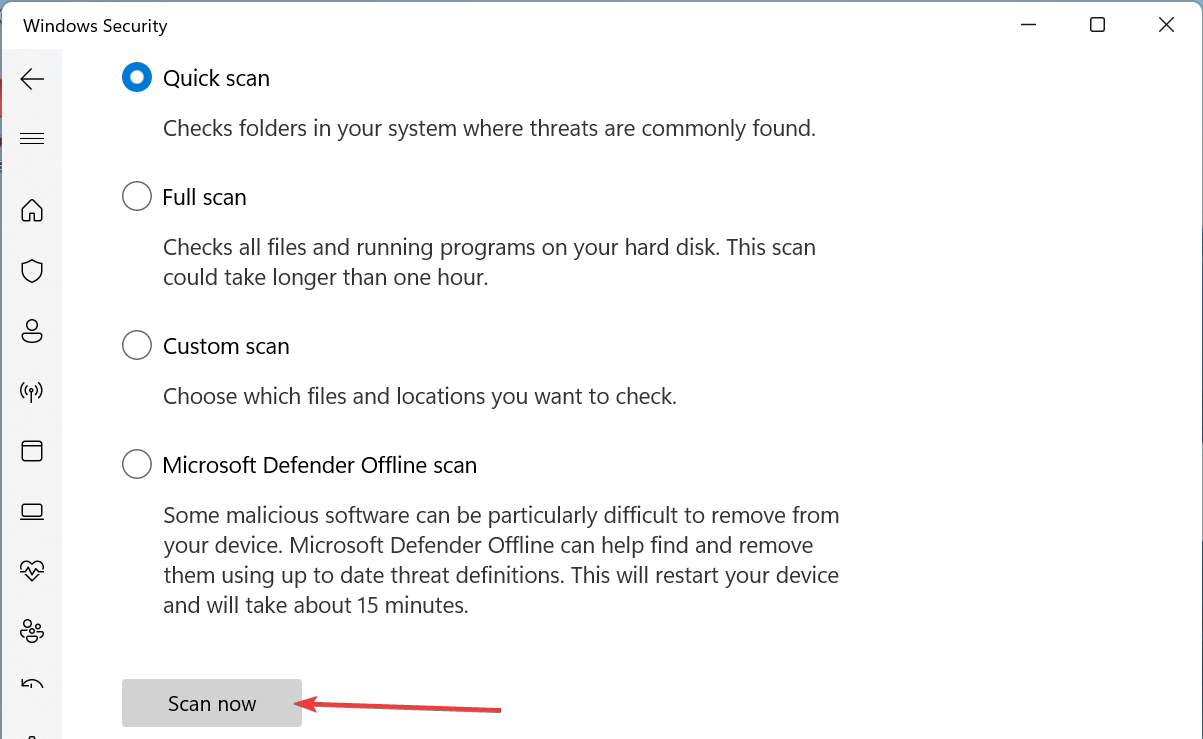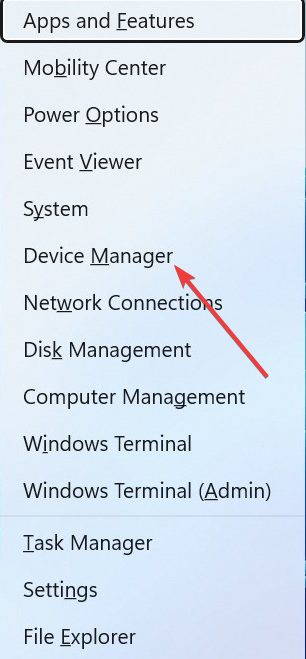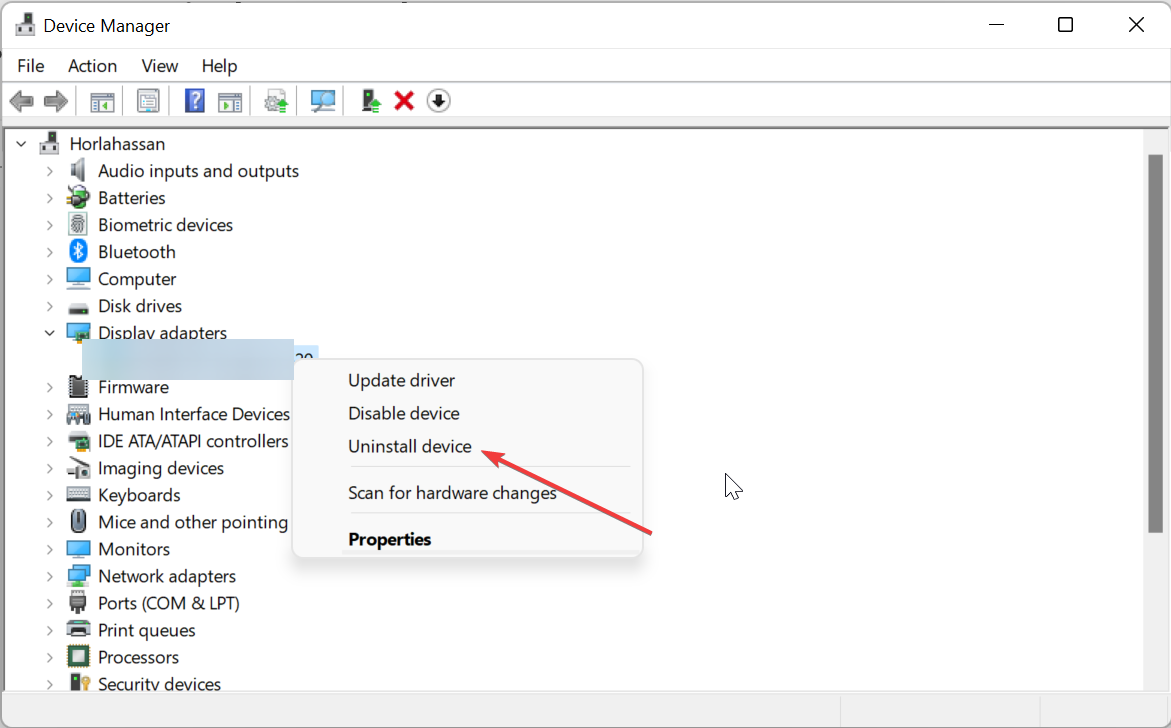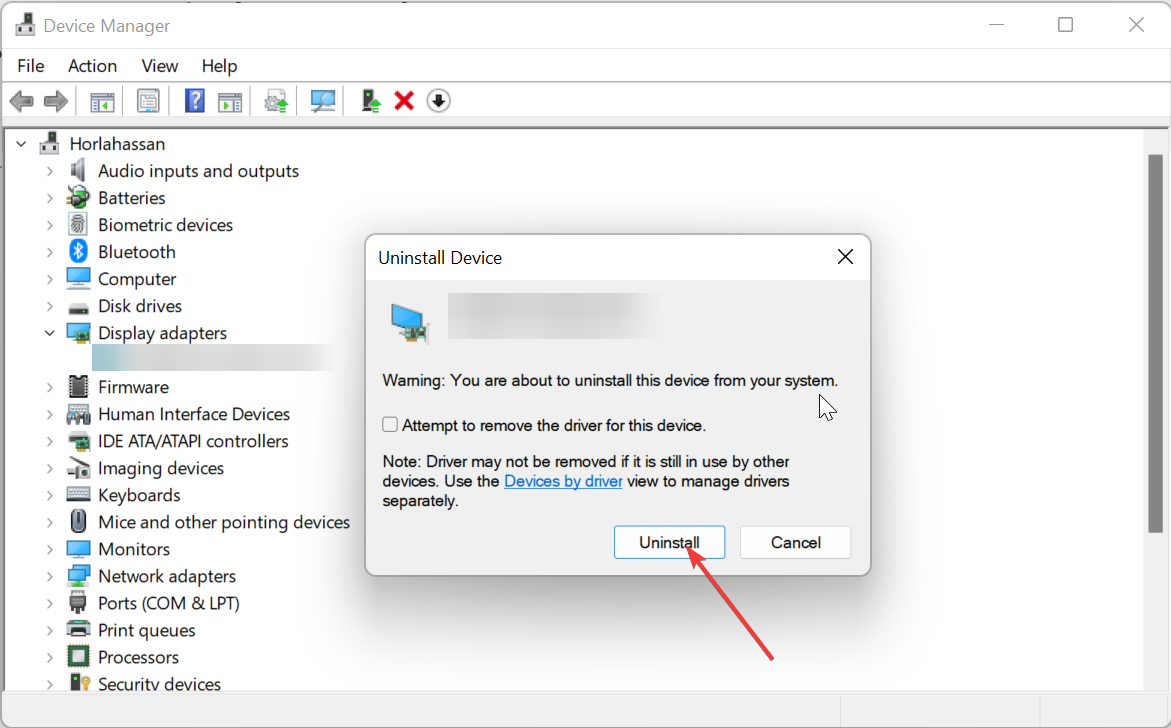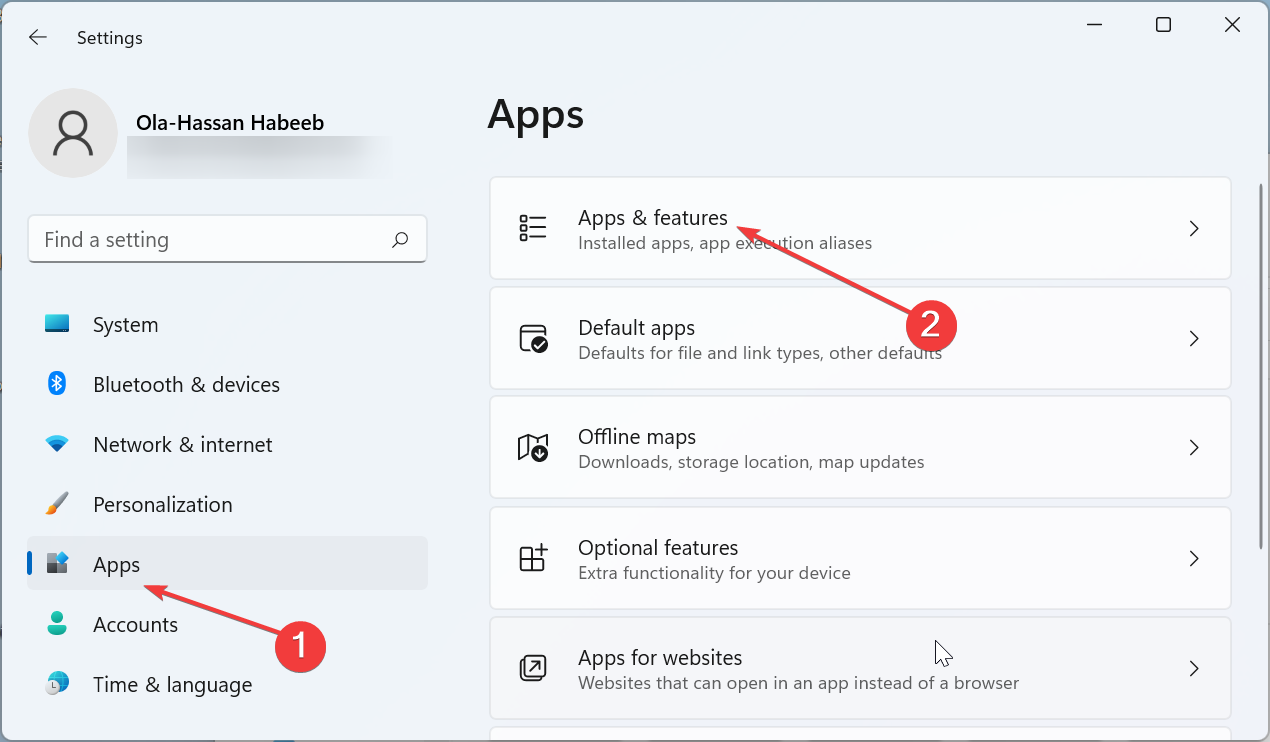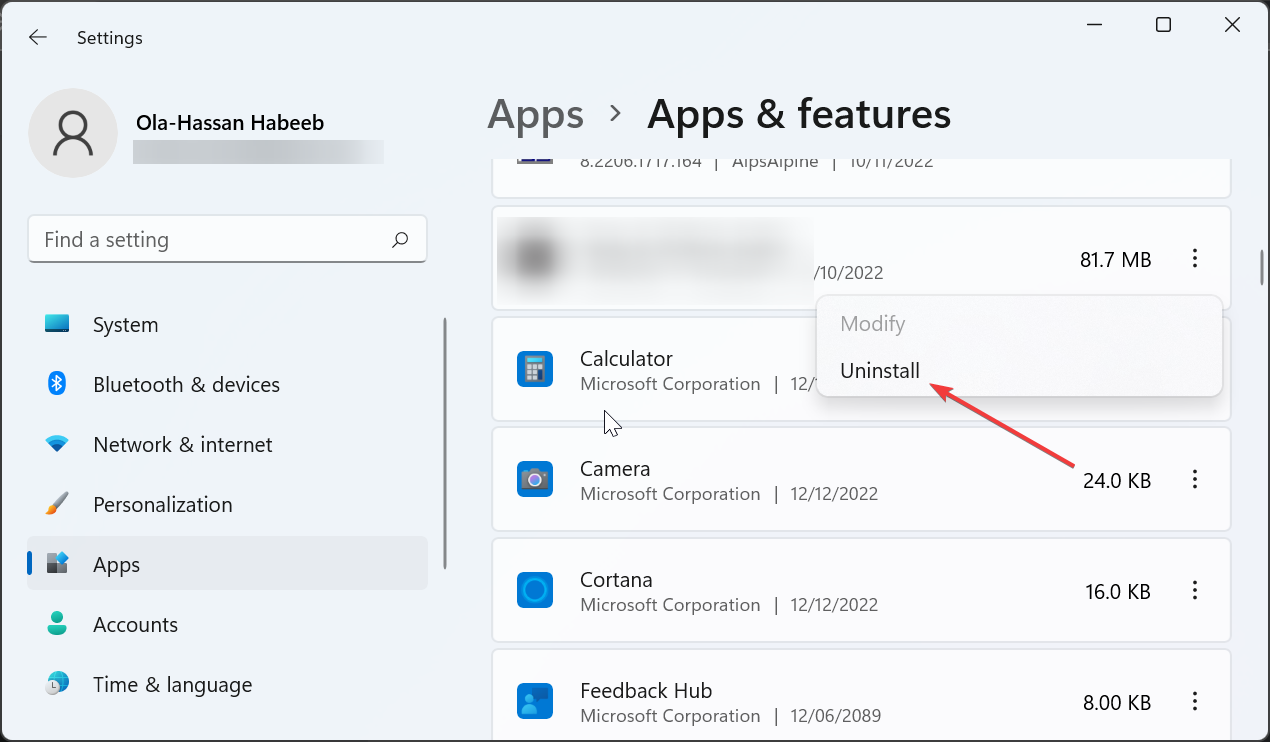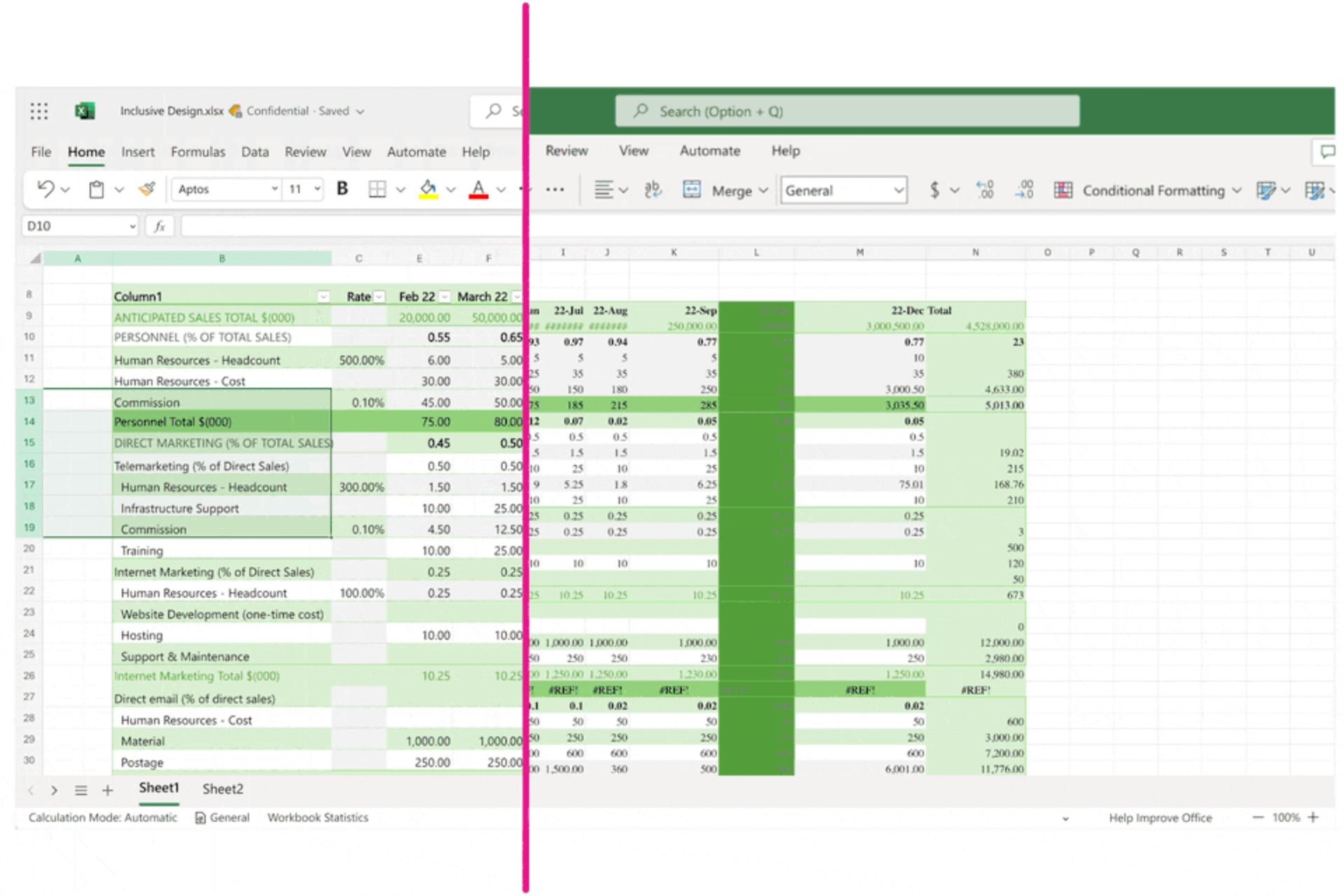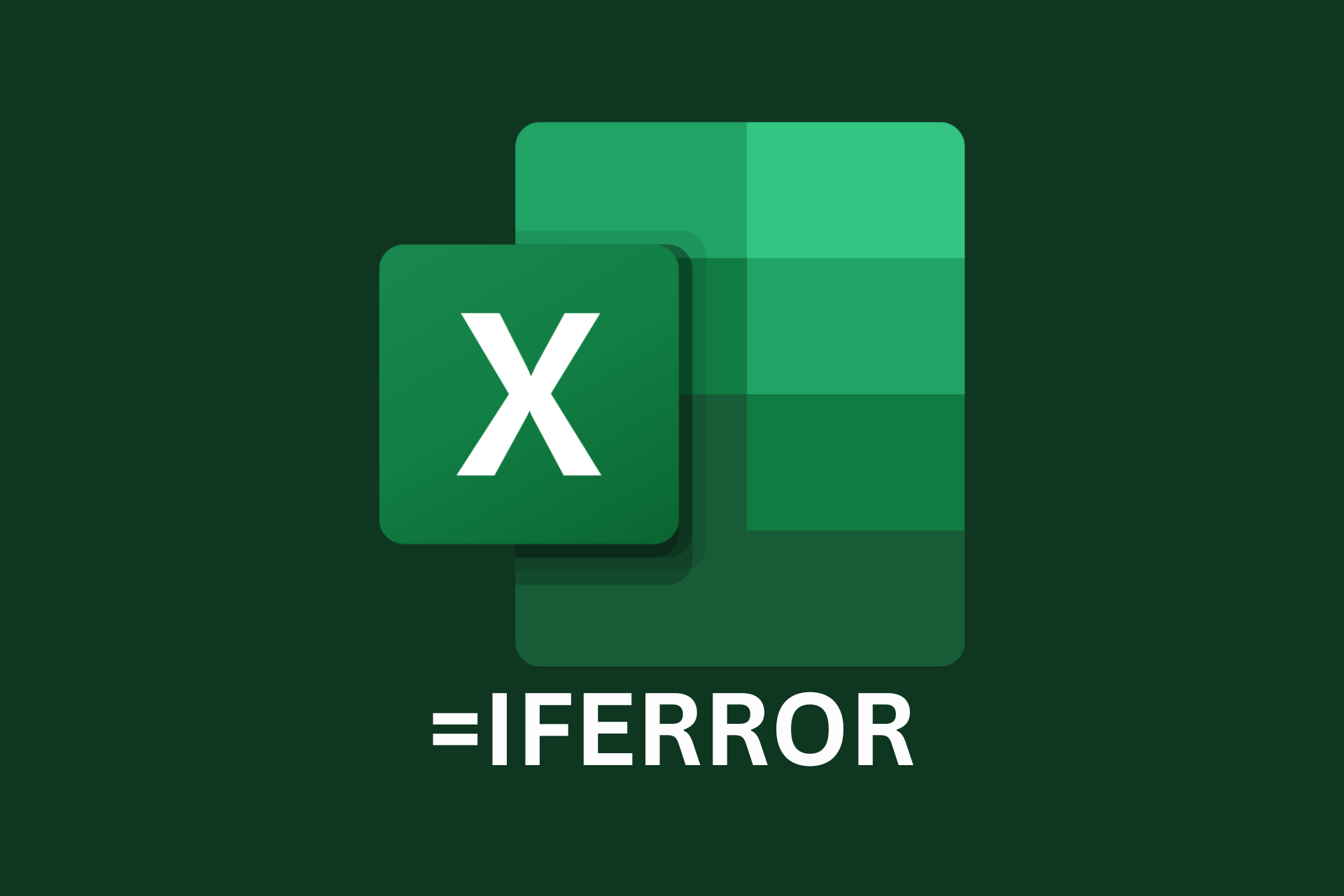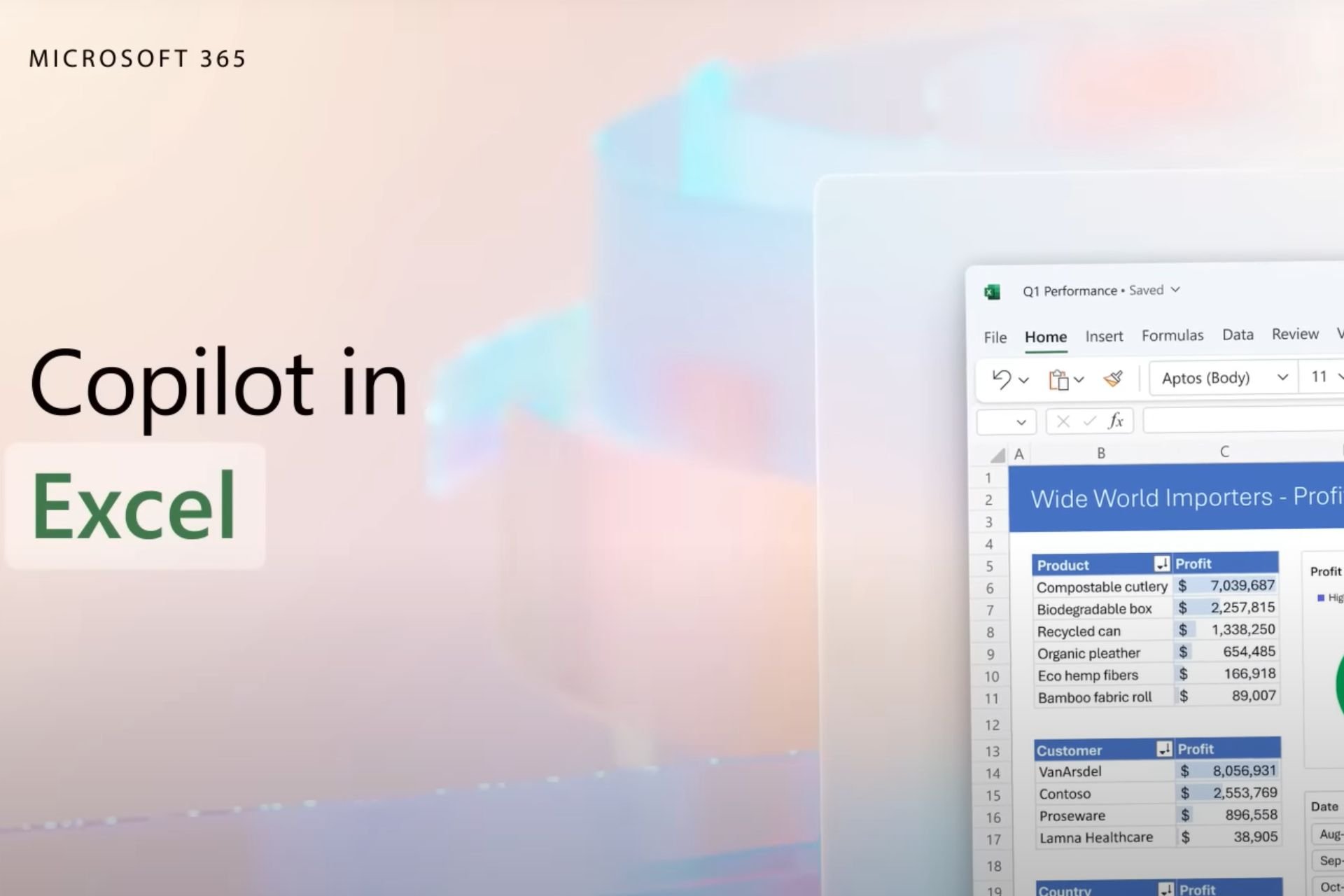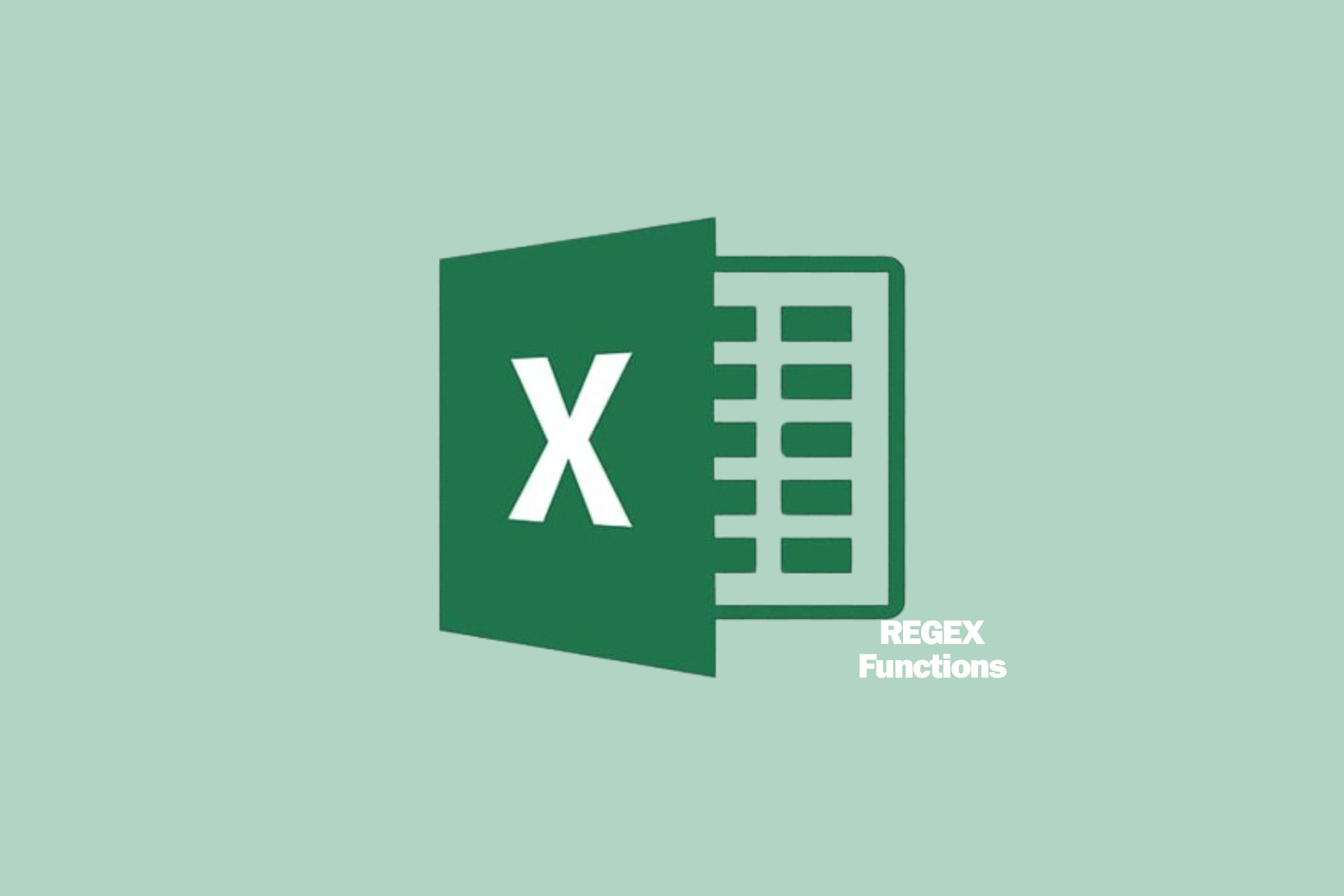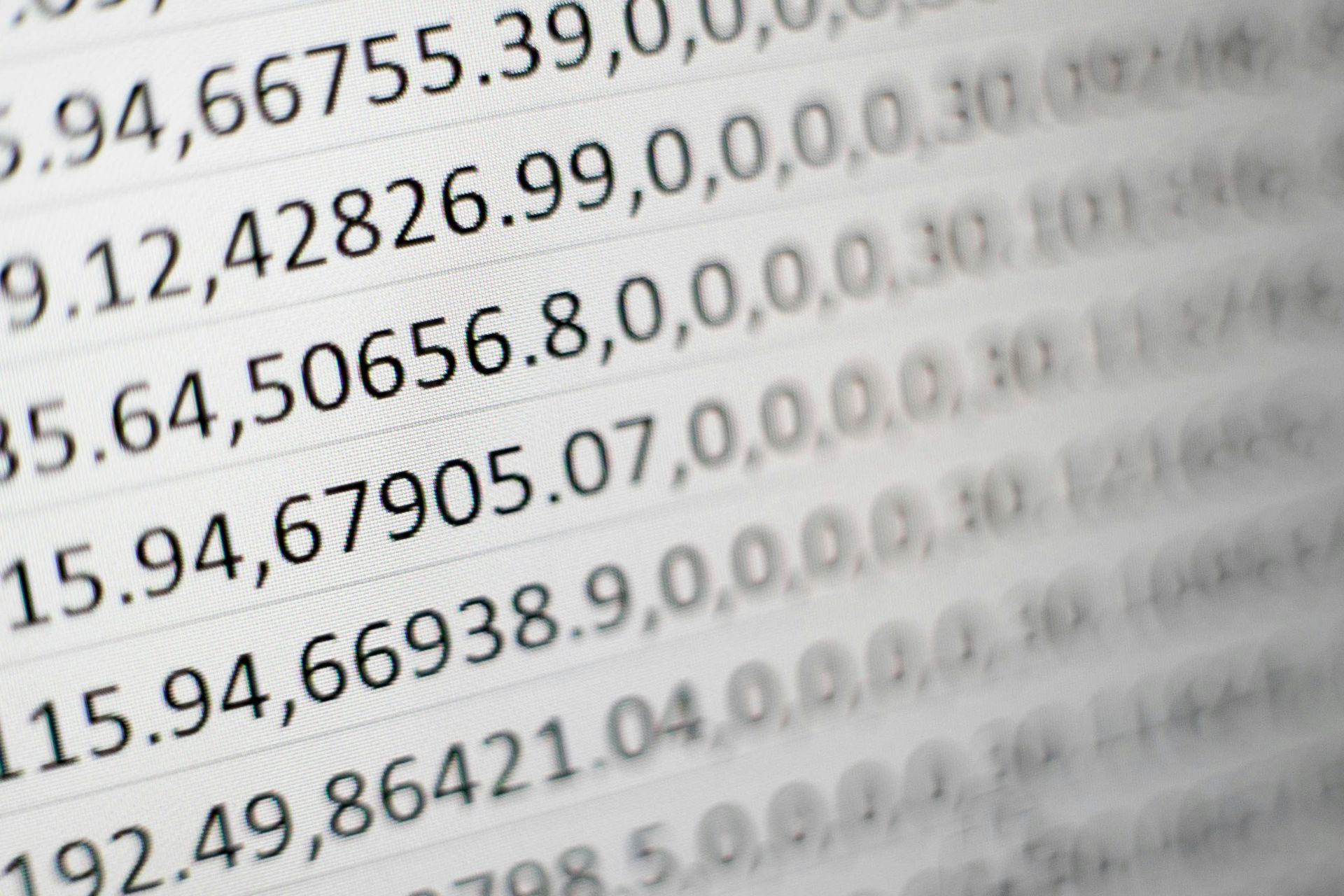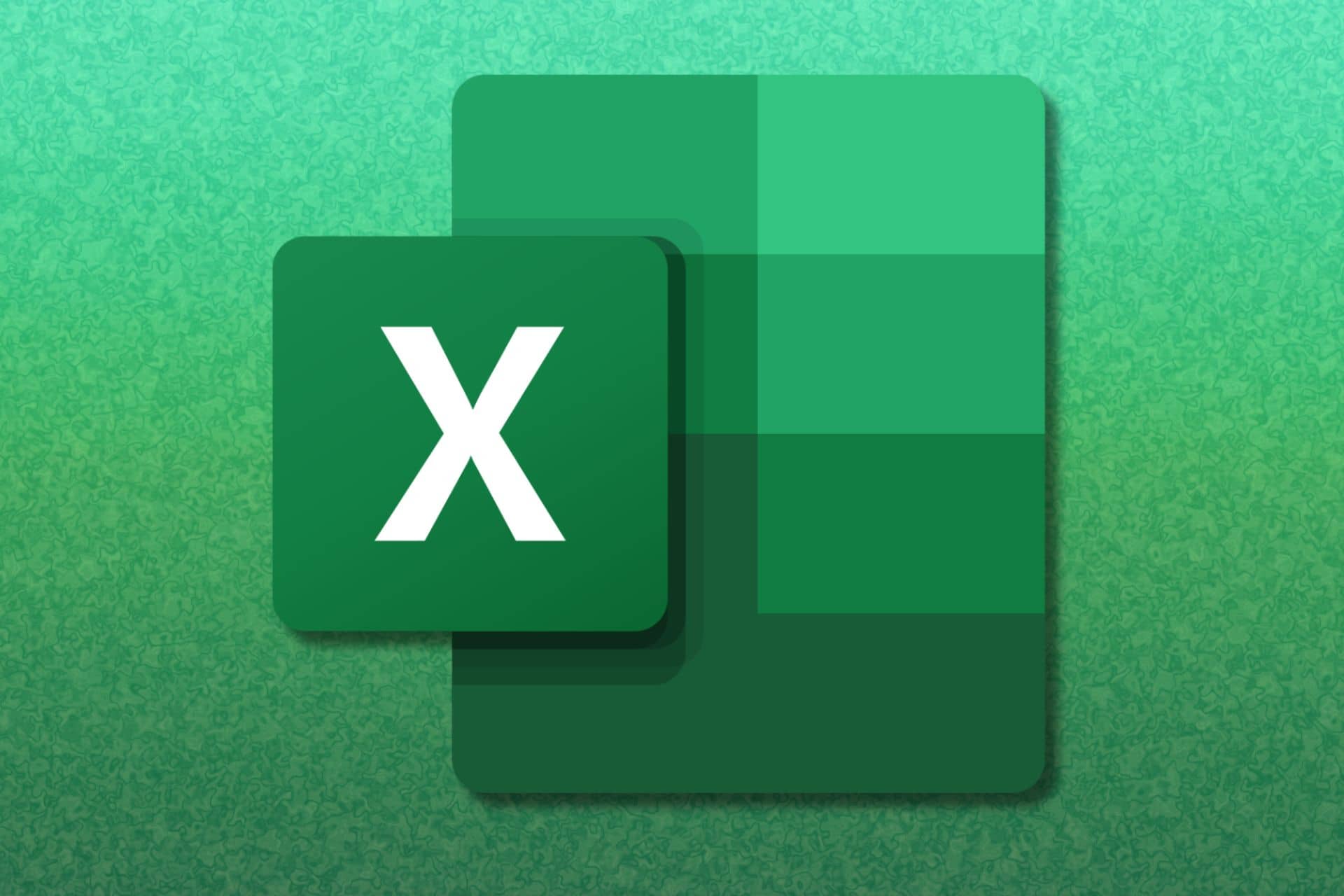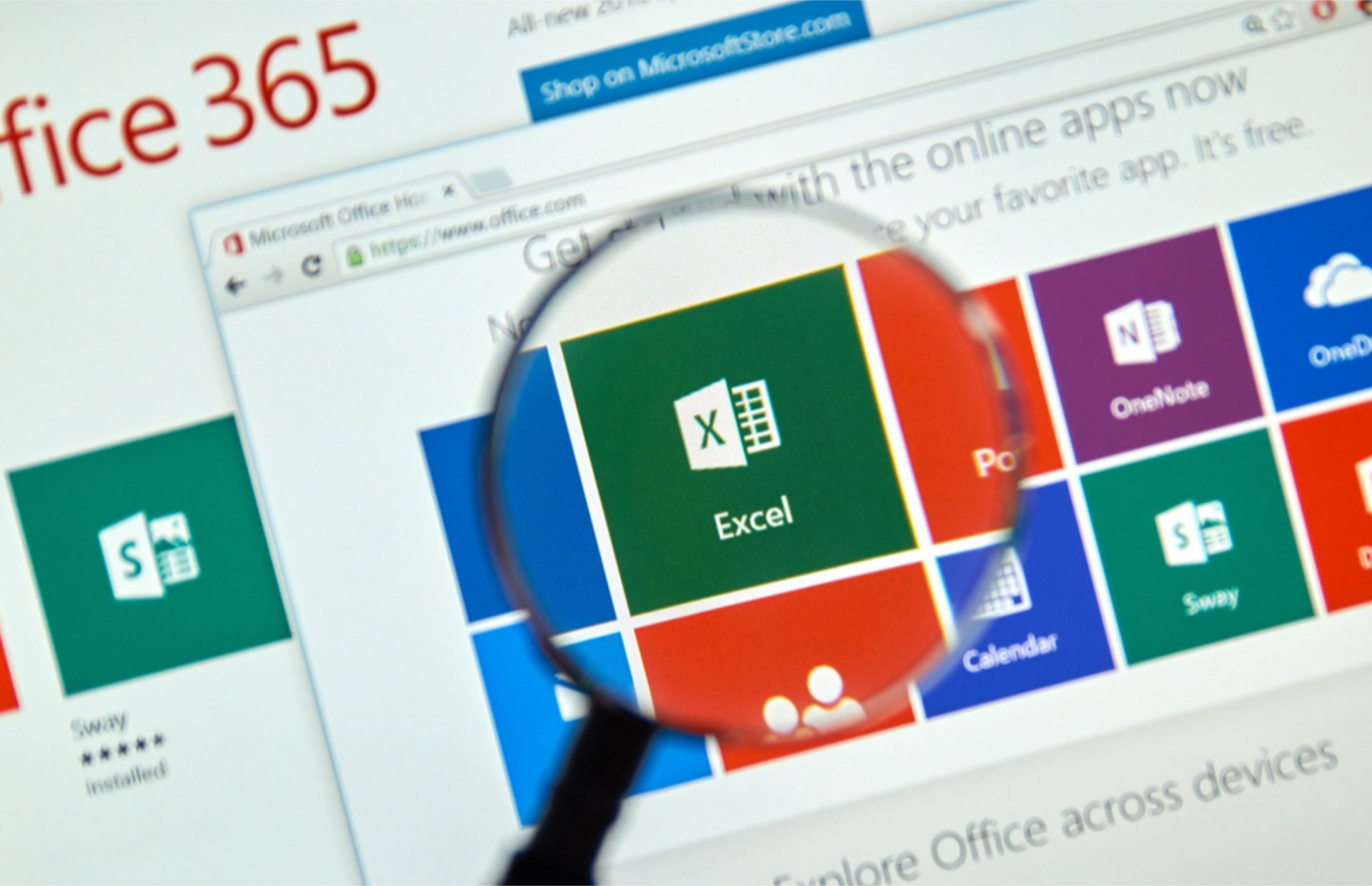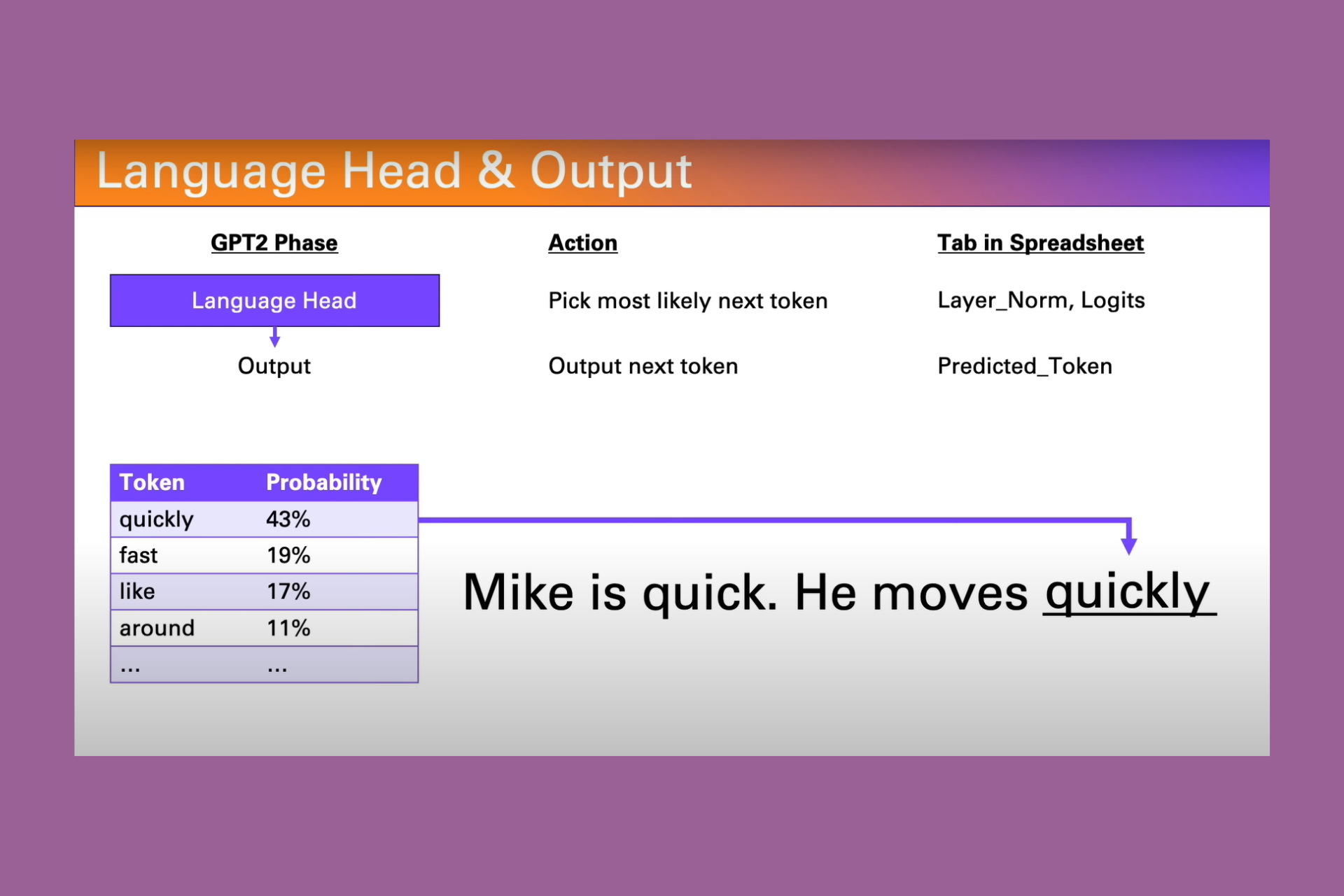Runtime Error 438: Object Doesn't Support Property [Fix]
Use the right properties and methods for the selected object
4 min. read
Updated on
Read our disclosure page to find out how can you help Windows Report sustain the editorial team Read more
Key notes
- The runtime error 438 occurs if the property or method you are trying to use does not apply to the selected object.
- You can fix this issue by uninstalling the Microsoft Works add-in.
- Another effective solution is to remove your third-party antivirus.
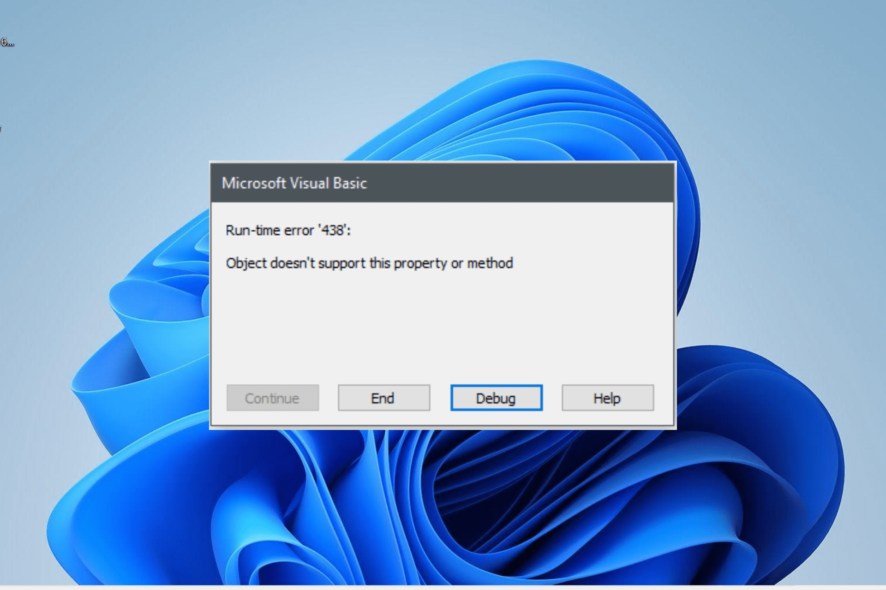
The runtime error 438 error on Microsoft Visual Basic (VBA) is one of the most annoying issues users encounter. Like other runtime errors like 3706, it stops you from executing your code on VBA.
Fortunately, as daunting as the issue looks, it is not the most difficult to fix, as shown in the ensuing sections of this detailed guide.
What does object doesn’t support property or method mean in Excel?
There are different objects you can use in VBA, and they all have properties and methods that are compatible with them.
However, if you try to use a property or method that is not supported by a particular method, you get the VBA runtime 438, which denotes that the property you are trying to use does not apply to the select object.
It must also be noted that this can sometimes be a false positive from a third-party antivirus. So, if you are sure you selected the correct property and method, you might need to disable or uninstall your antivirus.
How can I fix runtime error 438?
1. Use the right properties and methods
The easiest way to fix runtime error 438 is to use the properties and methods supported by the object you are using. If you can’t determine this yourself, press the dot after defining an object.
This will show the list of all properties and methods compatible with it. Another option is to press F2 to bring up the object browser. This will also list the properties that are applicable to an object.
2. Uninstall the Microsoft Works add-in
- Press the Windows key + R, type control, and click the OK button.
- Select Uninstall a program under the Programs option.
- Now, right-click Microsoft Works and select the Uninstall option.
- Finally, follow the onscreen instructions to complete the process and try running your VBA code again.
In some cases, the runtime error 438 might be due to issues with some of your Excel add-ins, like Microsoft Works. The best thing to do here is to uninstall these plugins and check if the error persists.
3. Scan for malware
- Press the Windows key, type virus, and select Virus & threat protection.
- Click the Scan options link.
- Now, select your preferred scan option.
- Finally, click the Scan now button.
If you are sure that your wrong properties or methods are not the cause of the runtime error 438, then it might be due to the activity of viruses on your PC.
You should use the Full Scan option or Microsoft Defender (Offline) to get rid of them. Alternatively, you can use a dedicated antivirus in ESET NOD32.
This special software will scan the most hidden corner of your PC and eliminate even the most stubborn malware before it can cause problems.
4. Reinstall drivers
- Press the Windows key + X and select the Device Manager option.
- Double-click any of the sections to expand it, and right-click each of the devices under it.
- Now, select the Uninstall device option.
- Finally, click the Uninstall button to confirm the action.
Some users have found this runtime error 438 due to problems with drivers for devices like your display adapter. To fix this, uninstall the affected driver and restart your PC.
5. Uninstall third-party antivirus
- Press the Windows key + I and select the Apps option in the left pane.
- Select the Apps & features option.
- Now, click the vertical dots before the antivirus.
- Finally, select the Uninstall option and follow the onscreen instructions to complete the process.
At times, the runtime error 438 might be a false alarm by your third-party antivirus. Also, the security software might be messing with your code for some reason.
In this case, you must uninstall the antivirus and use Microsoft Defender instead.
With this, we can now conclude this detailed guide on the VBA runtime error 438. All that is left for you is to follow the instructions therein, and the issue should be history.
If you are facing other issues like runtime error 3709, check our detailed guide to fix it quickly.
Feel free to let us know the solution that helped you fix this issue in the comments below.