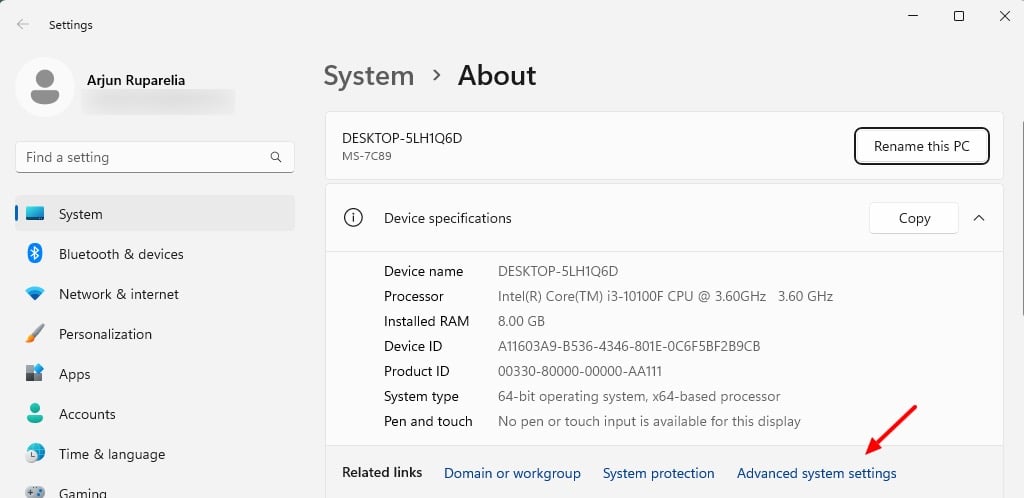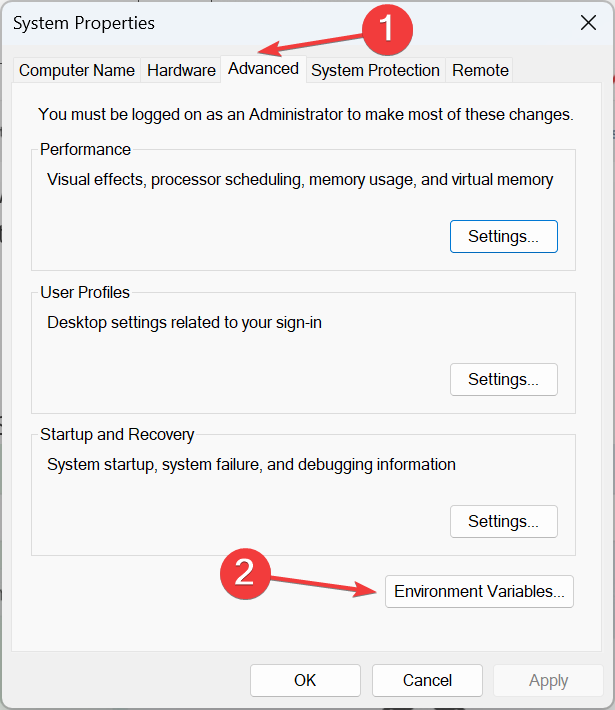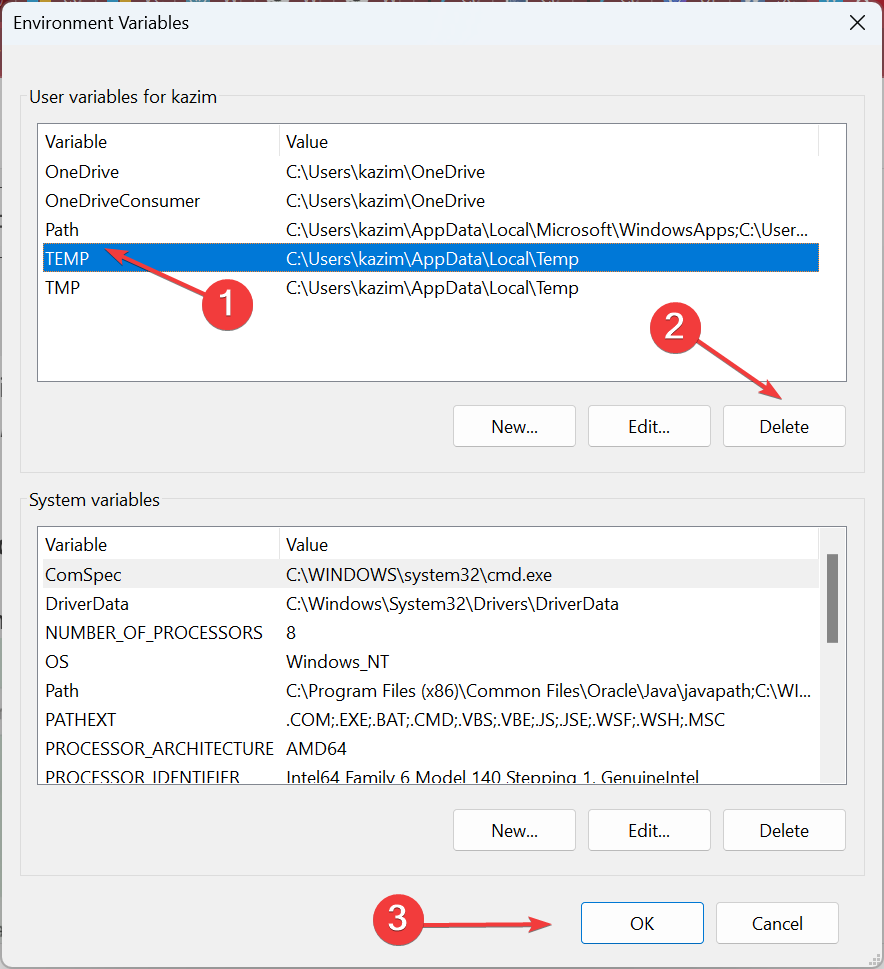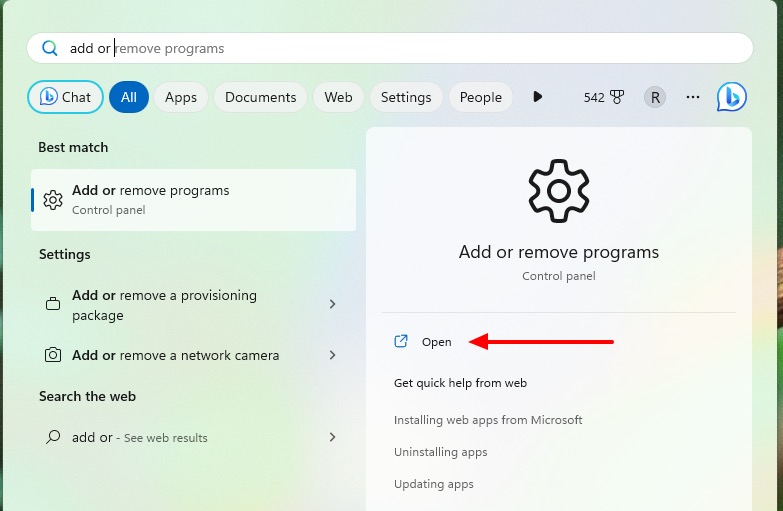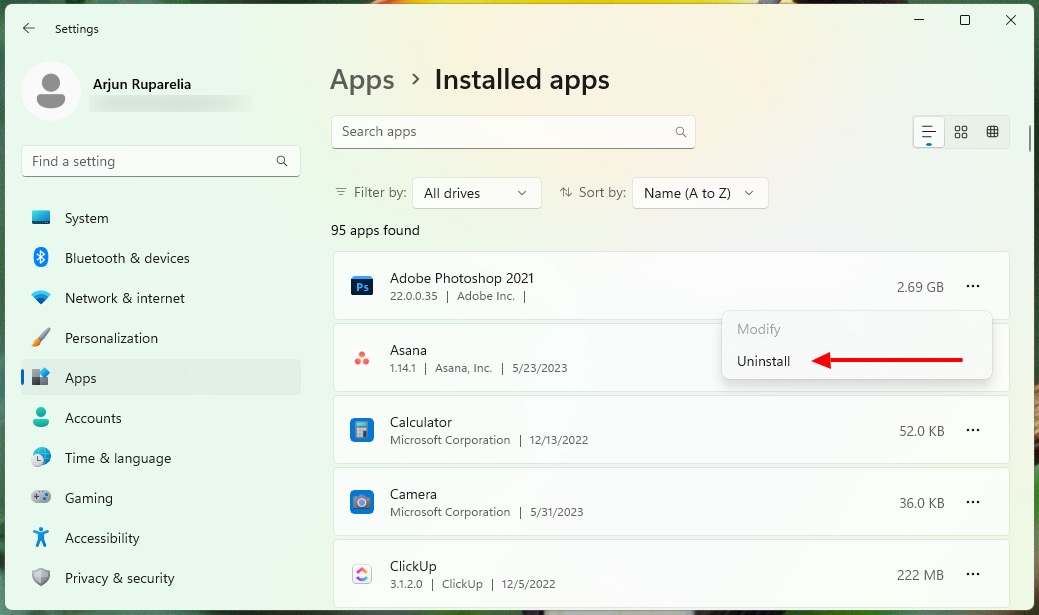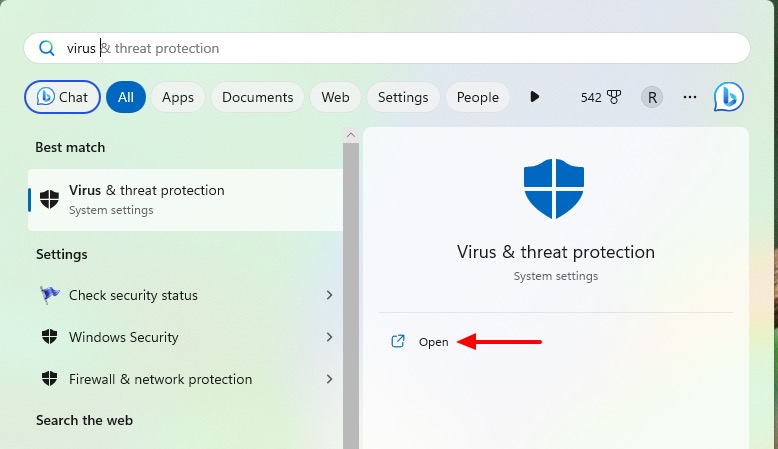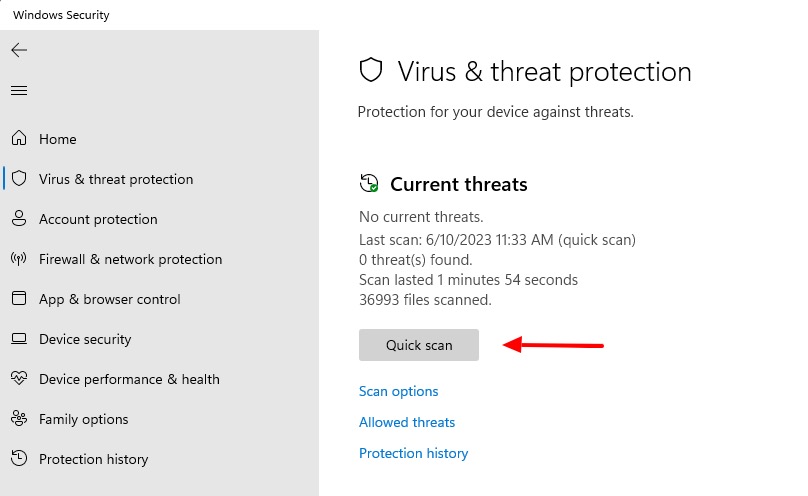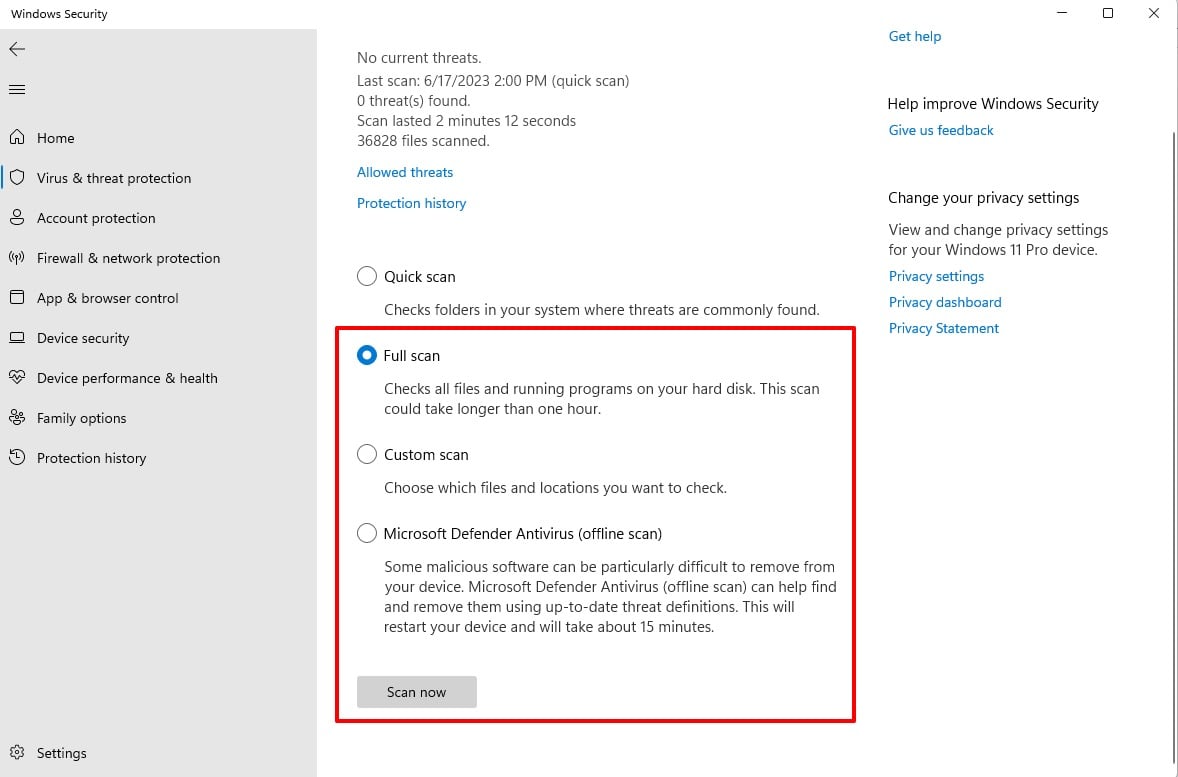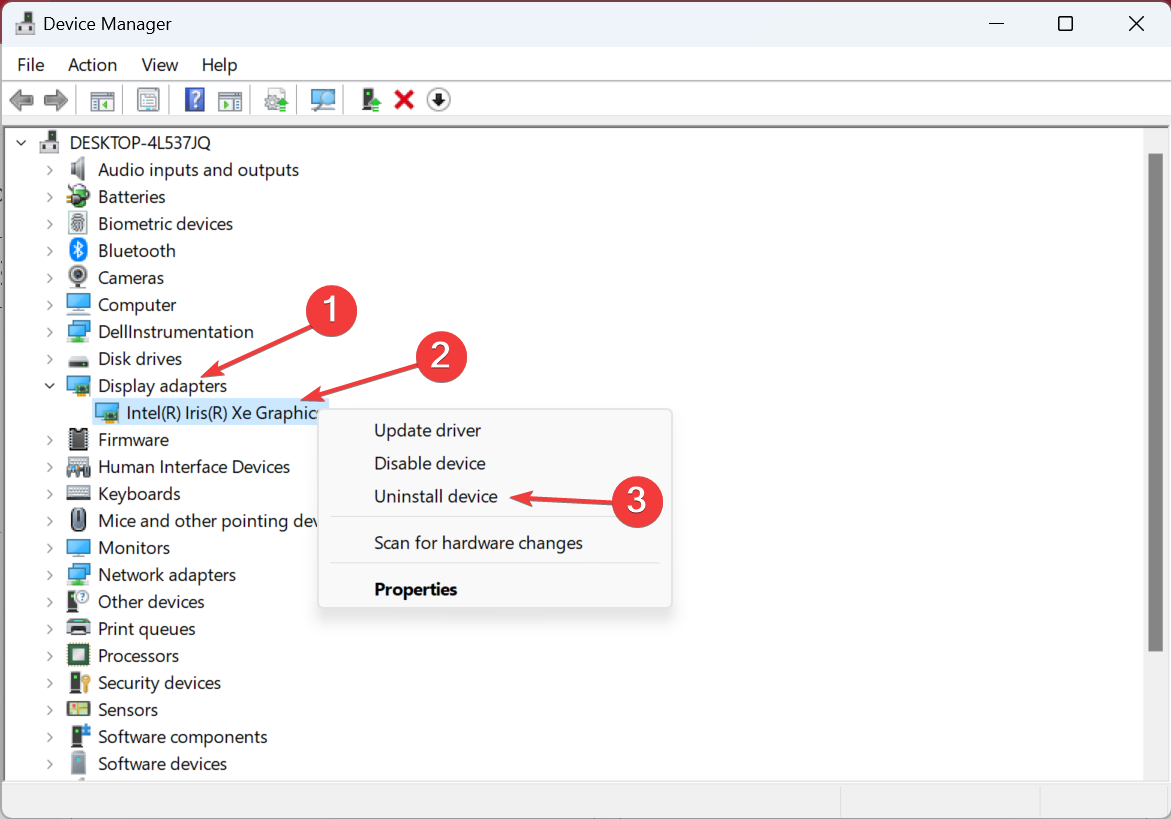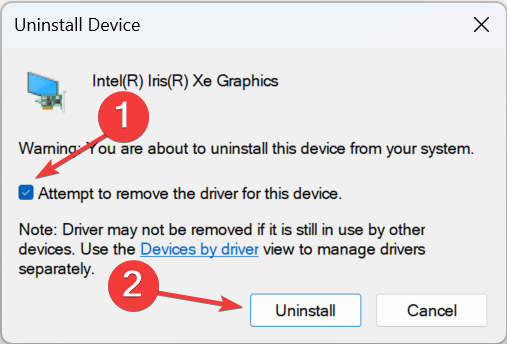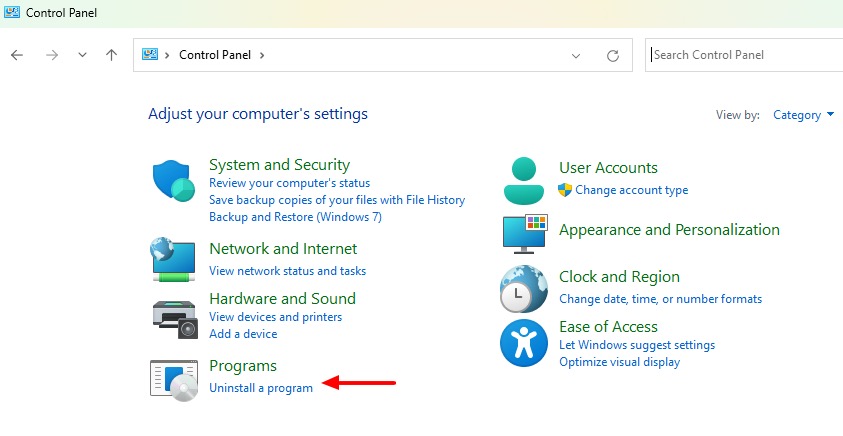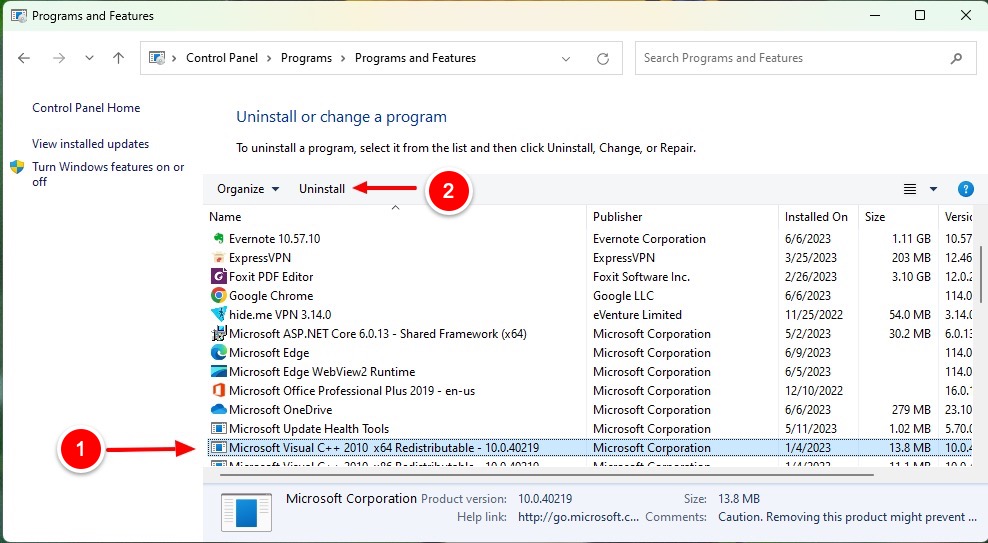Runtime Error 481: Invalid Picture [Fix]
Occurs due to a corrupt or a missing file
4 min. read
Updated on
Read our disclosure page to find out how can you help Windows Report sustain the editorial team Read more
Key notes
- The Runtime error 481 causes programs to crash and often arises due to a missing or corrupt file.
- An outdated graphics driver or a malware infection are two common underlying causes.
- To fix things, clear the variables, scan for viruses, or reinstall the graphics driver, amongst other solutions.
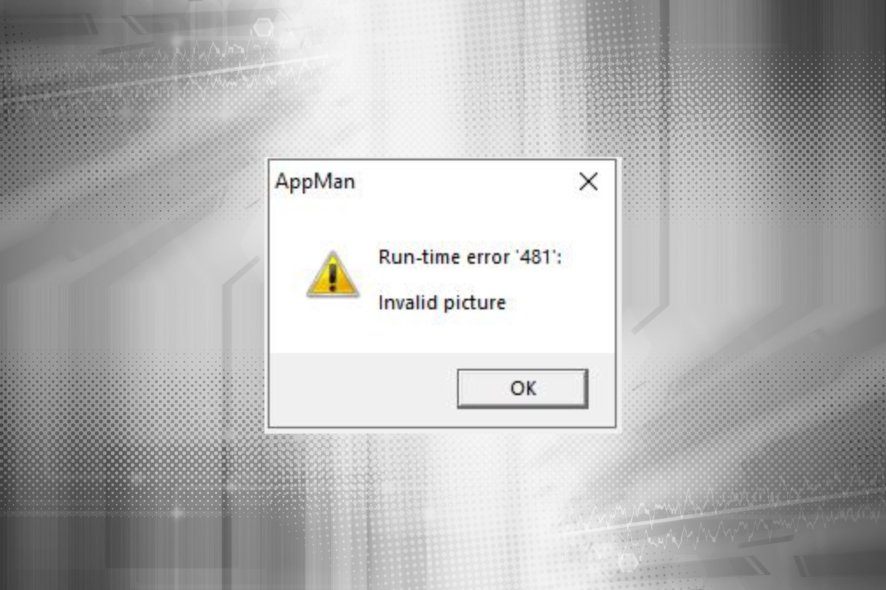
Runtime errors are glitches that trigger errors and keep the program from running. Runtime error 481 is one of the many errors on Windows. Generally, runtime error popups do not stop unless the issue is resolved.
If you need help resolving this error, we’ve got your back. In this article, we walk you through five fixes for Runtime error 481.
What causes Runtime error 481?
Here are a few reasons for the runtime error 481: invalid picture:
- Insufficient disk space: This is the most common reason for runtime errors. Lack of disk space can result in Runtime error 481.
- Virus: A virus attack can cause various system-level issues that lead to runtime error 481.
- Memory leak: A memory leak is when Windows fails to deallocate memory in use by an application even after the process finishes. This causes the system to slow down and result in runtime error 481.
- Incompatible apps: If you have recently installed a program after which the runtime error 481 has occurred, that program might not be compatible with your device.
- Faulty or outdated graphics driver: If you haven’t updated your drivers in a while, they could have become outdated or faulty, resulting in Runtime error 481.
How do I fix Runtime error 481?
1. Clear temp files
- On your desktop, right-click on Computer and go to Properties.
- Go to Advanced system settings.
- Under the Advanced tab, click on Environment Variables.
- Under the User variables for user section, select the TEMP variable. Click Delete and then OK to clear up disk space.
2. Uninstall conflicting programs
- Search for remove programs in the Start Menu and click on Add or remove programs.
- Look for recently installed programs, after which the problem appeared.
- Click on the ellipsis next to the program you want to remove, then click Uninstall.
- Again, click Uninstall in the confirmation prompt.
Some apps might require a restart to complete uninstallation. Once the computer reboots, see if the error persists.
3. Scan for virus
- Search for virus in the Start Menu and open Virus & threat protection.
- Click on Quick scan to quickly scan for viruses.
- If the issue persists after the Quick Scan, click on Scan options to carry out further extensive scans.
- Full scan: This will scan your entire system and, subsequently, will take longer than a quick scan, maybe more than an hour.
- Custom scan: This allows you to scan specific files and folders.
- Microsoft Defender Antivirus (offline scan): This helps scan and remove malicious software and may take around 15 minutes. The device restarts after the scan.
You can also use some of the best antivirus programs to protect your computer.
Namely, there is a multilayered antivirus solution that includes efficient virus detection and malware removal to keep your Windows OS safe at all times.
⇒ Get ESET HOME Security Essential
4. Reinstall the graphics driver
- Press Windows + R to open Run, type devmgmt.msc, and press Enter.
- Under the Display adapters section, right-click on your graphics adapter and select Uninstall device.
- Tick the checkbox for Attempt to remove the driver for this device, and again click Uninstall.
- Restart your computer.
5. Reinstall runtime libraries
- Open Control Panel and click Uninstall a program from the Programs section.
- Select the Microsoft Visual C++ Redistributable package and click Uninstall.
- Follow the on-screen instructions to complete the process.
- Restart your computer.
- Once done, head to Microsoft’s official website and download the latest redistributable packages.
Hopefully, this guide helped resolve your runtime error. If these methods do not work, try fixing any broken registry keys. Before making any changes, it is best to back up your registry.
Let us know in the comments section below if you face any issues while trying these fixes. We’ll get back to you with a solution.