Programs Keep Crashing on Windows 10? Try These 4 Solutions
Follow our expert solutions in order to stop apps from crashing
3 min. read
Updated on
Read our disclosure page to find out how can you help Windows Report sustain the editorial team. Read more
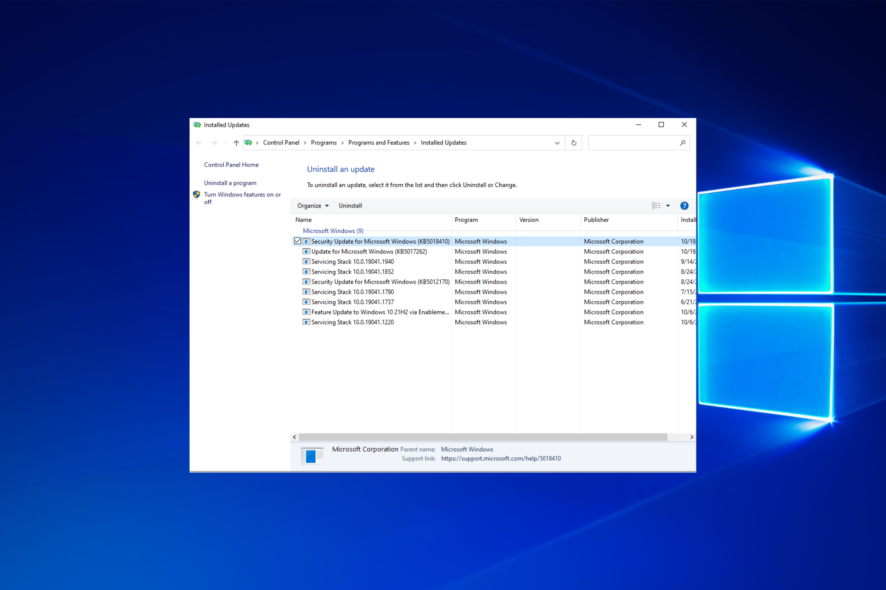
There are lots of reasons why some or all apps keep crashing on Windows 10. Lack of resources and app conflicts are the top causes. Also, some antiviruses may block apps from opening. System file corruption and faulty Windows updates are other culprits for app crashing or malfunctioning.
What do I do if programs keep crashing on Windows 10?
1. Run the SFC scan
- To fix APPCRASH in Windows 10, press Windows, then type cmd and select the Run as administrator option from the right side.
- Next, type or paste the following command and press Enter to run it:
sfc /scannow
The SFC scan will scan all of the protected system files and, if any are found to be corrupted, will replace them with a cached duplicate stored in a compressed folder. Thus, the Programs randomly crashing issue in Windows 10 will be fixed.
2. Uninstall the latest update
1. Press Windows + I ,then when the Settings app opens, select Update & security.
2. Select View update history.
3. Select Uninstall updates.
4. Select the top Windows update from the new window, then click Uninstall to remove it from your computer. After that, the Applications keep closing error in Windows 10 will be solved.
By removing the latest Windows update, you will also delete the bugs and errors that it caused. Then, wait for a few days until a new update appears and install it as we have shown below
3. Disable your antivirus
- Click the arrow from your Taskbar to show the antivirus icon.
- Right-click the antivirus icon from your Taskbar, then select Disable for 1 hour.
After the major update is installed, your system will timely update the pre-installed apps. And that’s where some users can get into trouble.
Your antivirus can occasionally block some update features, resulting in app instability and frequent crashes, such as the Windows 10 programs keep closing problems reported by users.
Moreover, you may want to replace your antivirus software with a better one that won’t cause any interference.
4. Check for Windows updates
- Press Windows + I to open the Settings app, then click on Update & security.
- Lastly, click the Check for updates button to find any new OS updates and install them.
By updating your OS, you will solve any compatibility issues between Windows 10 and the crashing apps that occurred after the update.
When are programs crashing?
Programs may crash in the following scenarios, as well as in others that we will cover in the list of solutions below:
- Programs crashing on startup/on launch – It’s just a variation of our main issue in this article.
- Apps keep crashing even after reinstall – The problem may be caused by an incompatibility with the system or not meeting the requirements to run.
- Program crashes at specific time/programs keeps crashing at a certain date – After a Windows update, the program might not be compatible anymore or the app just needs an update.
- Programs keep crashing at the same spot – Which points to a recurrent malfunction of the app and the best solution is to reinstall it or troubleshoot the action that is causing it.
- Applications keep freezing/closing unexpectedly – We have a dedicated guide to fix the freezing problem.
- Apps keep crashing after the update – This signals a but with the system or the app that is probably no longer supported.
Whatever the problem listed above, you will find the proper solution below.
Some users reported that they couldn’t update Windows 10 due to a bug. Therefore, we recommend you check out our dedicated guide to fix it. With that, we should wrap it up.
Also, tell us in the comments section if you have alternative solutions or questions. We’ll be glad to hear from you.


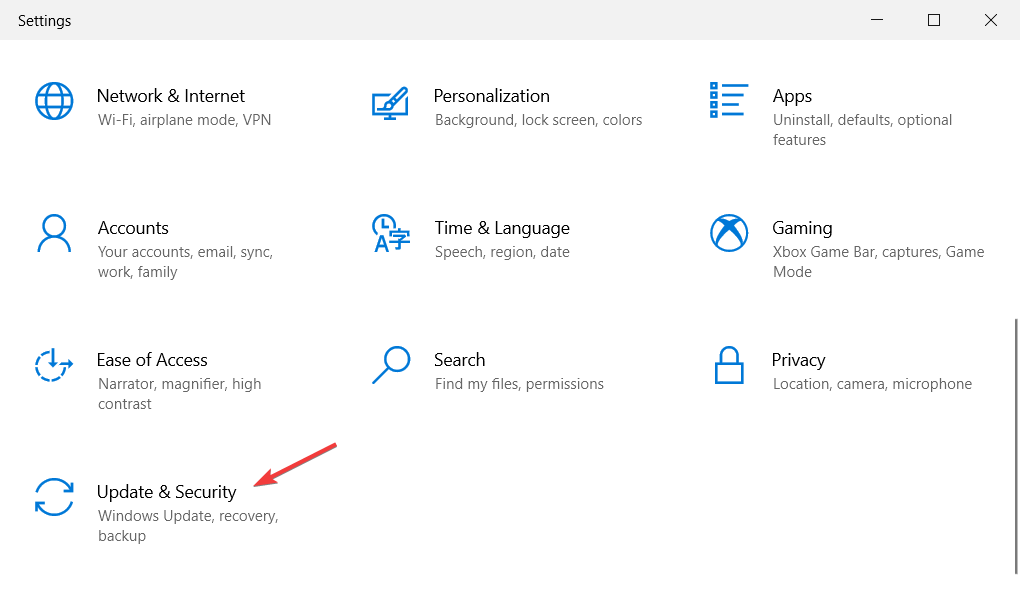
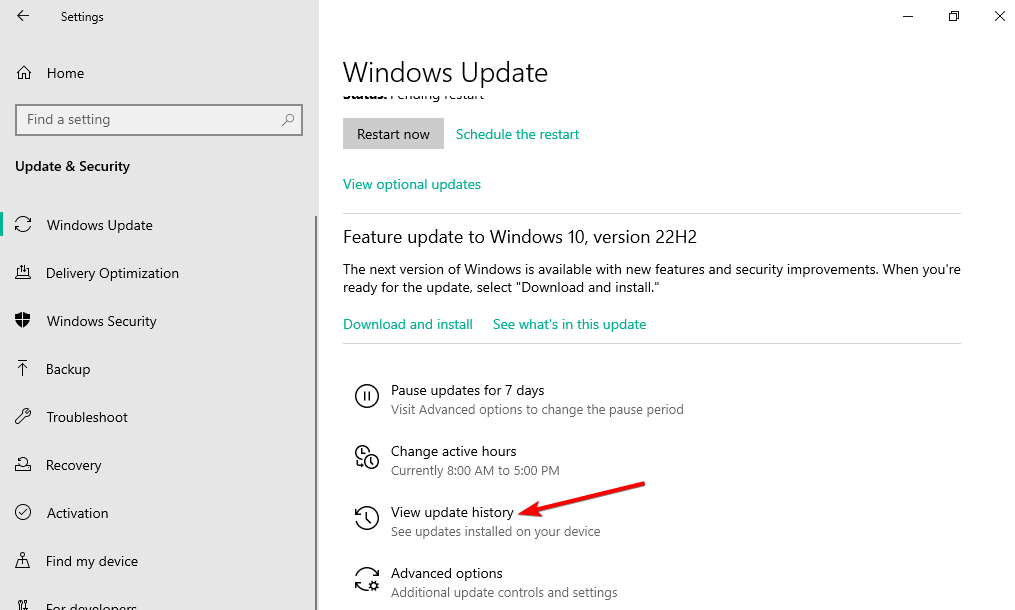
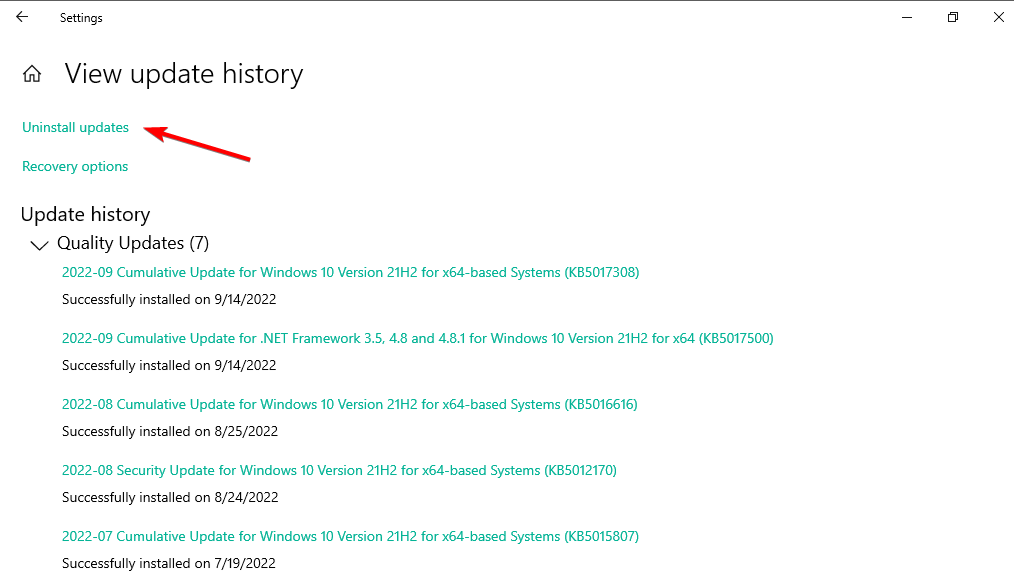

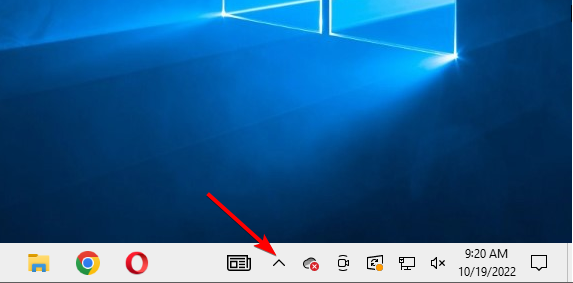
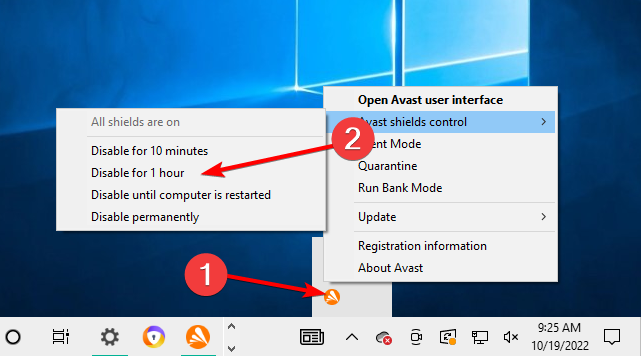




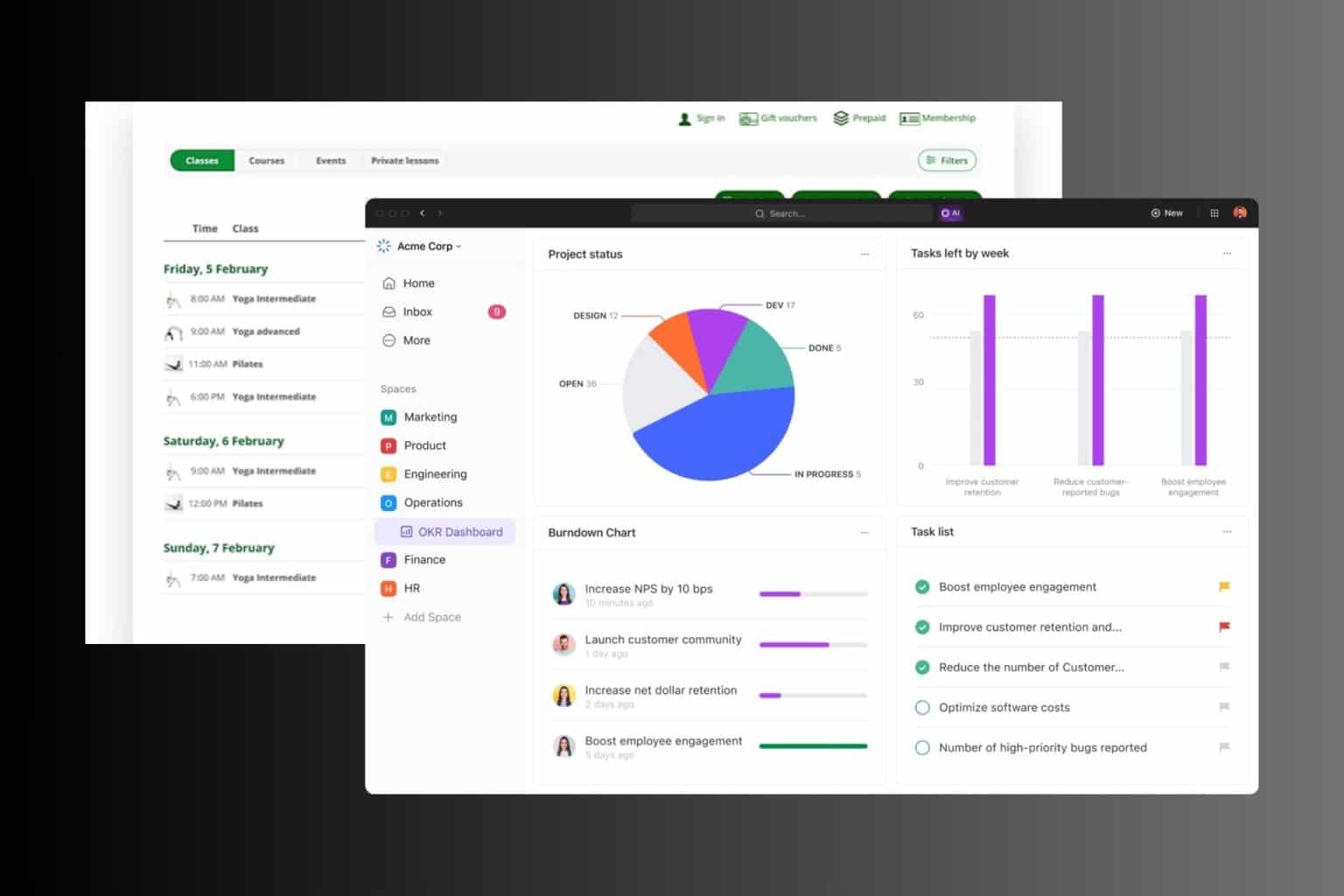
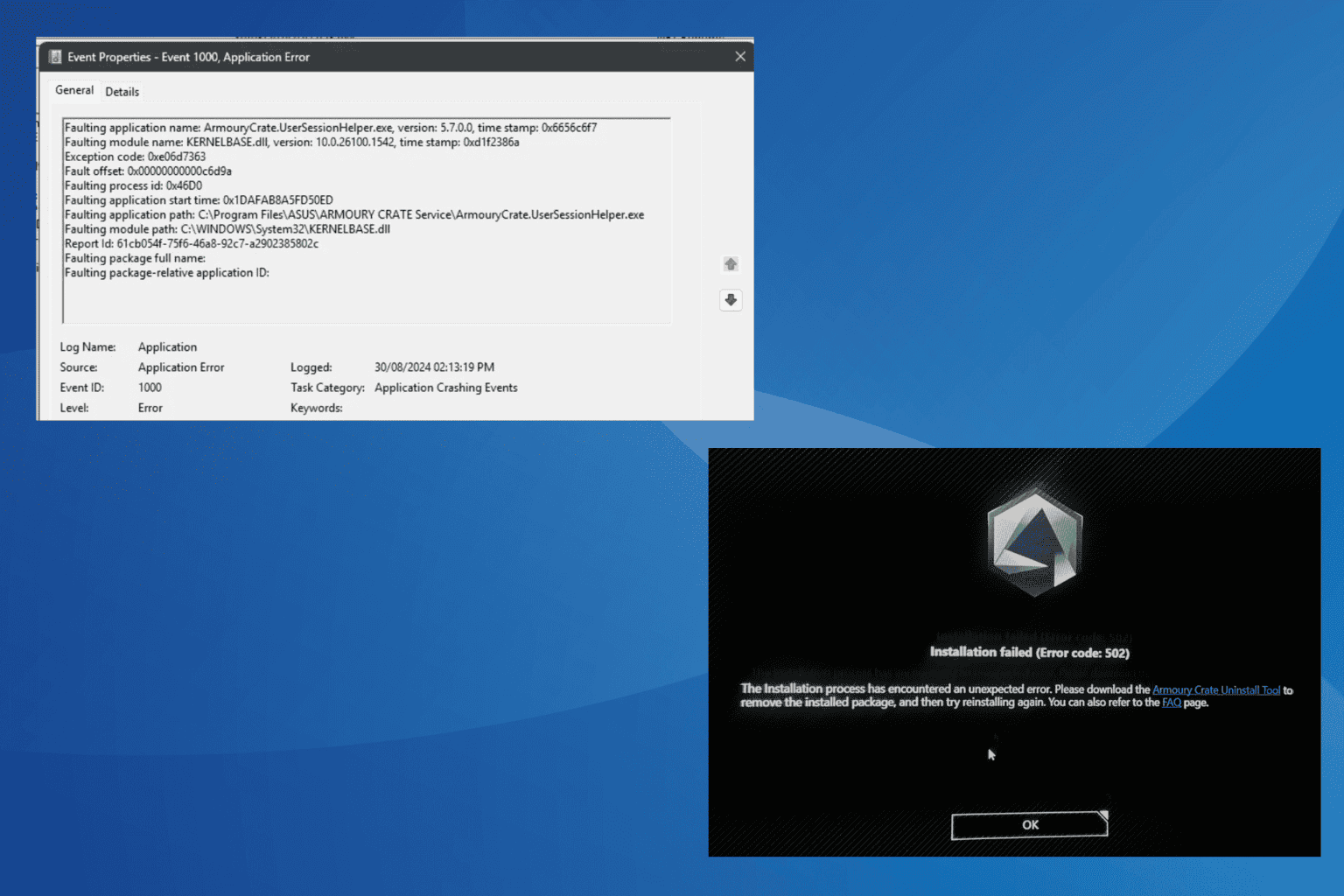
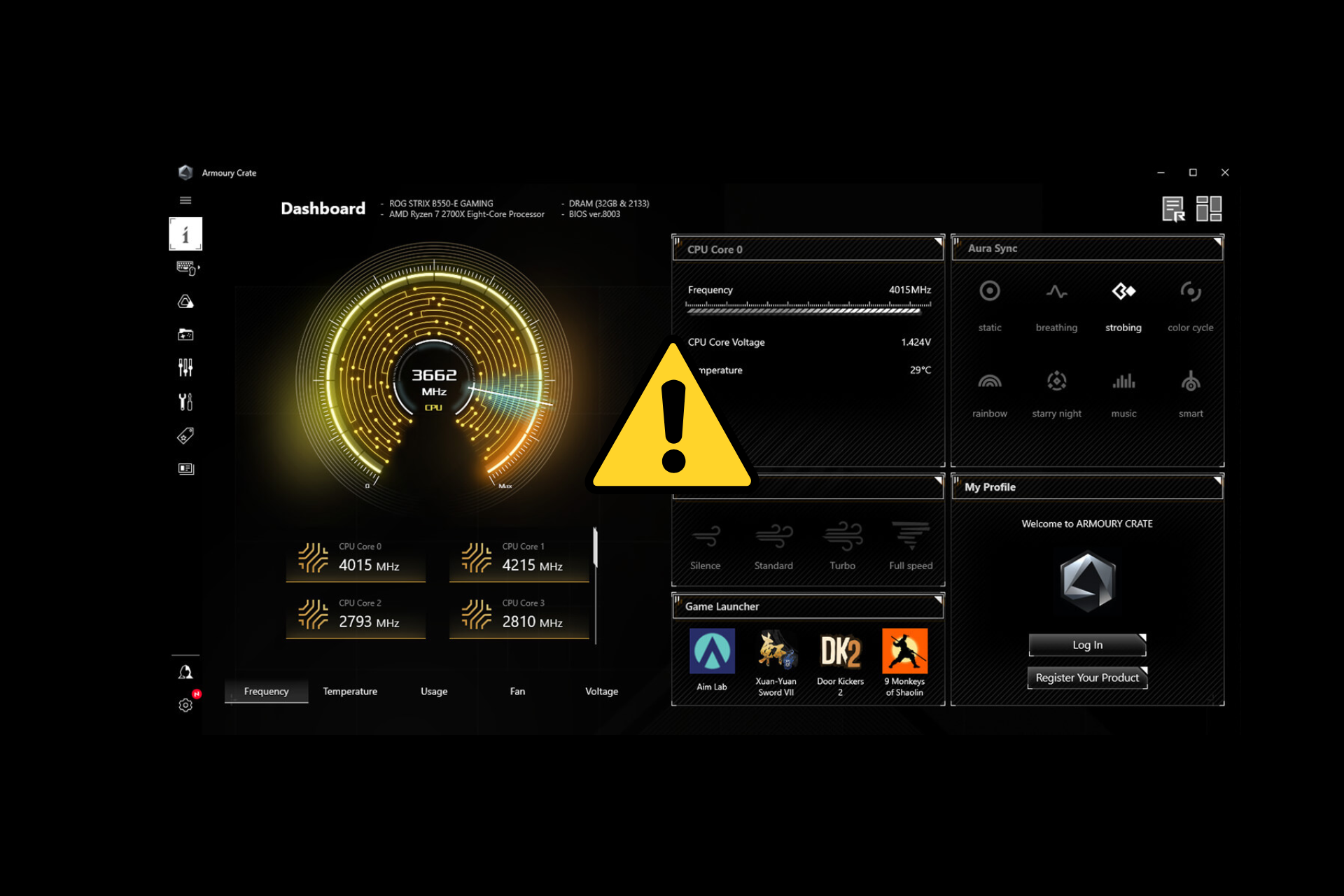
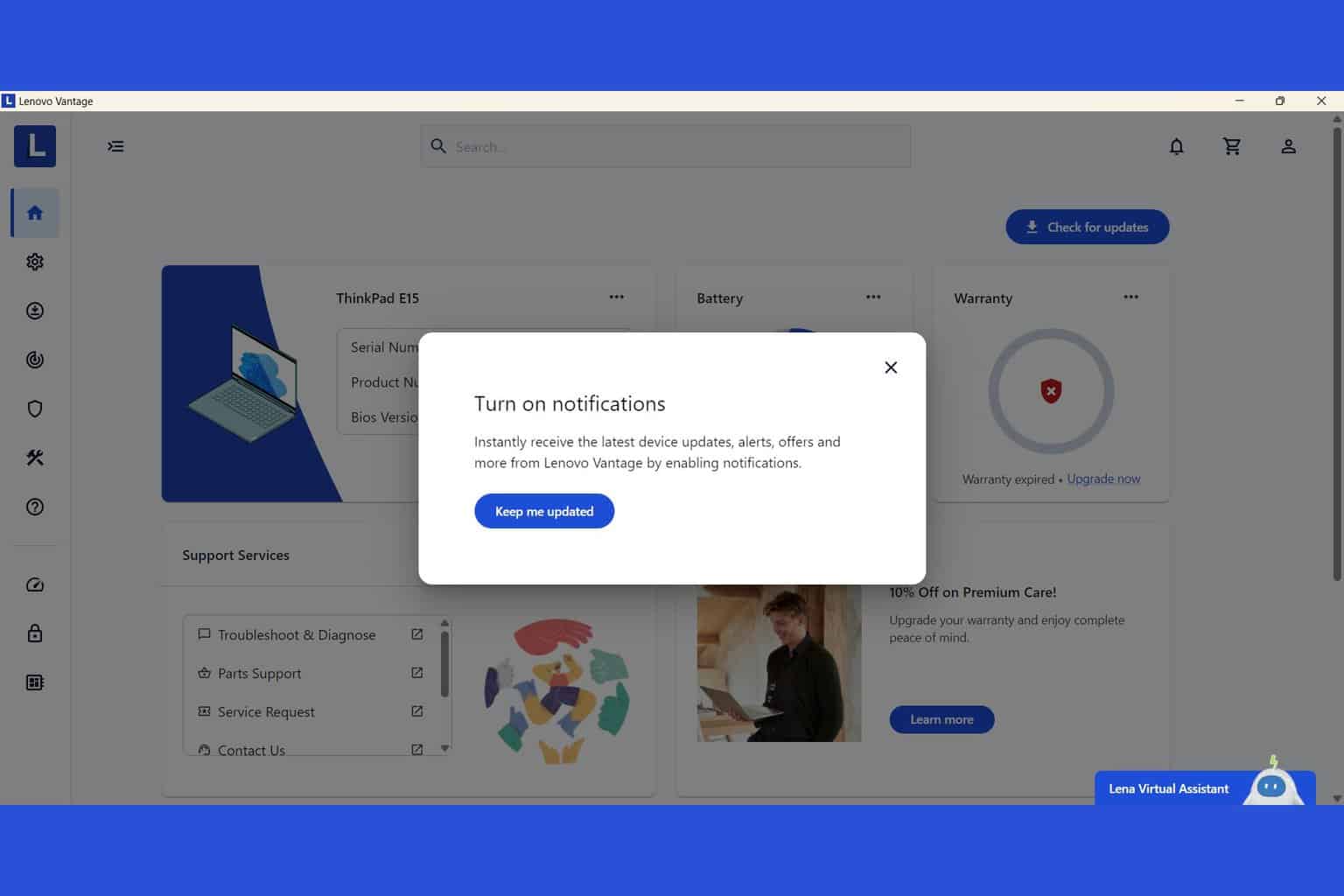
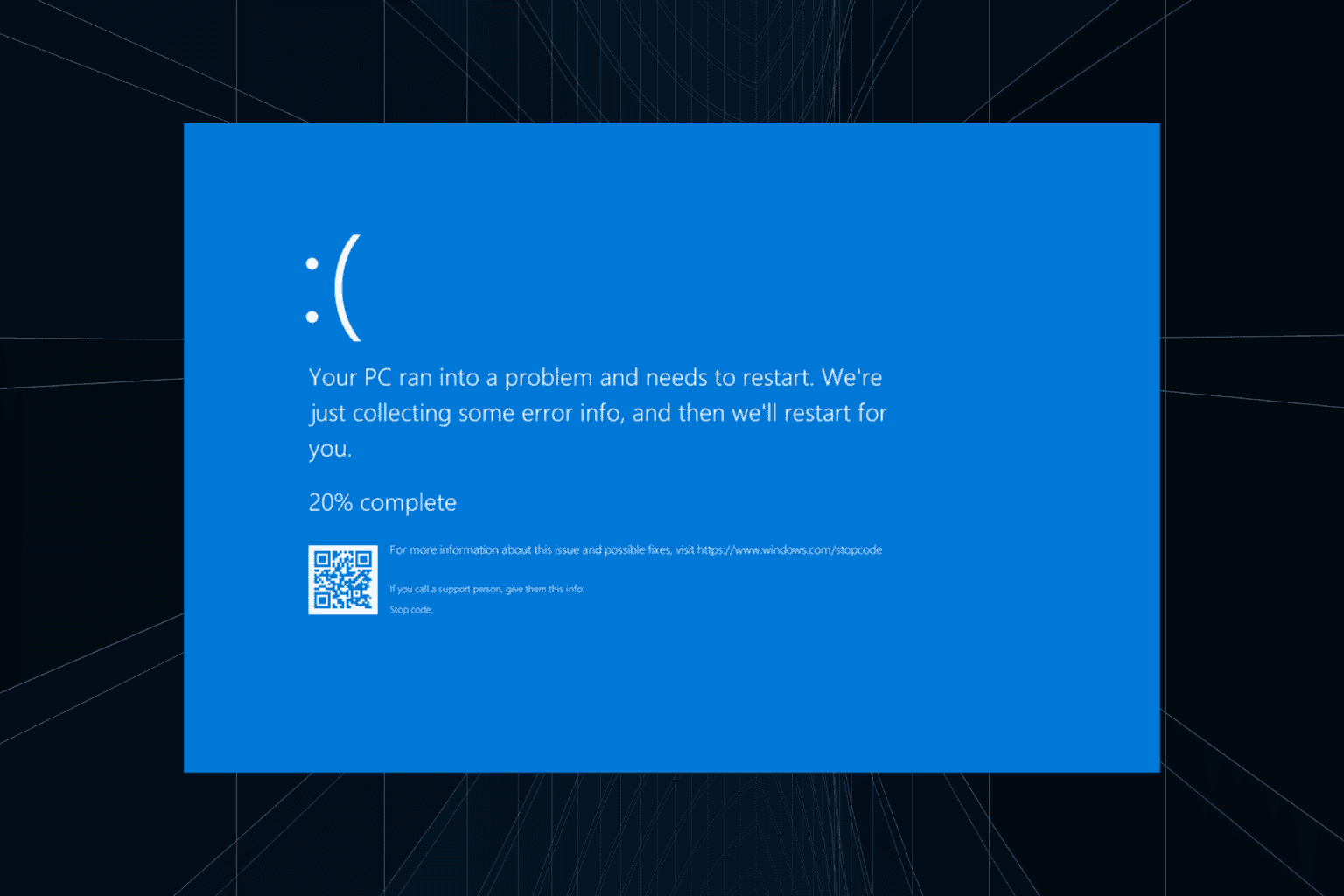
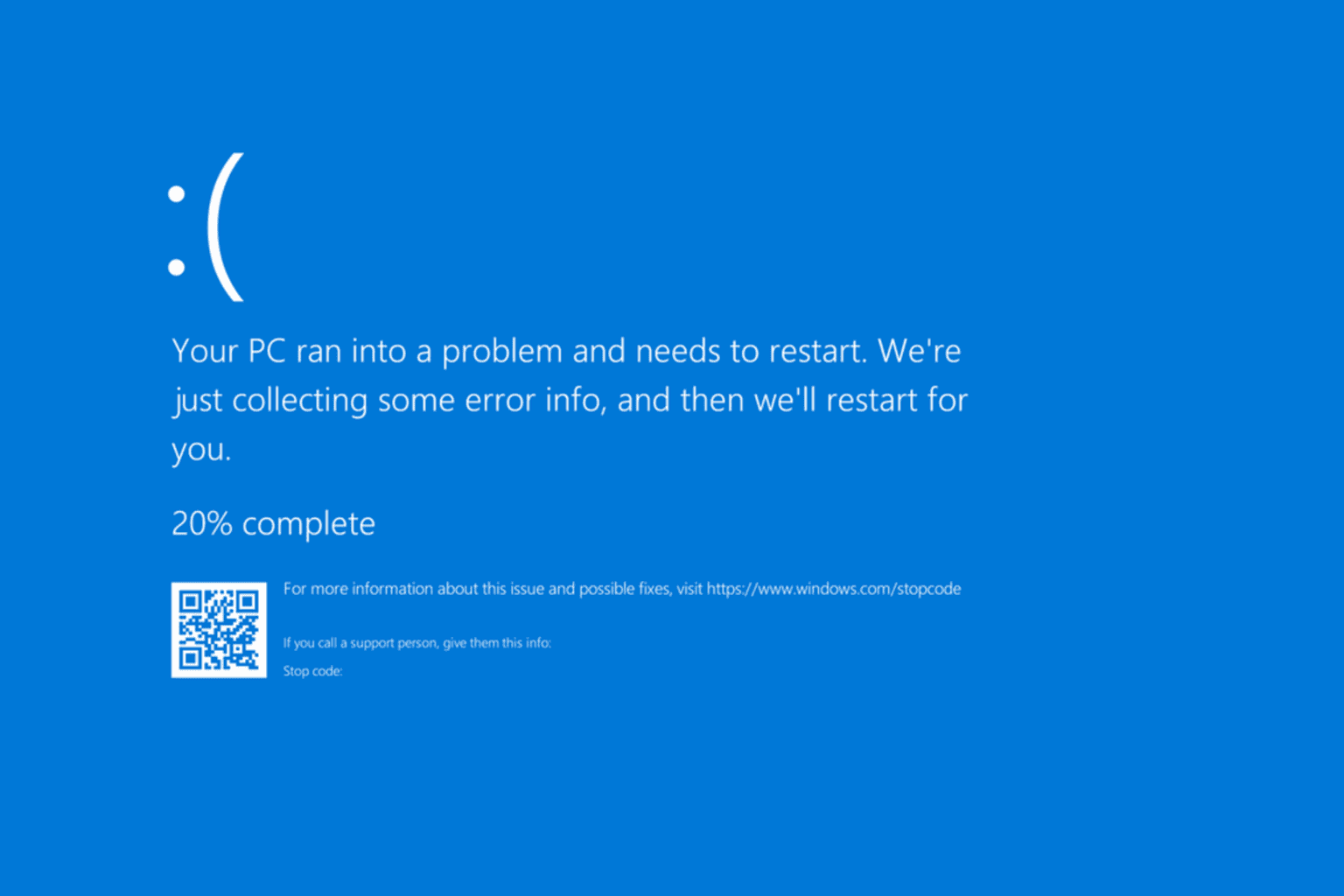
User forum
2 messages