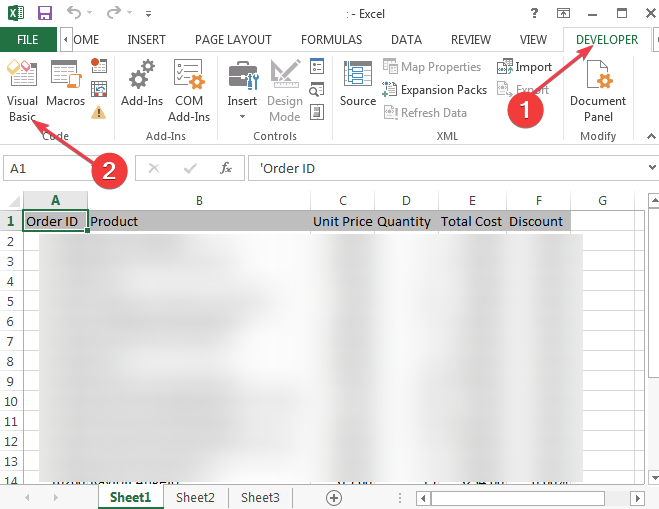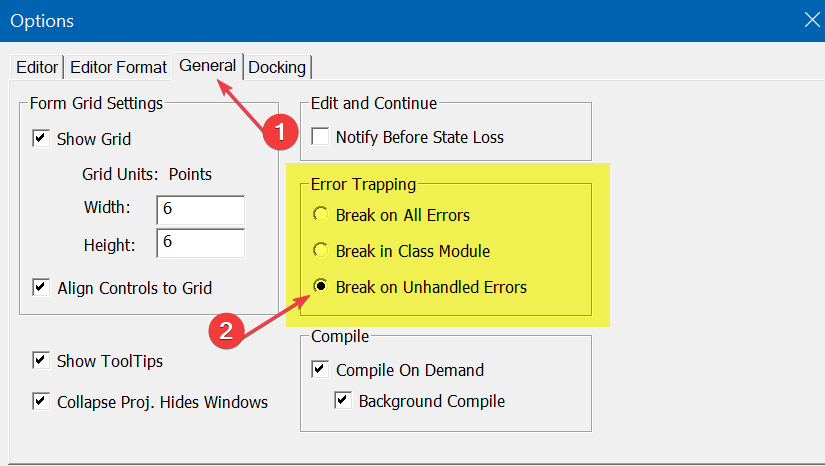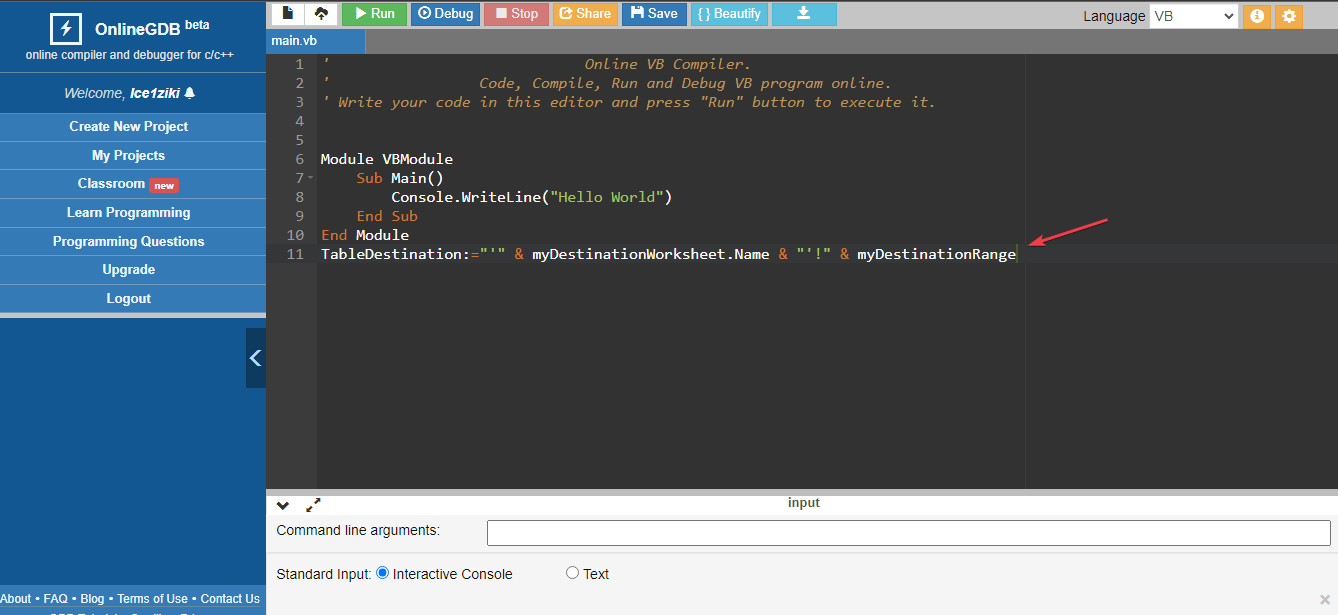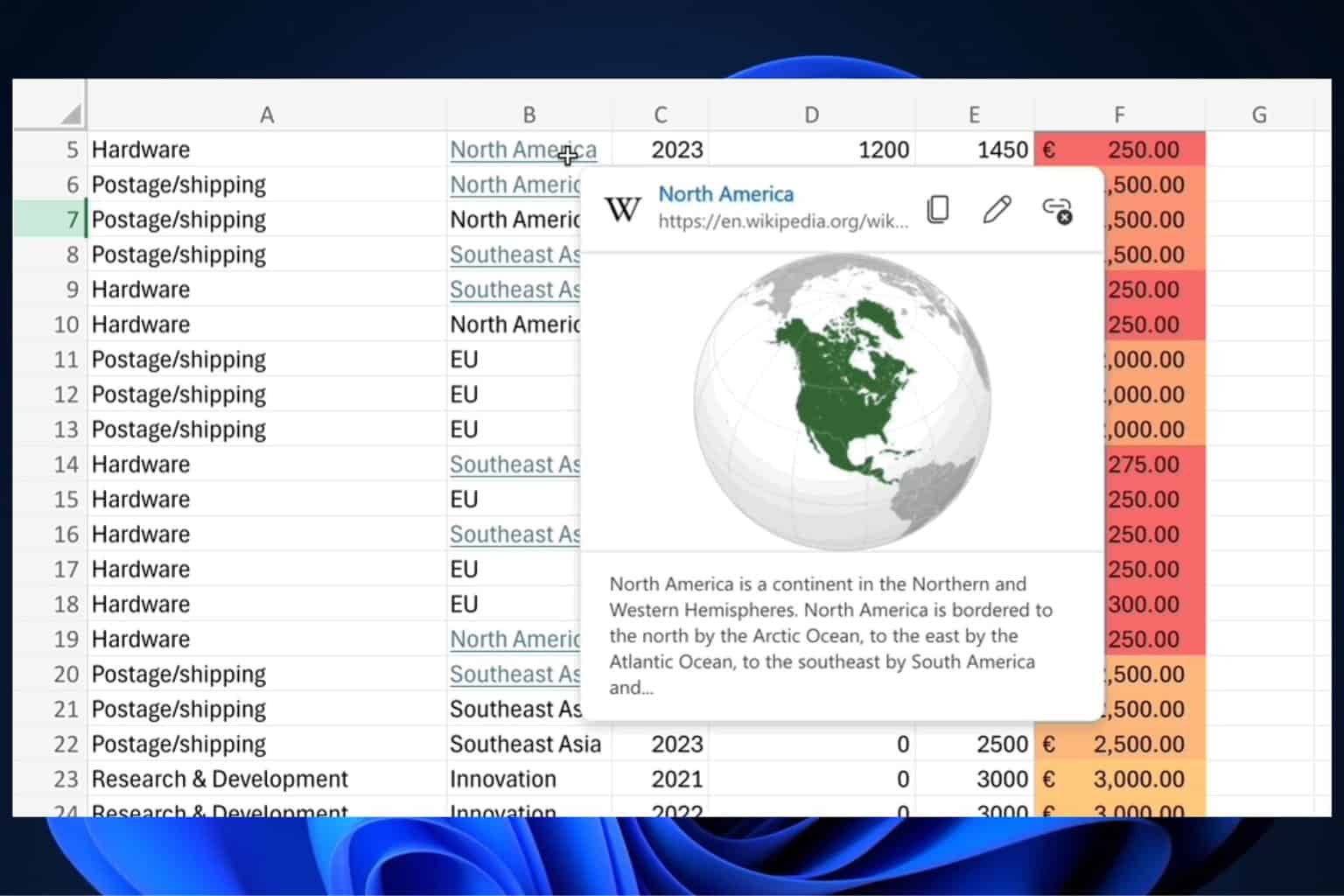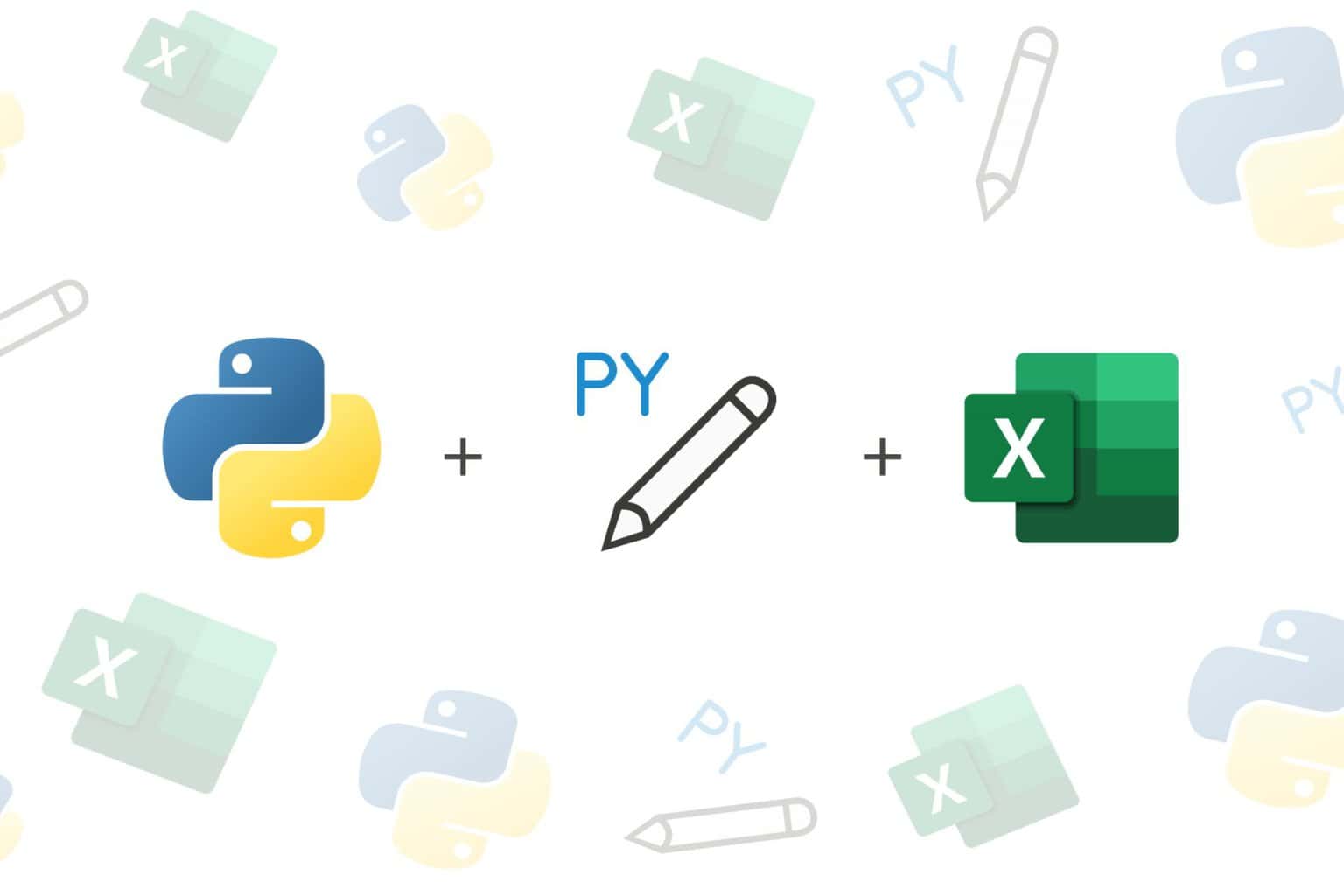Runtime Error 5: Invalid Procedure Call or Argument [Fix]
Change settings to Break on Unhandled errors to troubleshoot
2 min. read
Updated on
Read our disclosure page to find out how can you help Windows Report sustain the editorial team Read more
Key notes
- The Runtime error 5 is a VBA error and it usually appears in Excel.
- Wrongfully disabling the error handler is one of the major causes of this error.
- Try changing settings to Break on Unhandled errors in VBA to solve this problem.
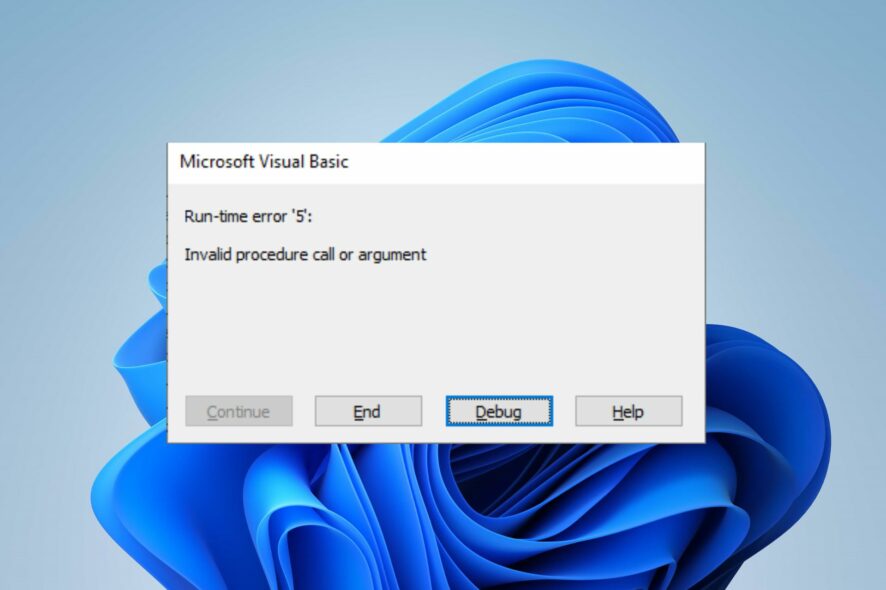
The Runtime error 5: Invalid procedure call or argument error appears when changing the location of the sysdata directory to a shared directory on the network. It occurs when the change is from the Change SYSDATA Directory dialog box of Microsoft FRx. However, this guide will discuss how to fix it.
Alternatively, you may be interested in our guide about resolving the Runtime error: could not call proc on Windows PCs.
What causes Runtime error 5?
- Insufficient permissions with Microsoft FRx can cause issues with access or write commands
- An invalid network path in the SYSDATA Directory dialog box can cause this issue.
- Network connectivity issues are a common culprit for this problem.
- Wrongfully disabling the error handler will sometimes cause problems.
How do I fix Runtime error 5?
Before anything else, apply the following checks:
- Use DateDiff when working with loops.
- Prevent the user from seeing the sheet during a time by setting
Application.ScreenUpdating = Falserather than useExportAsFixedFormat
1. Change settings to Break on Unhandled errors
- Launch Excel on your PC and click the Developer tab.
- Then, click on Visual Basic. Alternatively, you can press Alt + F11.
- Click on the Tools tab and click on Options.
- Now, select the General tab, and under Error trapping, select Break on Unhandled Errors.
If the wrongful setting of the error handler is the issue, this should troubleshoot the runtime error and fix it permanently.
2. Check your code for extra spaces
- Open your code.
- Locate the line where you call the destination sheet.
- If a destination sheet has a space in its name, surround it with single quotes, like this:
TableDestination:="'" & myDestinationWorksheet.Name & "'!" & myDestinationRange
Users have also confirmed this as a viable solution for this error.
Further, should you encounter a similar issue, such as the Runtime error 3709, do not hesitate to peruse our guide to troubleshoot it immediately.
Likewise, our guide on fixing Python Runtime error can also be useful if you encounter such a problem.
Should you have further questions or suggestions, kindly drop them in the comments section.