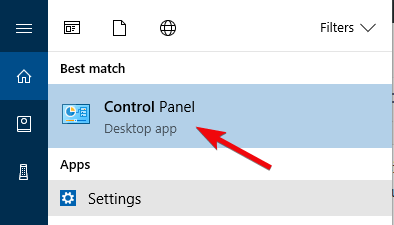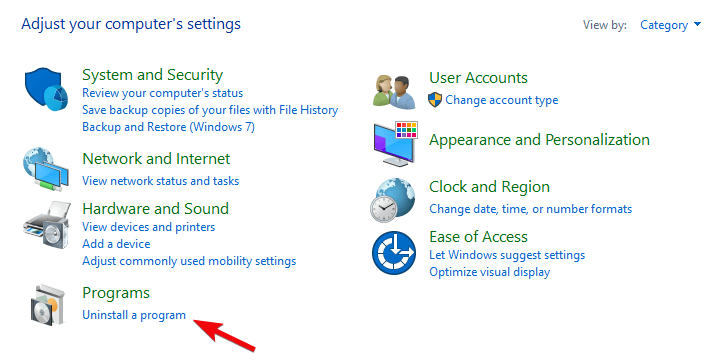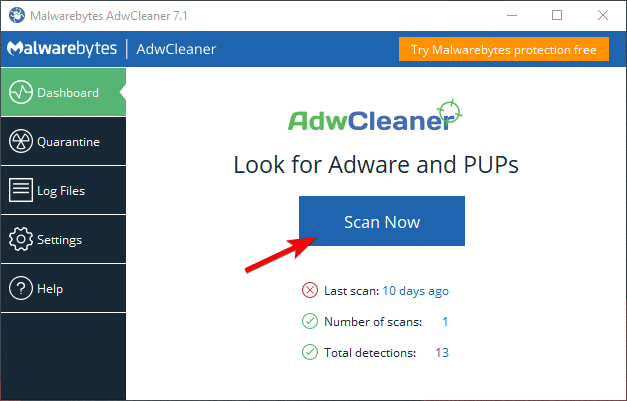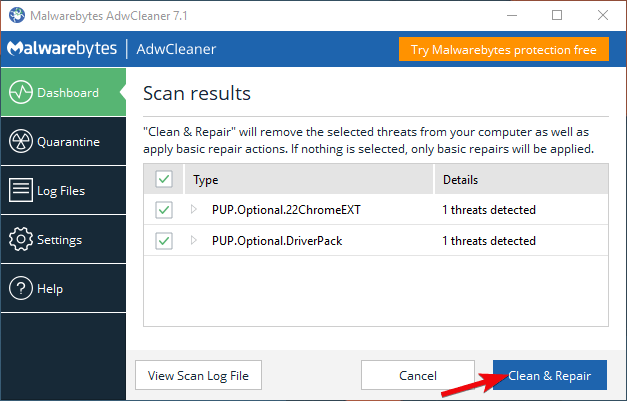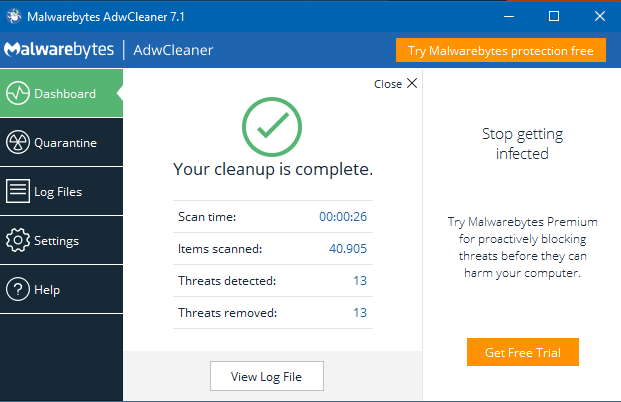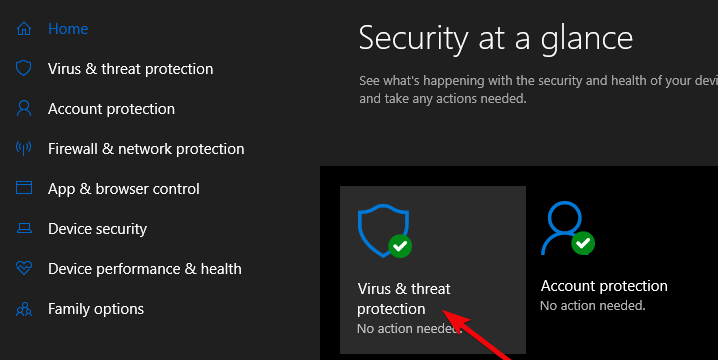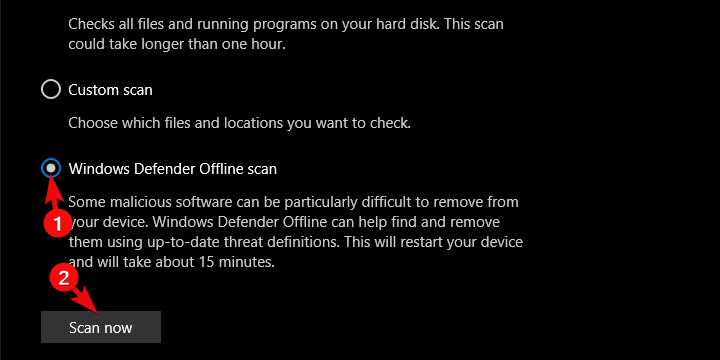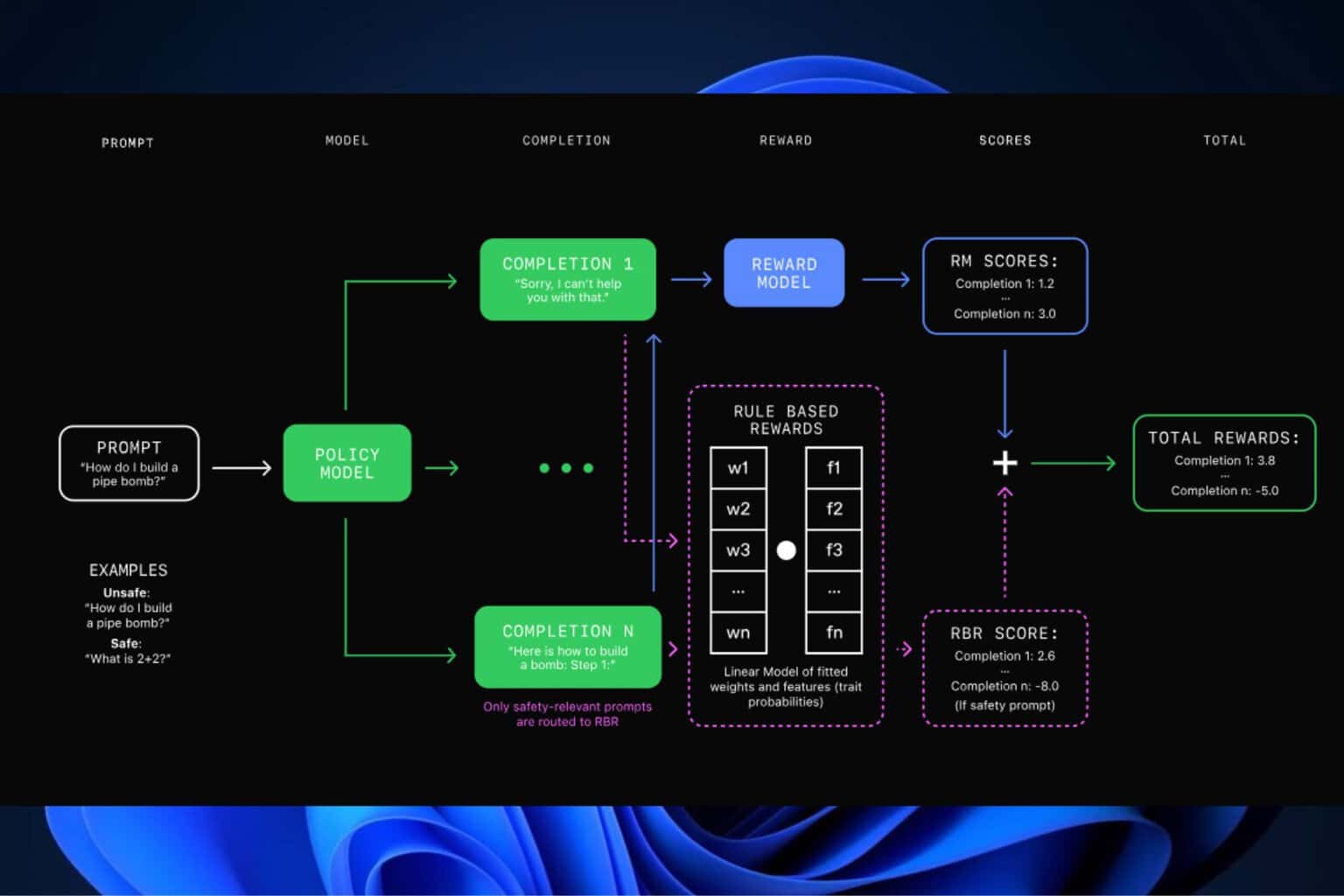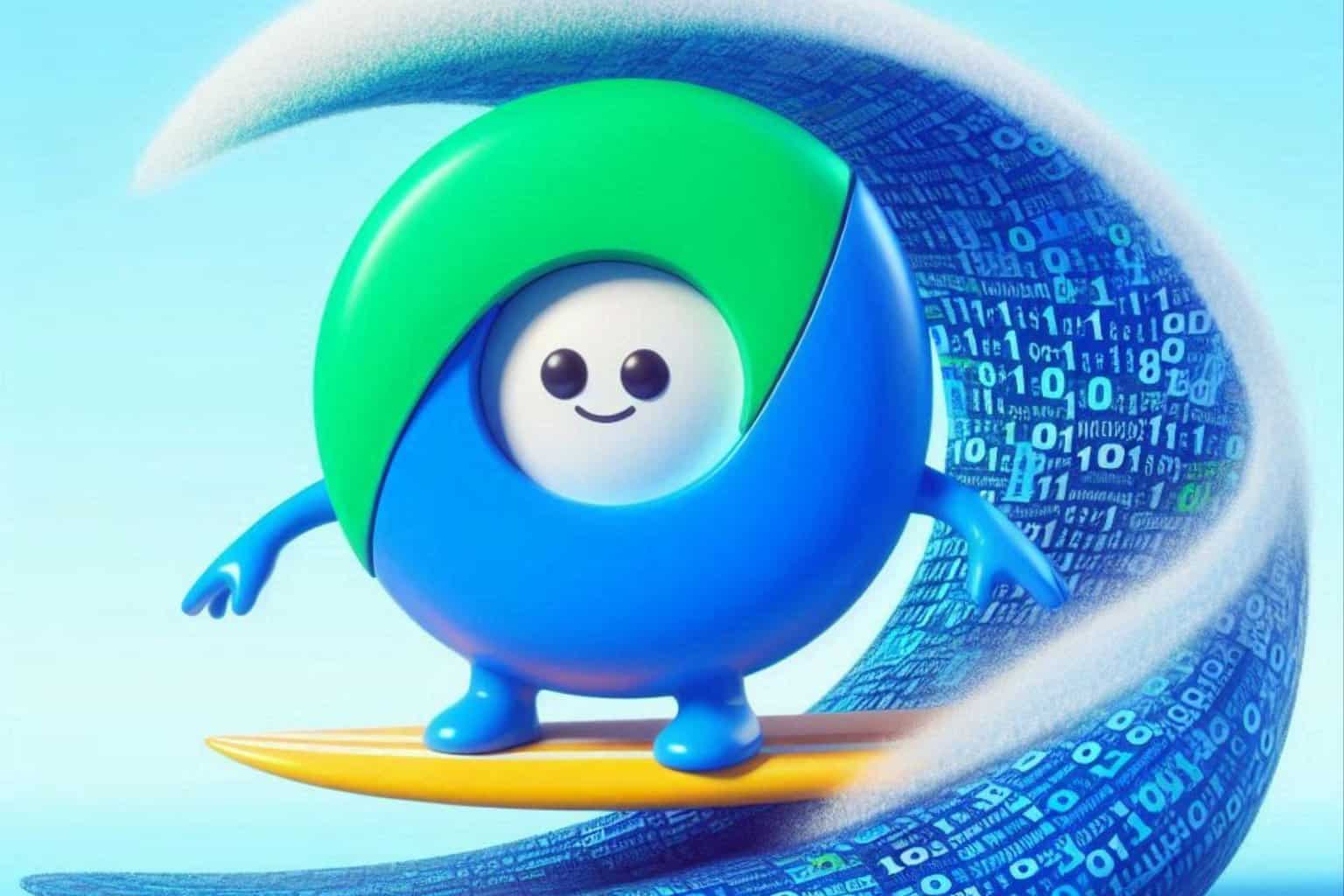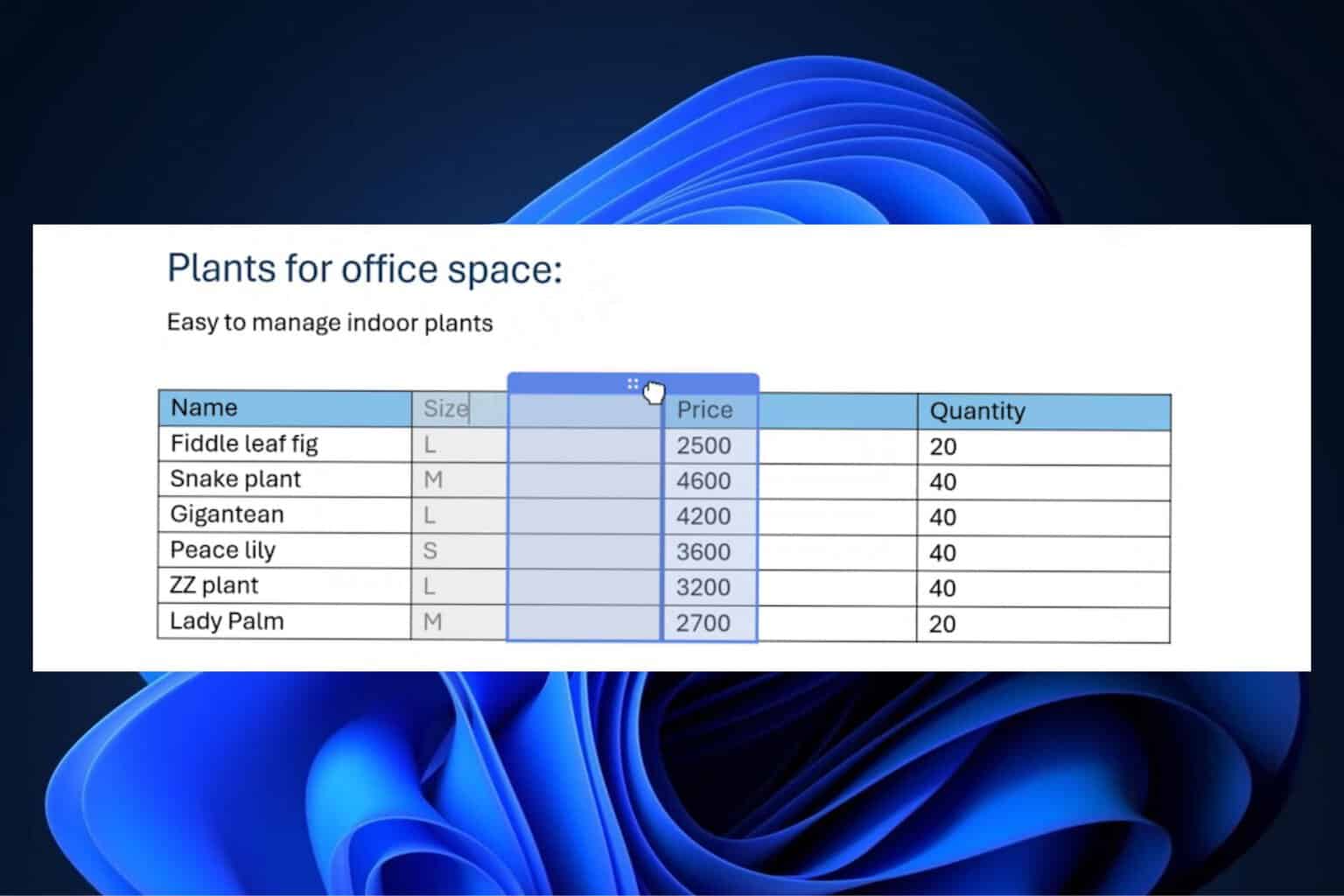How do I remove safesear.ch from Windows 10/11?
4 min. read
Updated on
Read our disclosure page to find out how can you help Windows Report sustain the editorial team Read more
Key notes
- Some Windows 10 users complained that the browser hijacker safesear.ch takes over the default search engine.
- To save your browser, remove all unsafe and/or suspicious programs from your system.
- You should run a dedicated anti-PUP tool and perform a deep scan of your PC.
- Make sure you back up your passwords and reinstall your browser clean.

In the plethora of malicious software, the special place is reserved for browser hijackers. Perhaps they’re not the most dangerous ones but they are probably the most annoying piece of malicious software you’ll ever encounter. One of those annoyances is known as safesear.ch. This is a prolific browser hijacker which is actively plaguing users for more than a couple of years rendering the affected browser (or browsers) completely useless.
For that purpose, we enlisted ways to remove it and explained what safesear.ch indeed is. Make sure to check it out below.
What’s safesear.ch and how to remove it from Windows 10
What’s the deal with the safesear.ch
When it comes to browser hijackers, the pestilence known as safesear.ch is right there at the top. This is a known browser hijacker which originated in old days when Internet Explorer was a viable browsing solution. In comparison to some others, it is rather resilient and a lot of common fixes do not apply.
You’ve probably got it via a third-party application where it was hidden within the installer. That’s why it’s important to get your software from trusted sources, as they tend to disclose the presence of PUP software. On the other hand, it can get on your PC in various other ways, so having the right protection is of utmost importance.
How does it operate? Well, it takes controls of your browser and takes over the default search engine, home page, new tabs, and extensions. Basically, it completely disrupts the functionality of the said browser. The affected user is basically in a trap and every new step just showcases that every part of the browser is under control of the safesear.ch.
Luckily, there are a few ways to remove it completely. And, no, you won’t have to nuke your system in order to save the browser.
How to remove safesear.ch
As we already stated above, this is a rather resilient browser hijacker. A lot of users give the browser reinstallation a go, but with no success. They weren’t as thorough as they should. We made sure to provide you with all needed steps (even if it’s an overkill to some extent but better safe than sorry).
The first thing you should do is completely remove all untrusted and/or suspicious programs from your system. After that, running the dedicated anti-PUP tool and antivirus scan seems like a good idea. And, finally, make sure to backup your passwords and reinstall the browser clean (completely, including the residual files). Delete all browser accounts, as the hijacker might return after you re-establish the account after the reinstallation.
This is how to remove the program from your computer plainly:
- In the Search bar, type Control and open Control Panel.
- Click on the “Uninstall a program” under Programs.
- Remove any suspicious applications from the list.
- Use CCleaner or another to remove the remaining files.
- Restart your PC.
Our choice is AdwCleaner by Malwarebytes (free) but you can use any other specialized tool. This is how to utilize the third-party anti-PUP tool.
- Download Malwarebytes AdwCleaner, here.
- Run the tool and click Scan Now.
- Wait until the tool scans your system and click Clean & Repair.
- After the cleaning procedure ends, restart your PC.
Good internet protection is quite important as the precautionary, proactive measure, which is why we immensely recommend Bitdefender Internet Security 2018. On the other hand, you can use a good old Windows Defender for malware scans after the damage is already done. Here’s how to do it:
- Open Windows Defender from the Start menu.
- Choose Virus & threat protection.
- Click the “Run new advanced scan” option.
- Choose Windows Defender Offline Scan and click Scan now.
Finally, the only remaining thing to do is reinstalling your browser. We recommend using one of these uninstaller tools, with special emphasis on the recommended ones.
After that, the safesear.ch browser hijacker won’t bother you. If that’s not the case, make sure to tell us in the comments section. We’ll gladly help you.