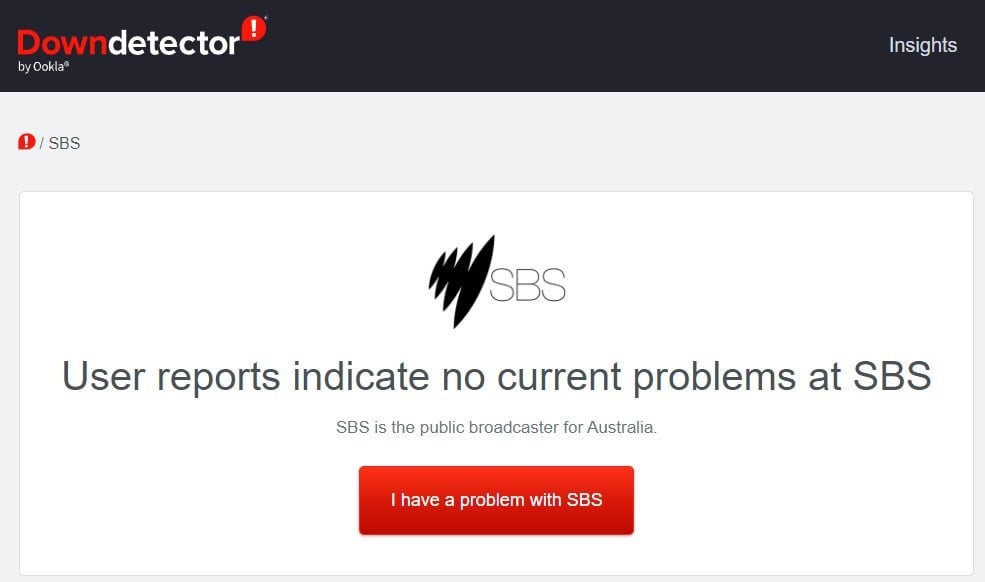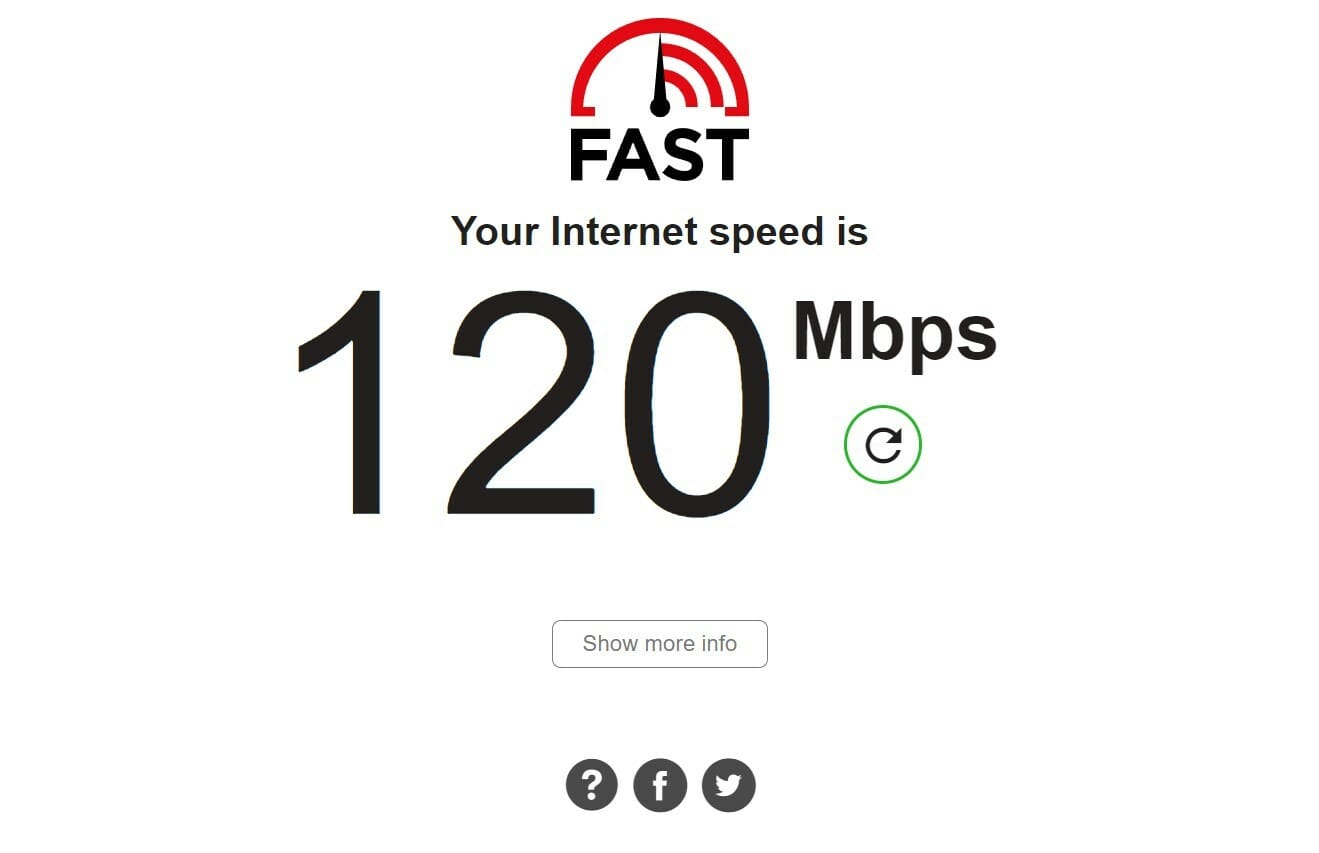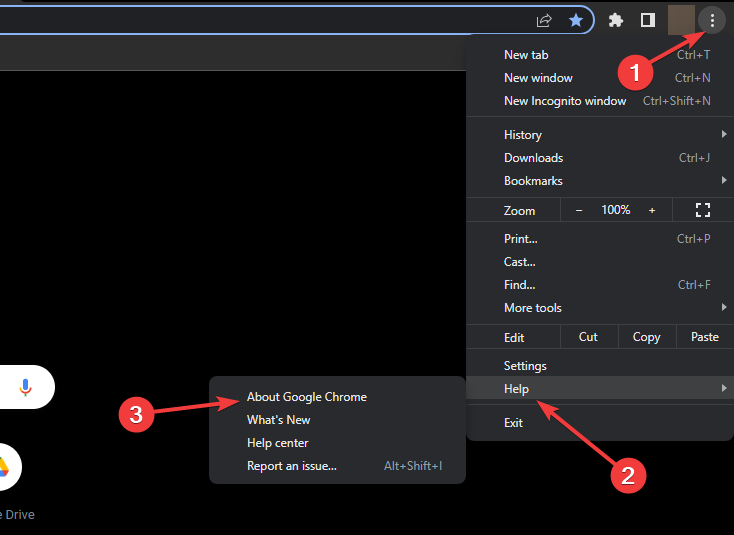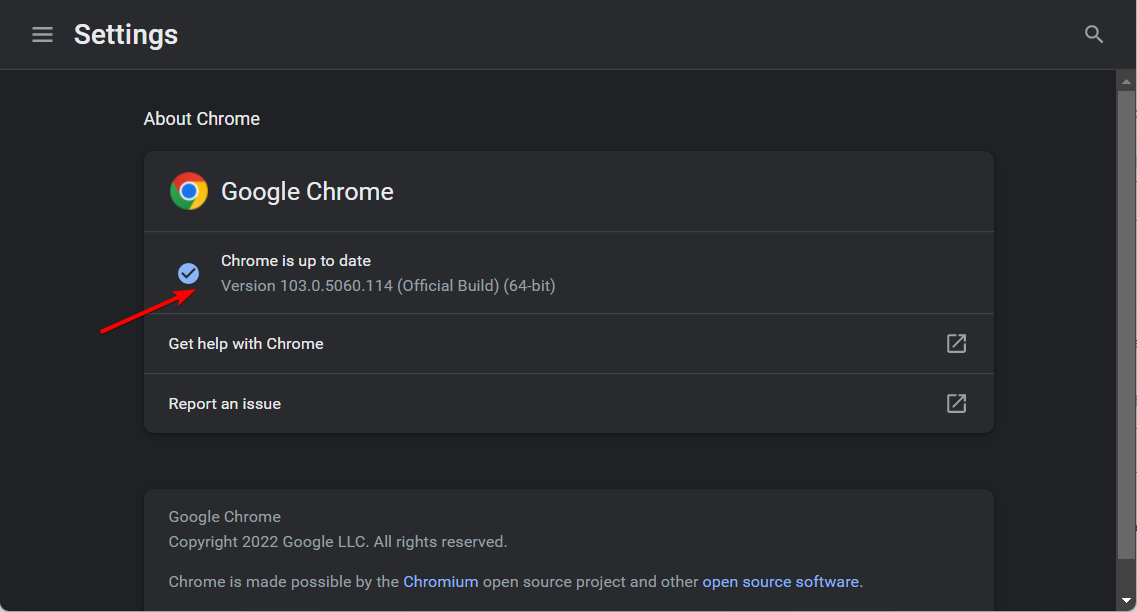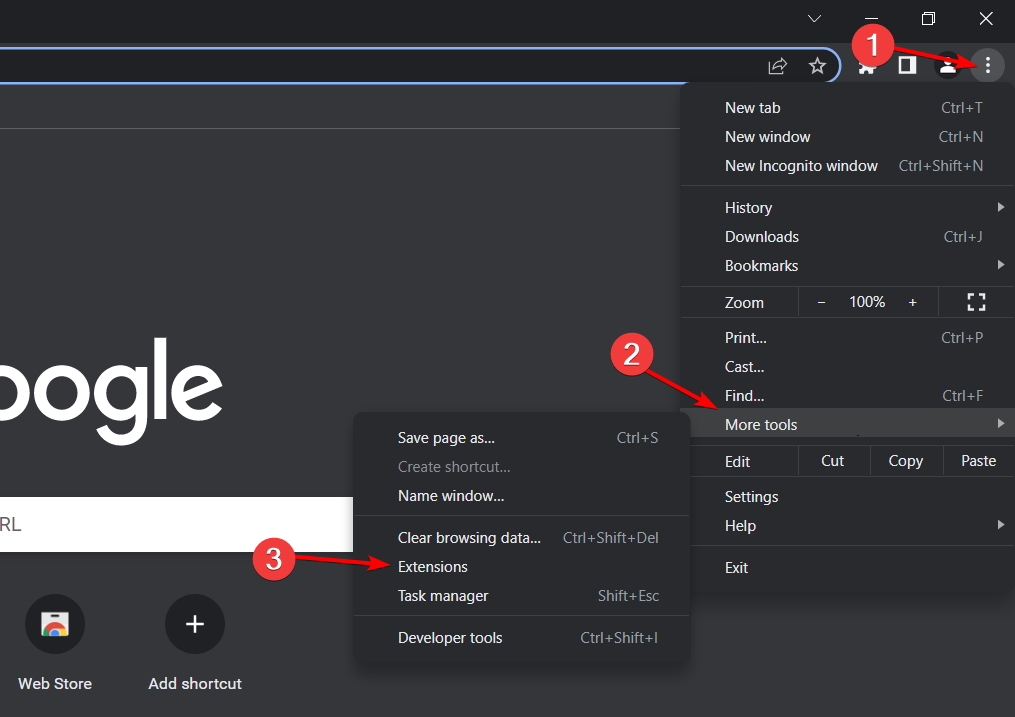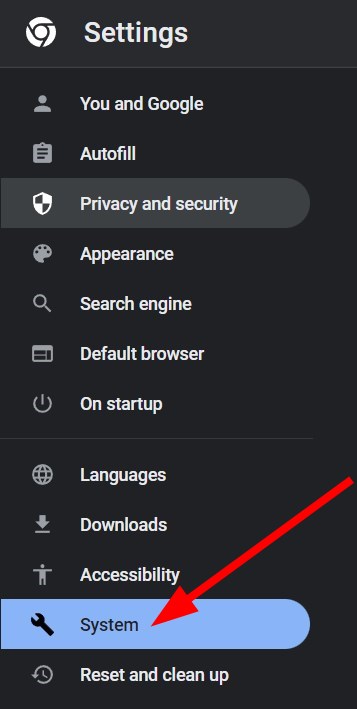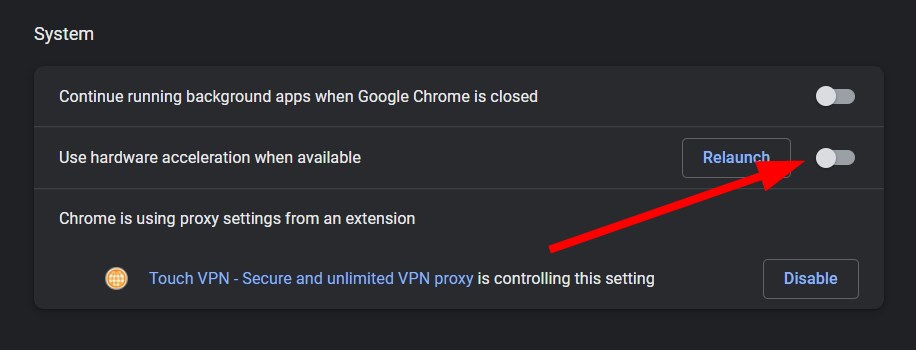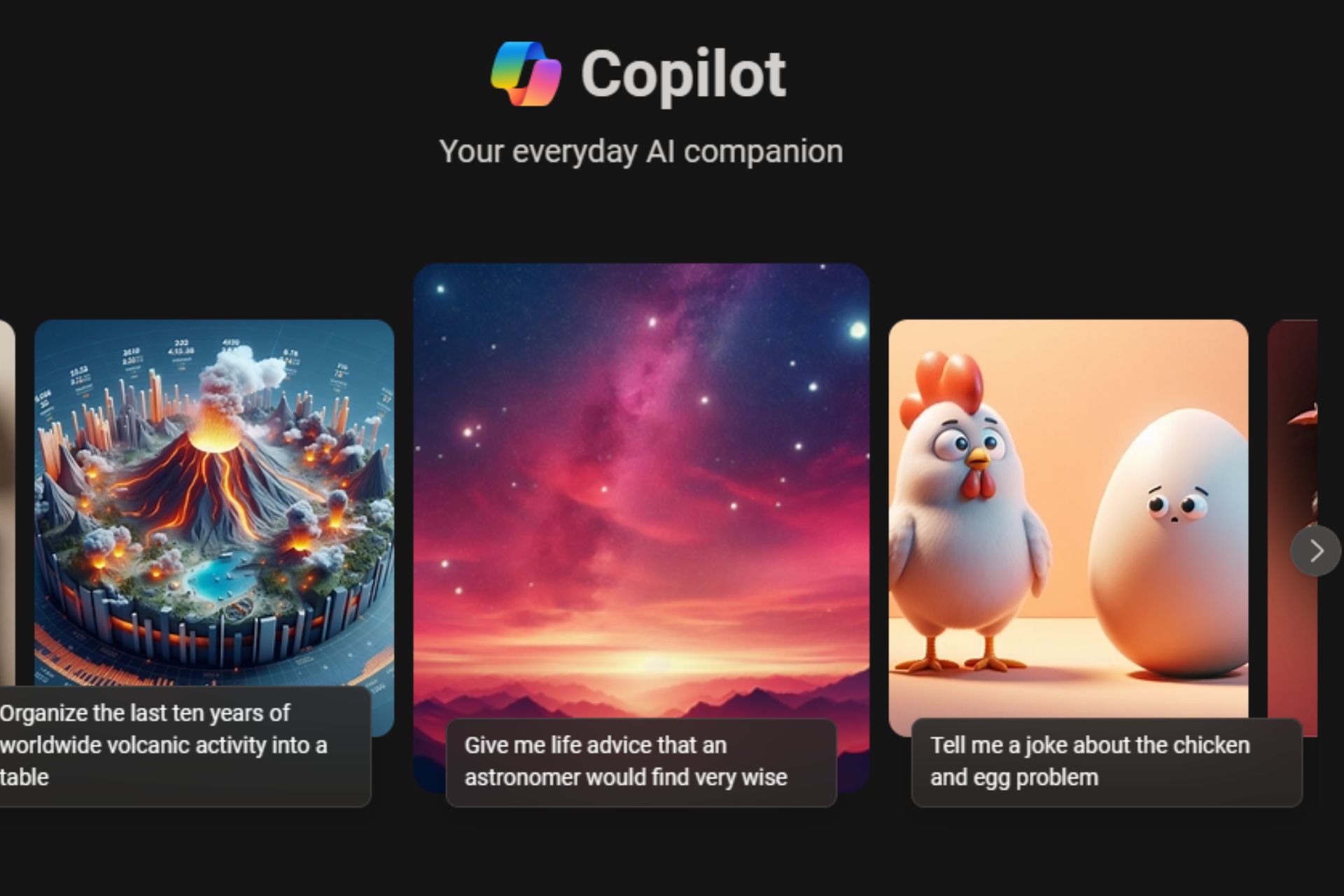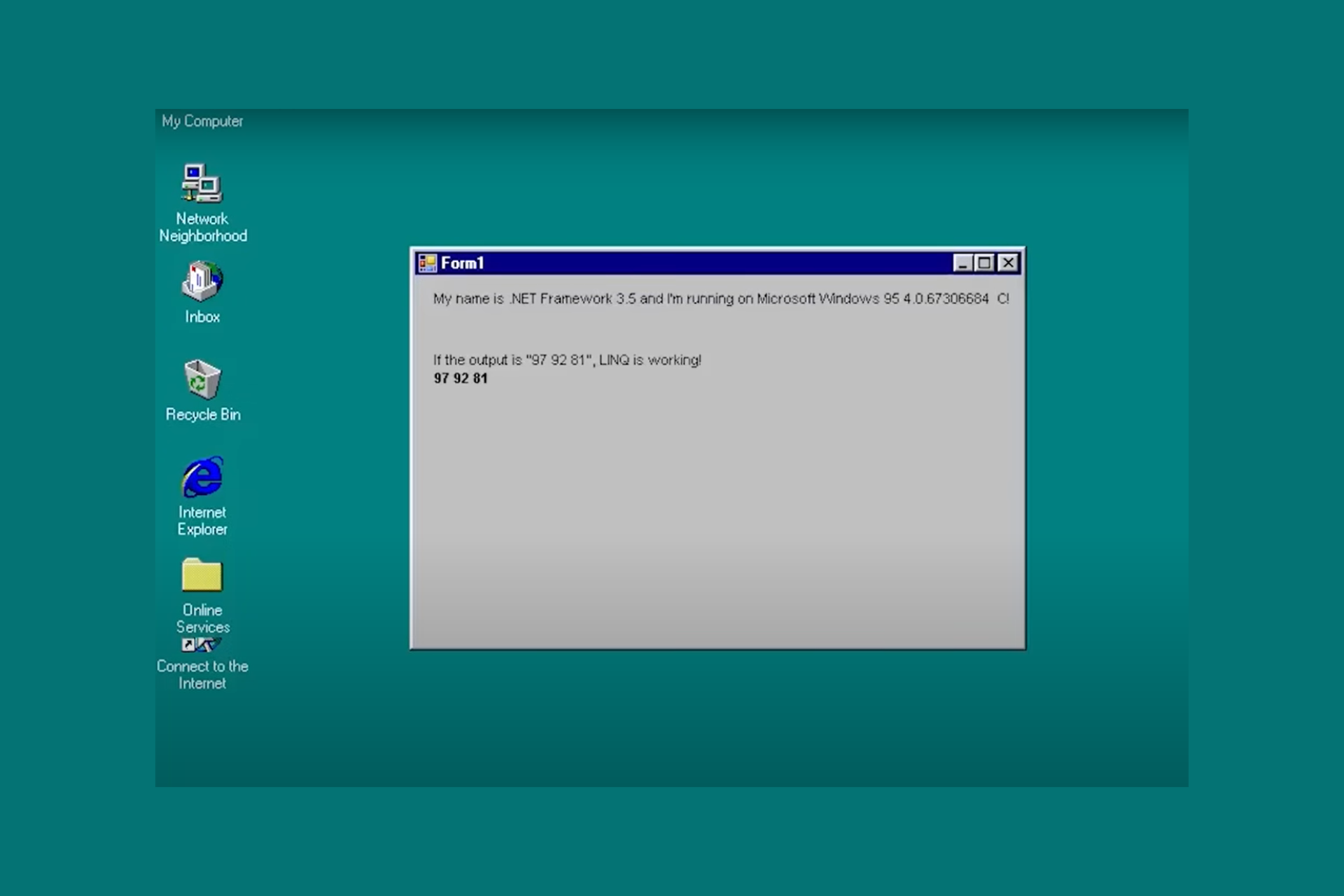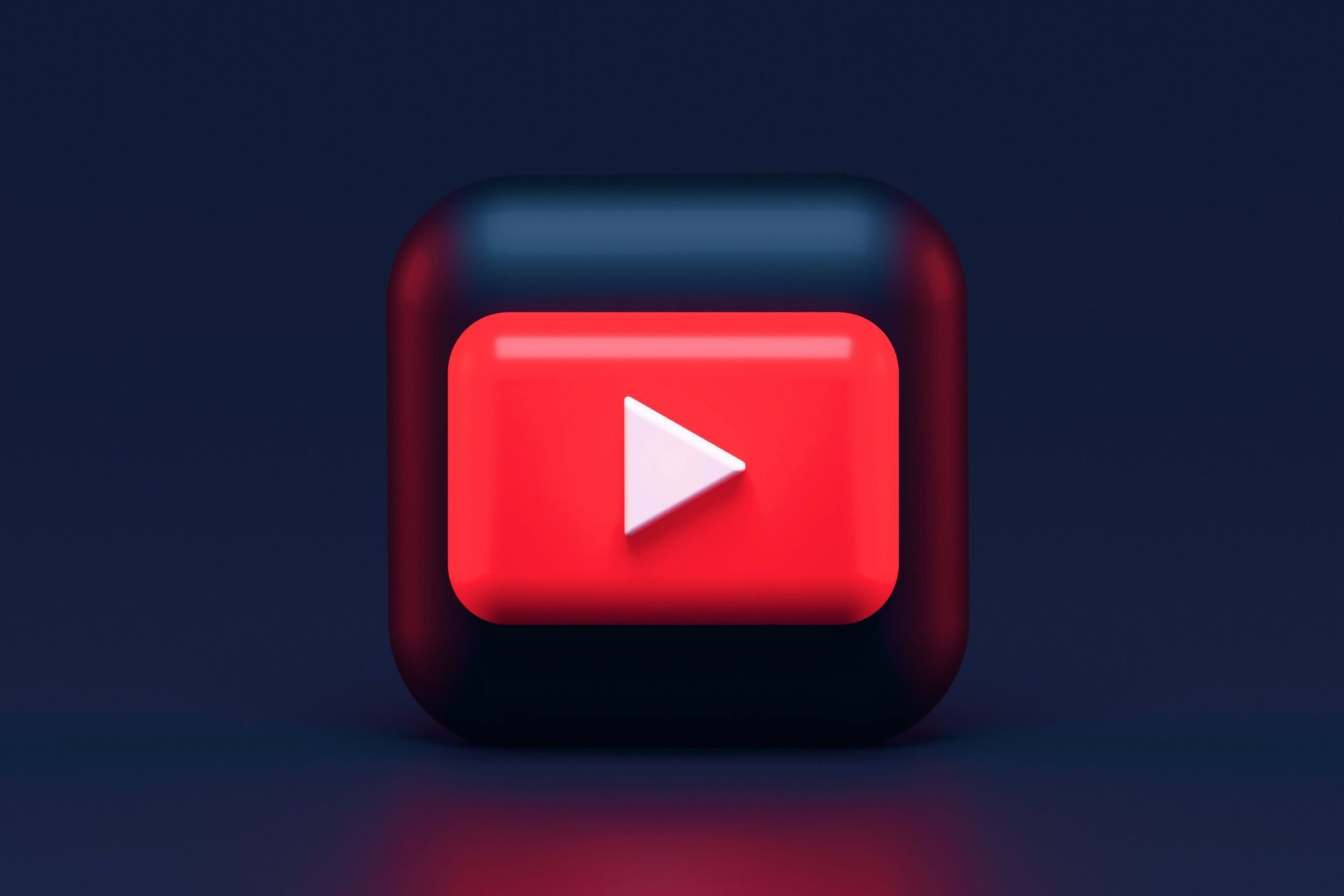3 Ways to Fix SBS On Demand When it Keeps Stopping/Freezing
You may need to disable or uninstall some extensions on your browser
5 min. read
Updated on
Read our disclosure page to find out how can you help Windows Report sustain the editorial team Read more
Key notes
- SBS On Demand lets you watch unlimited streaming of TV shows, films, and events for free.
- For quite some time, users have been experiencing an issue where SBS On Demand keeps stopping or freezing not allowing them to watch their favorite content.
- This guide lists down some effective solutions that will help you resolve the problem. For example, update your browser.
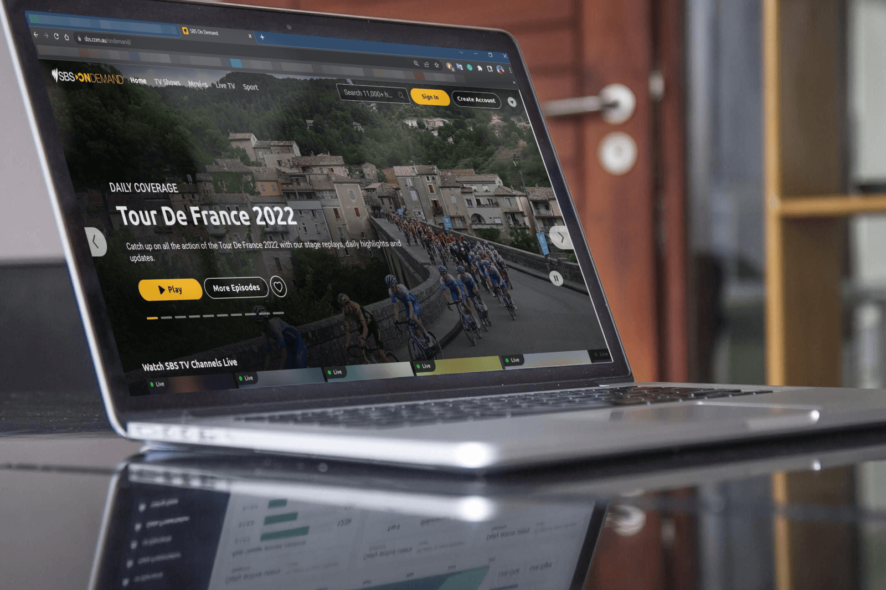
SBS On Demand is an Australia-centric video streaming service that is available for free. It contains over 11,000 hours of enjoyable content for you to watch, absolutely free.
Apart from dramas, documentaries, sports, news, and live TV, there are series, movies, and shows, including comedies, foreign films, and other genres, that will keep you entertained for hours.
In order to watch content on SBS On Demand, all you need to do is create an account on the website with a valid email address, and you can start watching your favorite content.
Do note that SBS On Demand comes with ads. The reason behind this is that there is no subscription fee. SBS On Demand shows a limited number of ads in order for them to earn money while you enjoy your content for free.
For quite some time, SBS users have been coming across the SBS On Demand keeps stopping error. This error could be because of several reasons.
If you are experiencing the same issue with SBS On Demand, and want to know how you can resolve it, then you have landed in the right place. Because in this guide, we will give you some effective solutions to help you get rid of the SBS On Demand keeps stopping error. Let us check it out.
Why has my SBS On Demand stopped working?
Now, as already mentioned, SBS On Demand stopped working issue could be triggered because of multiple reasons.
After careful research, we have deduced a list of potential reasons that are responsible for the SBS On Demand stopped working problem, that you are facing:
- The SBS On Demand servers is having technical difficulties
- Your internet connection is faulty
- Your browser is not up to date
- Extensions installed on your browser is conflicting with the SBS On Demand service
- Hardware acceleration is not supported
- You are not using the compatible browser for streaming SBS On Demand content
What Internet speed do I need for SBS On Demand?
You can easily stream SBS On Demand content on low internet speeds, up to 128kb/sec, medium up to 512kb/sec, high up to 1MB/sec, and very high up to 1.5MB/sec bitrates.
We would advise you to switch to an internet connection that gives you an internet speed of 1MB/sec or higher bitrate to enjoy uninterrupted live tv or content streams.
Enjoy high-quality video streaming with a dedicated browser
Get the best video experience with Opera GX. It's a light browser with the capacity to broadcast multimedia content effortlessly. Its RAM and CPU limiters along with the adblocker and battery mode all contribute to peak performance when streaming.
With a free VPN feature to open geo-locked content and built-in streaming integrations, Opera GX helps you get the best out of your video content. It also has pre-configured user profiles, including one with an optimized setup for professional streamers.

Opera GX
Watch buffer-free videos and get an optimized setup for streaming!What can I do if SBS On Demand keeps stopping or freezing?
1. Check SBS servers
If the content you are watching on SBS On Demand keeps stopping or freezing after multiple attempts, then chances are the SBS servers have undergone maintenance or are down.
To clear yourself of such doubts, you can make use of Downdetector or Downinspector to find out about the current status of SBS On Demand servers.
In case the server is down, there is nothing much that you can do, but simply wait for the SBS servers to go back up to enjoy streaming. You can also keep checking SBS On Demand’s official Twitter handle for any news related to server or maintenance.
2. Check your internet connection
In order to stream content without any issues, you need to have a high-speed and stable internet connection.
You can use websites such as Fast or Speedtest to know about the current speed your internet is offering. If you come across any issues, then you can contact your ISP and get the issue related to your internet resolved.
3. Update your browser
- Launch Chrome.
- Click on the 3-dot menu icon.
- Select Help, then About Chrome.
- Chrome will automatically check for the update and if it detects one, it will prompt you to install the update.
4. Disable or uninstall extensions on your browser
- Click on the 3-dot menu icon.
- Navigate to More tools, then to Extensions.
- Disable all extensions installed on your browser.
- Now check if you are able to stream content on SBS On Demand.
5. Disable Hardware acceleration
- Launch Google Chrome.
- Click on the 3-dot menu icon.
- Select Settings.
- From the left pane, select System.
- Toggle off Use hardware acceleration when available switch.
6. Check if your browser is compatible or not
You can stream content on SBS On Demand only on supported browsers, the list of which is given below:
- Google Chrome 83 and above
- Firefox 84 and above
- Safari 12 and above
- Microsoft Edge 87
If you are using any other web browser and are facing an SBS On Demand keeps stopping error, then we would advise you to switch over to a supported browser.
SBS On Demand keeps freezing on Smart TV?
Not only users using SBS On Demand on their browsers, but users on a smart TV are also facing SBS On Demand keeps freezing.
Thankfully, we have a few tips that will help you overcome the problem and get back to streaming:
- Update the SBS On Demand app
- Reinstall the SBS On Demand app
- Restart your Smart TV
- Check your internet connection on Smart TV
- Re-login with your account on SBS
How do I update SBS On Demand on Smart TV?
- Open Google Play Store on your Smart TV.
- Select your profile icon.
- Choose Manage apps and games.
- Select Updates.
- Choose the SBS On Demand app and hit the Update app.
We hope that this guide helped you fix the SBS On Demand keeps stopping or freezing issue. Let us know, which method resolved the problem for you in the comments below.