SciLexer.dll Not Found: 5 Ways to Download it
Manually placing a copy of the DLL is the quickest fix
4 min. read
Updated on
Read our disclosure page to find out how can you help Windows Report sustain the editorial team. Read more
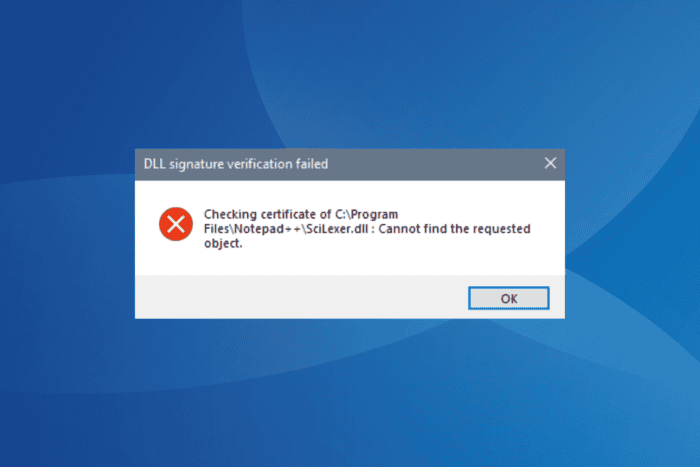
The SciLexer.dll file, a Dynamic Link Library linked to Scintilla, is a critical file used by several applications, including Notepad++. When it’s missing, broken, or not found, the app fails to launch, and you get a missing DLL error.
Before you proceed to the solutions, reboot the PC, install pending updates for the affected program, disable any third-party antivirus solutions, and run the affected app as administrator (right-click on the launcher and select the option)!
What can I do when SciLexer.dll is missing or not found?
1. Get a copy of SciLexer.dll manually
Your primary approach when SciLexer.dll is not found or you get the DLL signature verification failed error is to manually place a copy of the DLL in the same folder as the affected app’s launcher (.exe file).
Simply connect a USB flash drive to another PC > locate the DLL file > copy it to the flash drive > plug the drive into the affected PC > transfer the DLL to the same folder that stores the app launcher (usually under ProgramFiles in the C: drive) > reboot the PC.
You just have to make sure that the DLL matches the architecture of Windows and the app, i.e., x64 DLL for 64-bit Windows and x86 DLL for 32-bit Windows!
2. Scan the PC for malware
- Press Windows + S to open Search, type Windows Security, and click on the relevant result.
- Click on Virus & threat protection.
- Click on Scan options.
- Select the Full scan entry and click on Scan now to initiate a system-wide malware scan.
- Wait for the scan to complete. It may take 15-45 minutes.
In many cases, it was seen that a virus or malware was preventing the app’s access to SciLexer.dll, and eliminating it fixed the missing DLL error!
3. Restore SciLexer.dll and whitelist it in the antivirus
- Press Windows + S to open Search, type Windows Security, and click on the relevant result.
- Click on Protection history.
- Select Quarantined Items from the Filters list, and if SciLexer.dll is listed here, restore the file.
- Go back to the main screen, and click on Virus & threat protection.
- Click on Manage settings under Virus & threat protection settings.
- Scroll down and click on Add or remove exclusions.
- Click on Add an exclusion and select Folder from the dropdown menu.
- Navigate to the folder that stores SciLexer.dll, choose the entire directory, and click on Select Folder.
- Reboot the PC and check for improvements.
Often, the SciLexer.dll is misjudged as a threat and quarantined by Windows Security. So, you will need to both restore the DLL and add an exclusion for it to prevent future deletion!
4. Reinstall the affected application
- Press Windows + R to open Run, type appwiz.cpl in the text field, and hit Enter.
- Select the affected app from the list, and click on Uninstall.
- Follow the on-screen instructions to complete the process, and then restart the PC.
- Now, reinstall the affected app from an official source.
When a 32-bit program is throwing the missing DLL error, try installing the 64-bit version of it. This helped with the SciLexer.dll Notepad++ error. Also, if a quick removal doesn’t work, you can use a top-rated software uninstaller to wipe all traces of the program and then proceed with the reinstallation!
5. Perform a system restore
- Press Windows + S to open Search, type Create a restore point, and click on the relevant result.
- Click the System Restore button.
- Select the Choose a different restore point option, if available, and click Next.
- Pick the oldest restore point from the list, and click Next.
- Verify the restore details, click Finish, and confirm the change.
- Wait for the restore to complete. It usually takes 15-30 minutes.
When nothing works, a system restore will help by reverting any changes that are preventing access to SciLexer.dll. Remember, it won’t restore or download SciLexer.dll but will only clear out any misconfigurations.
Besides, if you are an app developer and the end user is getting the error, make sure the correct version of the SciLexer.dll file is placed in the folder that stores the app launcher (.exe file). Both these aspects, the DLL version and storage path, are critical.
Before you leave, discover expert solutions for missing DLL errors and fix them quickly the next time!
For any queries or to share which fix worked for you, drop a comment below.
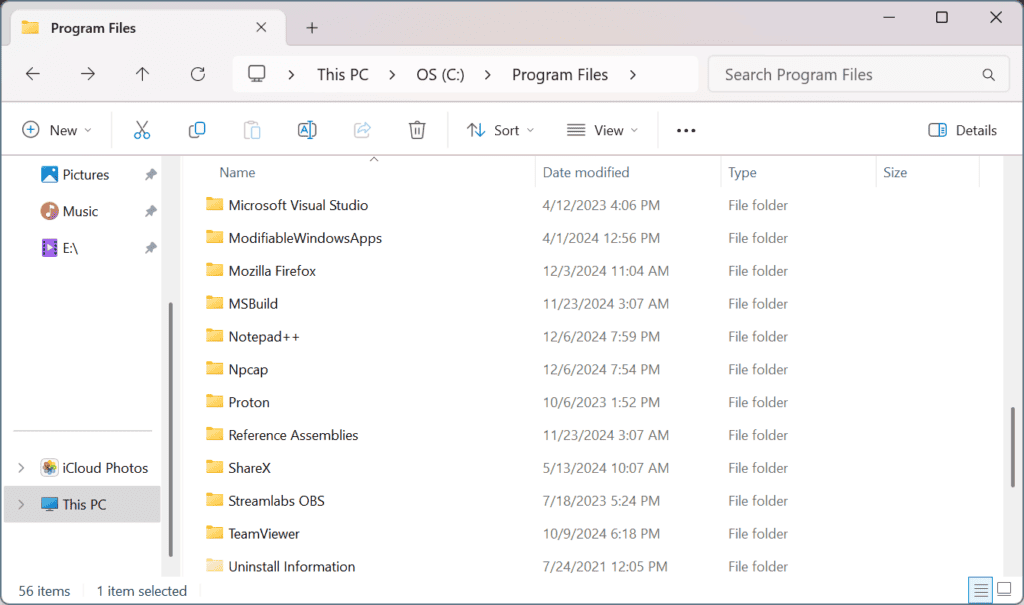
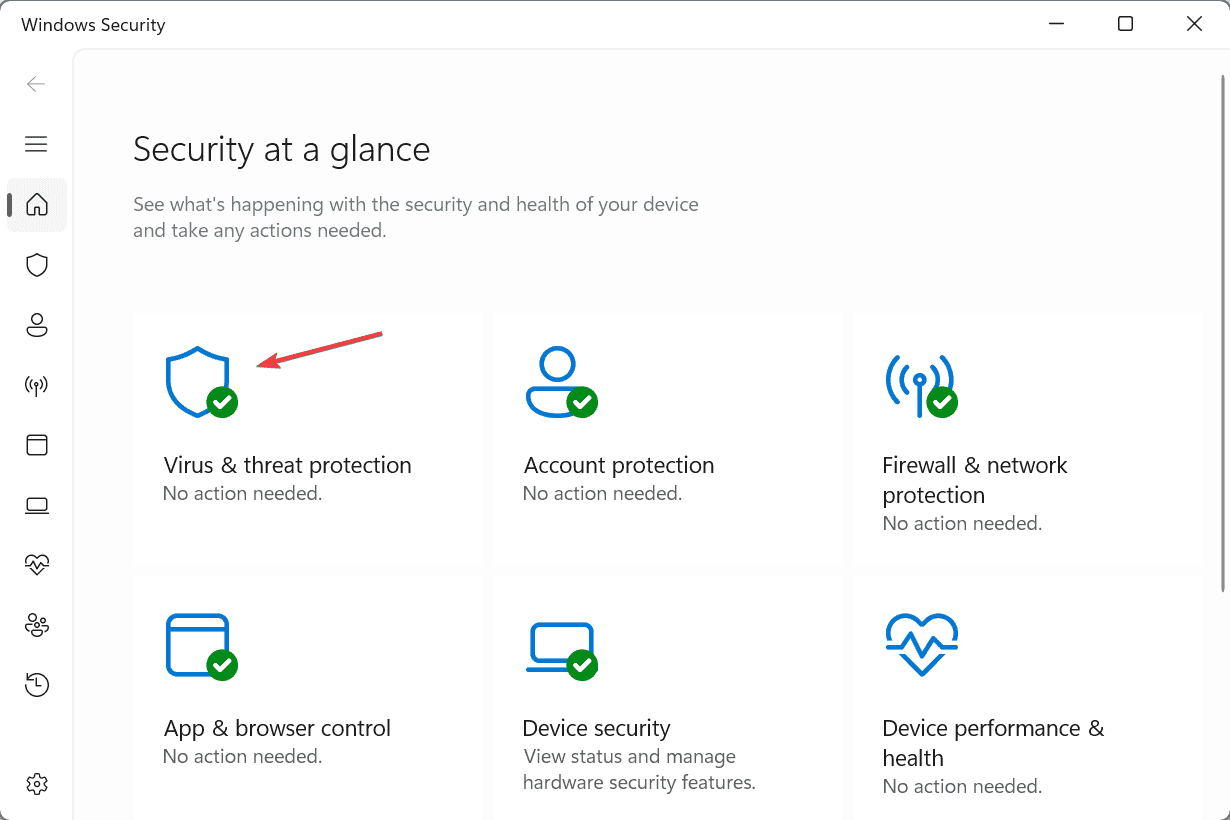
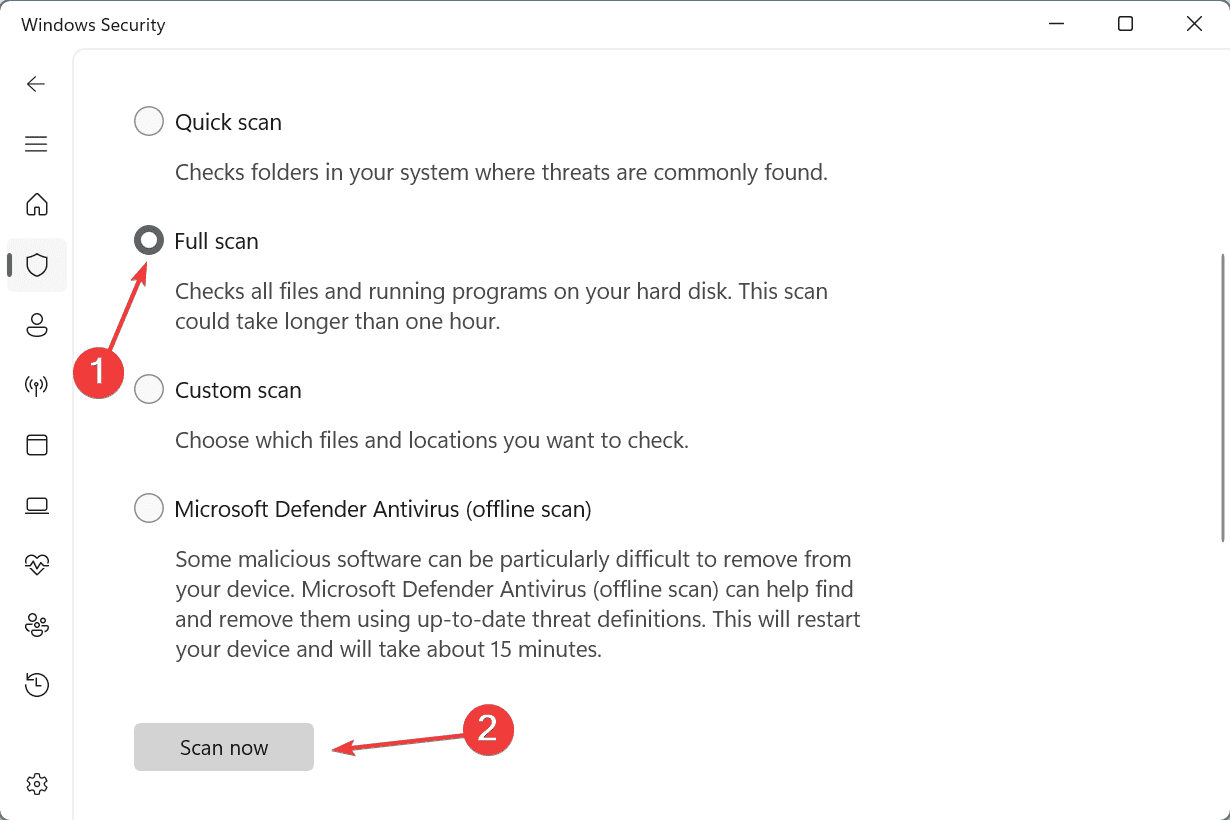
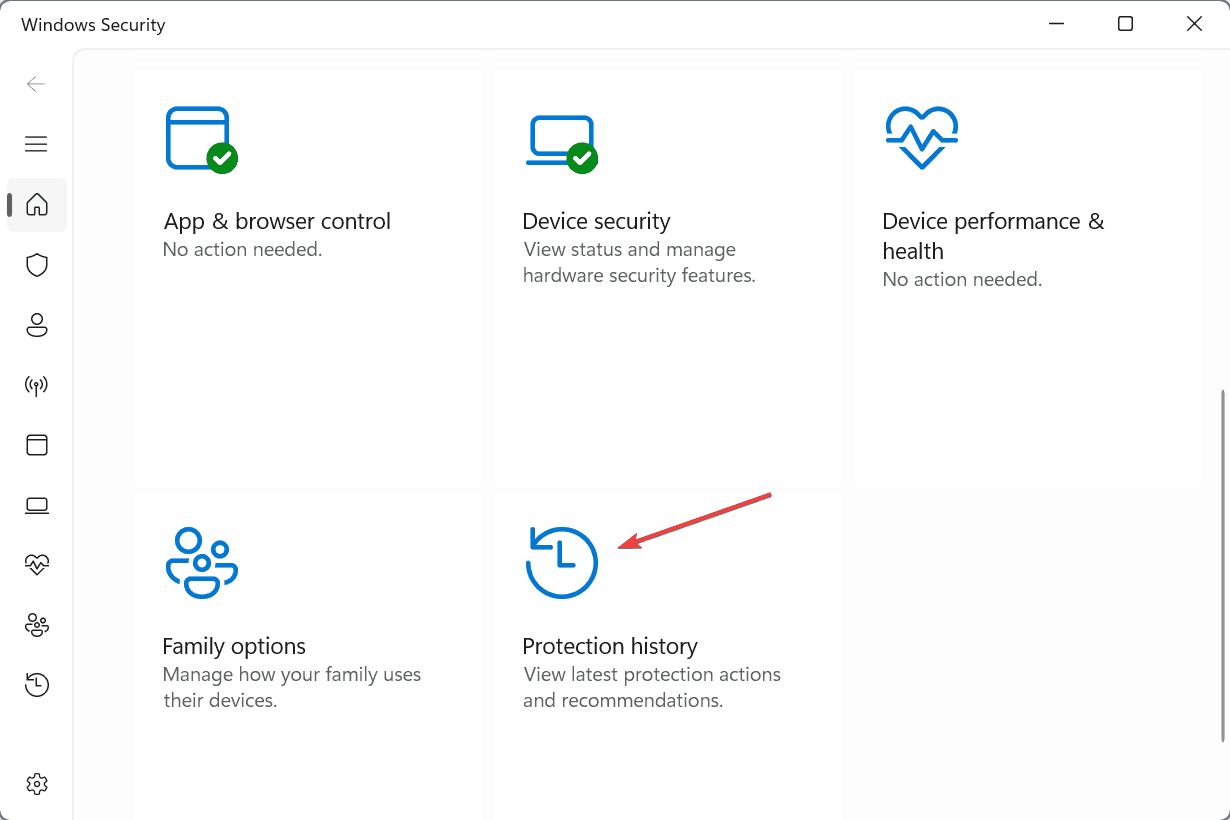
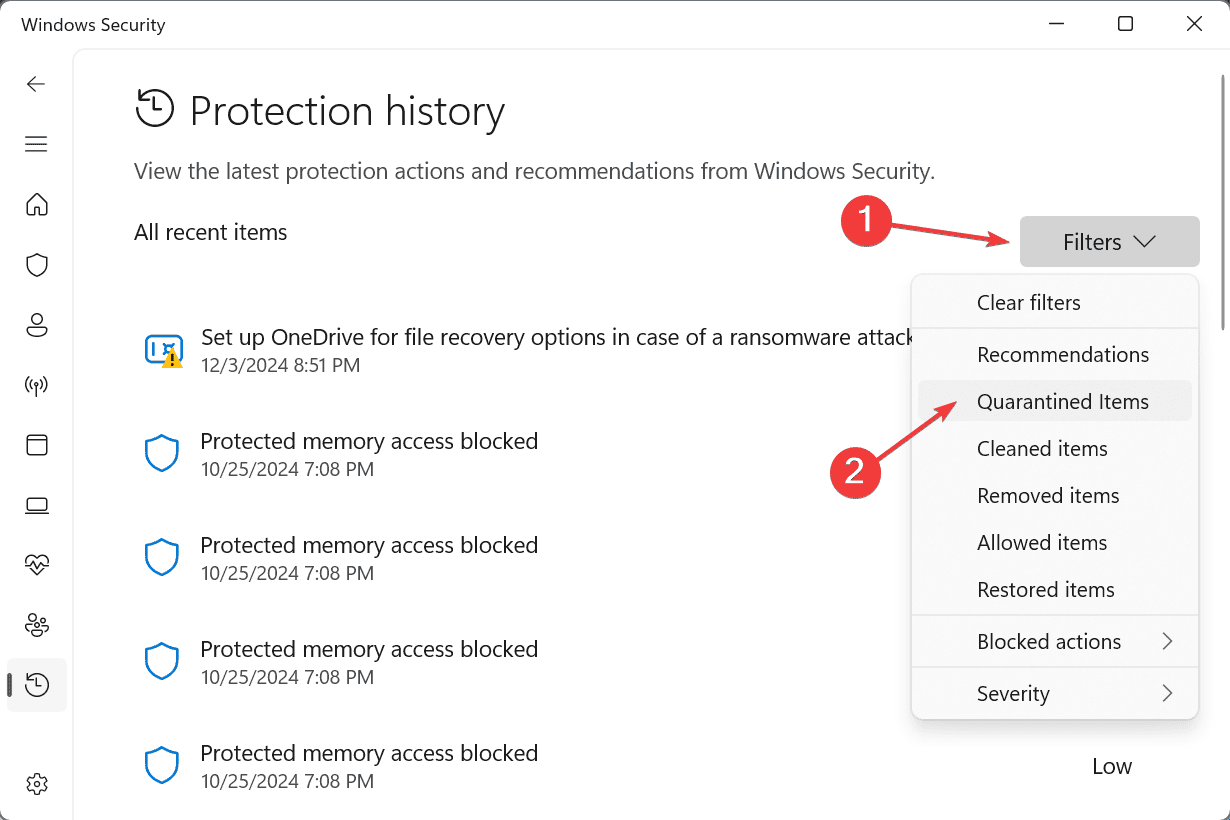
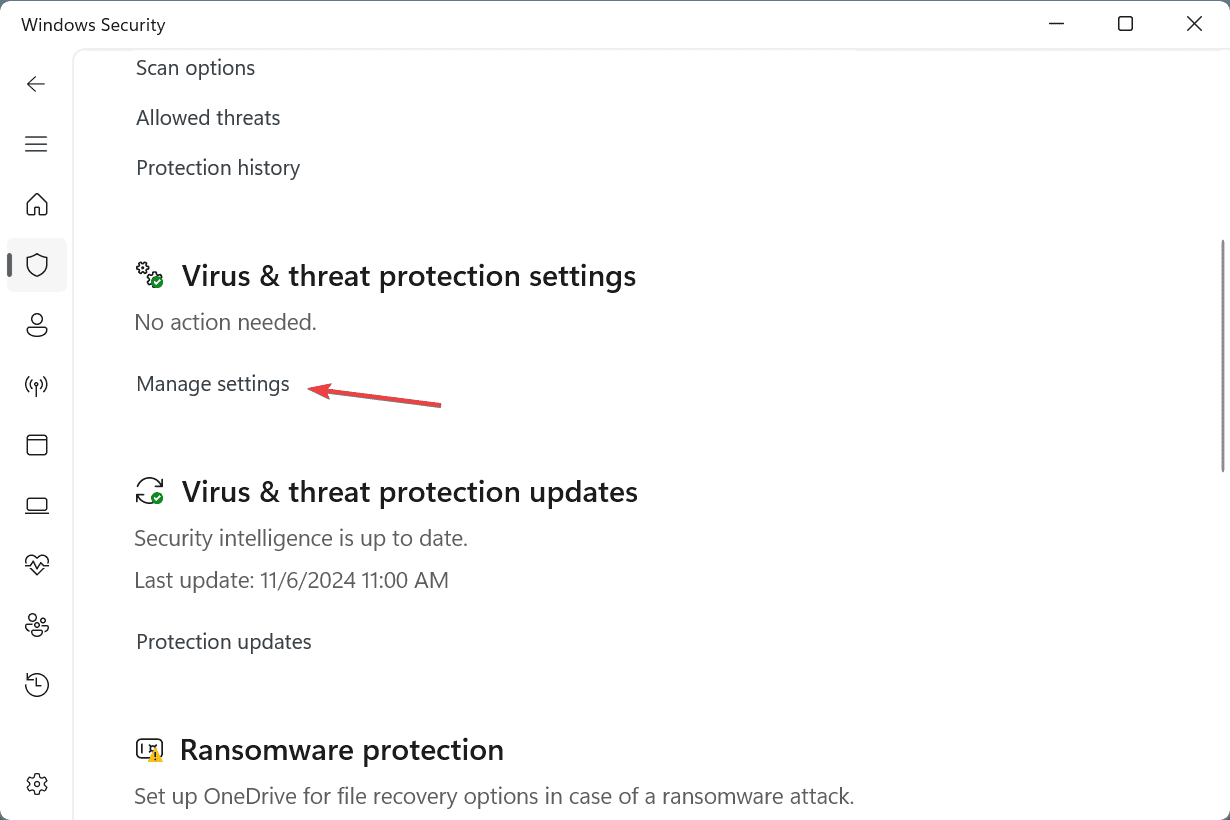
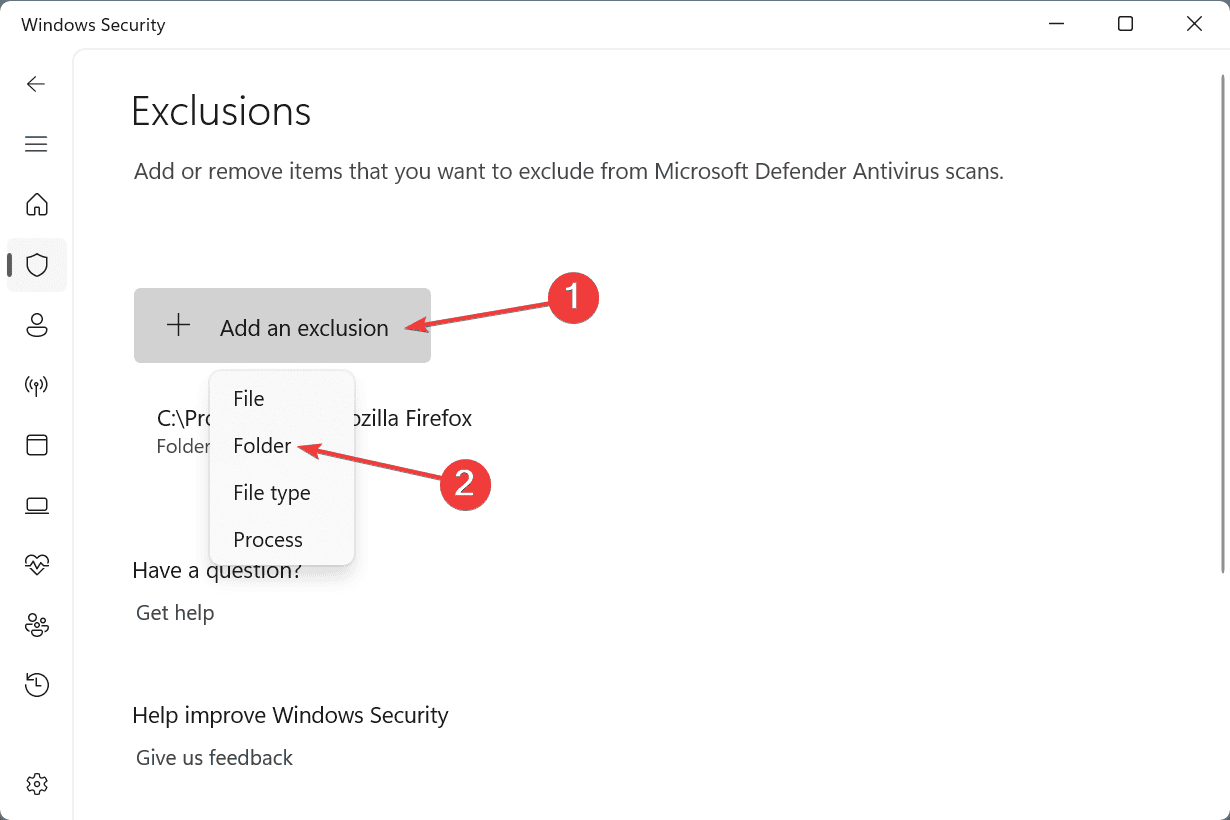
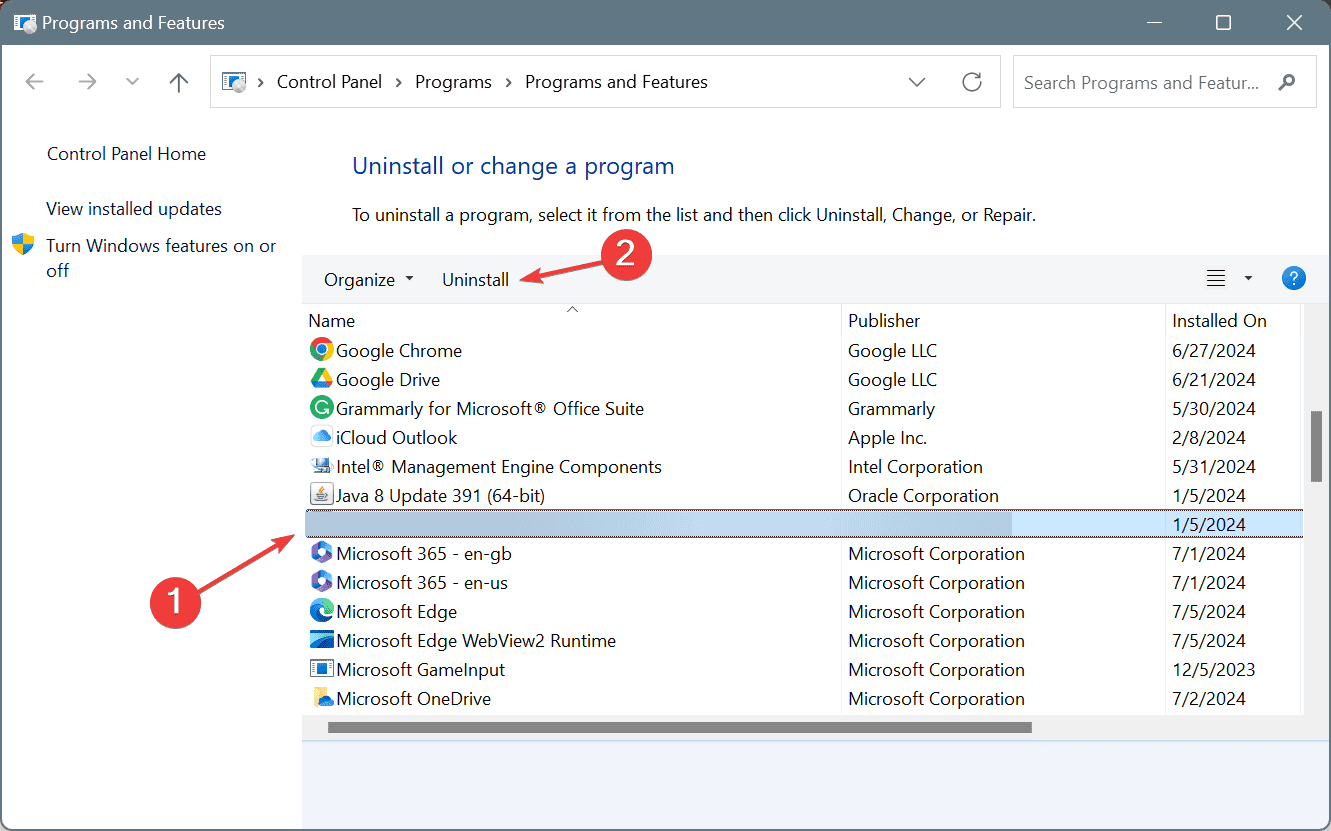
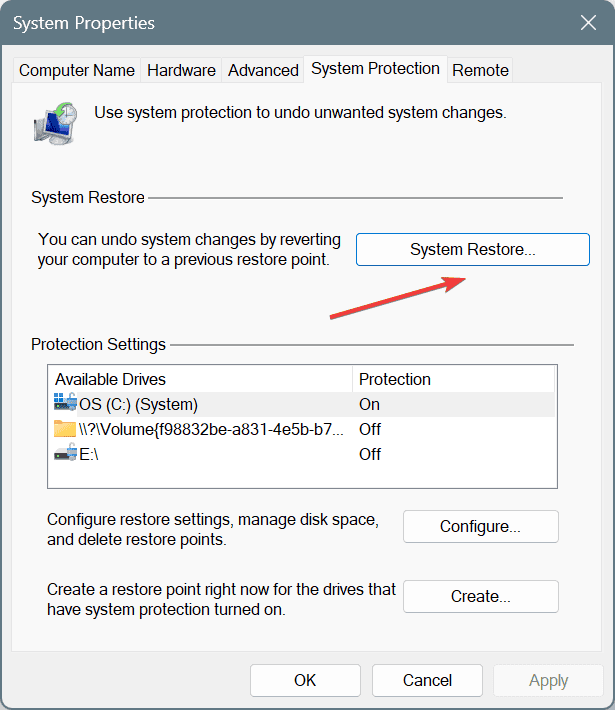
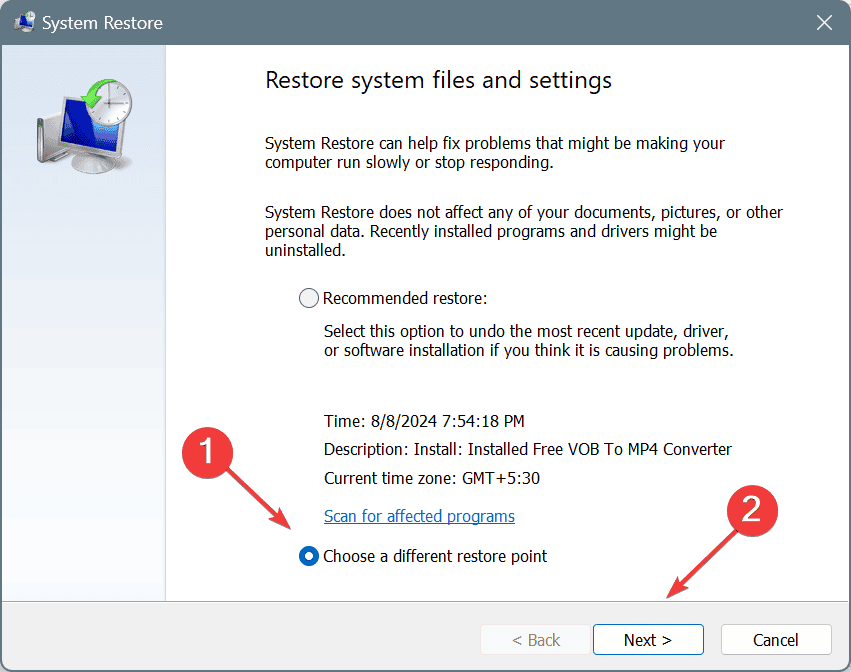









User forum
0 messages