SCNotification Has Stopped Working: 5 Ways to Fix it
3 min. read
Updated on
Read our disclosure page to find out how can you help Windows Report sustain the editorial team. Read more
Key notes
- SCNotification is a part of the System Center Configuration Manager.
- Corrupt .NET installation or bad configuration can cause SCNotification to stop working.
- You can easily repair .NET installation from Add or Remove Programs.
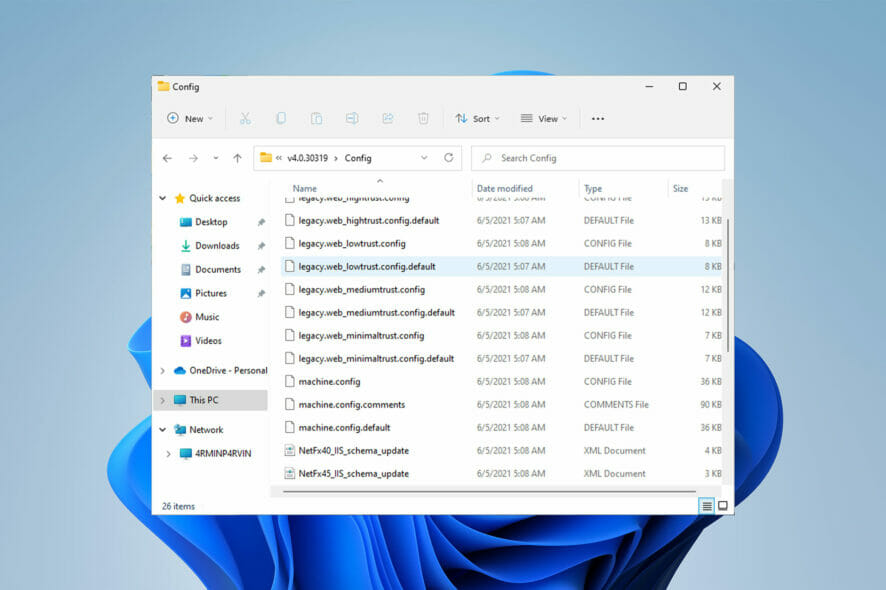
As a Windows user, you are most probably suffering from the SCNotification has stopped working error every time you boot your computer.
SCNotification.exe is a Microsoft system notification file that because of some reasons such as permission errors and dot net malfunctions, crashes every time you start your PC.
This error is also known by its problem event name. So, instead of knowing it as SCNotification has stopped working, you might know it as error clr20r3.
In this article, we will explore all the steps you need to take to fix SCNotification has stopped working so that it never bothers you again.
What is SCNotification.exe?
SCNotification.exe is a system file implemented by Microsoft. It belongs to System Center Configuration Manager (also known as SCCM).
System Center Configuration Manager was previously referred to as System Management Server (SMS).
SCCM uses the SCNotification.exe file to install and deploy updates. It can also manage systems based on Windows using this file.
Errors such as Configuration Manager not working or Server Manager has stopped working are common in Microsoft systems; however, you can easily fix all of them.
What should I do if SCNotifications has stopped working?
- First, download Microsoft .NET Framework Repair Tool from Microsoft’s official website.
- Next, launch netfxrepair.exe. A GUI-based window opens so that you can see the repair procedure.
- Then, get access to a fully working machine and copy machine.config.default and machine.config files from these locations:
C:\Windows\Microsoft.NET\Framework\v4.0.30319\ConfigC:\Windows\Microsoft.NET\Framework64\v4.0.30319\Config - Paste the copied files into the same locations of your own computer.
- Reboot your system.
How do I repair the .NET installation?
- First, close all running applications.
- Click on the Start menu, search for Add or Remove Programs, and click on Open.
- Next, choose Microsoft .NET Framework 4 Extended and tap on Change/Uninstall.
- Then, from the Setup Wizard, click on the Repair button.
- Finally, reboot your PC.
Repairing .NET framework installation can help you make sure you never run into SCNotification has stopped working error again. However, you cannot follow these steps if you use Windows 10 as well.
Note that .NET framework 4.0 is an integral component of these operating systems, and it cannot be removed or repaired. Those of you who use these operating systems can benefit from the Microsoft .NET Framework Repair Tool.
Ccmexec.exe is a component of the Microsoft SMS operating system service and is a vital program for the stability and security of your PC.
Mostly, ccmexec.exe file problems happen because their files are missing or corrupted because of viruses or malware. You can easily fix corrupted files by installing a new version of their .exe file.
Let us know if you were able to resolve the SCNotification has stopped working issue in the comments section below.
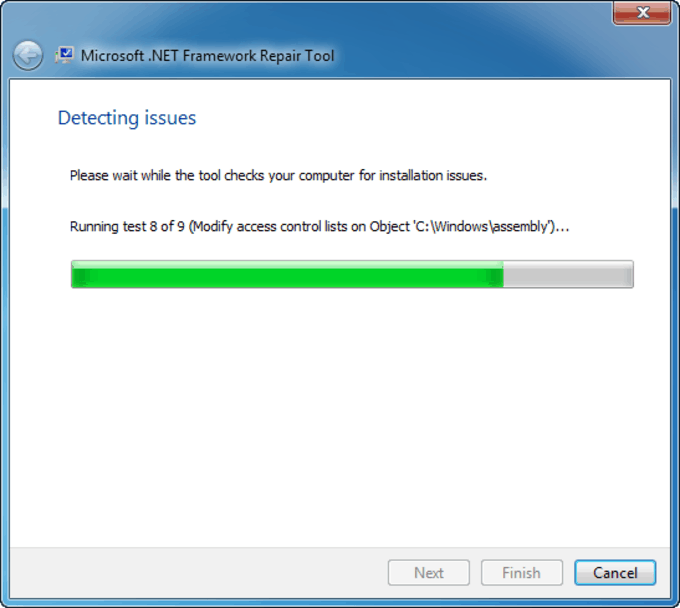
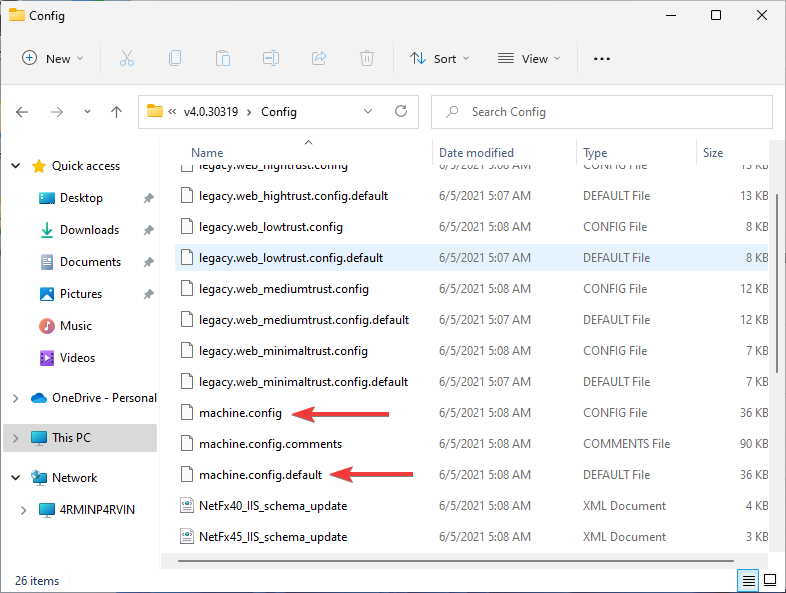
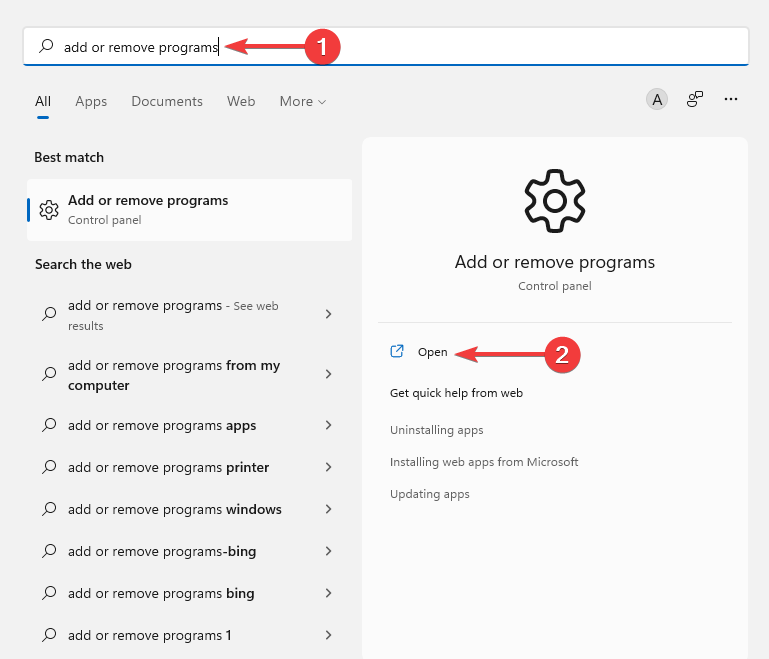



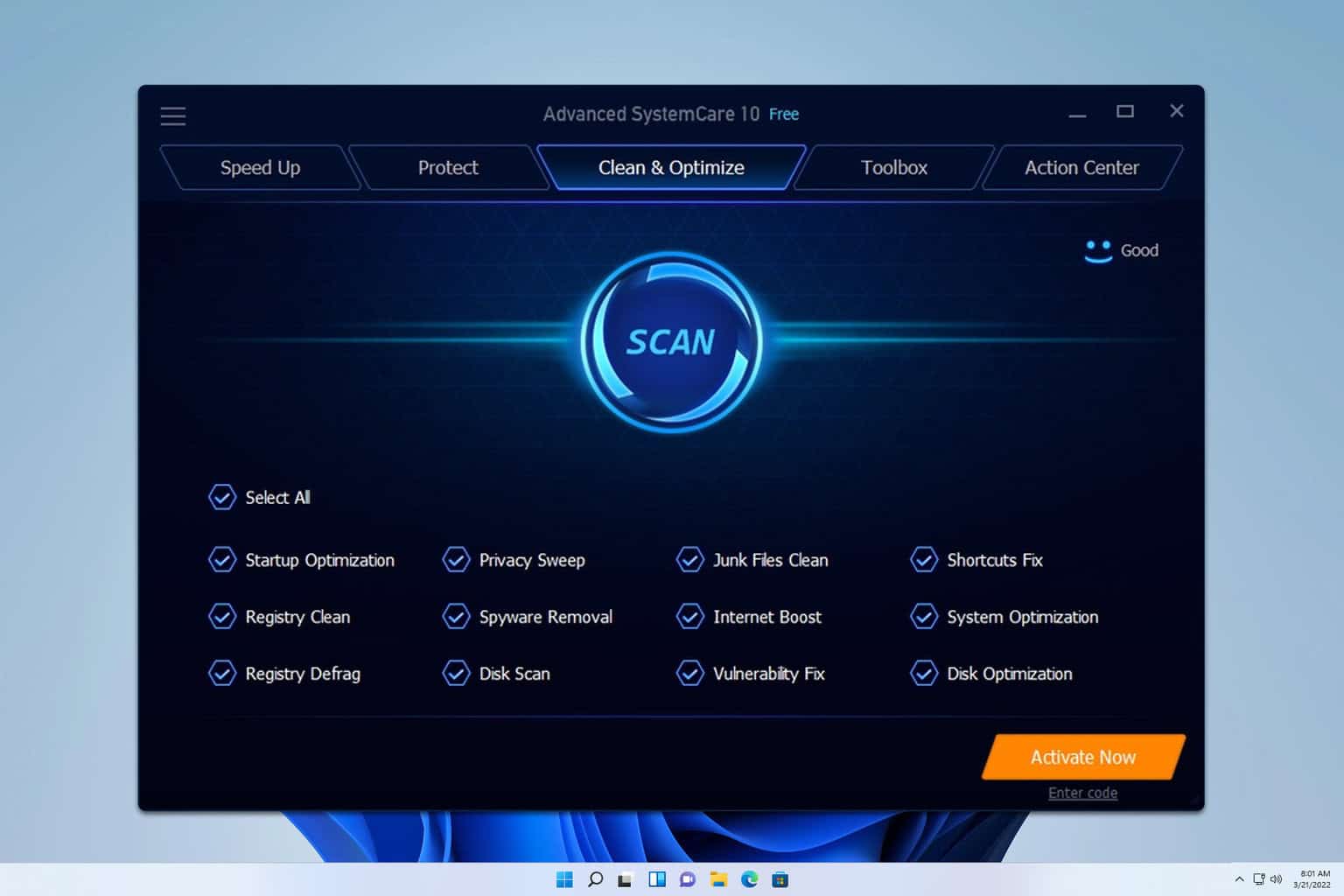
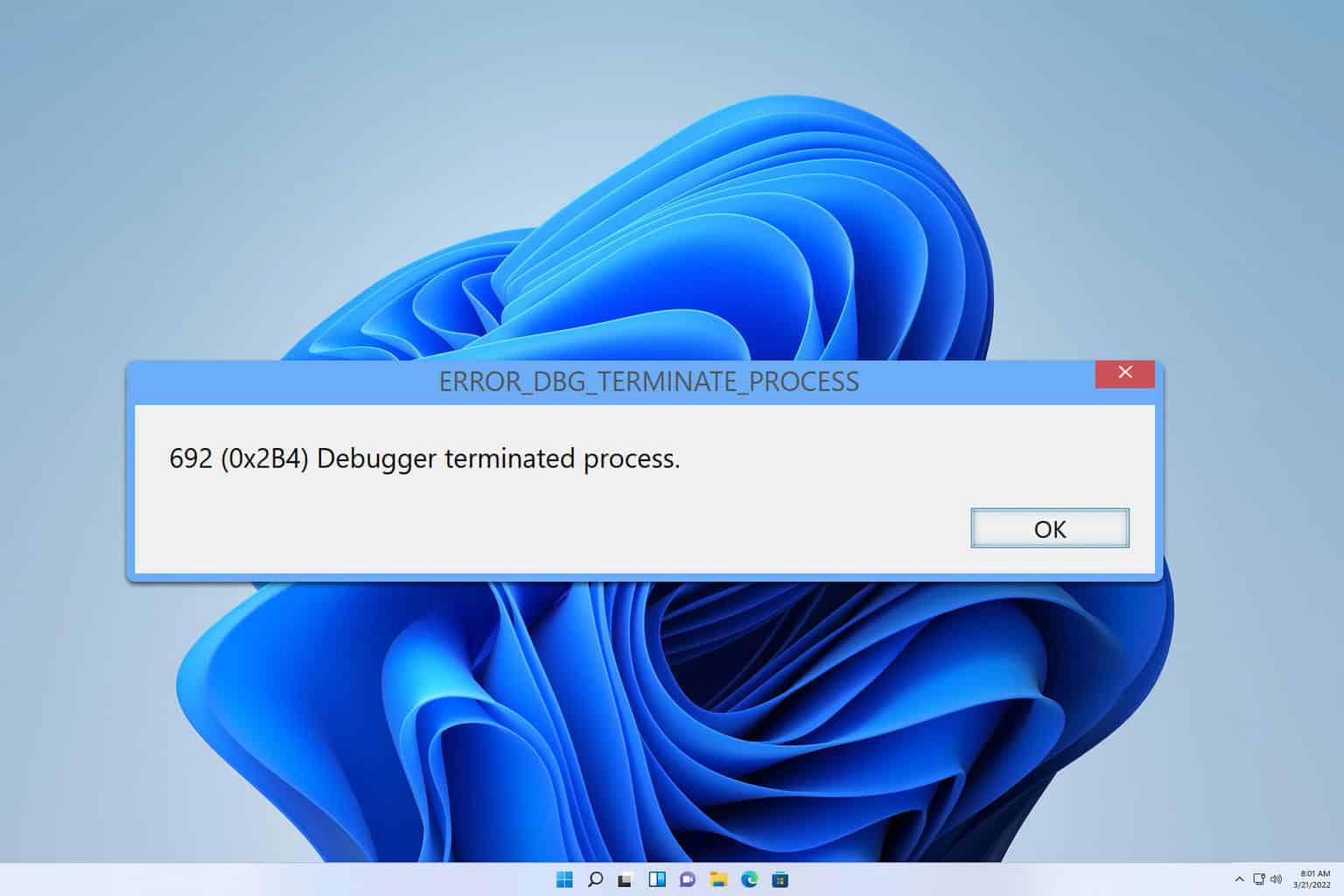

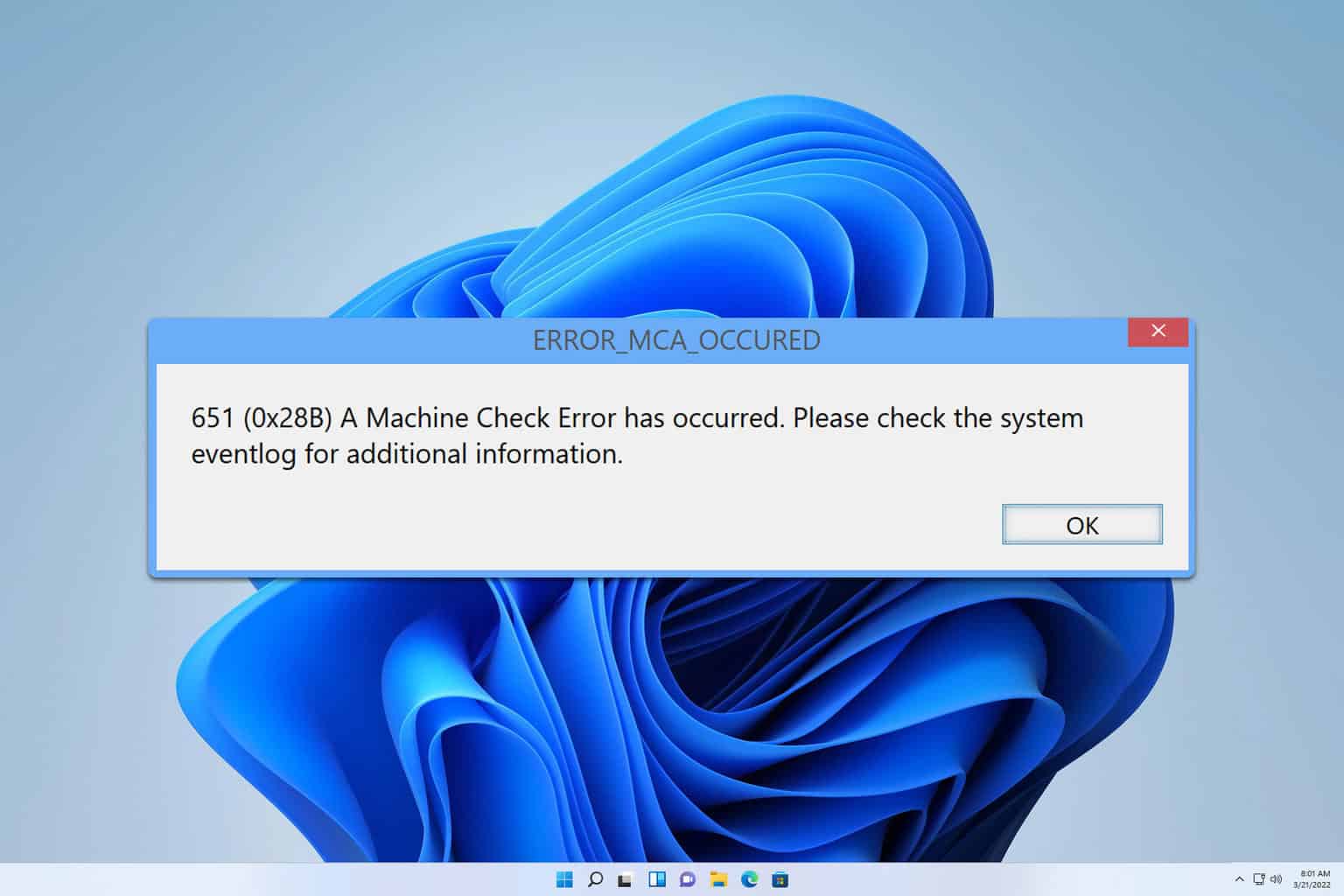
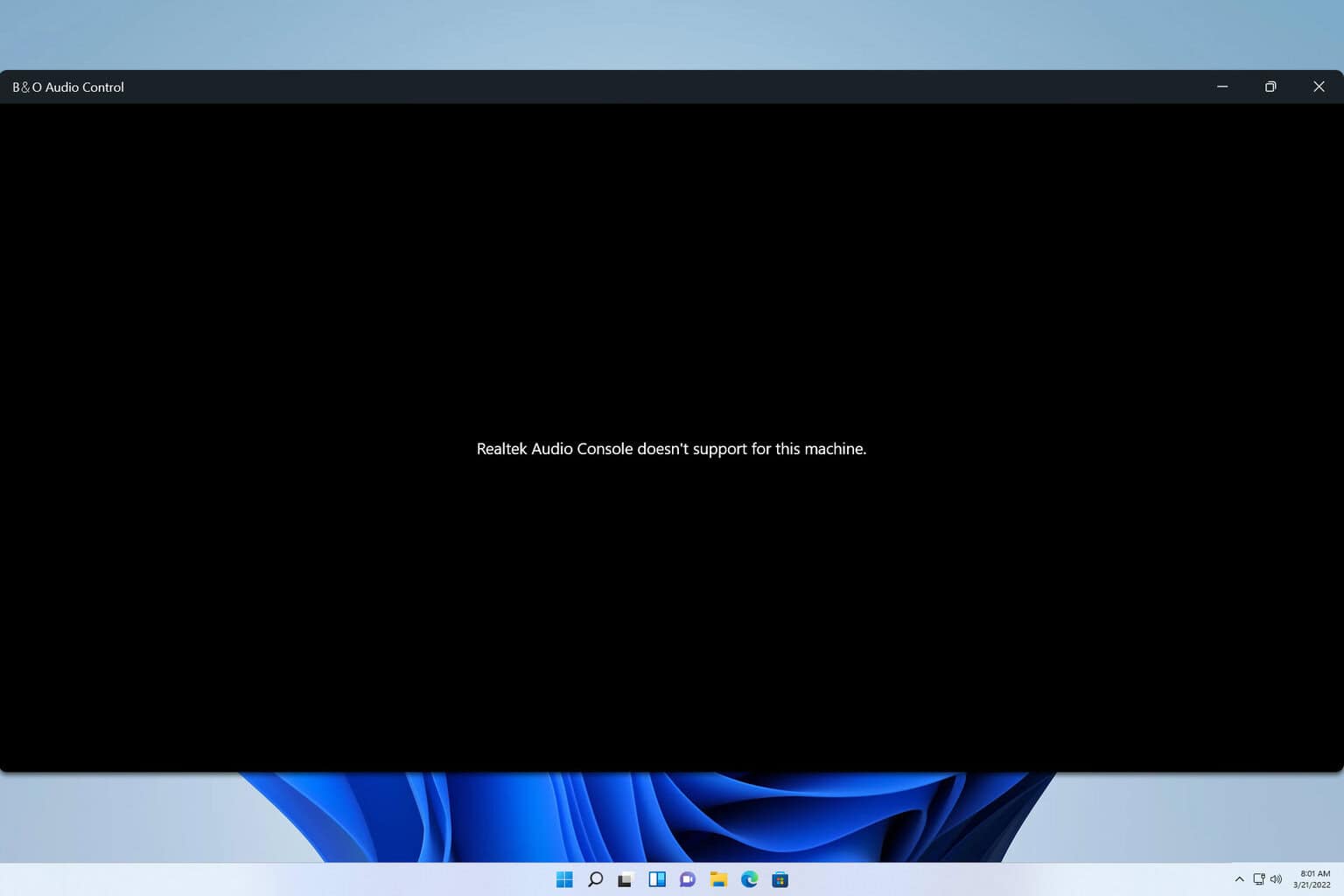
User forum
0 messages