Setupapi.dll is Not Found or Missing: 3 Ways to Restore it
Restoring your system can help with this error
2 min. read
Updated on
Read our disclosure page to find out how can you help Windows Report sustain the editorial team. Read more

Sometimes you can encounter a Library not found setupapi.dll message, and this can be a major issue since this error will prevent basic Windows components from running, so let’s see how we can fix this error.
What is Windows Setup API?
This is a system component that handles general setup functions and device installation functions on Windows.
What can I do if setupapi.dll is missing?
1. Use System Restore
- Press the Windows key + R and type rstrui.
- Next, select the restore point you wish to revert to.
- Select it, click Next, and follow the instructions on the screen.
- Once the system is restored, check if the problem is gone.
A few users were unable to boot to Windows due to this error, and if this happens, you need to access Safe Mode and run System Restore from there.
2. Run SFC and DISM scan
- Press the Windows key + S and type cmd. Choose Run as administrator.
- Run the following command and wait for it to finish:
sfc /scannow - If the issue is still there run the following commands:
dism /online /cleanup-image /scanhealth
dism /online /cleanup-image /checkhealth - If either of them detects an issue, run
dism /online /cleanup-image /restorehealth
Keep in mind that some of these commands might take a while, so don’t interrupt them.
3. Reset Windows
- Back up your important files from the system drive.
- Press Windows key + I and go to System and then Recovery.
- Select Reset PC in Reset this PC section.
- Choose the Keep my files option.
- Follow the instructions and wait for the process to finish.
For detailed instructions, check our dedicated guide on how to factory reset Windows 11.
As you can see setupapi.dll is an essential Windows file, and if it’s missing, the only option is to restore your installation or repair it.
We also have guides on missing version.dll and msdia80.dll, so don’t hesitate to check them out.
Our latest guide covers difxapi.dll was not found issue, so be sure to visit it for more information.
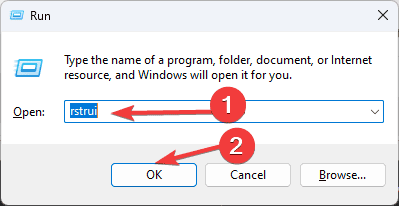

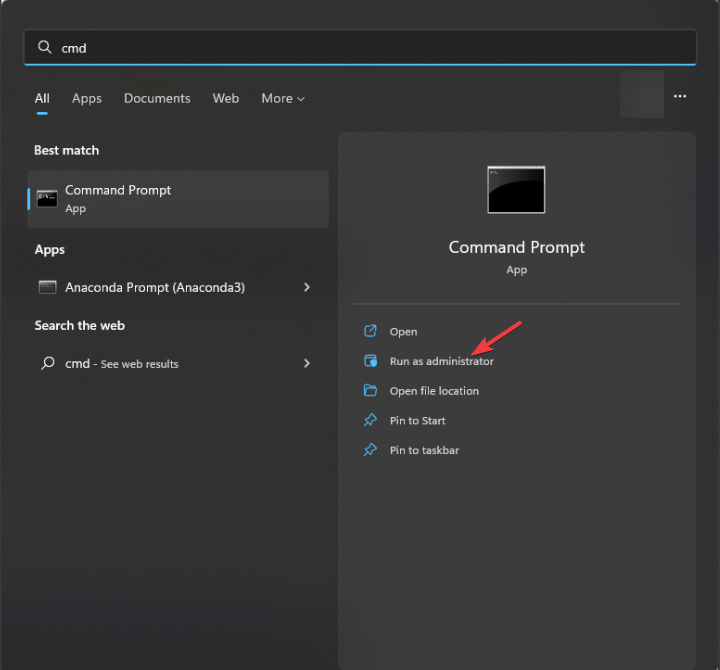











User forum
0 messages