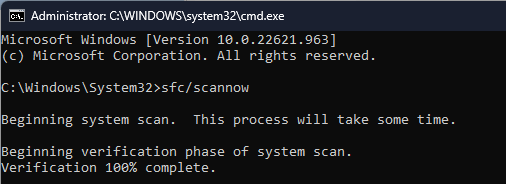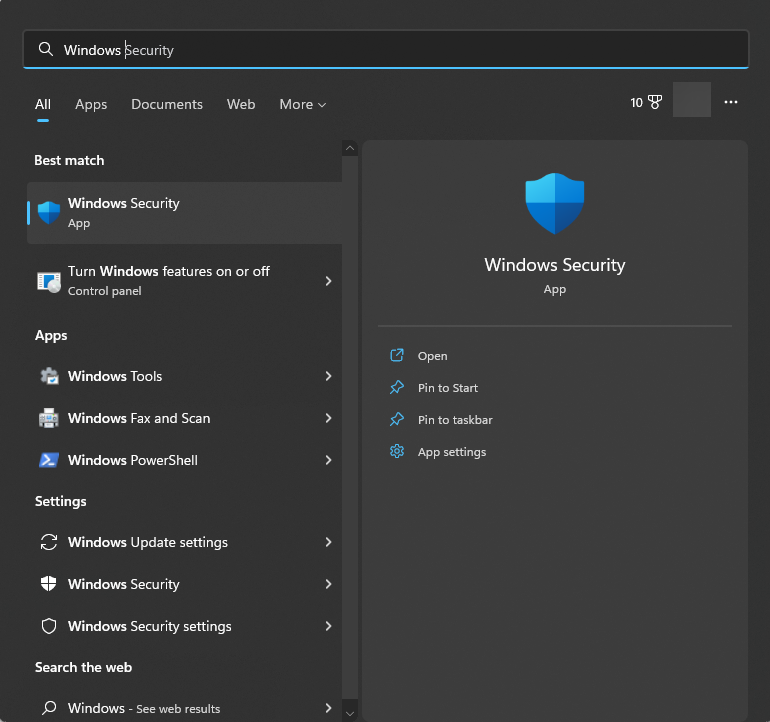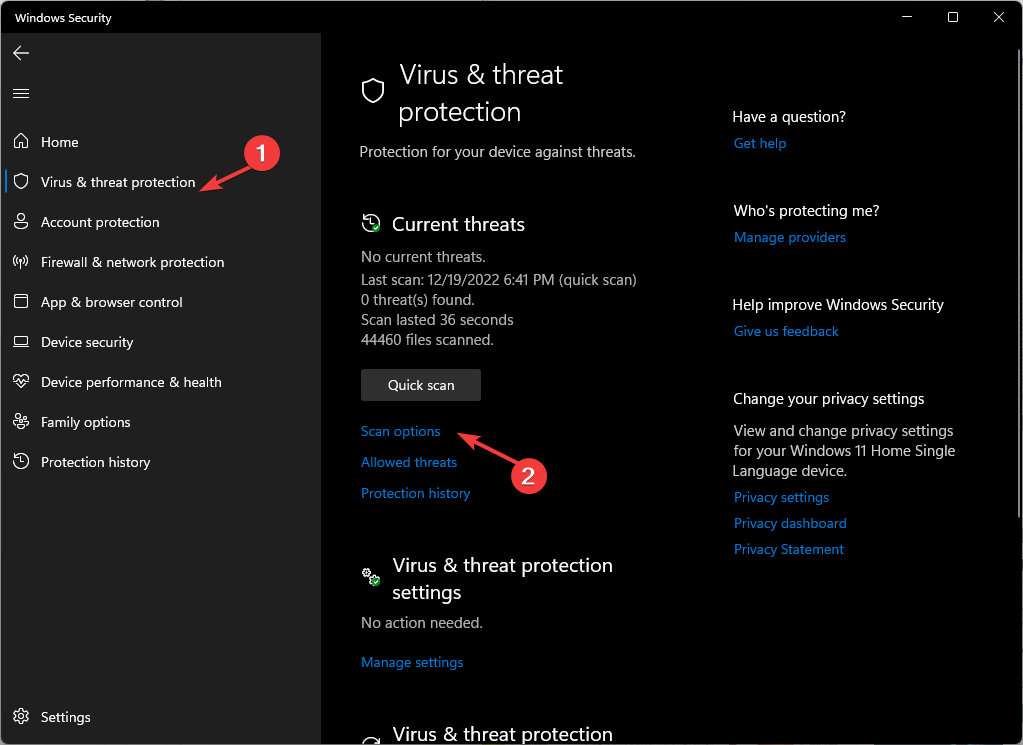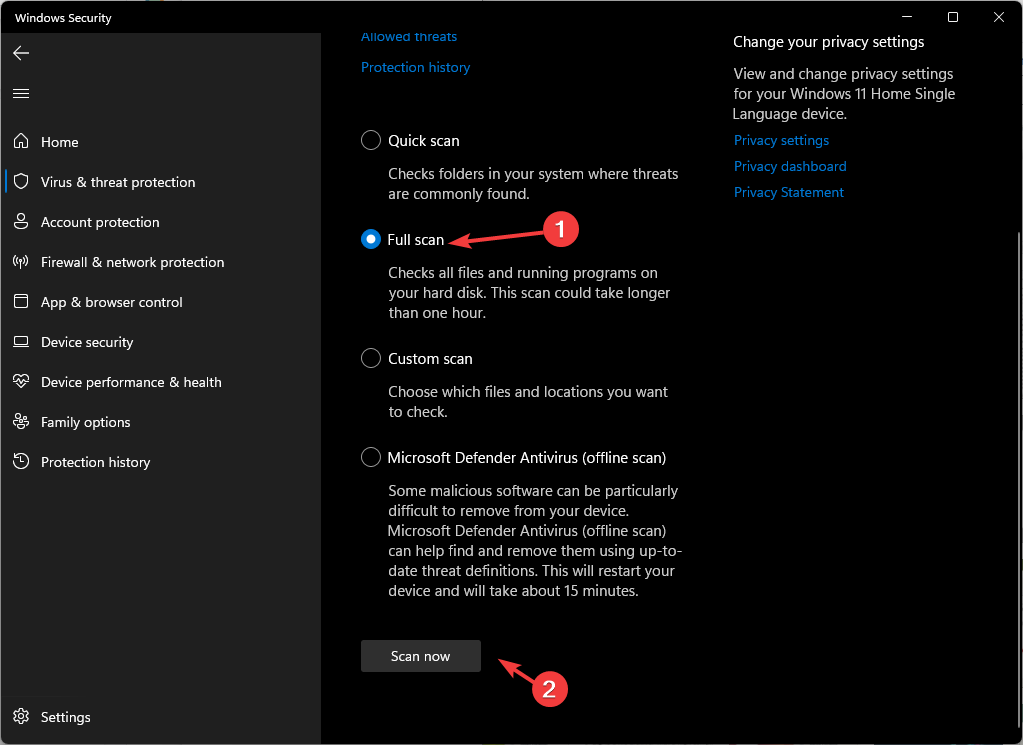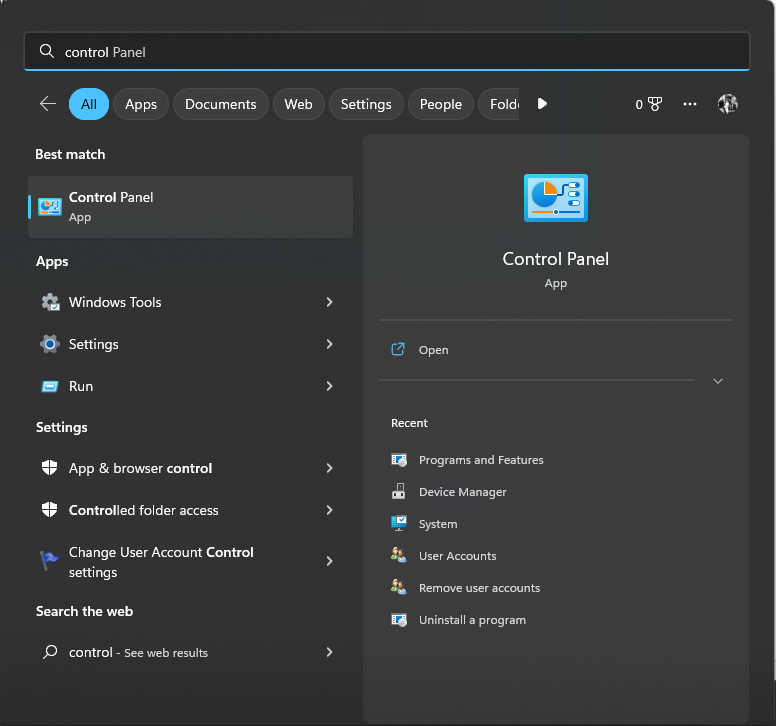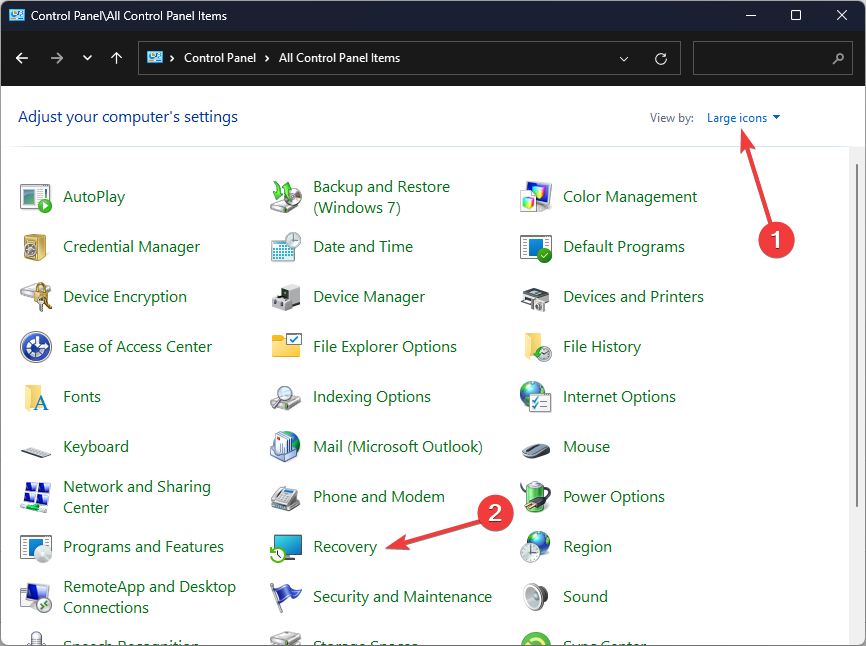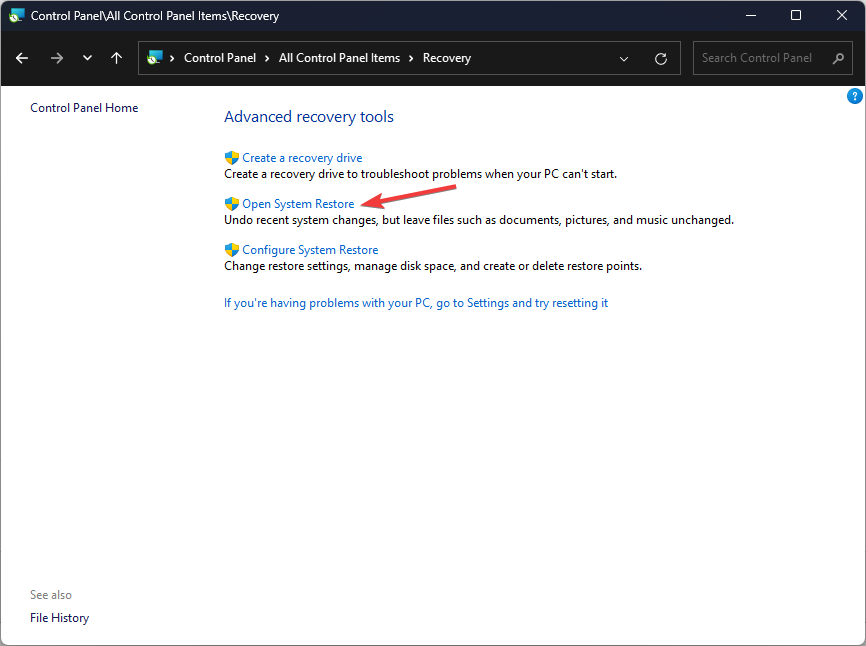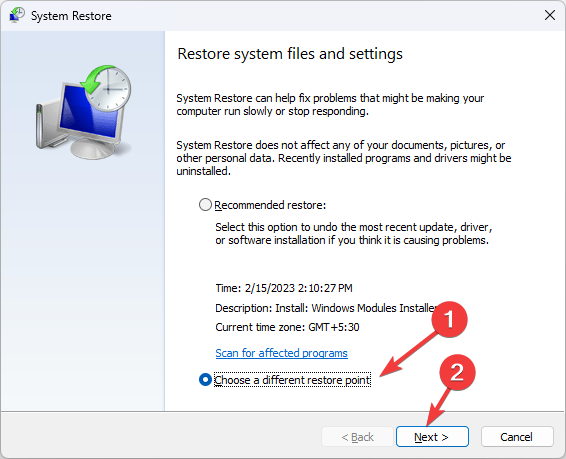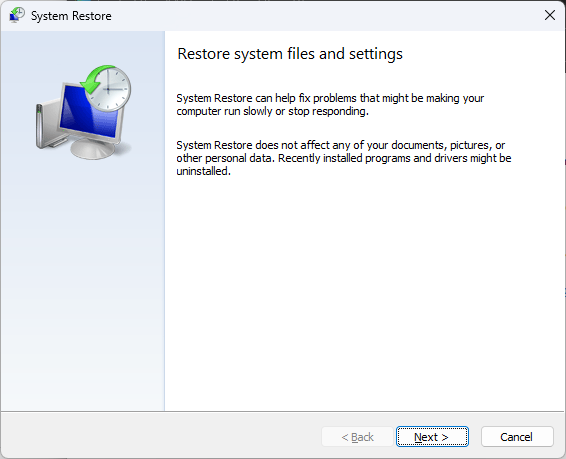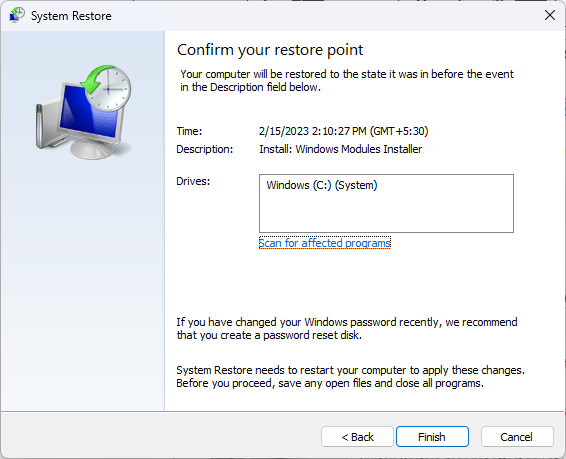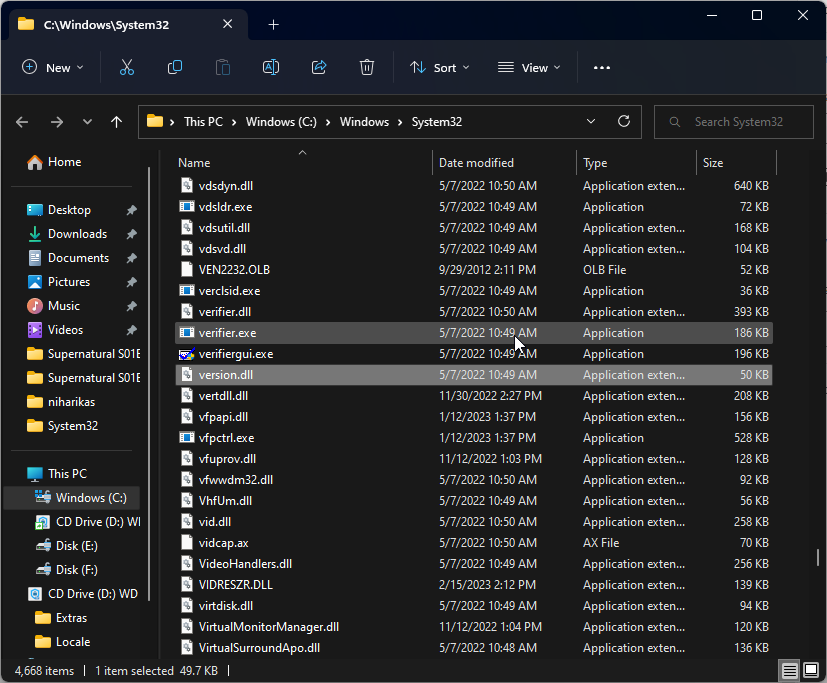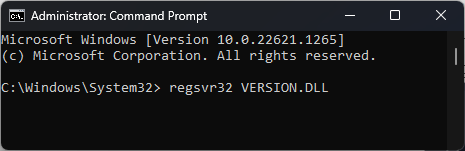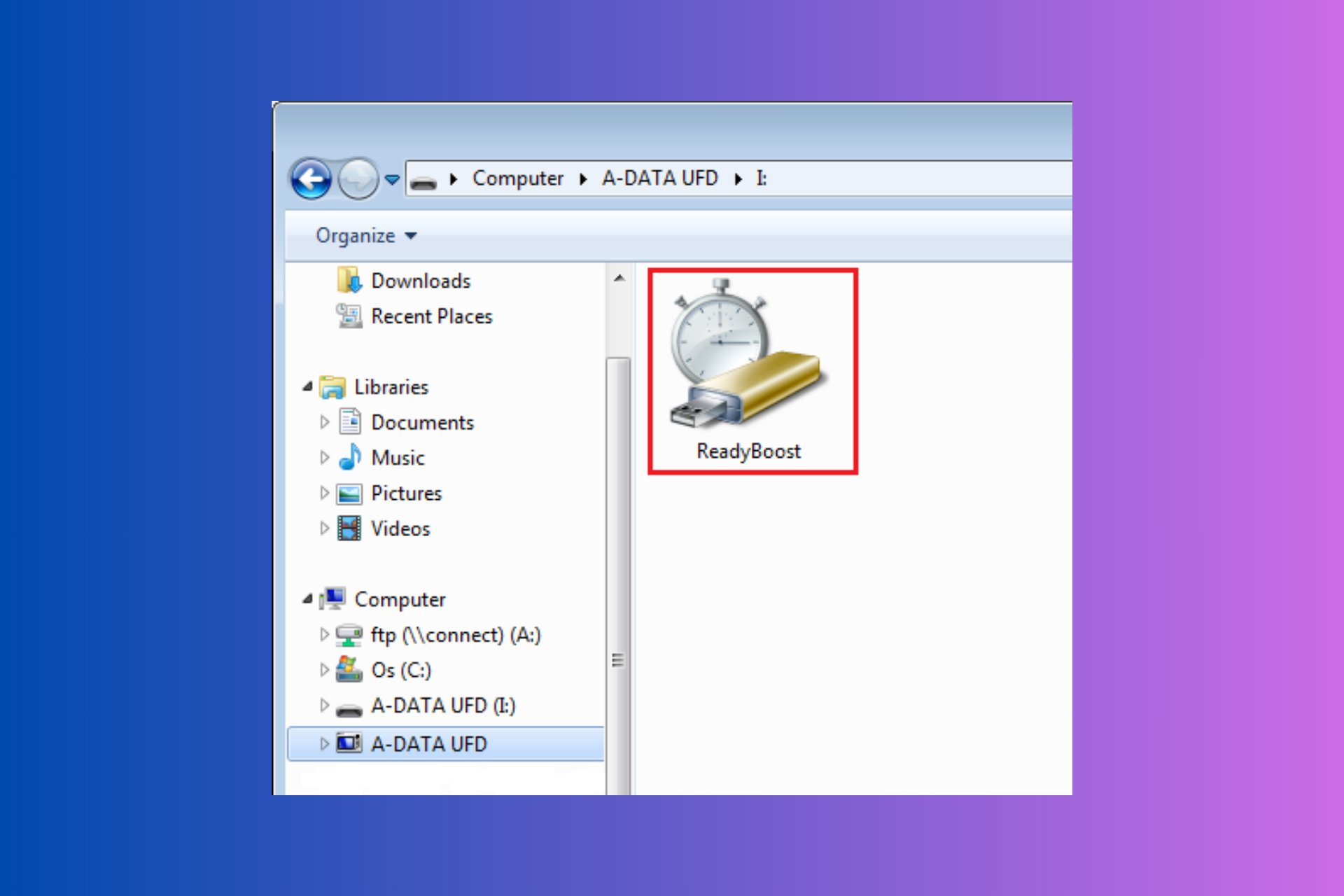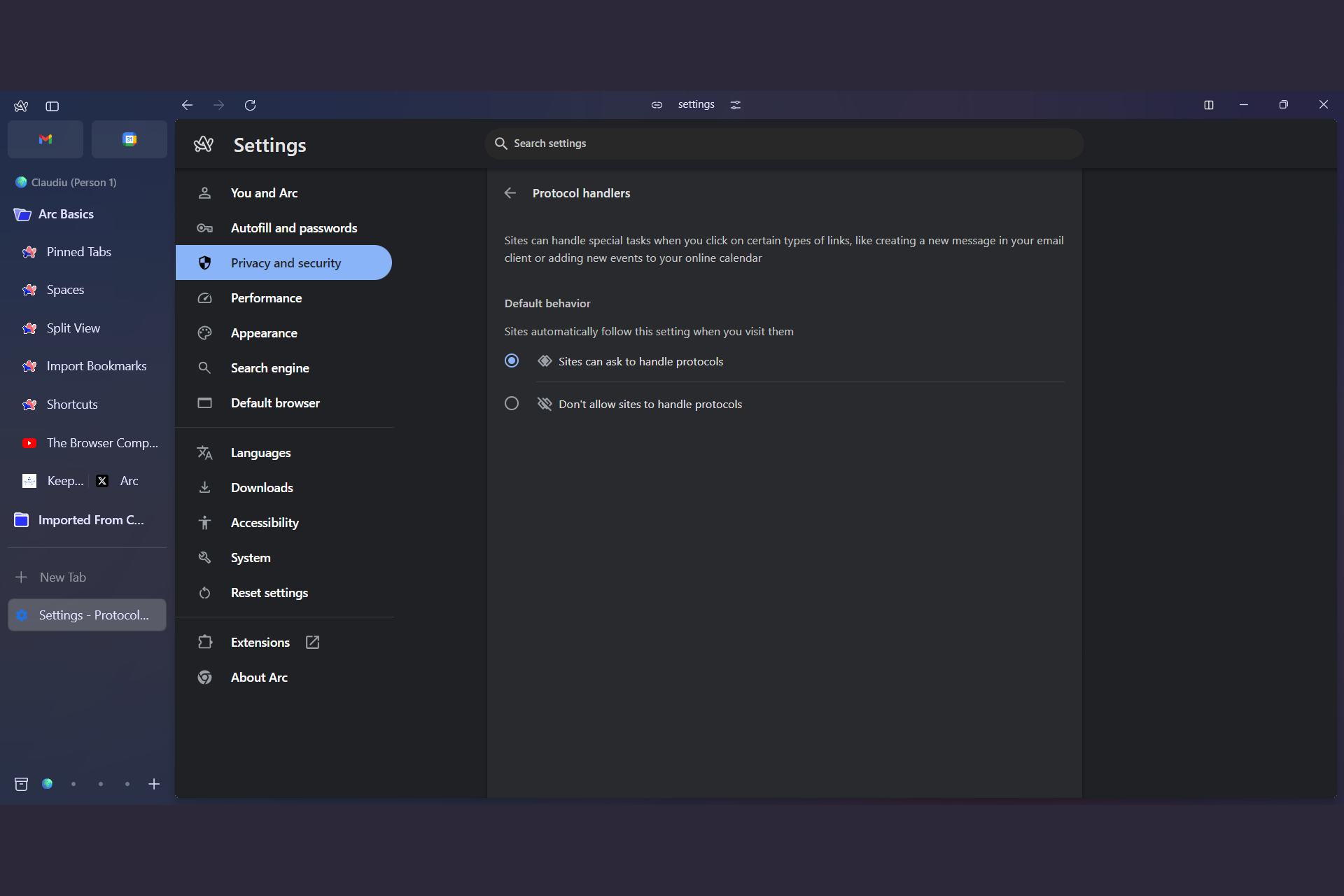Version.DLL: What is It & How to Fix It If It's Missing
Reregister the DLL file to fix the issue
4 min. read
Updated on
Read our disclosure page to find out how can you help Windows Report sustain the editorial team Read more
Key notes
- Version.dll could be missing due to a faulty app or the dll file being deleted or corrupted by malicious software.
- This guide will discuss the solutions to fix the dll file missing error.
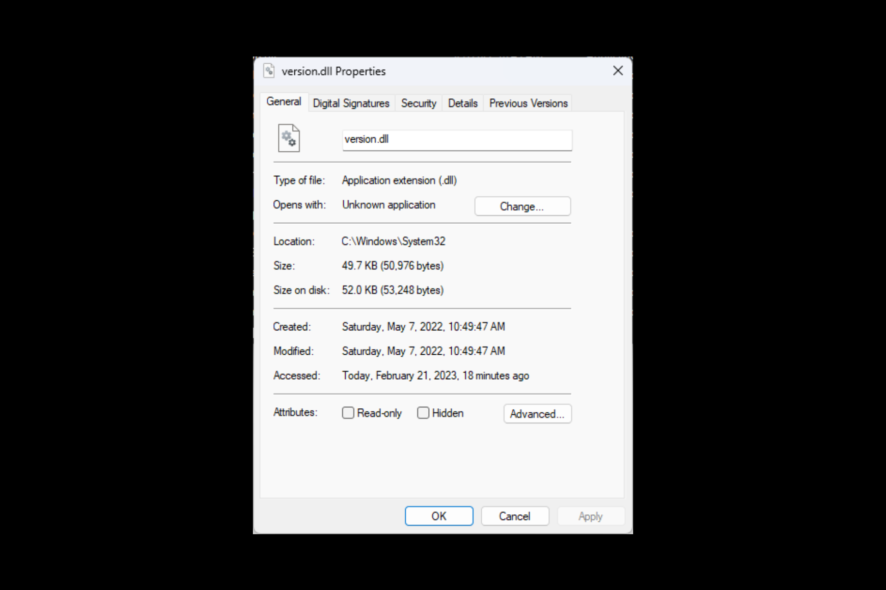
If you encounter the version.dll file missing error when launching a program, then this could be due to faulty software or a corrupt DLL file. In this guide, we will discuss some available methods to fix the issue after discussing the causes.
What is Version.DLL?
Version.dll file, also known as Version Checking and File Installation Libraries, is a part of the Microsoft Windows operating system. The DLL file is located in the C:\WINDOWS\system32\ folder and contains a set of driver functions and procedures.
It is a vital component that makes sure your Windows programs operate correctly. For example, if the version.dll file is missing or corrupted, it could stop the software from working.
What causes the Version.DLL is missing error?
The Version.DLL missing error occurs if your dll file is damaged or deleted; some of the common reasons are:
- Malware infection – If your computer is infected with viruses or malware, it could infect your system files, including the DLL files.
- Third-party interference- If there is a conflict between third-party software and OS, it could corrupt the DLL file.
- Hardware failure – If your hard drive fails, your system files could get damaged, hence the error.
- Incorrect or interrupted installation – If the installation of software or updates is interrupted or not done correctly, it could cause an issue.
- Deleted accidentally – If you uninstalled a program that used the Version.DLL file, it may get deleted. Hence the error.
What can I do if Version.DLL is missing?
Before proceeding with any steps for uninstalling the program, go through the following preliminary checks:
- Restart your computer.
- Make sure your Windows is up to date.
- Reinstall the app that is causing the issue.
1. Reregister the Version.DLL file
- Press the Windows key, type CMD, and click Run as administrator.
- Type the following command to register the DLL file again and hit Enter:
regsvr32 VERSION.DLL - Then, restart the computer and launch the affected app to ensure the issue is resolved.
2. Run the System File Checker command
- Press the Windows key, type CMD, and click Run as administrator.
- Copy and paste the following command to run the system file checker and press Enter:
sfc/scannow - Restart your PC once the process is complete.
Instead of applying this manual process, you can make use of a dedicated repair tool to solve missing or broken DLL files on your PC.
3. Run a malware scan
- Press the Windows key, type Windows Security, and click Open.
- Locate and click Virus & threat protection from the left pane. Now click Scan options from the right pane.
- Click the radio button next to Full scan and scroll down; click Scan now.
- The security tool will scan your computer to find malicious files. If found, it will prompt you to delete it. Delete the infected files and try to launch the program to see if the error persists.
4. Restore your PC to the last known good configuration
- Press the Windows key, type Control Panel, and click Open.
- Select Large icons for View by and click Recovery.
- Under Advanced recovery tools, click Open System Restore.
- On the System Restore window, click Choose a different restore point and click Next.
- Select the restore point and click Next.
- Now click Finish, and Windows will be restored to the chosen point.
5. Manually reinstall the Version.DLL file
- Go to the DLL website.
- Select the version that is compatible with your Windows computer.
- Download the zip file. Extract the file and save it to the Desktop or any accessible location.
- Navigate to this path
C:\Windows\System32 - Look for Version.dll; if present, rename it as Versionold.dll.
- Copy the newly downloaded file and paste it into System 32 folder.
- Open the Command prompt with admin rights using step 1 in method 1 or 2.
- Copy and paste the following command and press Enter:
regsvr32 VERSION.DLL - Restart your computer.
So, these are the steps you must take to fix the version.dll file missing error. You may also encounter other errors, such as the ProductInfo.dll error, so check out our expert article for fixes. Try them and let us know what worked for you in the comments below.