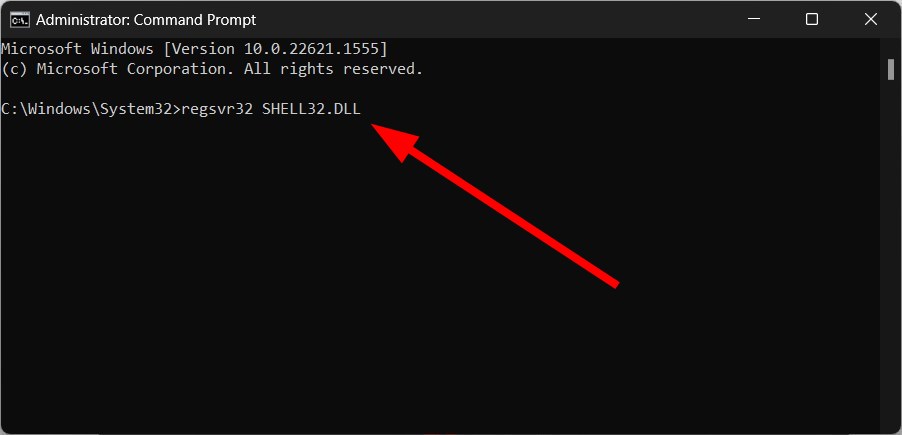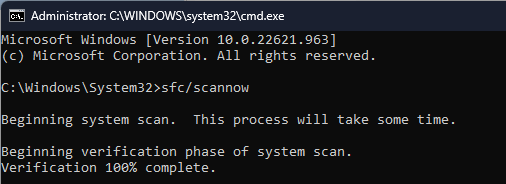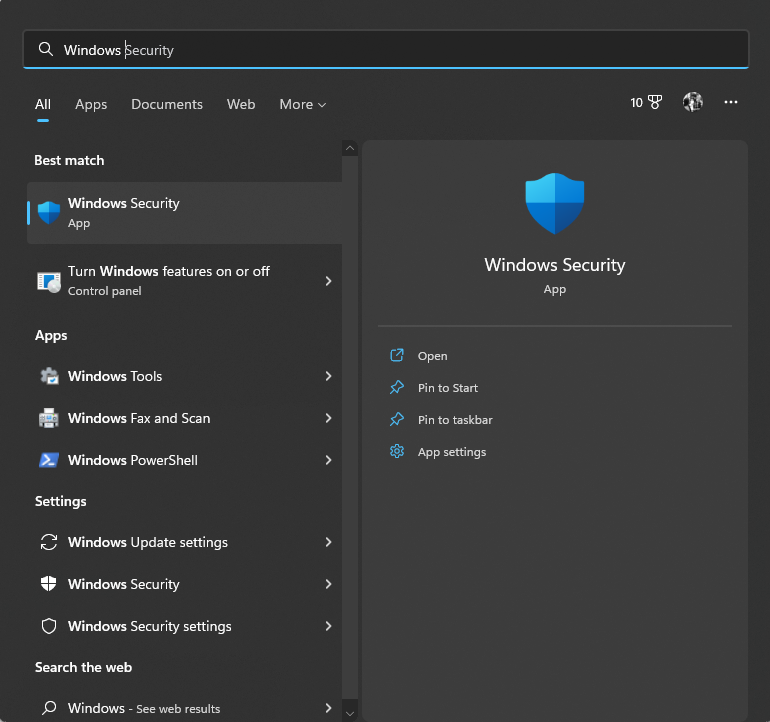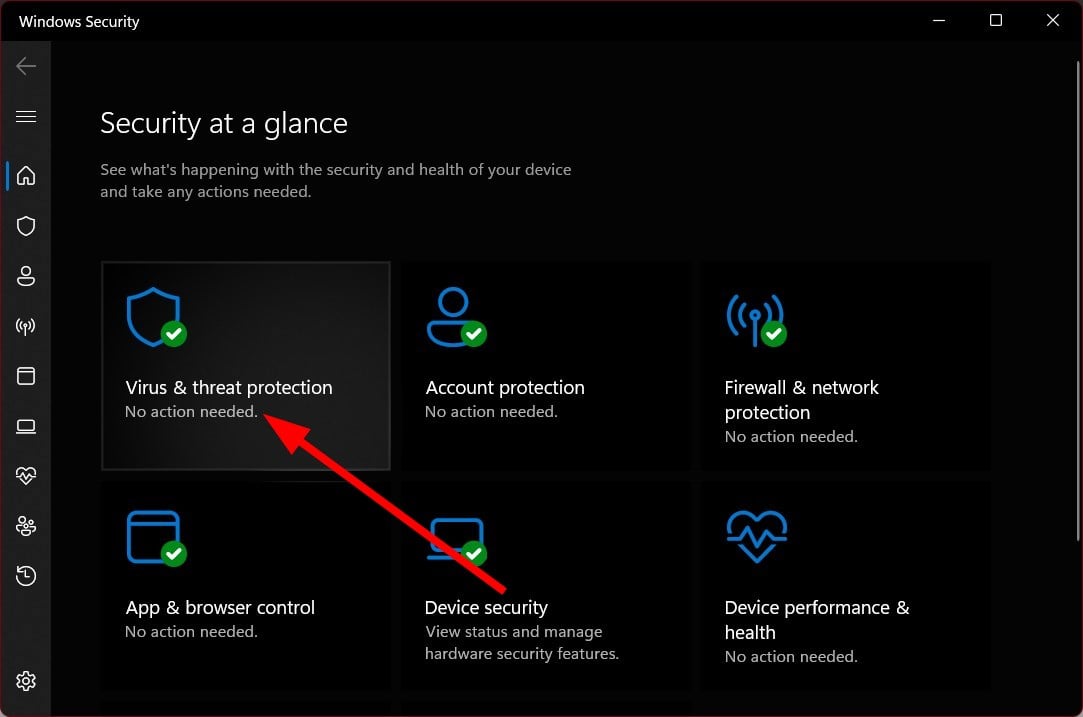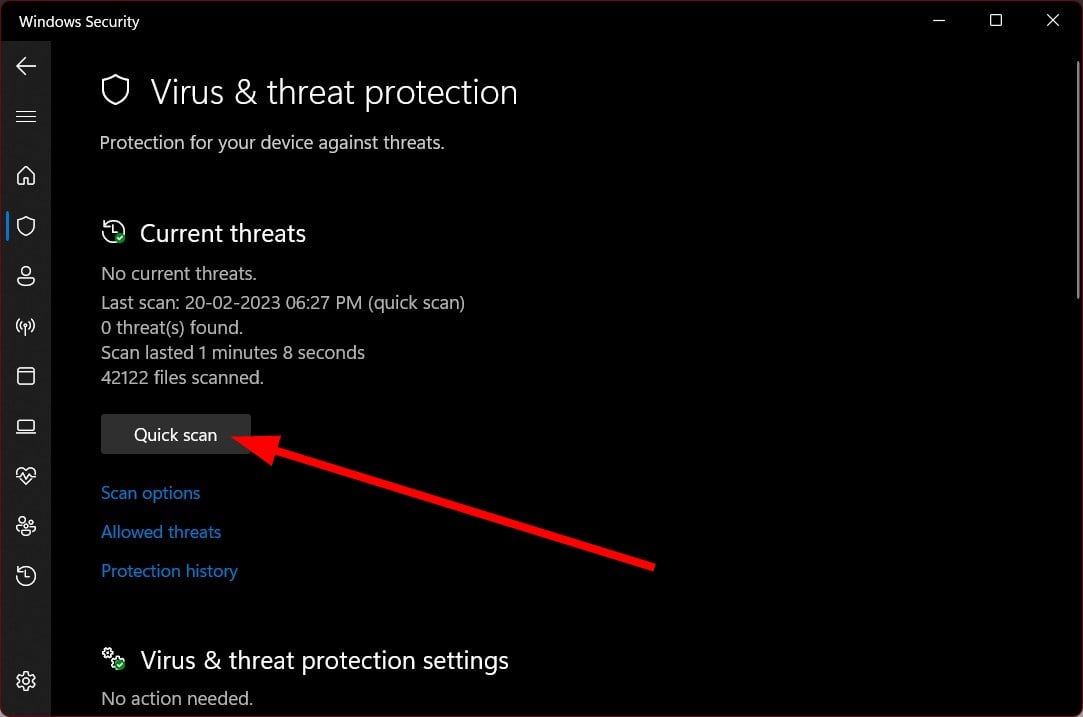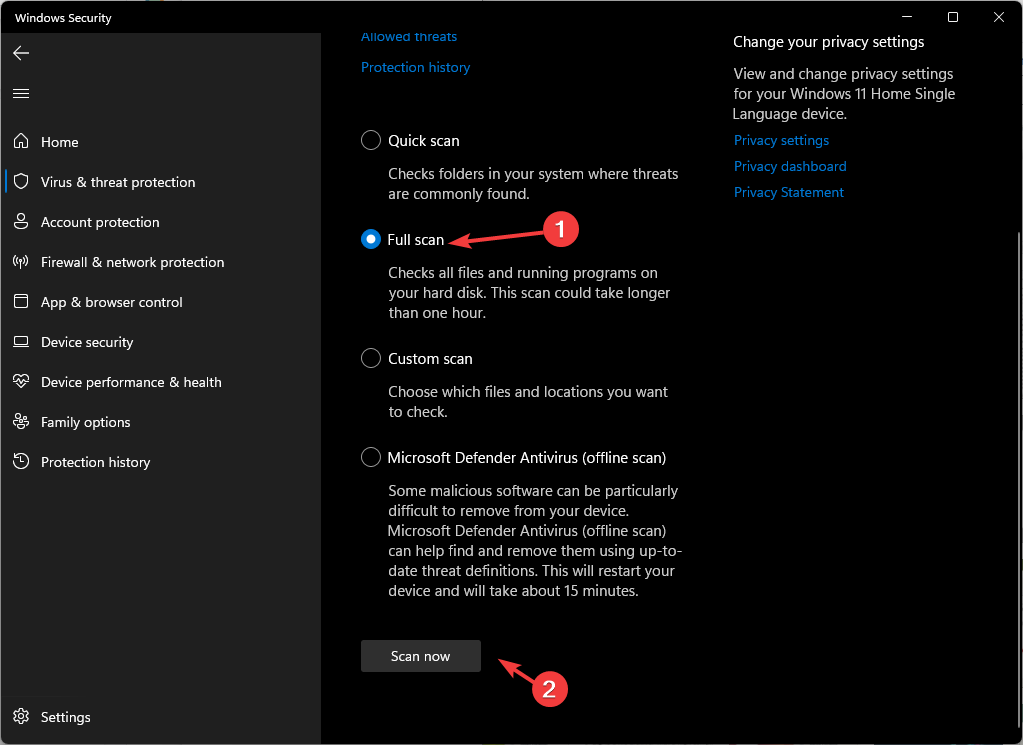Shell32.dll: What Is It & How to Fix this Error
You should use a dedicated DLL fixing tool to resolve such issues
5 min. read
Updated on
Read our disclosure page to find out how can you help Windows Report sustain the editorial team Read more
Key notes
- The Shell32.dll file is an important system file that ensures the smooth functioning of associated DLLs.
- It is mainly responsible for all web-related tasks and other tasks such as file opening, etc.
- The Shell32.dll errors can be fixed by ensuring that your PC is running the latest Windows update available.
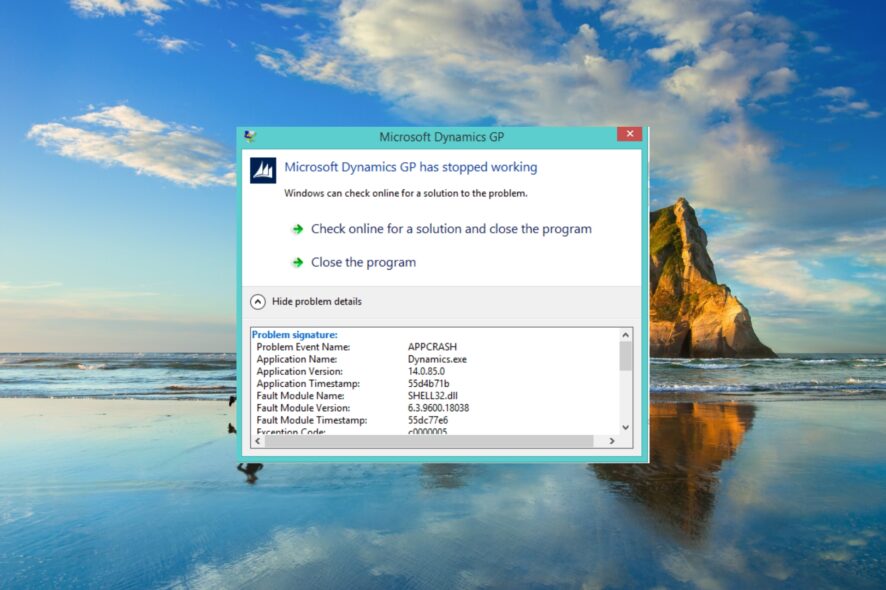
The Shell32.dll is a system-related DLL responsible for many essential functions within the Windows operating system. Notably, the Shell32.dll file is connected to several other DLL files, so it is pretty important, and the Shell32.dll error requires your attention.
Luckily, we have compiled a list of solutions that have helped several users resolve the Shell32.dll error issue at their end. This is one of the most common DLL missing errors on Windows 10 PCs. Follow the guide to fix the problem.
How can I fix the Shell32.dll missing error?
1. Use a specialized tool
Since the Shell32.dll file is an important Windows system-related DLL, you need to replace it inside the Windows system folder.
However, that isn’t a viable choice for users who aren’t that professional because any wrong move could corrupt the OS or brick their PCs. In such a case, we suggest you use one of the best DLL fixing tools.
2. Register the DLL
- Open the Start menu by pressing the Win key.
- Open Command Prompt as an admin.
- Type the below command and press Enter.
regsvr32 SHELL32.DLL - This will register the Shell32.dll file on your PC.
Chances are, because of a third-party application or program, the Shell32.dll file was unregistered or replaced. You can apply the above command, re-register the Shell32.dll file, and fix the error associated with the DLL file.
3. Fix corrupt system files
- Press the Win key to open the Start menu.
- Open the command prompt as an admin.
- Type the below command and press Enter.
sfc /scannow - Wait for the SFC scan to fix corrupt files.
- Type the below commands and press Enter after each one.
DISM.exe /Online /Cleanup-image /ScanhealthDISM.exe /Online /Cleanup-image /RestorehealthDISM.exe /online /cleanup-image /startcomponentcleanup - Wait for the process to complete.
- Restart your PC.
Corrupt system files are often the reason behind several DLL file errors on your Windows 11 PC. You can easily resolve it by using the SFC and DISM commands.
This solution was suggested by one user on the Microsoft forums and has helped several users resolve the Shell32.dll was not found or Shell32.dll is missing error.
4. Repair the damaged registry key
Damaged registry keys can also cause the Shell32.dll was not found error. Because residual files can often conflict with the important files and cause multiple issues on your PC.
So, we suggest you look at our guide, which lists some of the best registry cleaners for Windows 10. Our experts have tested all the listed registry cleaners to provide you with the correct information about the tools.
For Windows 11 users, we also have a similar guide that lists some of the best registry cleaning tools that you can opt for to fix Shell32.dll errors.
5. Scan your PC for virus
- Open the Start menu by pressing the Win key.
- Open Windows Security.
- Click on Virus & threat protection.
- Select Quick Scan.
- Alternatively, you can also click on Scan options and select Full scan for an in-depth scan.
- Apply the prompted fixes to remove the virus or malware from your PC.
- Restart your PC.
If your PC is infected with a virus or malware, then not only will you come across Shell32.dll not found or associated with errors, but your PC performance will also go down.
You should run a scan frequently to check if your PC is protected. We have a list of some of the best antivirus tools to use to safeguard your PC.
Keep in mind that the Shell32.dll file is a critical Windows OS DLL file that ensures that other related DLLs work smoothly without any issues.
The primary function of this DLL file is to open and handle web pages and other files on the PC. It manages the Windows Shell API (Application Programming Interface) functions.
You will come across several error messages related to the Shell32.dll file. Some of these are listed below:
- Shell32.dll Not Found
- This application failed to start because shell32.dll was not found. Re-installing the application may fix this problem.
- Cannot find [location]\shell32.dll
- The file shell32.dll is missing.
- Cannot start [program name]. A required component is missing: shell32.dll. Please install [program name] again.
- Cannot register Shell32.dll.
The Shell32.dll file is missing, or the Shell32.dll not found error could be caused by a corrupt registry, corrupt system files, malware or virus infection, incorrect installation, etc.
That is it from us in this guide. For users facing the DLL missing error on Windows 11, you can refer to the solutions in our guide to quickly resolve the problem.
We also have a guide on how to handle errors related to inetcpl.cpl, so don’t miss it.
Feel free to let us know in the comments below which one of the above solutions fixed the Shell32.dll not found and other errors.