Export & Transfer Signal Desktop Messages: How to do it
This feature isn’t natively available in the Desktop version yet
3 min. read
Updated on
Read our disclosure page to find out how can you help Windows Report sustain the editorial team. Read more
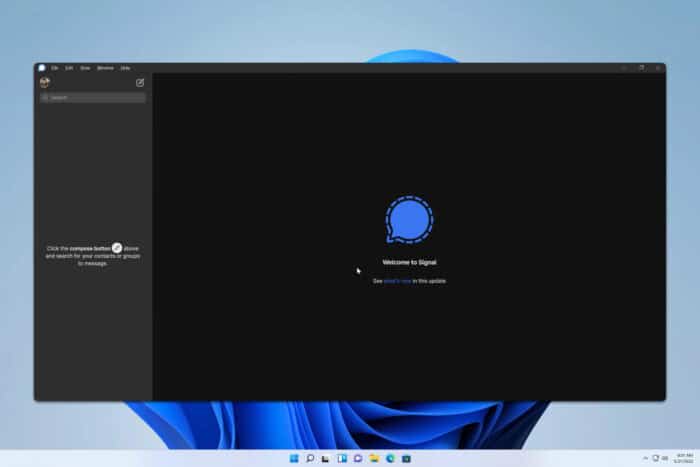
Are you looking to export Signal Desktop messages? Well, this might not be as easy as you think, but there are a few potential ways to do it.
How do I export chat from Signal desktop?
1. Use SQLite Browser
- Locate your signal database and make a copy of it on your Desktop. The database should be located in the following location:
C:\Users\<YourName>\AppData\Roaming\Signal\sql\db.sqlite - Next, download SQLite Browser.
- Open the SQLite Browser and open the copy of your database.
- You’ll be asked to enter a passphrase.
- Set the value from Passphrase to Raw Key.
- Open the config.json file in the following directory:
C:\Users\<YourName>\AppData\Roaming\Signal - Enter 0x in the SQLite Browser and then paste the key from config.json without the quotes.
- Now look for the conversations table and look for the id of the conversation.
- Filter the messages by the conversation ID and export the table.
2. Use sigtop
- Visit the sigtop release page and download the latest version. Save the file to the Downloads folder.
- Open Command Prompt as administrator. You can do that by pressing the Windows key + S typing cmd, and selecting Run as administrator.
- Switch to the Downloads folder with
cd C:\Users\WindowsReport\Downloads - To extract messages, run
sigtop export-messages messages - For attachments, run
sigtop export-attachments attachments
This is an advanced solution, so we encourage you to read the official documentation for more information.
Alternatively, you can use signalbackup-tools. Keep in mind that this software is designed to work with the Android version, but you might be able to get it working with the Desktop version as well.
Where does Signal Desktop store messages?
As shown in Solution 1, Signal stores its messages in the following location: C:\Users\<YourName>\AppData\Roaming\Signal\sql\db.sqlite
Can you transfer messages from Signal Desktop?
This is officially possible only on Android phones, however, Signal Desktop doesn’t have this feature, so you have to rely on workarounds and third-party solutions.
As you can see, it’s not easy to export messages from Signal Desktop, and while there are tools and ways to do it, they might stop working with a new release of Signal. As for other missing features, we have a guide on how to use multiple accounts on Signal Desktop, so you might want to check it out.
You can also encounter various issues, such as Database error on Signal Desktop but that mostly affects Linux. Another common problem is Signal Desktop not syncing, but we covered that one in our latest guide.
We also have a guide that explores has to restore backup on Signal Desktop, so you might want to check it out.
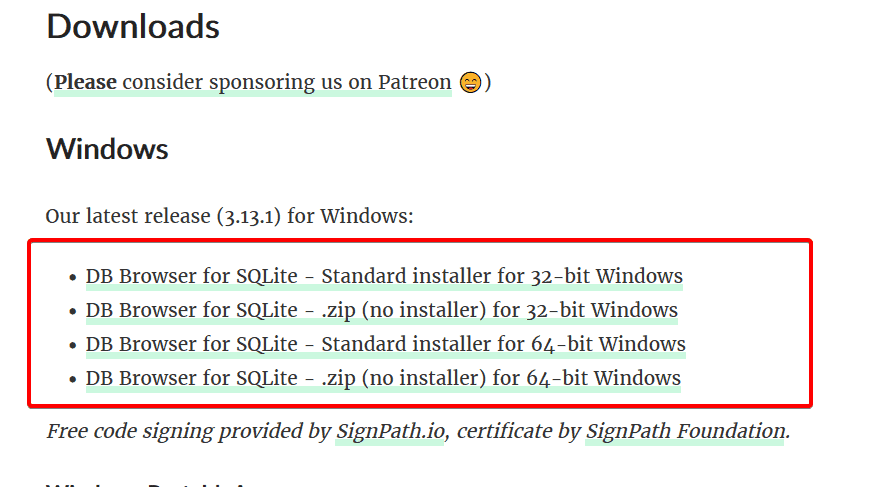
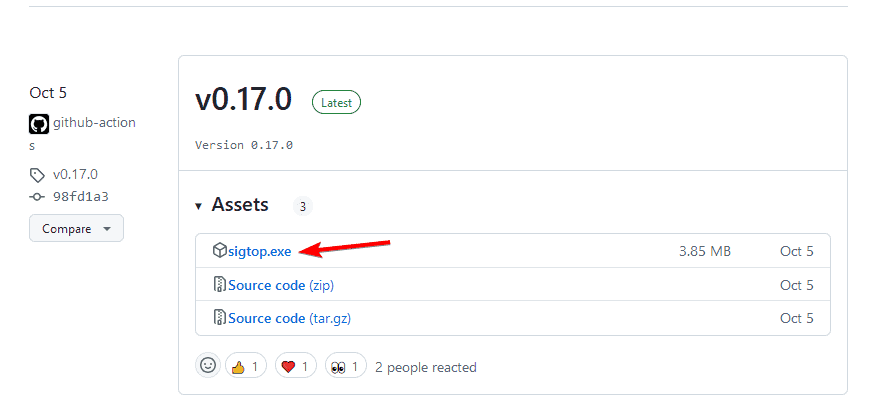










User forum
0 messages