Skype keeps asking for password? Here's how to fix that
2 min. read
Updated on
Read our disclosure page to find out how can you help Windows Report sustain the editorial team. Read more
Key notes
- Skype is one of the most popular instant messenger apps, but just like any other application, it has its share of issues.
- Many users reported that Skype keeps asking them for their password.
- To fix that, make sure that Skype is up to date. If that doesn’t fix the problem, you might have to reinstall Skype.
- Are you having problems with Skype? If so, be sure to check our Skype hub for more in-depth guides.

Skype is an excellent tool to keep in touch with family and friends, but some users reported that Skype keeps asking them for a password.
Here’s how one user described this problem on Microsoft Answers forum:
I’m using skype for quite a long time. It was working fine but after the latest update of skype, it keeps on asking for password again and again even though I have entered correct password because it is working on web version of skype. I have tried every possible solution even tried re-installation of skype but the problem is still there. I even tried changing my windows defender settings but nothing different happened.
Fortunately, Microsoft has taken cognizance of the issue and has already bundled the solution in the latest version of the communicating platform.
What do I do if Skype keeps asking for password?
1. Update Skype
- Launch the Microsoft Store.
- Click on the three horizontal dots at the top right corner and select Downloads and updates.
- In the Downloads and updates page, see if there is an update available for Skype.
- If yes, download the update.
- If not, you already have the latest version installed on your system.
2. Update Windows
- Go to Start > Settings > Update & Security.
- You will get to see the last time your PC checked for updates.
- If it’s a long gap, click on the Check for updates button to check if there is one available.
- Download and install any update that is available.
3. Uninstall and re-install Skype:
- To uninstall Skype, go to Start > Settings > Apps.
- In the Apps & features page, look for the Skype application.
- Select and same and click on the Uninstall.
- Follow on-screen instructions that may pop up.
- To re-install the latest version of Skype, click here.
- Select the operating system you have on your PC and download the Skype app.
- Follow on-screen instructions.
This is all you need to do to if Skype keeps asking for a password.
Meanwhile, here are some related texts for you to browse.
[wl_navigator]
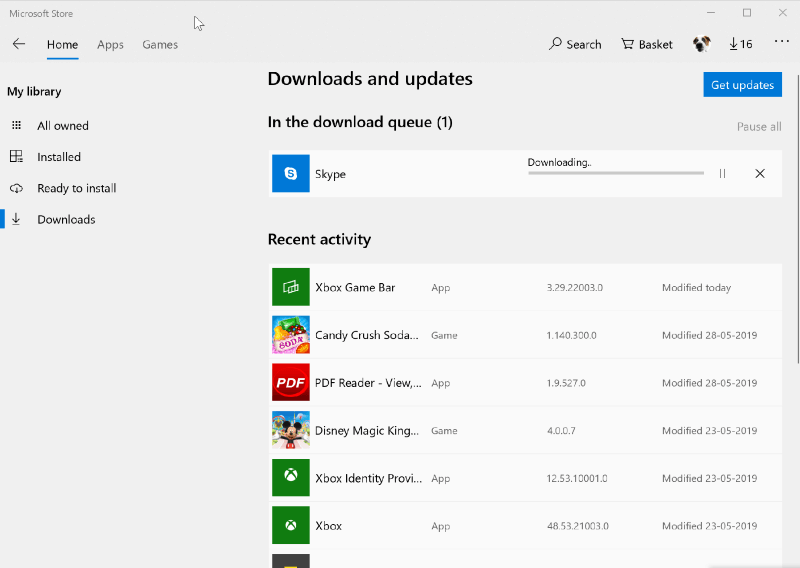
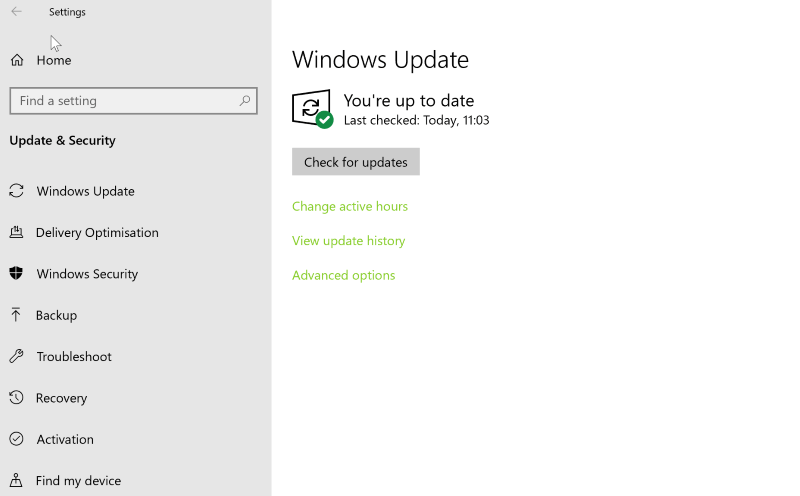
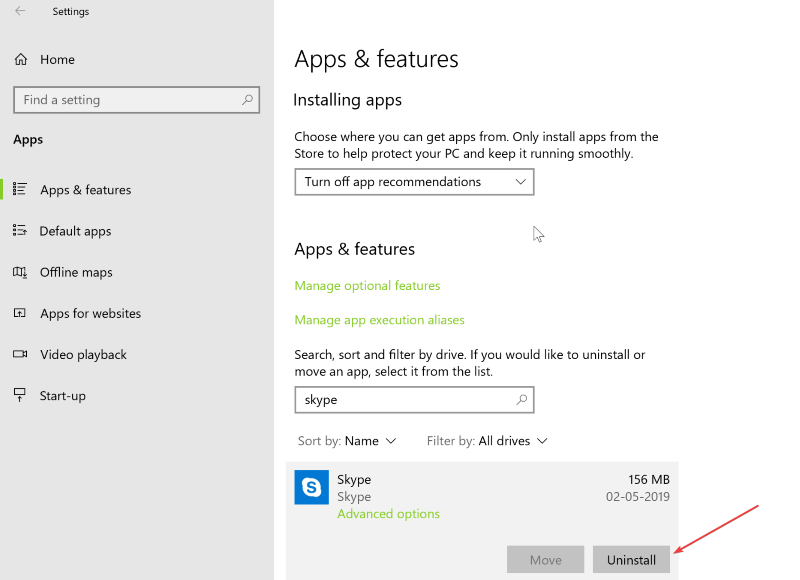
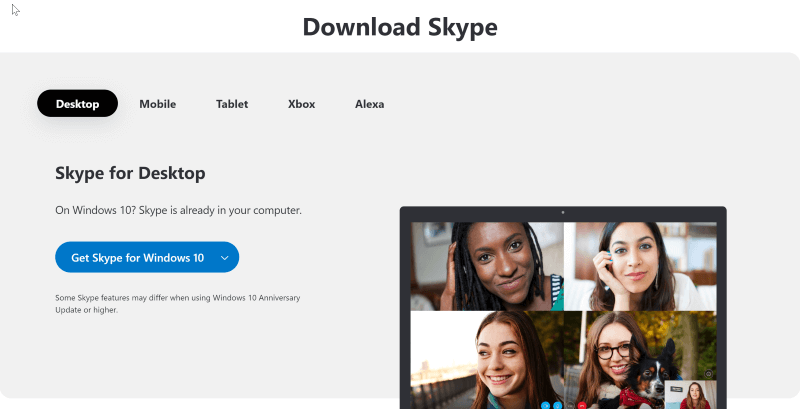

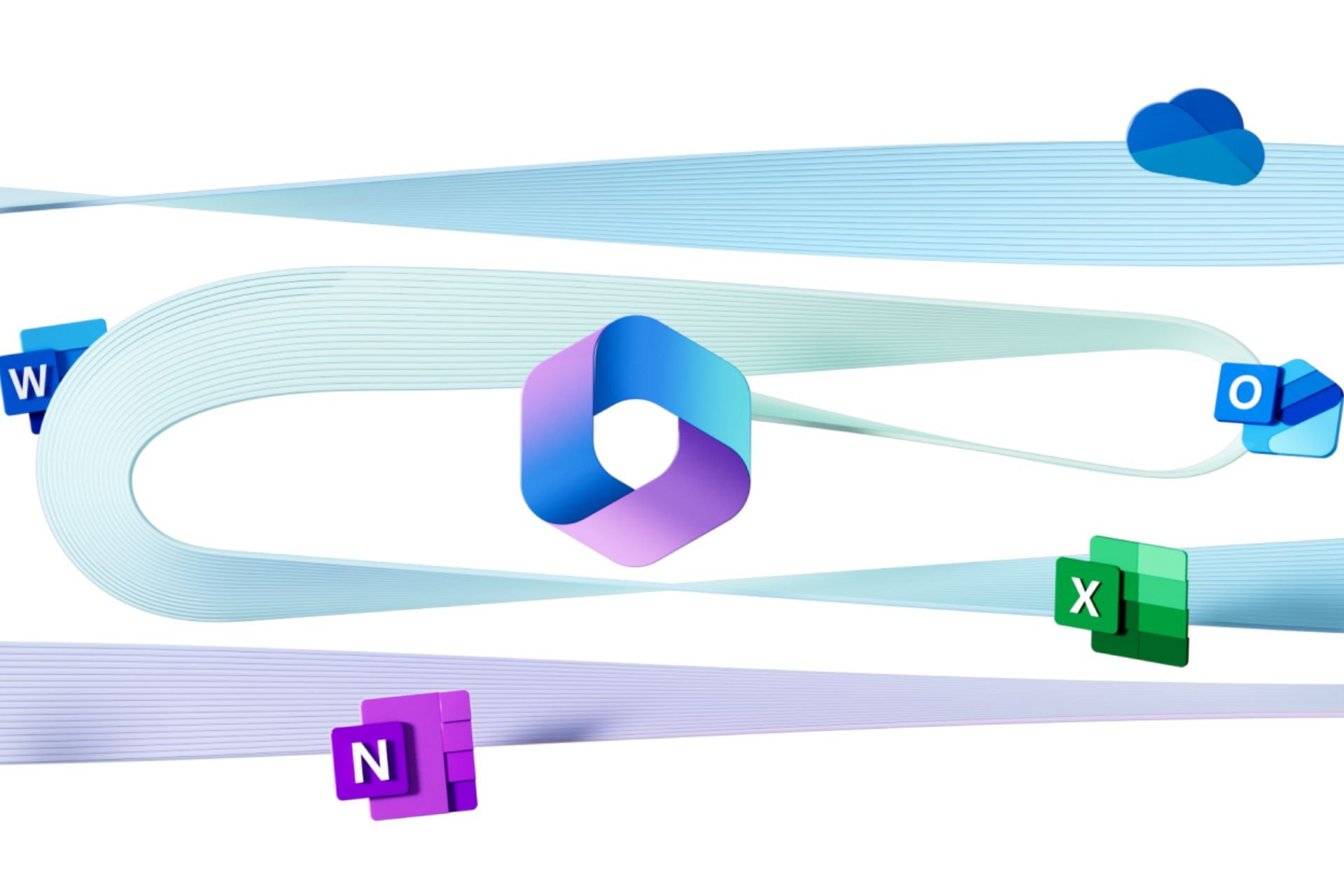







User forum
0 messages