How to see who is in a channel and online on Slack
3 min. read
Updated on
Read our disclosure page to find out how can you help Windows Report sustain the editorial team. Read more
Key notes
- Slack is currently one of the best applications for collaboration on the market.
- The key to successful collaboration is knowing the status of your team members, and this article will help you do that.
- Slack is a great productivity software, and if you’re interested in similar tools, feel free to take a look at our productivity software hub.
- Did you find our guide useful? If you’re looking for more in-depth Slack guides, head over to our Slack guides section.
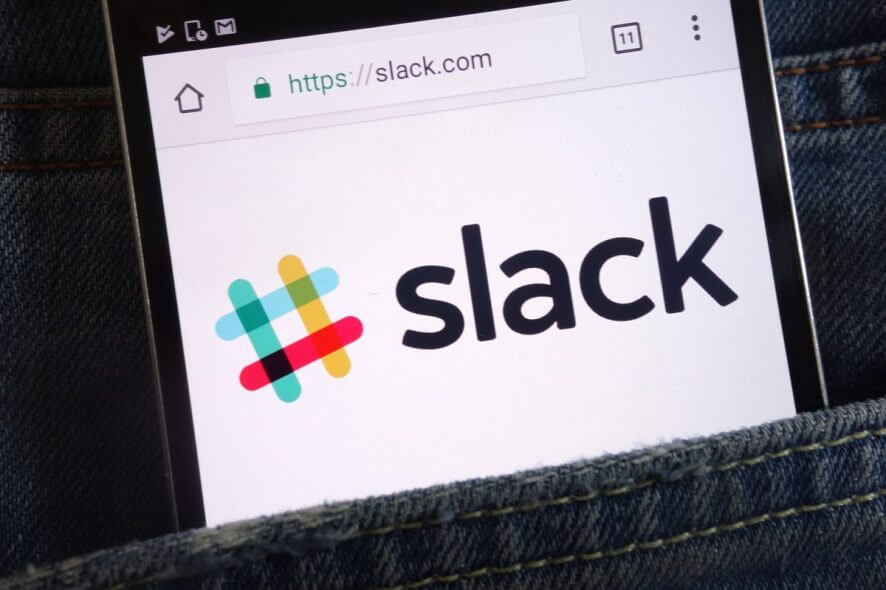
Slack is an instant-messaging app that enables users to organize discussions within more specific channels. Thus, Slack channels are like forum threads that you can set up for more specific topics.
Each Slack channel includes invited members. This is how you can see who the invited members of a channel are and if they’re online in Slack.
How can I see channel members and their status?
1. Open the channel member list
- The View member list provides an overview of users within a channel. To open that list, select a channel on the left of Slack.
- Then click the View member list button shown directly below.
- After clicking View member list, an About this channel sidebar opens on the right of Slack. Click Members on that sidebar to expand that category as below.
- That list shows you all members within the channel. Click a user to open a box for them from which you select Call and Message options.
- There is a status indicator beside each member in the list. A green dot highlights that a user is online. A gray circle highlights that a user is currently unavailable (away).
2. Search the member list
- You can search the member list by clicking the See All Members button at the bottom of it. That button will open the search window in the snapshot directly below.
- Enter a keyword in the search box, and press the Return key.
- The search utility will then display users that match the keyword. Thereafter, you can click a user to open a profile box for them.
3. Set a status
- You can also configure your own status in Slack via the member list. To do so, open a channel member list you’re in.
- Then double-click your user name there to open the profile window.
- Click the Set status button to open the options shown directly below.
- There you can select status icons for things like vacationing and in a meeting.
- To set up a custom status, click the emoji button on the left of the text box.
- Select an icon from the panel shown below.
- Then enter some status text for it.
- Click the Save button.
So, the members list in Slack provides a handy overview of users within a channel. There you can check who is in the channel and whether a member is active or not. In addition, you can configure your own status from there.
If you have any other questions and suggestions, feel free to leave them in the comments section below and we’ll be sure to check them out.
[wl_navigator]
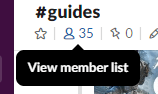
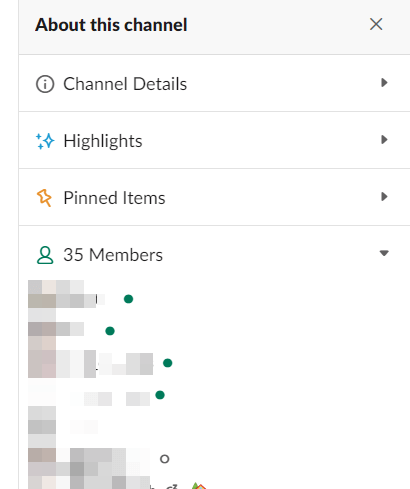
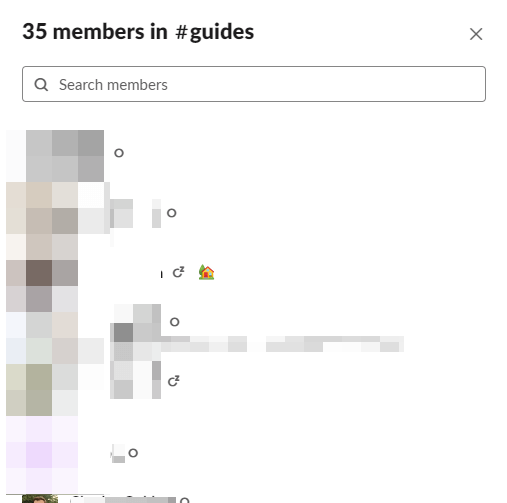
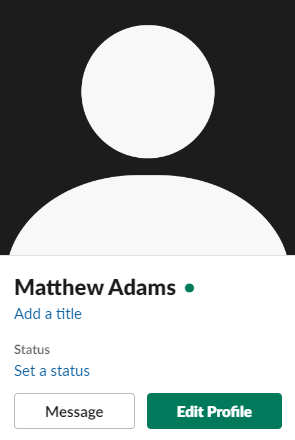
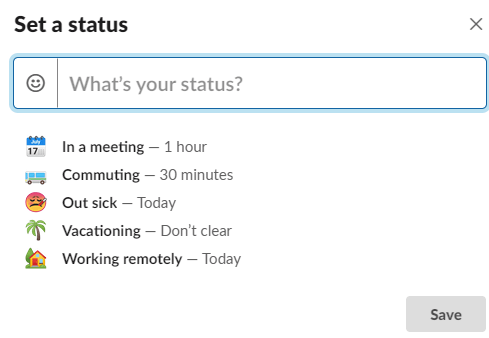
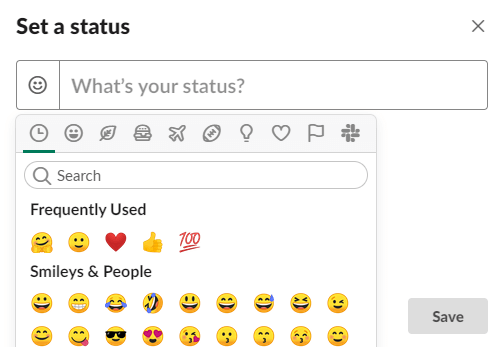

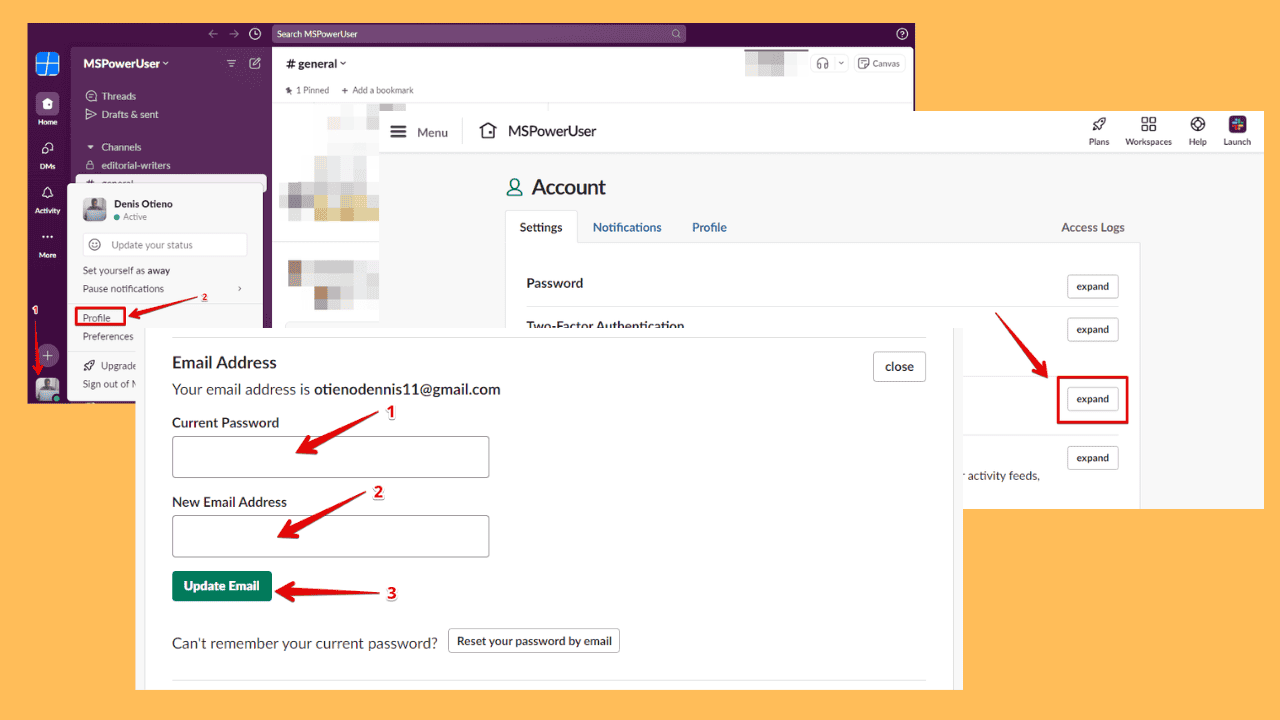
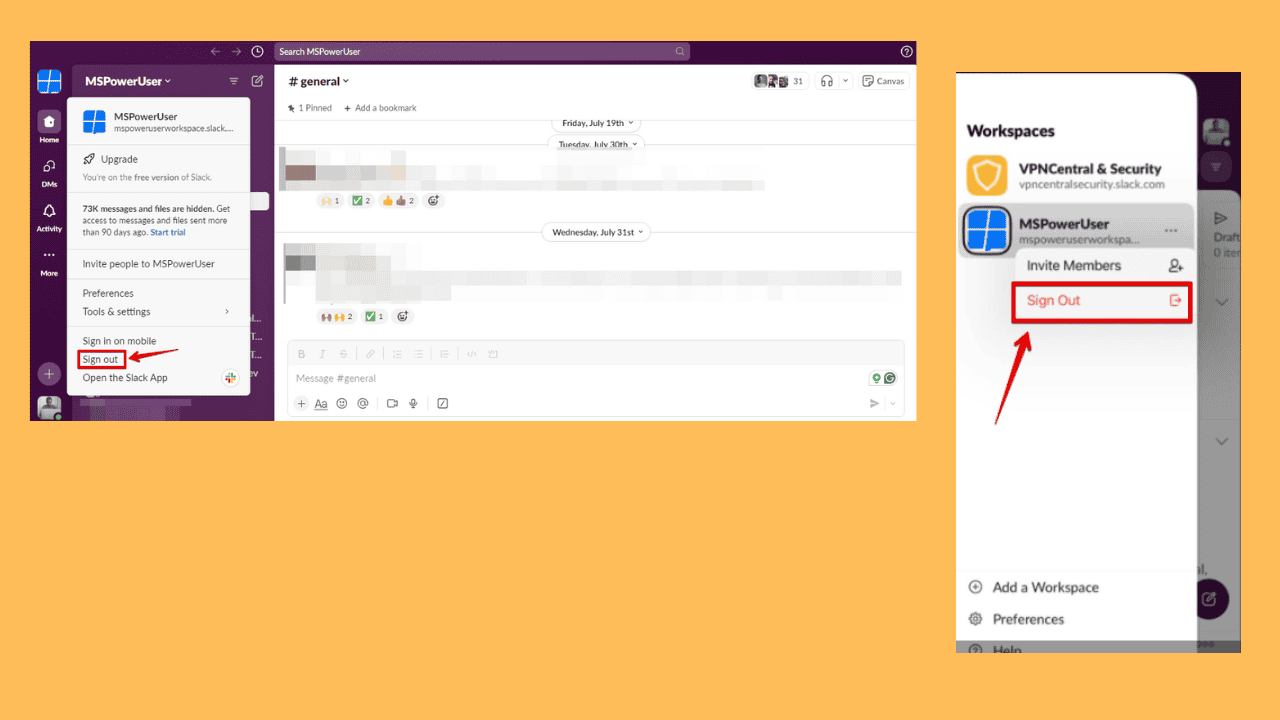
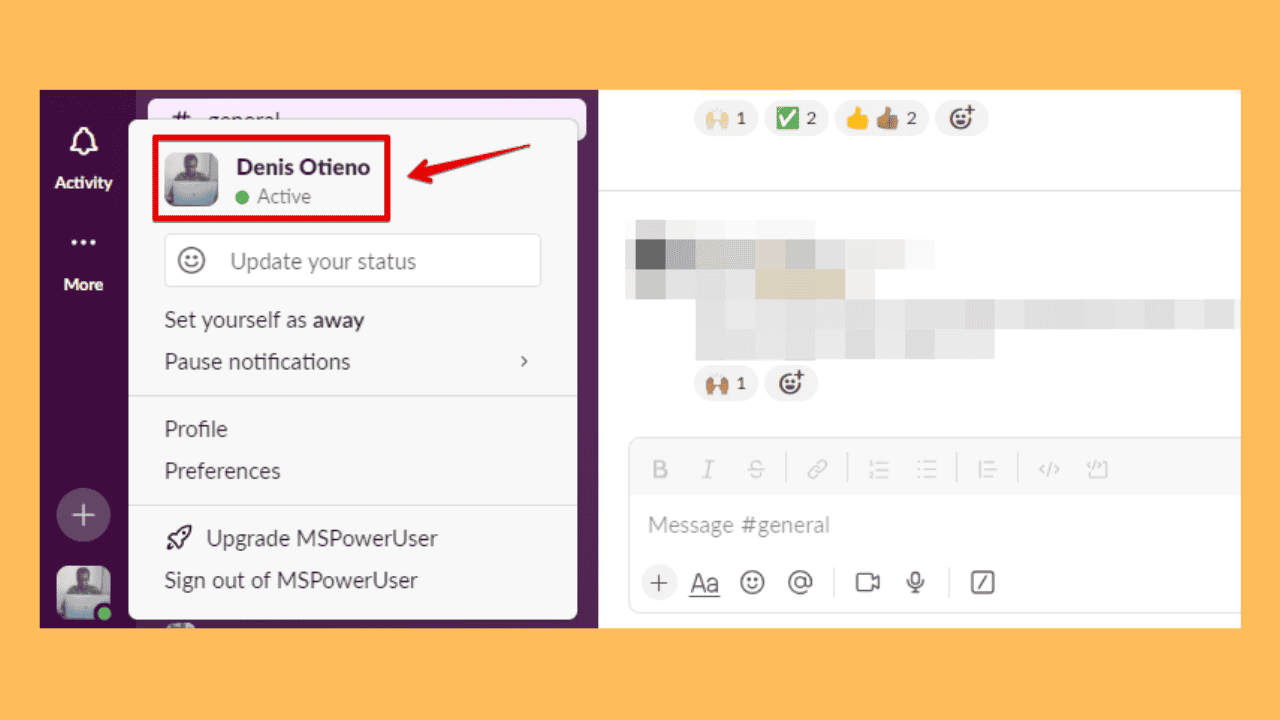
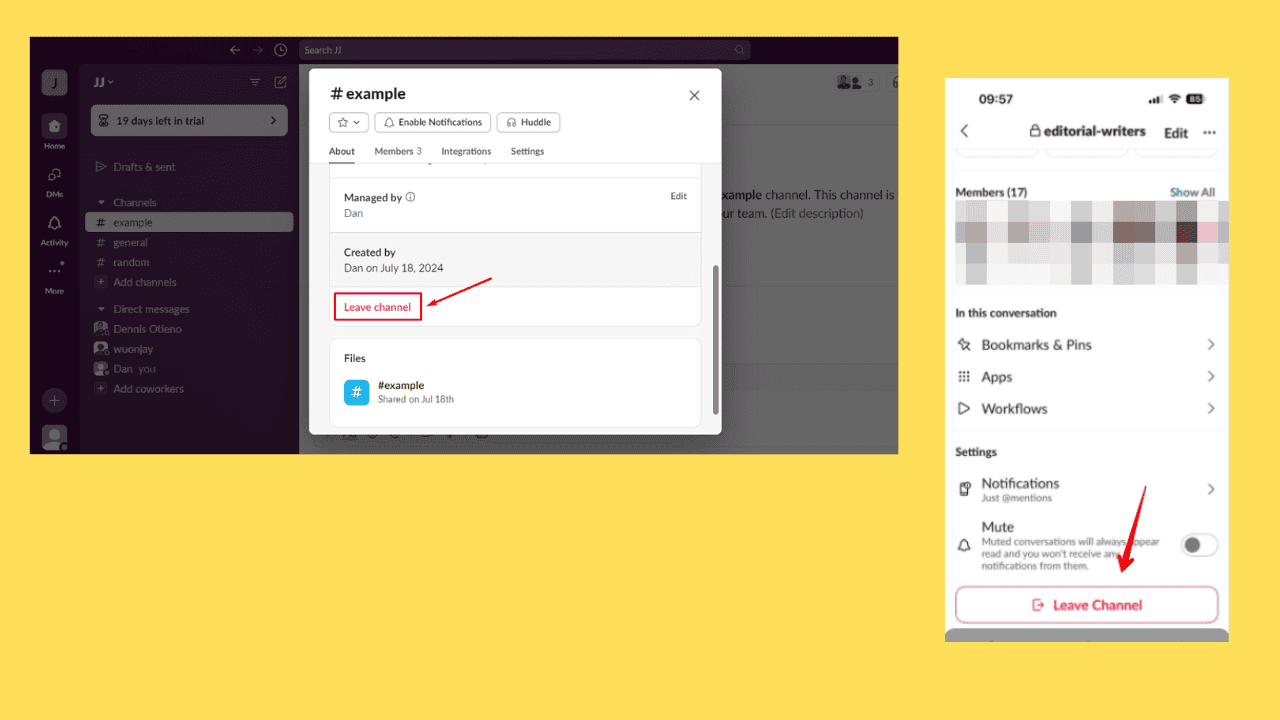
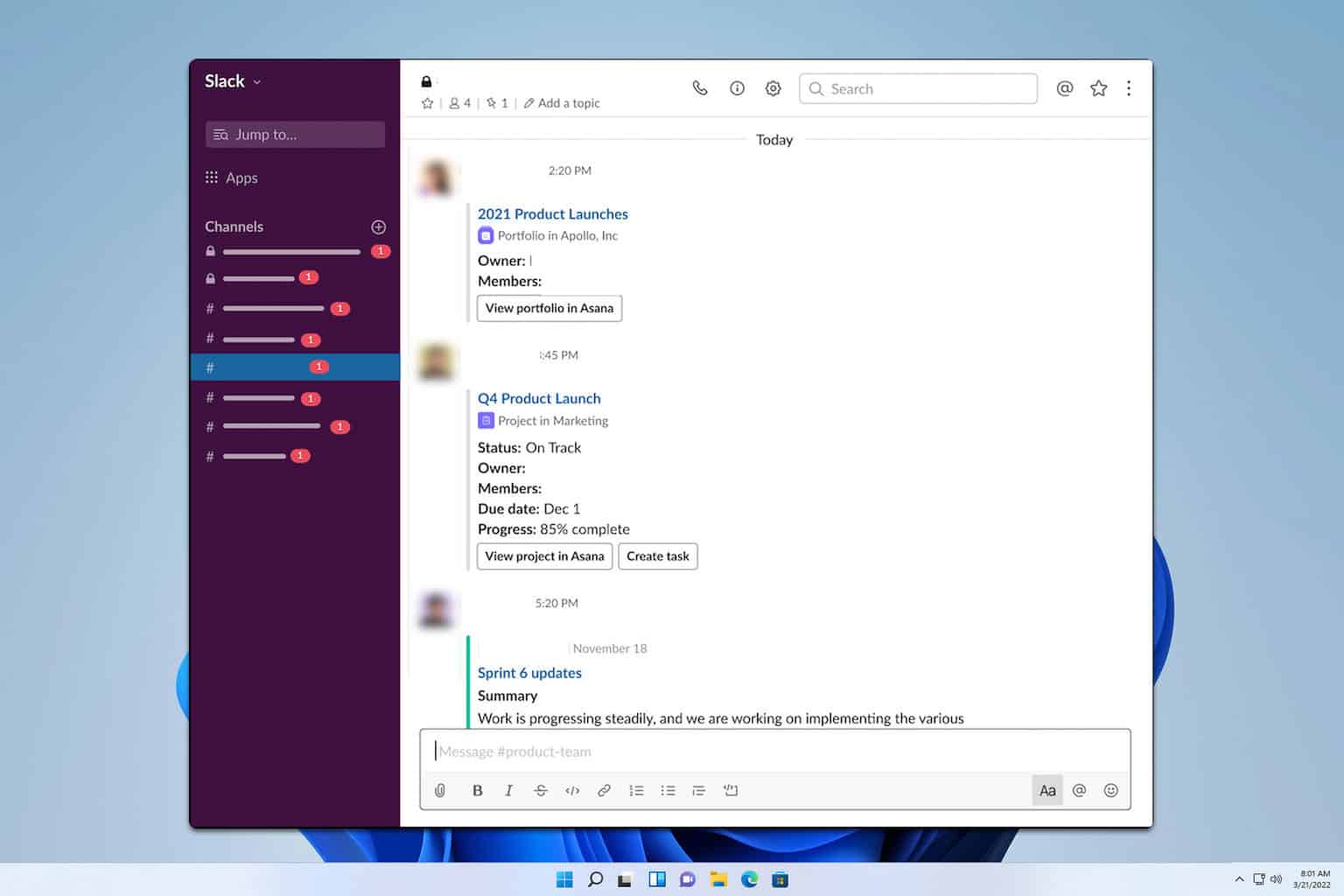
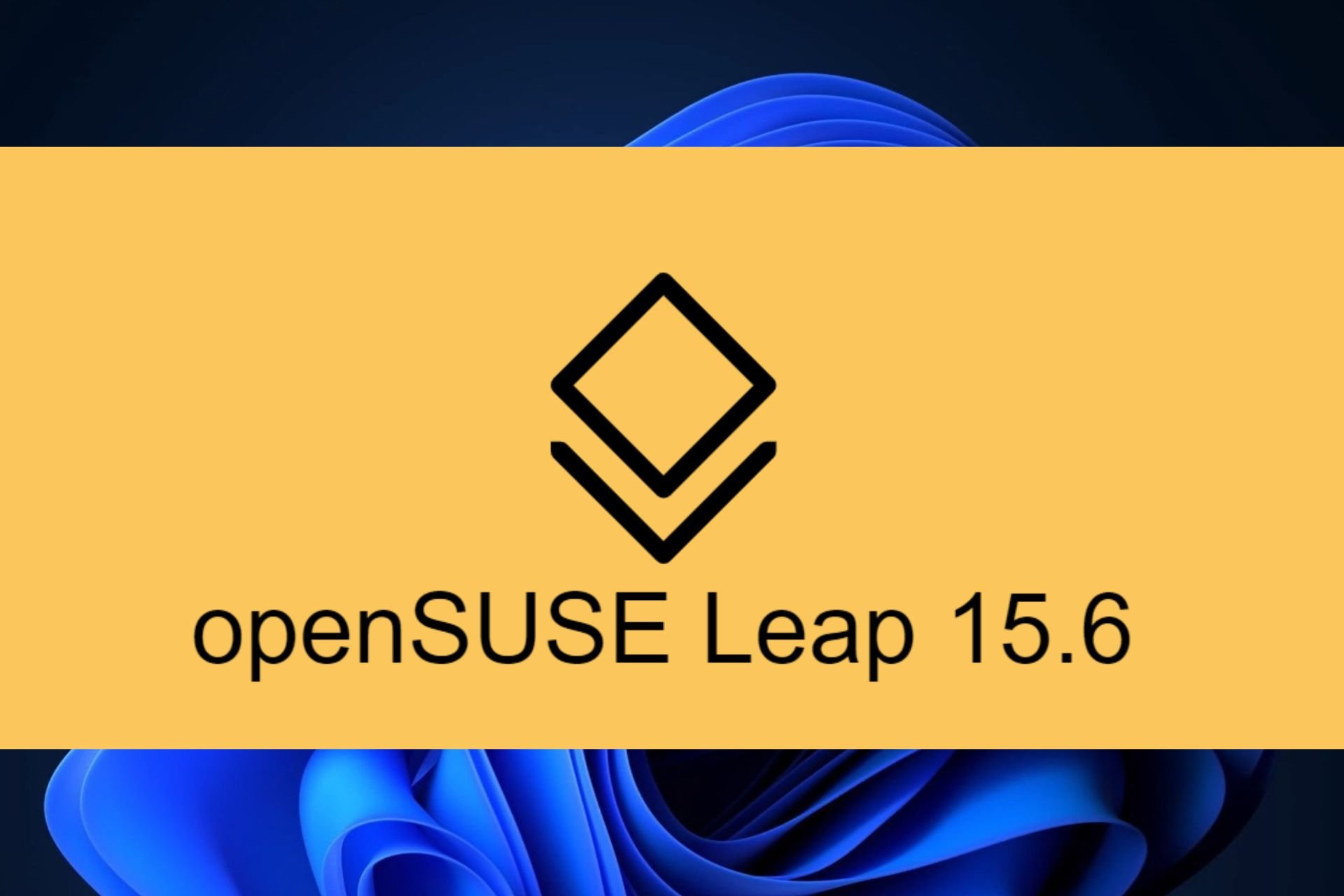


User forum
0 messages