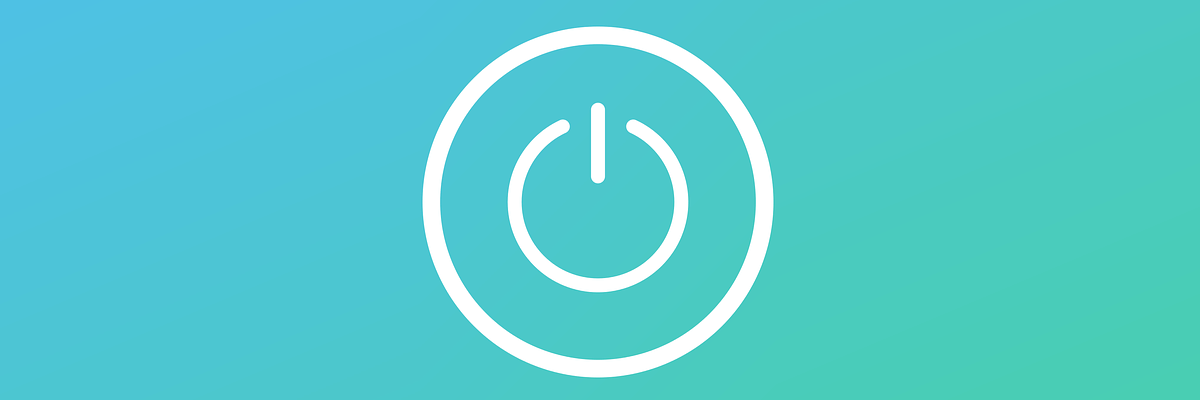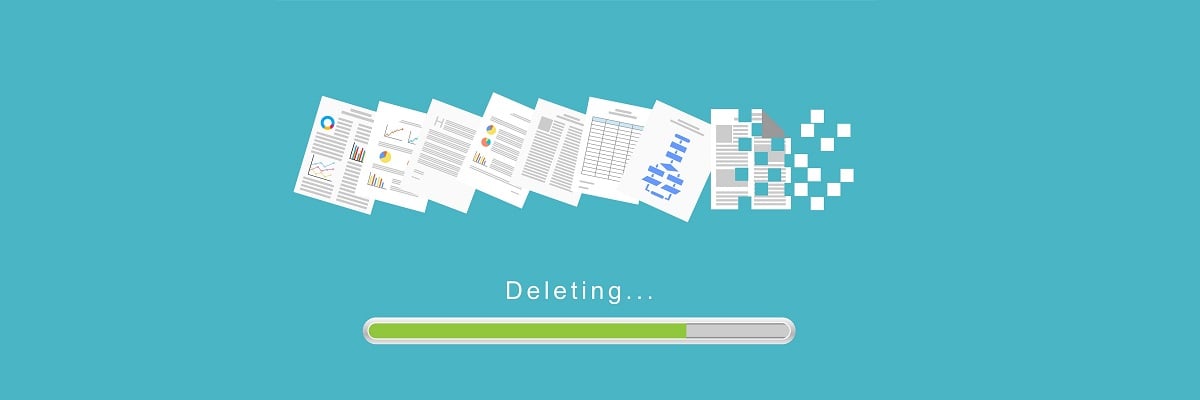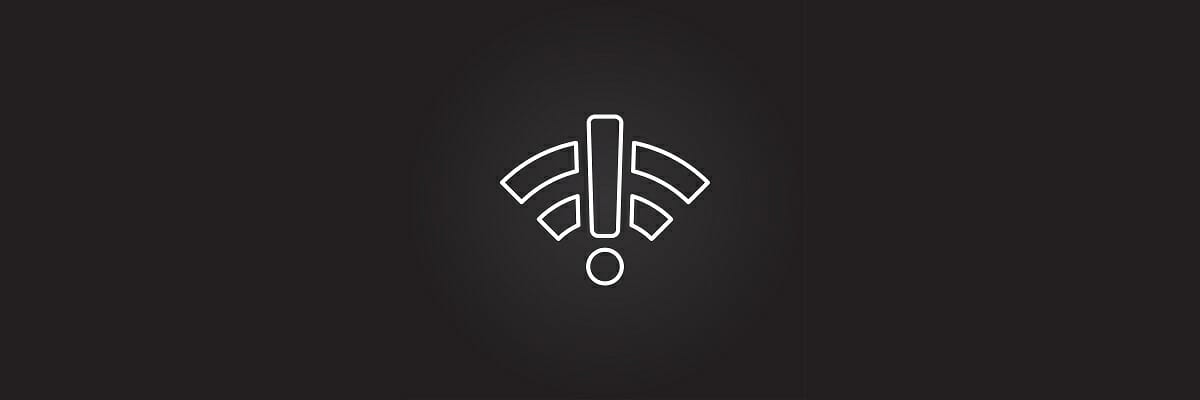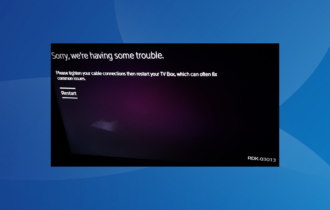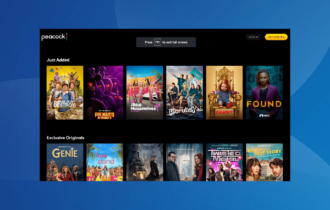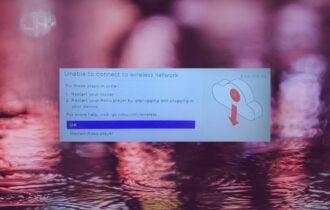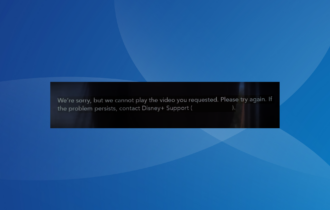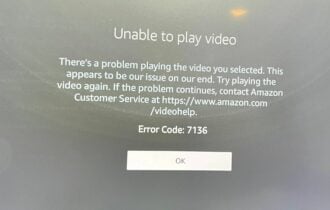FIX: Sling TV error 10-100 in just a couple of steps
3 min. read
Updated on
Read our disclosure page to find out how can you help Windows Report sustain the editorial team Read more
Key notes
- On-demand streaming service Sling TV comes with a good content selection, especially on the entertainment side.
- Just like any other service, Sling TV is not short of errors, 10-100 being the most common one.
- Follow us to read more articles covering Sling TV errors and fixes.
- Not to mention that in our Streaming Hub we've covered a lot of other great topics!

Sling TV is listed among the top ten video streaming providers in the United States, alongside the more popular Hulu, Netflix or Prime Video.
And just like all other similar services available, Sling TV is not short of streaming errors.
As such, streaming is sometimes compromised and the following message is shown on a black screen:
Please force close the app and wait for one minute. If this problem persists, please visit ‘help.sling.com’ and chat with us (10-100).
How can I fix error 10-100 on Sling TV?
1. Force stop the Sling app
- Go to Settings > Recent Apps.
- Find the Sling TV > swipe the app windows up or down to close it depending on your device.
- Return to the main screen and re-launch the app.
1.2 For Android TV:
- From the home screen > Settings.
- Select Apps > Sling TV.
- Click on the Force Stop then re-launch the app.
1.3 For Apple TV:
- Press the Home button on your remote two times consecutively.
- Scroll through to find the Sling TV.
- Navigate back to the home screen and re-launch the app.
2. Delete cached data
On devices running on Windows, iOS, or Android devices, cached data is usually found in the storage/privacy section of the Settings menu.
Alternatively, for Windows and Android, you can use CCleaner, either the free or the paid version. Scan your device with this tool and allow it to delete all unwanted files.
On Apple TV you need to uninstall and reinstall the app to clear cache and data.
Also, for Roku:
-
- Select Home in the main menu.
- Then, on the remote controller press Home 5 times + press Up + press Rewind 2 times + press Fast Forward 2 times.
- It should take a few seconds to clear the cache.
3. Check your Internet connection
- Turn off all devices connected to your home network.
- Close all background apps or other programs.
- Place the modem or router near your device and see if this solves the problem.
- Or connect your device to the Internet using an Ethernet cable.
Additionally, make sure that you meet the minimum Internet speed values so that the services work properly: 2.8 Mb/s or higher for good quality and 1.2 Mb/s for medium quality.
4. Uninstall the Sling TV app
This should be the last resort, but uninstalling the app will also delete any temporary or unsued files that might be stored in your device. A fresh re-install should also come with the latest updates.
We hope that at least one of these solutions was helpful to fix the 10-100 black screen error on your Sling TV. If otherwise, please use the comments section below to give us your feedback.