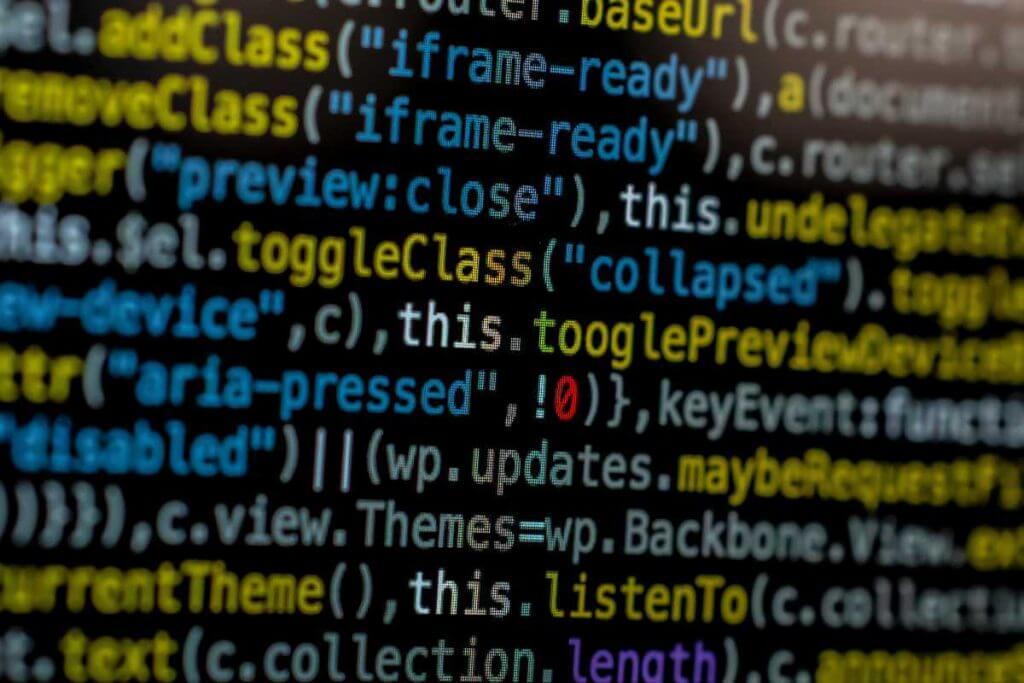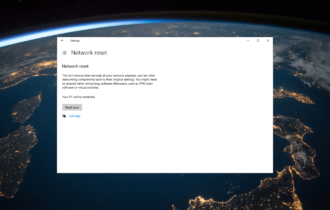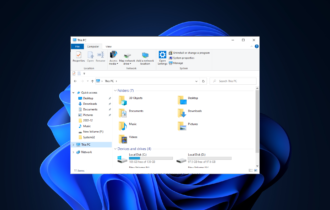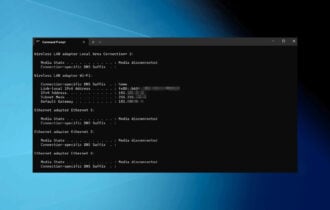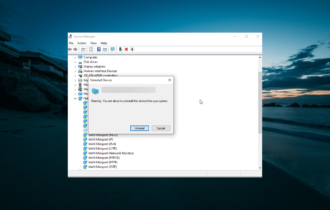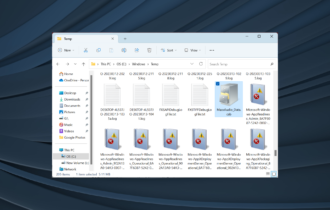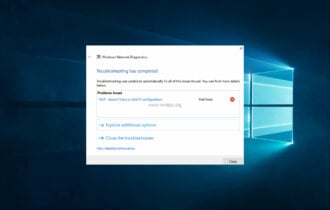Fix: SNMP error request timed out [Tested solutions]
3 min. read
Updated on
Read our disclosure page to find out how can you help Windows Report sustain the editorial team Read more
Key notes
- SNMP error request timed out is a network error, but there’s a an easy way to fix it.
- The best way to deal with network errors is by using specialized network monitor software.
- You can fix this issue by ensuring that your settings, such as port number, are correct.
- If you’re getting an SNMP timeout error, you can always increase the timeout time.

If you’re a network administrator, you know that certain errors such as SNMP error request timed out can appear from time to time.
Errors such as this one can disrupt your network and cause various issues, so in today’s guide, we’re going to show you how to fix this error once and for all.
How can I fix the SNMP error request timed out error?
1. Use specialized software
If you’re having issues in your network, then Paessler PRTG software should be able to help you. The application works as a bandwidth monitor, allowing you easily to find any bottlenecks in your network.
The software also supports database, application, and cloud monitoring. You can also monitor your entire local network, and there’s in-depth support for SNMP monitoring.
Overall, Paessler PRTG offers great features, and it should be able to help you fix SNMP error request timed out and other network errors with ease.
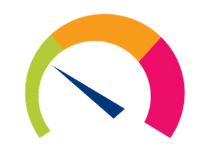
Paessler PRTG
Monitor your network and fix all SNMP issues with Paessler PRTG software.2. Check the settings
- Check the community’s name. For SNMP to work properly, the community string in the message must match the community’s name.
- Check the listening port on the agent. By default, this port should be UDP 161, but it might be different on your configuration.
- Increase the timeout time. By default, the timeout is set to 5 seconds, but you can increase the timeout with SnmpPDU.setTimeout(int time_in_ms) method or setTimeout(int time_in_sec) of SnmpTarget / SnmpRequestServer method.
- Make sure that the switch responds to ICMP (ping) requests).
3. Use the tcpdump command
- Open two Control Server CLI windows.
- In the first one run the following command. Be sure to replace the IP address with the address of your switch:
tcpdump -nni eth0 host <ip address> and port 161 - In the second window run the following command:
snmpwalk - After the snmpwalk is completed, press CTRL-C to stop tcpdump.
Depending on the results, you need to do the following:
- If the SNMP traffic isn’t reaching the switch, check the network path.
- In case the traffic is reaching the switch, but the switch isn’t responding, check the switch.
- In case the tcpdump doesn’t show any packets, verify that the SNMP traffic is reaching the switch.
Fixing the SNMP error request timed out error isn’t an easy task, but we hope that this guide helped you fix this issue. Did you find a different solution on your own? Let us know in the comments below.