Download Comfort Clipboard Pro for Windows
1 min. read
Updated on
Read our disclosure page to find out how can you help Windows Report sustain the editorial team. Read more

Price: $19.95
Download nowComfort Clipboard Pro is one of the best clipboard managers for Windows 10 that you can download. Check out our Comfort Clipboard Pro review below.
The Windows clipboard is where everything you copy with Ctrl + C goes. It works as temporary storage that holds on to all copied text, images, links, files, and other content, so that you can paste it somewhere with Ctrl + V.
The storage is temporary because it forgets the old copied content (clip) as soon as you copy new one. However, this can be problematic for users who need to go back and use an older clip.
Windows 10 has clipboard history, which means that it can record multiple clips. This way, you can visit the clipboard history and retrace your steps. Unfortunately, its functionality is pretty limited because the clipboard contents get wiped after every system restart.
If you’re looking for an advanced clipboard manager, we strongly recommend Comfort Clipboard Pro. It stores 500 items by default, lets you increase or decrease this limit, and remembers your clipboard history for as long as you want.
Overview of Comfort Clipboard Pro features
-
- Monitor your clipboard contents and instantly record everything to history
- Revisit history to find copied clips and reuse any of them
- Easily access the clipboard manager with the Win + INS hotkey
- View the number of characters for each text clip, image size and resolution, or total files
- Double-click a clip in the list to make it active
- Use a search function to swiftly locate a clip
- Add frequently used clips to a favorites list for quick access
- Filter clips by time (current session, day, week, month) or type (text, picture, RTF, HTML, URL)
- Enable program sounds and disable auto-hide, real-time clipboard monitoring, or the Win + INS combo
- Set high priority for Comfort Clipboard Pro to favor optimal performance
- Hide the Comfort Clipboard Pro icon in the system tray
- Configure keyboard shortcuts to show the history or favorites, paste, and monitor the clipboard
- Control the maximum number of saved fragments (default is 500)
- Create a list of application exceptions for which Comfort Clipboard Pro will remain disabled
- Encrypt data and ask the tool to delete fragments from history before shutdown (all or just passwords)
- Set a password for encryption and decryption, request a password before starting the application
- Save all settings to file and restore them to default with one click
- Supports 28 interface languages
Screenshots
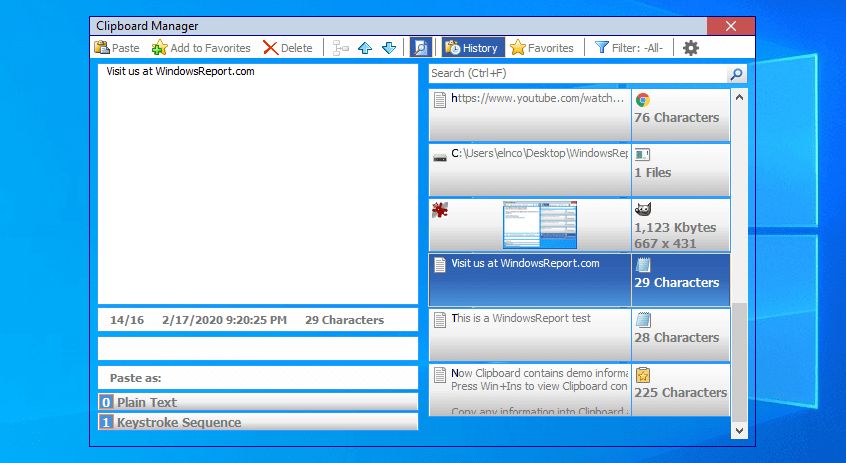
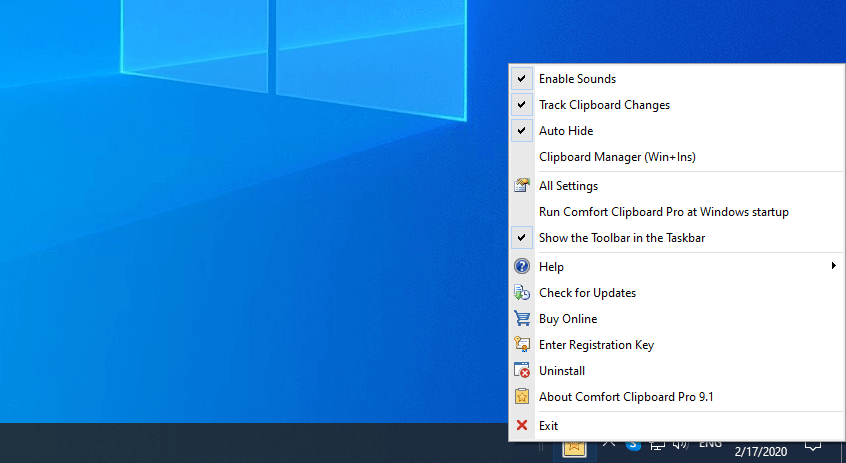
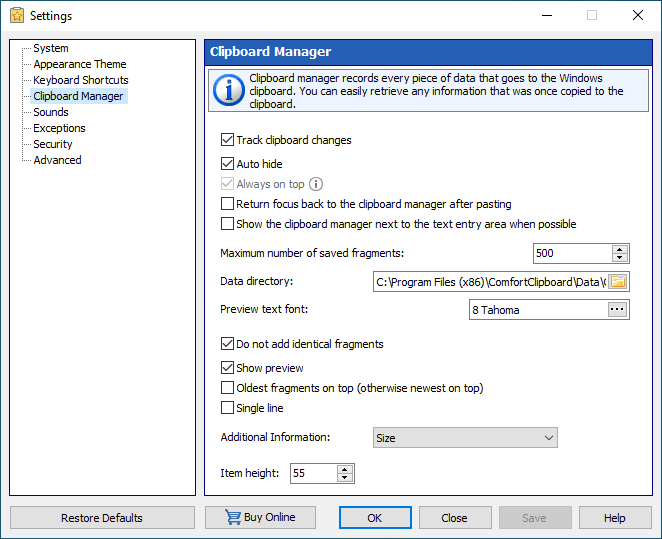
Our Review
- Pros
- No limit to recorded clips
- Remembers your clips until you clear them
- Data encryption and password protection for increased privacy
- Cons
- Interface might be confusing to first-time users
- No forever-free version
Comfort Clipboard Pro is made for Windows users only. If you fear that someone else with access to your PC could see your copied content, thus compromising your privacy, then you should encrypt your data and restrict program access with a password. This is possible with Comfort Clipboard Pro. Besides, it’s also a great way to fix copy and paste issues in Windows 10.
Comfort Clipboard Pro system requirements
Before you download Comfort Clipboard Pro, check these Windows requirements:
- Windows 10, 8.1, 8, 7, Vista, XP
- Windows Server 2019, 2016, 2012, 2008, 2003
Comfort Clipboard Pro free trial
You can download Comfort Clipboard Pro and use it for free, but the clipboard history tool isn’t freeware. On the bright side, you can inspect everything it has to offer during a 30-days free trial, without any feature restrictions. Once this period expires, you can either remove the product from your PC or buy Comfort Clipboard Pro.
License pricing depends on how many computers you want to use the application. The good news is that it’s a lifetime license and comes with a 30-days money-back guarantee on top of the 30-days free trial.
Getting started with Comfort Clipboard Pro
After you download Comfort Clipboard Pro on your Windows PC, setting it up takes minimal time and effort. You can select the installation language, review and accept the license agreement, as well as create Start Menu and desktop shortcuts. The tool can be launched immediately afterward.
At startup, you’re greeted by an initial setup wizard, where you can make a few tweaks to Comfort Clipboard Pro. For instance, you can pick the UI language, show its toolbar in the system taskbar, or instruct the tool to automatically run at every Windows launch.
You can also use a demo to add some text to the clipboard and later recall it using the Win + Ins key combination.
Comfort Clipboard Pro interface
The clipboard manager gets integrated into the systray, so you can click its star-shaped icon to bring up its main window to the screen. Unfortunately, the buttons are a bit small, and everything might seem confusing at first.
Comfort Clipboard Pro’s main window stays on top of any other opened windows until you close it. The program doesn’t quit, so you can access it from the systray anytime.
If you’re interested in UI customization, you can change the style, hide the window caption and buttons, or change the font type. It’s also possible to set a custom background picture or adjust the background and common opacity.
How to use Comfort Clipboard Pro
While running, Comfort Clipboard Pro monitors your clipboard and records everything you copy, including text, hyperlinks, full paths, source code, and even images.
Whenever you need to retrace your steps, you simply have to access the main window, check out the clipboard history and double-click any clip you want to reuse with Ctrl + V.
To turn it off, you can either temporarily disable the real-time clipboard monitor from the Settings area, or just exit the program and relaunch it at a more convenient time.
A terrific clipboard manager with advanced features
All aspects considered, Comfort Clipboard Pro turns out to be an excellent clipboard manager you can download for Windows 10. It helps you monitor your clipboard contents and record everything you copy to history.
It’s a great way to keep track of your work since it allows you to retrace your steps in case you missed something important. Besides, it’s an excellent solution if you have issues with the Windows 10 clipboard.
Comfort Clipboard Pro barely affects the computer’s performance, so you can keep it running in the background while working with other software programs.
It might be confusing to first-time users, but any confusion should clear after exploring the interface options for a bit. You can also look into an offline help manual. The tool is backed by a complete set of options and configuration settings.
FAQ: Learn more about Comfort Clipboard Pro
- Is Comfort Clipboard Pro free?
No, Comfort Clipboard Pro isn’t free to use, but you can check out its full feature set during a 30-days free trial. It uses to have a lighter version called Comfort Clipboard Lite, but it’s no longer in development.
- Is Comfort Clipboard Pro safe?
Comfort Clipboard Pro is a legitimate piece of software designed for monitoring your clipboard and saving copied text to history. It doesn’t contain malware, so it’s perfectly safe to download, install, and use.
What’s the best clipboard manager for Windows?
Comfort Clipboard Pro is among the best clipboard managers for Windows 10, all thanks to its advanced features. However, if you’re looking for alternative solutions, you could start with ClipboardFusion, Ditto, and ClipCube.
Full Specifications
- License
- Free trial
- Keywords
- clipboard manager, clipboard history
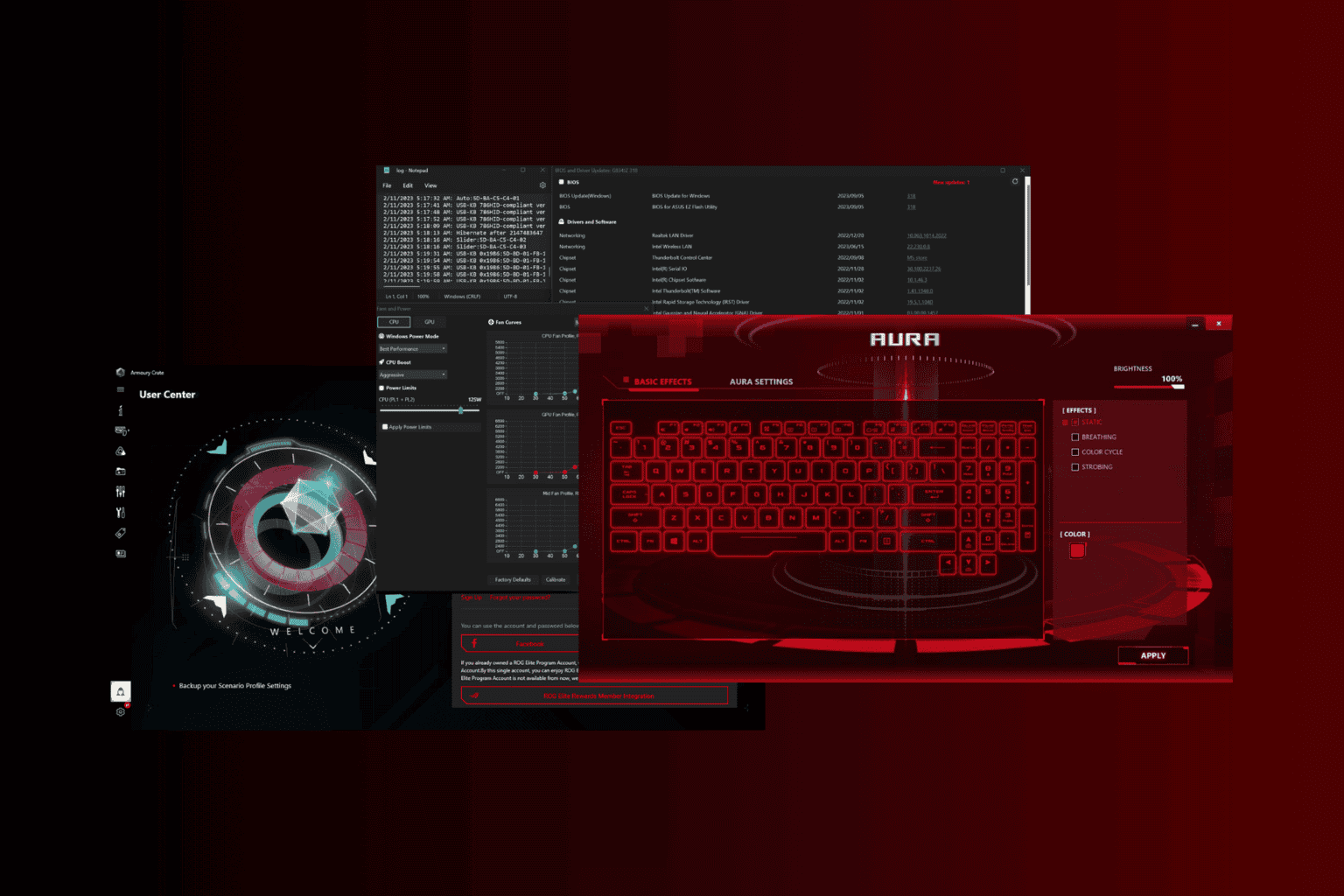
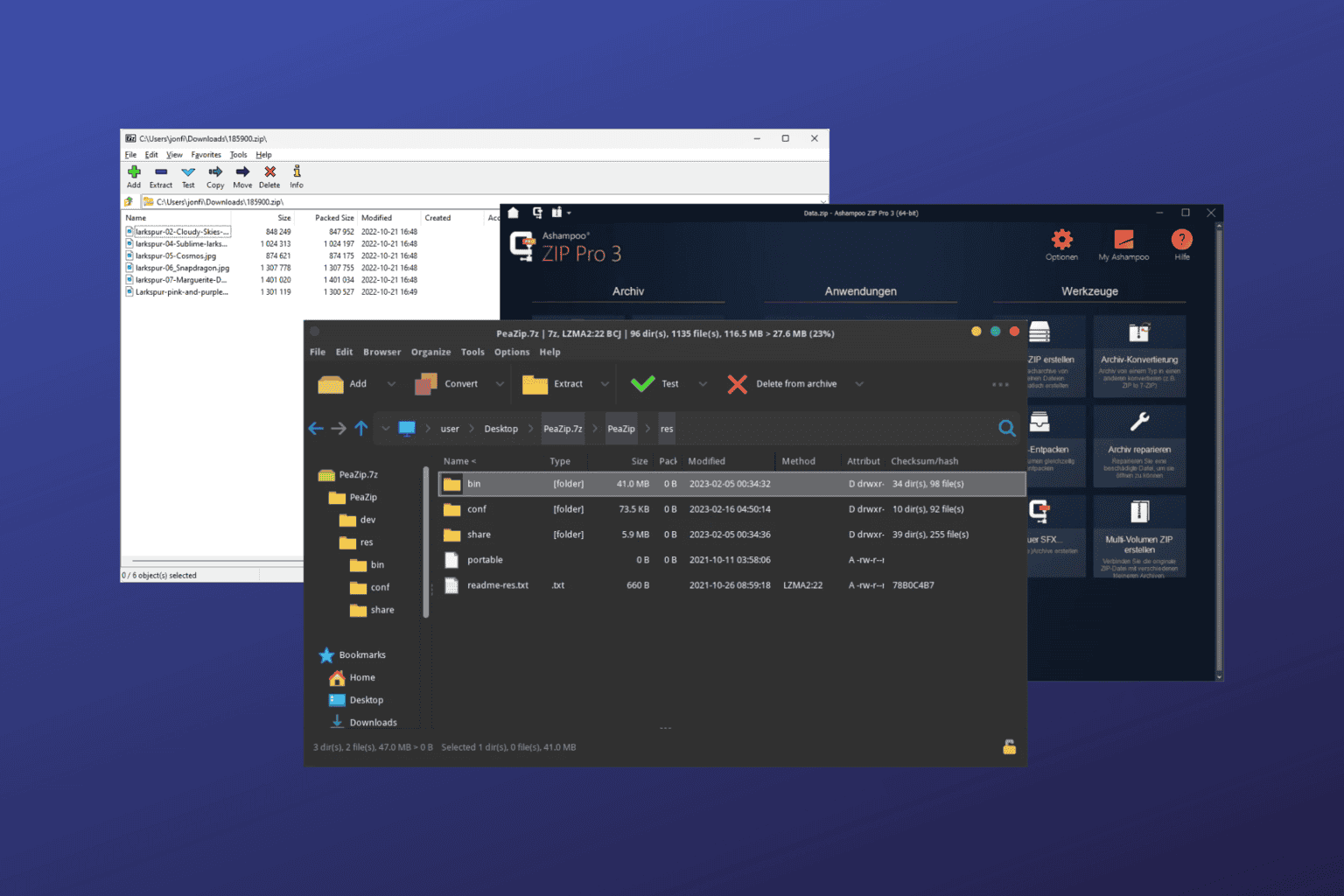

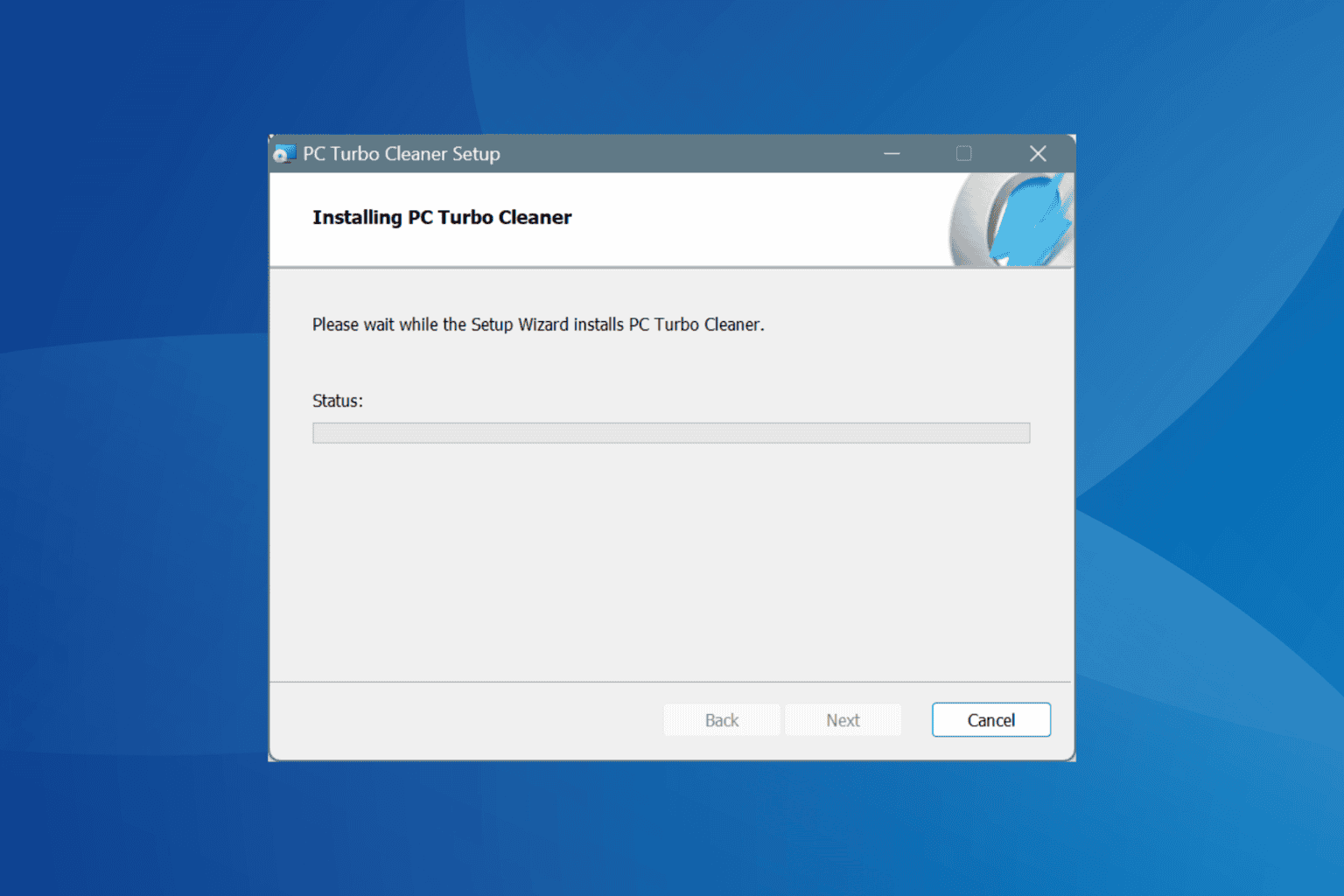
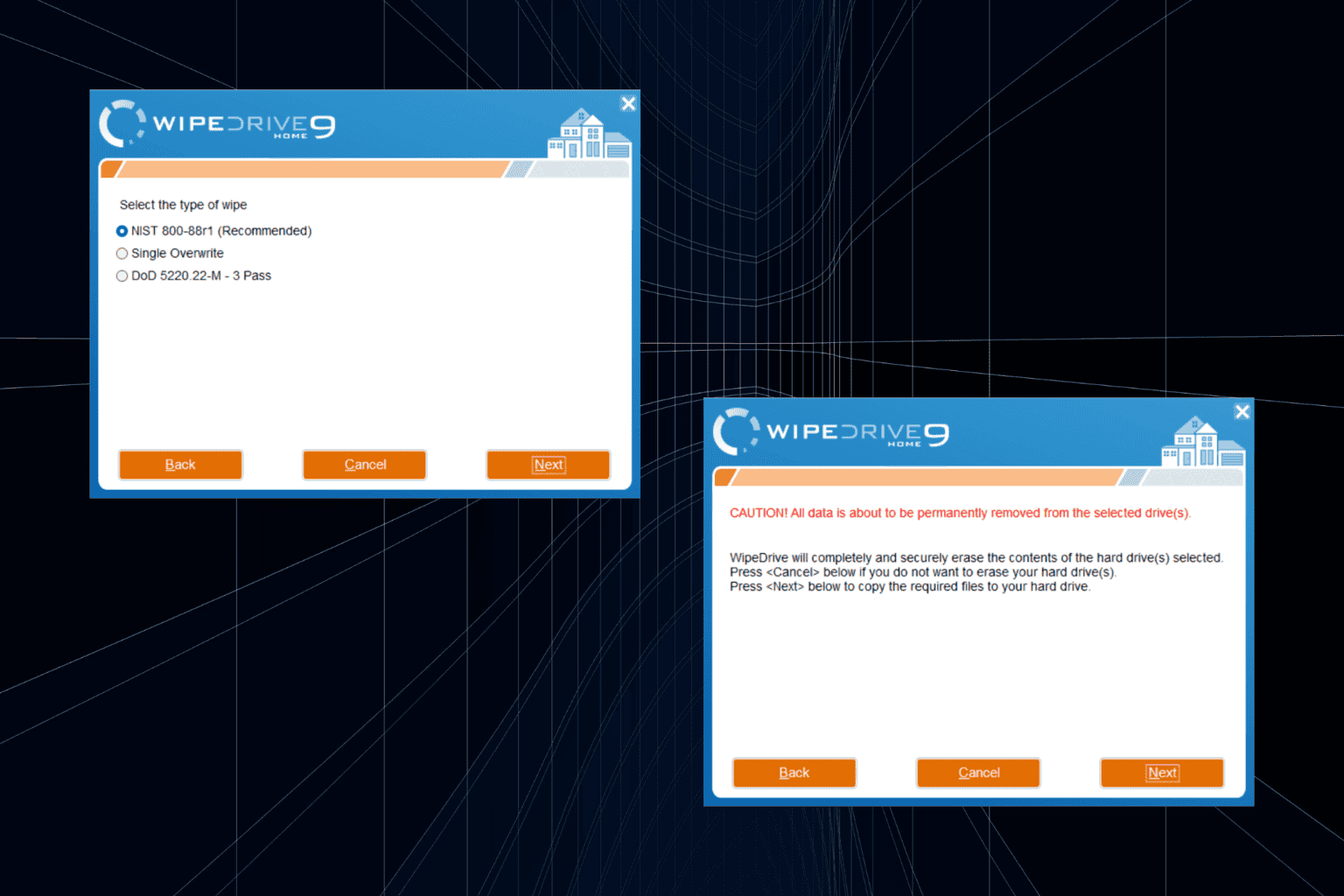

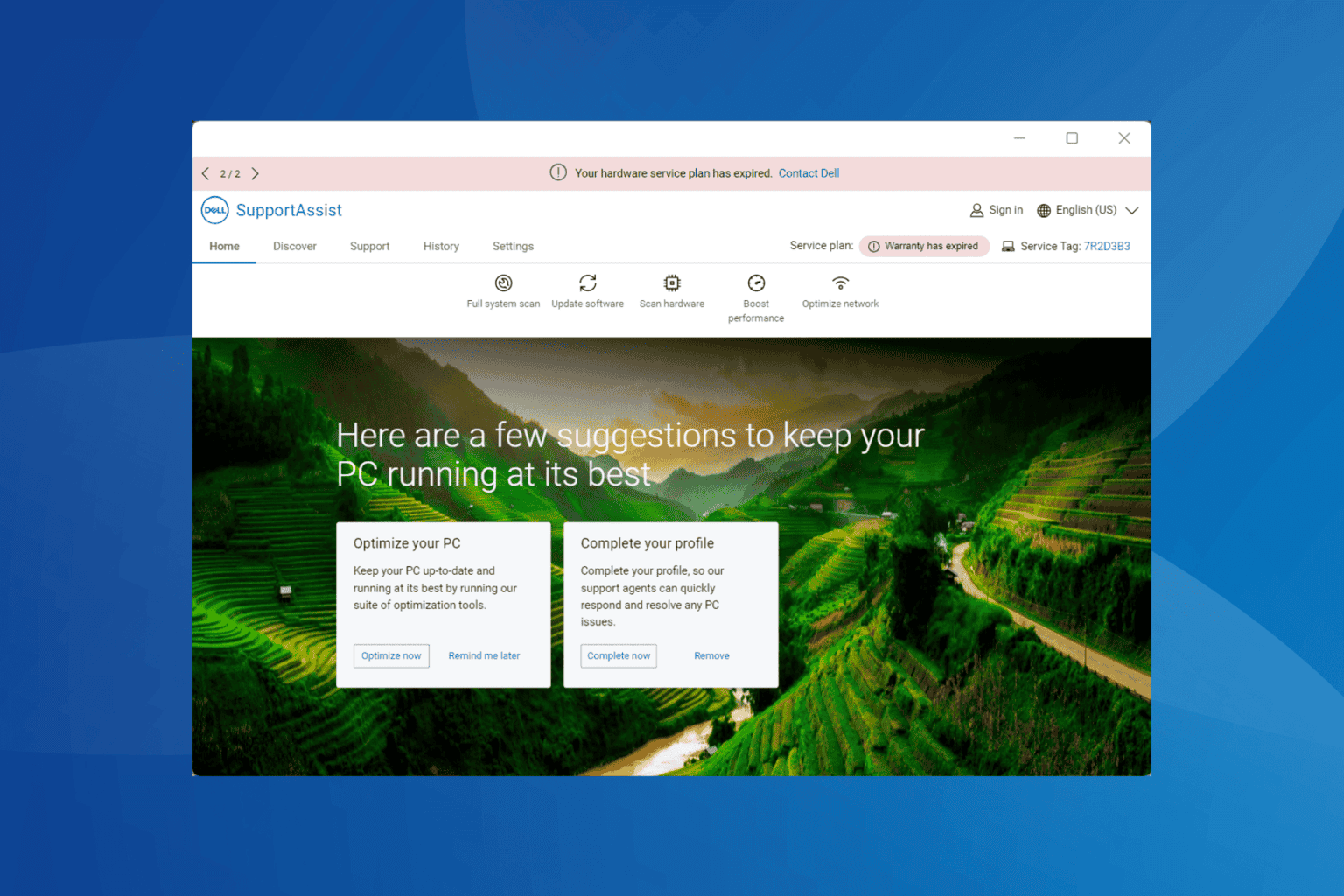
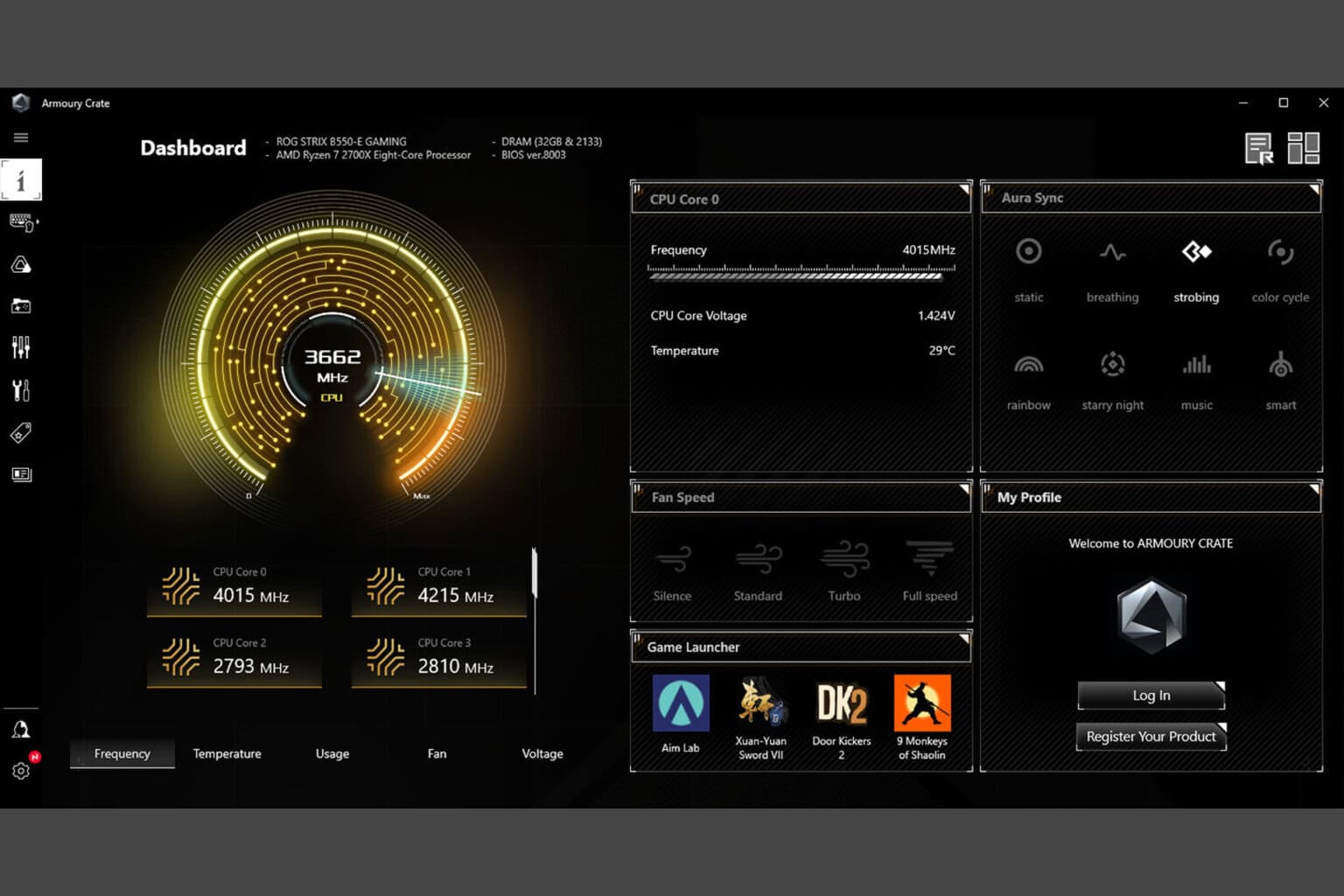
User forum
0 messages