Download Bootice for Windows 10
3 min. read
Updated on
Read our disclosure page to find out how can you help Windows Report sustain the editorial team. Read more

By downloading Bootice for Windows 10, you can fix the operating system boot sequence if you can’t log in due to errors. You can also create multi-boot USB using Bootice.
What is Bootice?
Bootice is a portable software program for Windows PC that gives the possibility to install, back up and restore the Master Boot Record (MBR) and Partition Boot Record (PBR). It’s completely free to use for personal purposes but not commercially.
Furthermore, you can use Bootice to manage, modify, back up and restore your disk partition, as well as to partition and format disks. It can handle and process disk image files with the IMG, IMA, VHD, VHDX and VMDK extensions.
For instance, you can fix the bootmgr missing error with Bootice.
Is Bootice safe?
Bootice is safe to use. It doesn’t contain any malware.
However, you should be careful when using the tool to manage parts or editing sectors. For example, you might end up accidentally formatting disks and losing data you haven’t backed up.
We suggest that only advanced PC users should operate Bootice, especially since the tool doesn’t ask for confirmation to execute commands. If you accidentally press a button that you don’t know what it does, you could end up formatting drives.
However, if you’re a casual PC user who wants to use Bootice, we strongly recommend you create data backups and a system restore point beforehand.
Does Bootice work with Windows 10?
Yes, Bootice works perfectly with Windows 10.
Although the program hasn’t been updated for a long time and it’s no longer supported, we didn’t have any trouble getting Bootice up and running on Windows 10. It’s not even necessary to launch it in compatibility mode for older Windows.
How to use Bootice
- Download Bootice and unpack the RAR archive.
- Open BOOTICEx86_2016.06.17_v1.3.4.0.exe (for 32-bit Windows) or BOOTICEx64_2016.06.17_v1.3.4.0.exe (for 64-bit Windows), depending on your OS architecture type.
- If prompted by UAC, click Yes.
- To back up MBR, go to Process MBR > Backup MBR, set a backup file and sector range, then click Backup.
- To change MBR, go to Process MBR, select the MBR type, and press Install / Config.
- To restore MBR, go to Process MBR > Restore MBR, set the restore file and sector range, then click Restore.
- To back up, change or restore PBR, follow the same steps as above but for Process PBR.
- To manage partitions, press Parts Manage, pick a disk volume, and choose a preferred option (e.g., Format this part, Re-Partitioning, Backup partition table).
Overview of Bootice features
-
Manage MBR (Master Boot Record)
Install, back up, and restore MBR using WEE (wee63.mbr), GRUB4DOS 0.4.5c/0.4.6a (grldr.mbr), GRUB 2.00 (boot.img + core.img), Lvyanan 1JF9z, Plop Boot Manager 5.0.15-Test, UltraISO USB-HDD+ / USB-ZIP+, or Windows NT 5.x / 6.x MBR.
-
Manage PBR (Partition Boot Record)
Install, back up, and restore PBR using MS-DOS boot record (FAT/FAT32), GRUB4DOS 0.4.5c/0.4.6a (FAT, FAT32, NTFS, exFAT), NTLDR boot record (FAT, FAT32, NTFS), BOOTMGR boot record (FAT, FAT32, NTFS, exFAT), SYSLINUX 5.10/6.03 (FAT, FAT32, NTFS), or FreeDOS (FAT, FAT32).
-
Manage partitions
Activate, hide, unhide, assign or remove drive letter, change GPT attributes, format, re-partition, partition table backup and restore.
-
Edit sectors
Hex display, font customization, templates, backup, restore, data interpreter.
-
Disk images
Manage the MBR, PBR, partitions or sectors of external disk image files with the IMG, IMA, VHD, VHDX and VMDK filetype.
-
BCD
View and edit the BCD of the current system or an external file (works with Windows NT 6.x, 2000, XP, 2003, PE).
-
Utilities
Edit the GRUB4DOS menu file and securely erase your disk or drive by filling sectors with custom characters.
-
UEFI
Add, remove or edit the UEFI boot entries and restart the PC to boot to firmware setup UI.
Screenshots
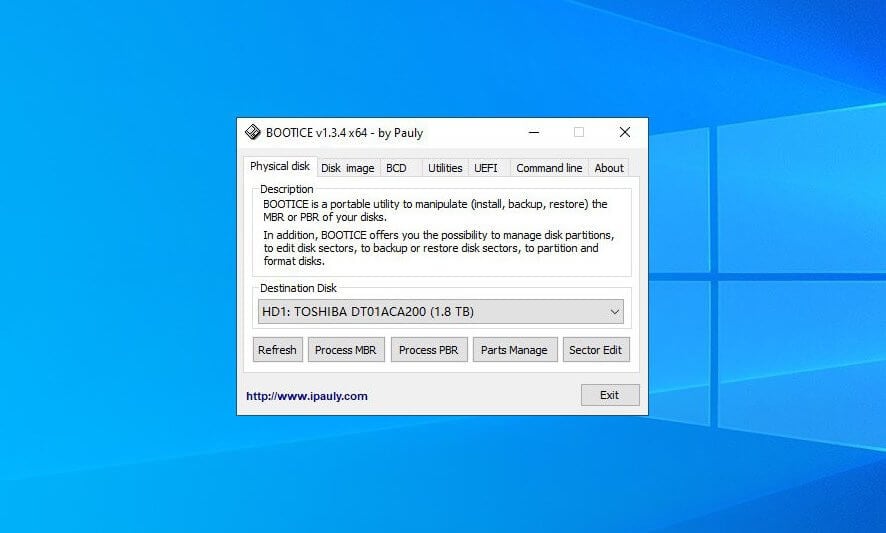
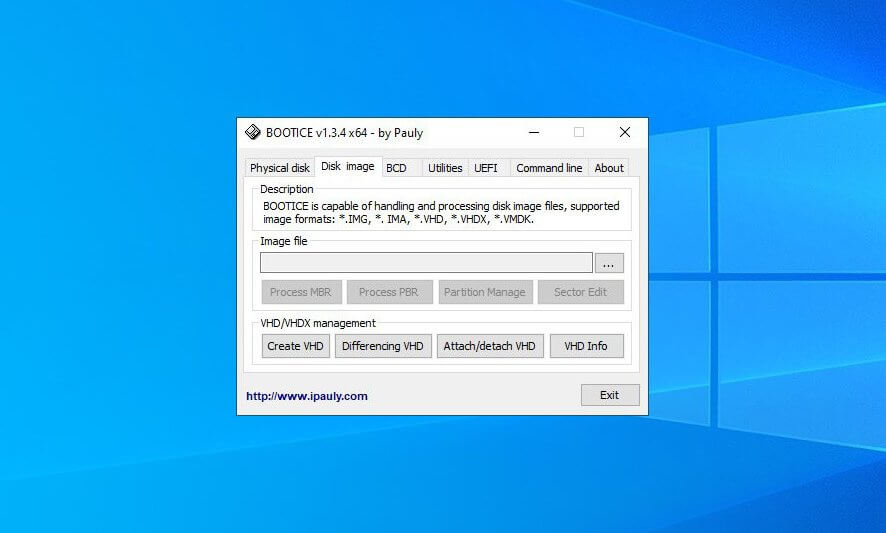
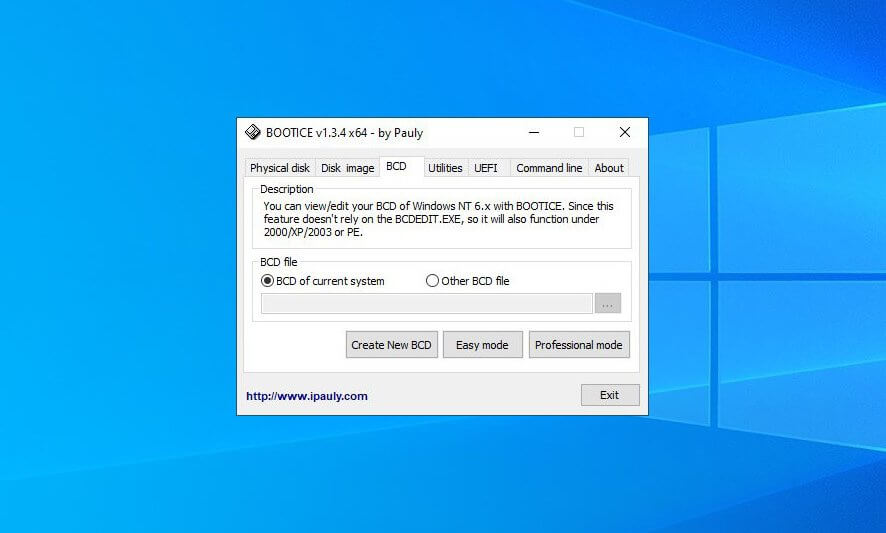
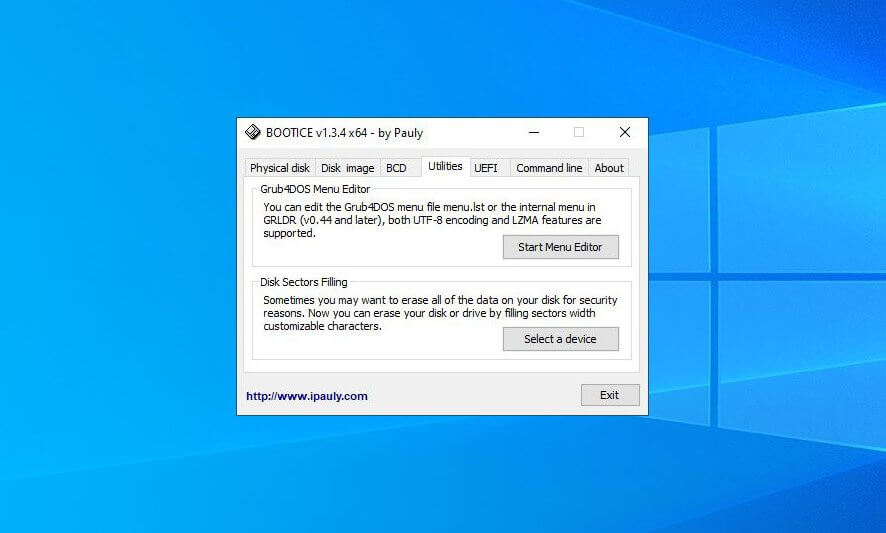
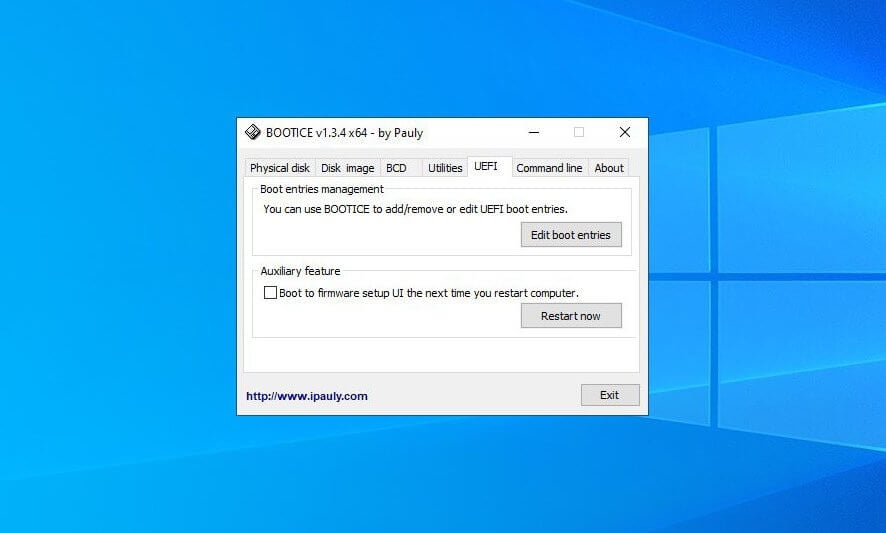
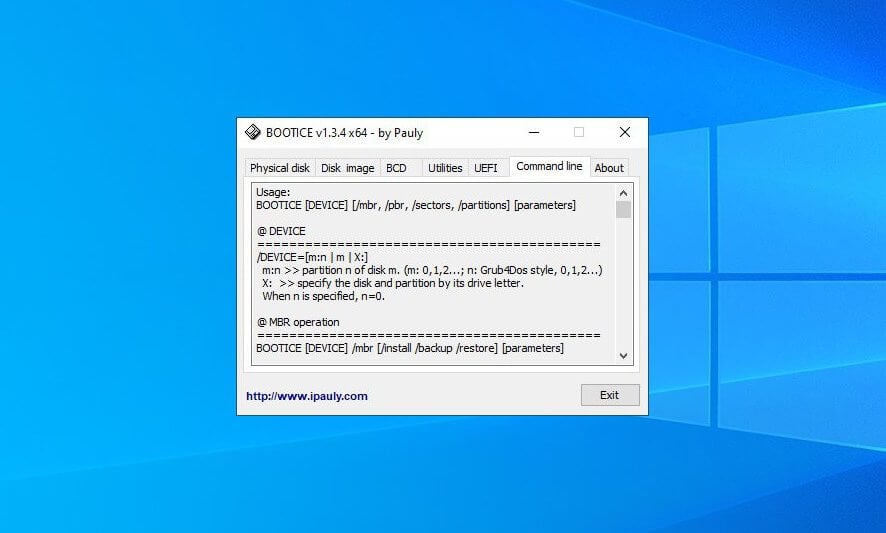
Full Specifications
- License
- Free for personal use
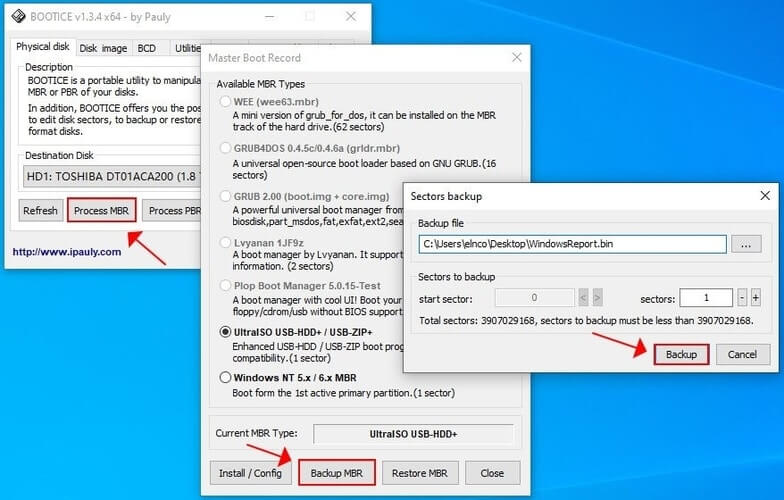
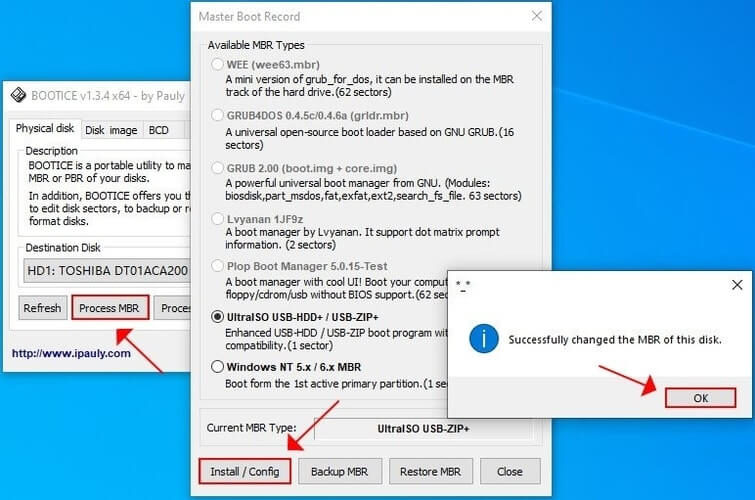
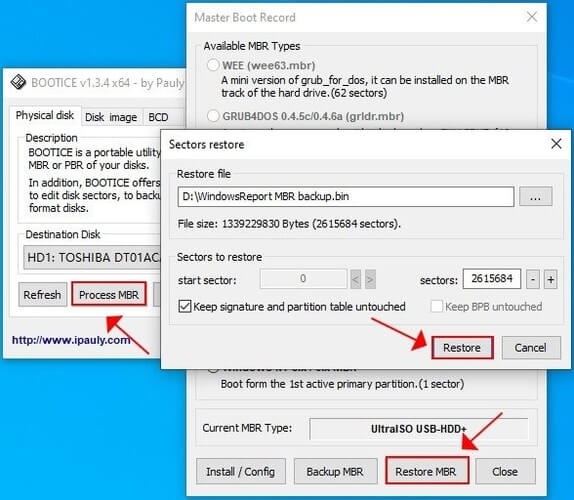
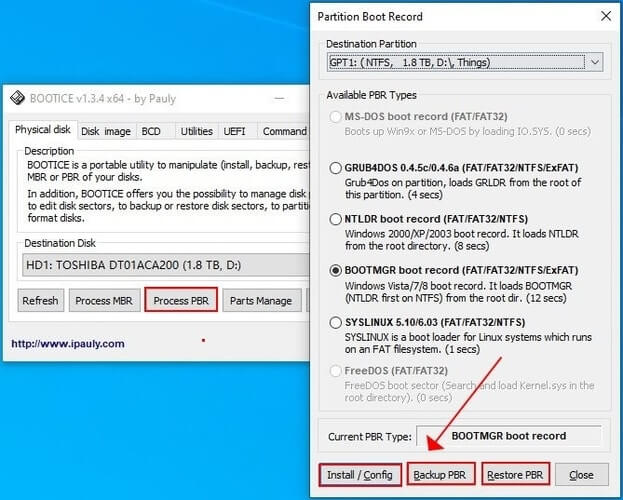
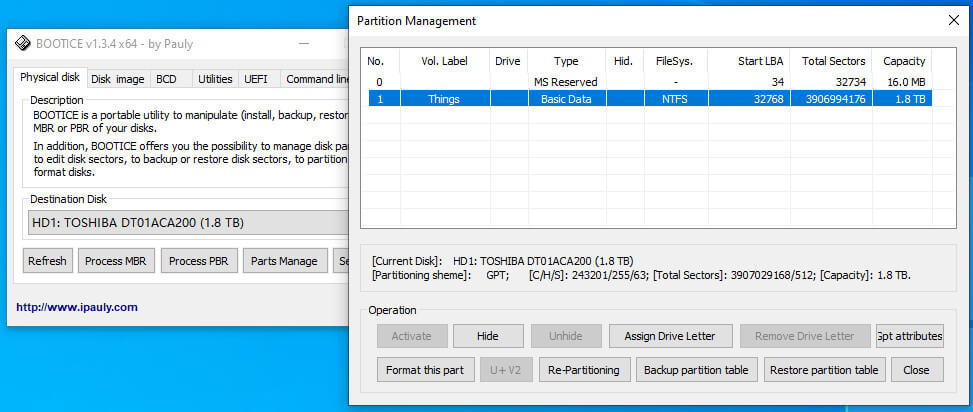






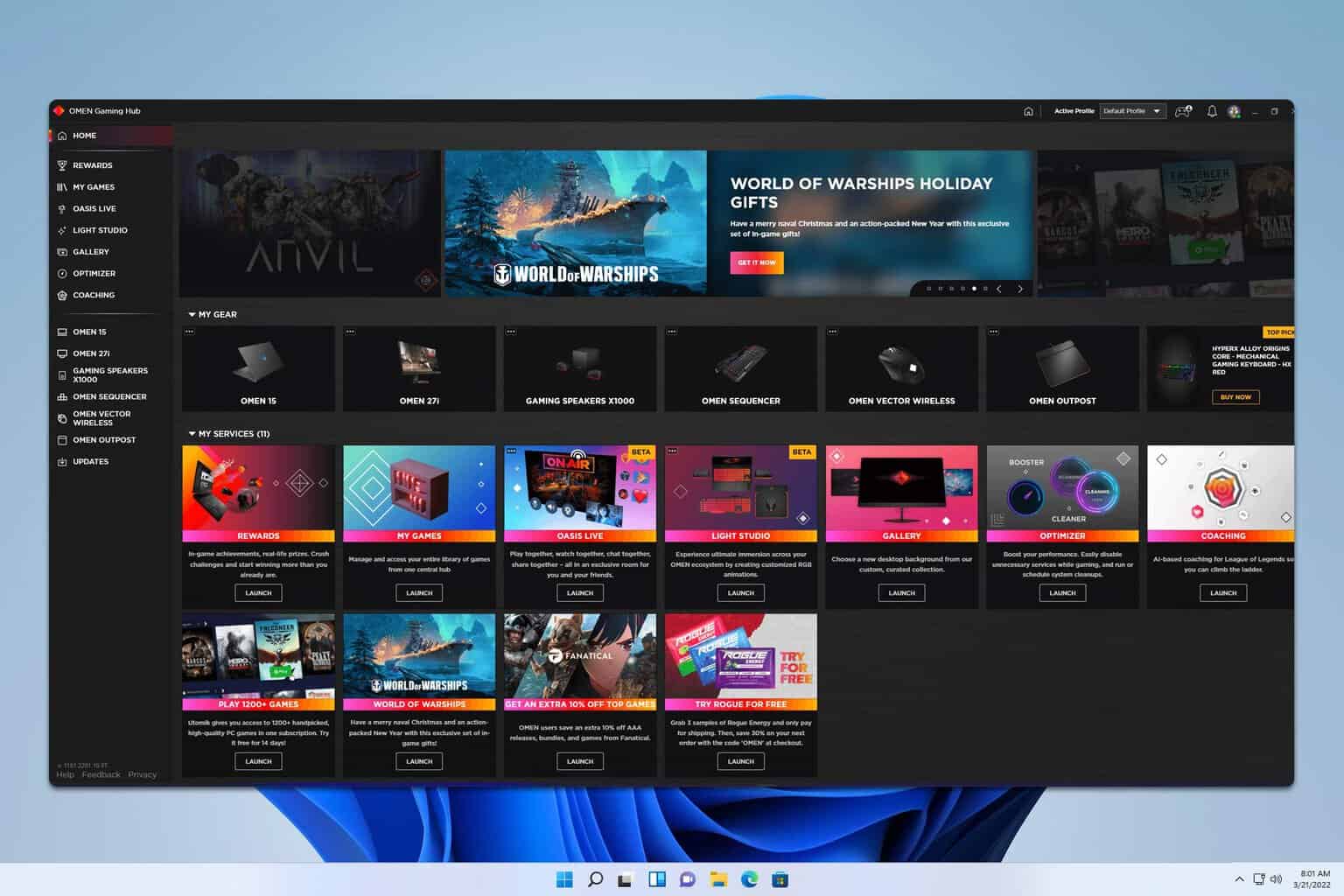
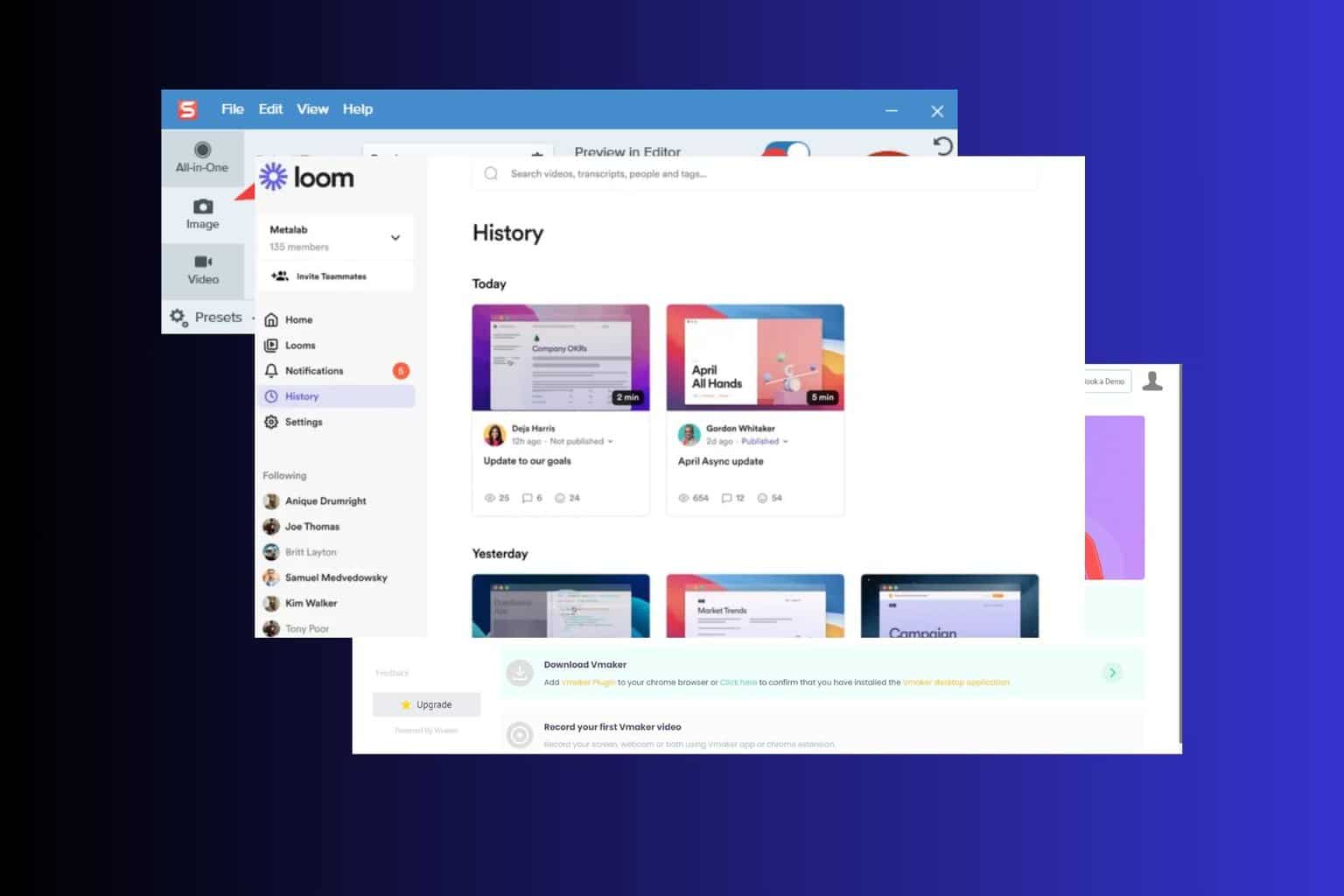
User forum
0 messages