Download Windows Mobile Device Center for Windows 11 (64-bit & 32-bit)
Free / Version 6.1
1 min. read
Updated on
Read our disclosure page to find out how can you help Windows Report sustain the editorial team. Read more
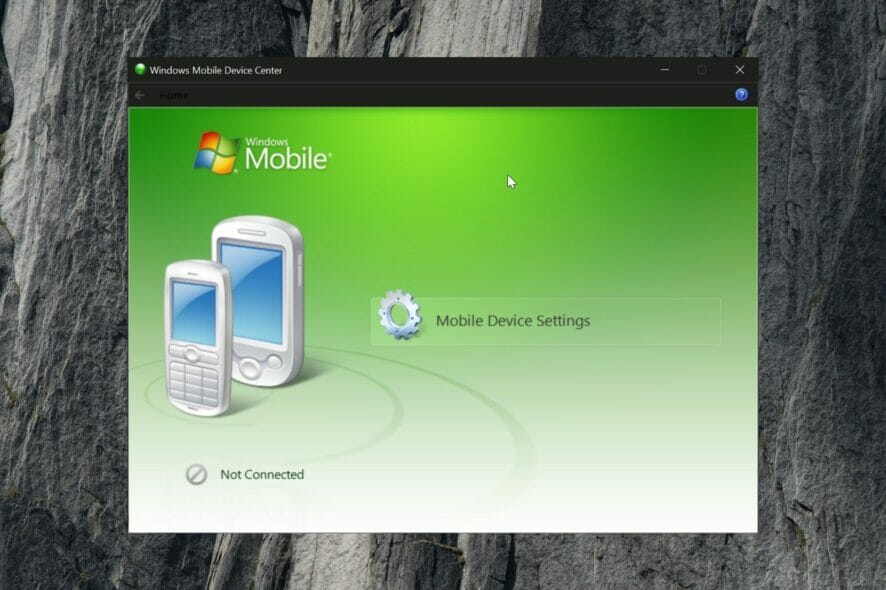
Although Microsoft no longer offers support for Windows Mobile Device Center, the application is still sought after by Microsoft Mobile users.
Luckily, you can still safely download Windows Mobile Device Center for Windows 10 64-bit and 32-bit applications. But note that they no longer get any security updates, nor implement any new features.
Windows Mobile Device System Requirements
The most recent version of the software, WDMC 6.1 has the following system requirements:
- Operating System:
- Windows 11
- Windows 10
- Windows 8
- Windows 7
- Windows Vista
- Build:
- 64-bit
- 32-bit
- Connection method:
- USB
- Bluetooth
Screenshots
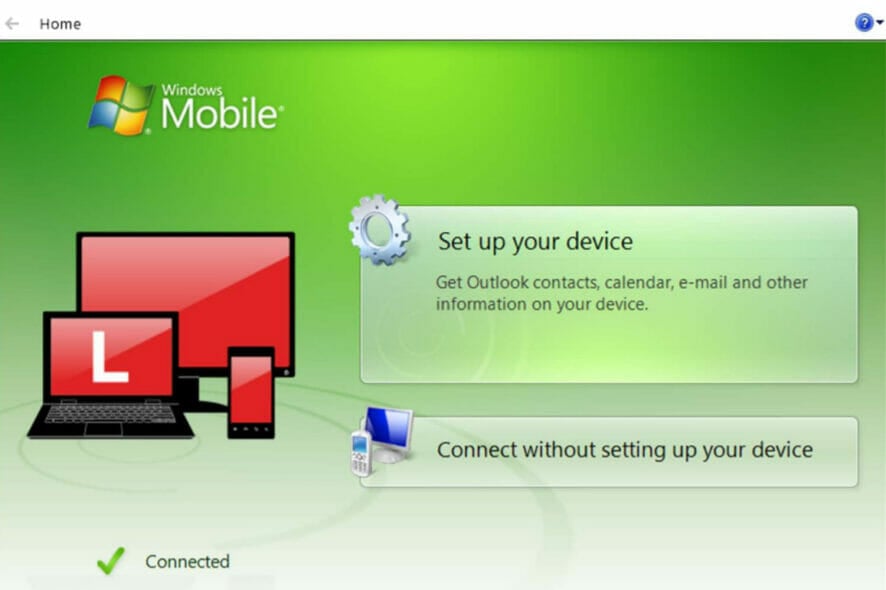
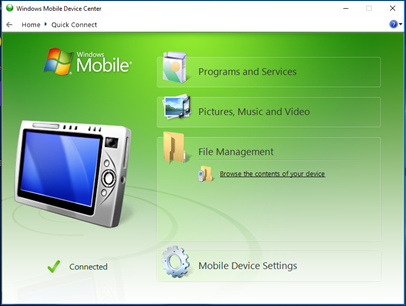
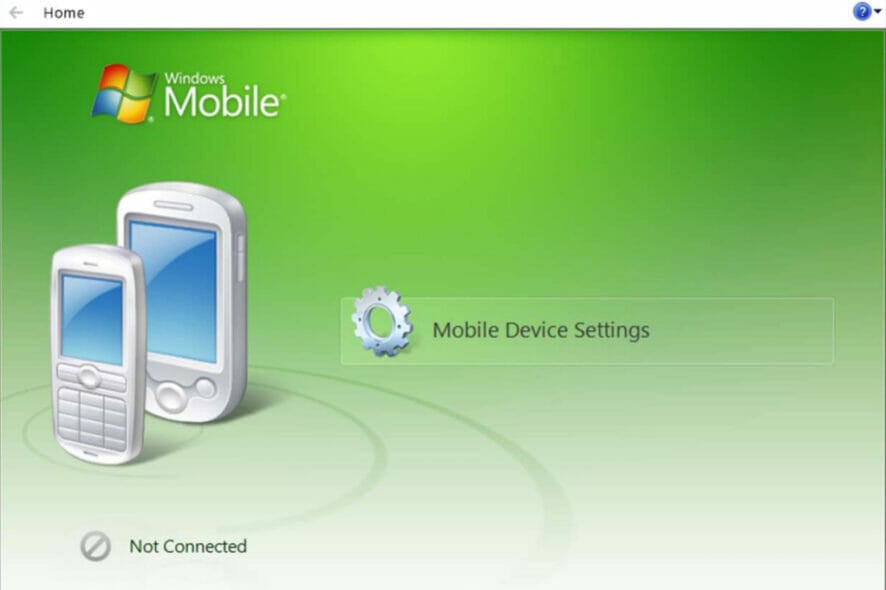
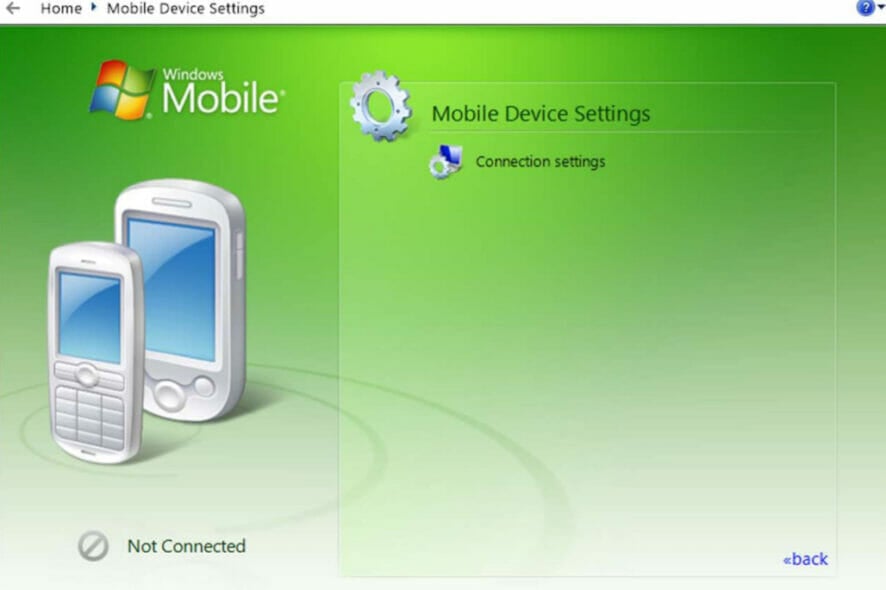
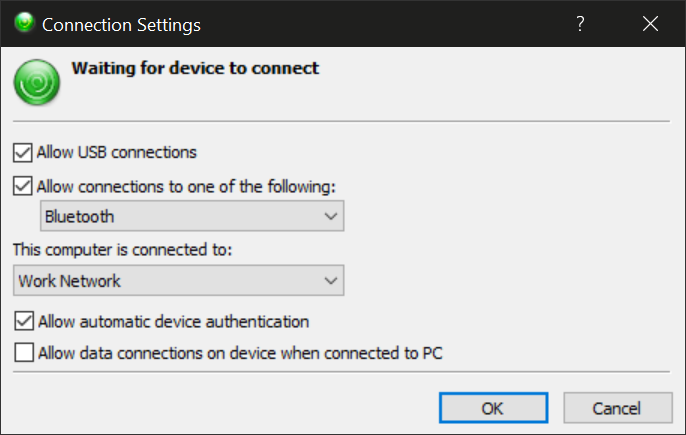
Our Review
- Pros
- Manage all files on Windows Mobile
- Sync music directly from Windows Media Player
- Easy edit access to MS Office applications
- Smooth setup
- Check mobile contacts, documents, emails, and more
- Cons
- No longer supported by Microsoft
- Not compatible with versions prior to Windows Vista
- Outdated when compared to similar third-party tools
Windows Mobile Device Center: Main features
WMDC offers Windows Mobile users the possibility to navigate and manage their phone data directly from their PC. From the user interface of WMDC access the following features:
- Programs and services management
- Pictures and galleries management
- Music synchronization
- File Management
- Device Settings
- Contact Management
- Access and Edit documents directly from the computer
- Simple UI
➡ Download & Install Windows Mobile Device Center on Windows 10
If you want to connect your mobile device to your Windows 10 computer, follow the instructions below:
- Head to a trusted website that offers the application.
- Find your device and download the installer for your OS build (64-bit or 32-bit).
- Open the installer and let it run on your PC.
- Once completed, download the WDMC-fixes-forWind10.msi patch and run it.
- When it is complete, it will ask you to restart your PC. Select Yes.
- Now the Windows Device Manager should be available in your start menu, click on the icon to open it.
- Read and accept the license terms.
- Now the app will launch, and you will be able to connect your Windows Mobile device.
➡ Download & Install Windows Mobile Device Center on Windows 11
- You can proceed with the Windows Mobile Device Center Windows 11 download from the same source provided above. The only difference is that you will only be able to install the drvupdate-amd64.exe installer.
- Next, run the MSI file from above in order to reconcile any incompatibilities between registry keys.
- A reboot might be necessary in order to properly use the Windows Mobile Device Center Windows 11 download 64-bit version. Go on and perform the reboot.
- Launch the WMDC app on your PC and accept the license terms.
- Finally, connect your PC and your mobile via cable, USB, or Bluetooth.
➡ Install Windows Mobile Device Center on older versions of Windows
For users that still run older versions of the OS, the installation process is pretty similar. As previously stated, WMDC is also compatible with Windows 8, 7, and Vista.
As opposed to most Windows 10 and 11 computers, many Windows 7 and lower systems run a 32-bit build, so make sure to check yours and download the installer accordingly. Other than that, you can follow the installation guide above.
The application is not available for older OS versions, such as Windows XP. For that, you will have to get ActiveSync. Just as in the case of WMDC, the application is no longer supported by Microsoft, but you can safely download it from trusted third-party sources.
Easy configuration and straightforward UI
As you can see, the app is easy to install and set up. To connect and manage your device, just follow these simple steps:
- From the computer application, open the Mobile Device Settings.
- Click Change content sync settings.
- Check the boxes for all data you want to sync, then click Next.
- Enter the device name and you are good to go.
Now you can manage your settings and browse the files on your connected mobile device.
Manage your media files
Besides allowing easy data transfer and sync of your media content, including pictures, music, and video files, Windows Mobile Device Center also helps you organize them.
You can add tags to your photos, create subfolders, and synchronize your Windows Media Player music, so you can easily access the exact files you need when you need them.
Navigate through your files
When you connect your phone to your computer, you get full access to all its files and folders. You can open and see everything on your device directly from your computer, without being required to save these files.
This can be especially useful if you work with the Microsoft Office Suite. It enables you to edit important documents on the go, and then open the information directly on your computer.
Any changes you make to your files from the Windows Mobile Device Center app will instantly apply to your phone (as you actually edit the same file, not a copy of it).
Can I still download Windows Mobile Device Center?
As previously stated, Microsoft no longer offers support for this application. It is no longer available in the Microsoft Store or on the Microsoft website, and it does not get any more updates.
However, you can still download Mobile Device Center for Windows 10 and 11 for free from reputable third-party websites. It is safe and easy to use.
Windows Mobile Device Center Windows 10 64-bit download is generally available, which is the most frequently used build for Windows 10 as well as Windows 11 systems.
Full Specifications
- Software Version
- 6.1
- License
- Free
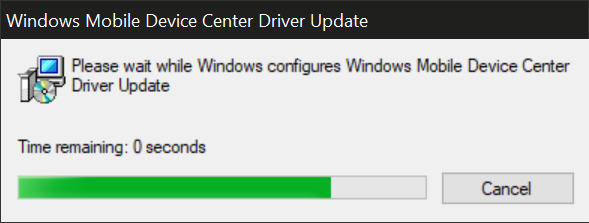
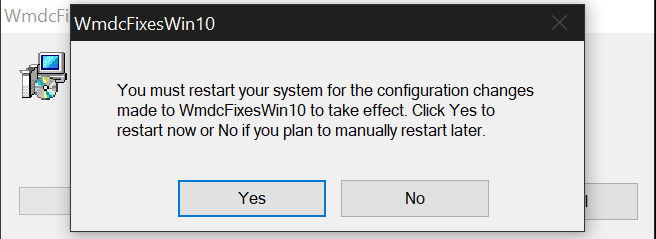
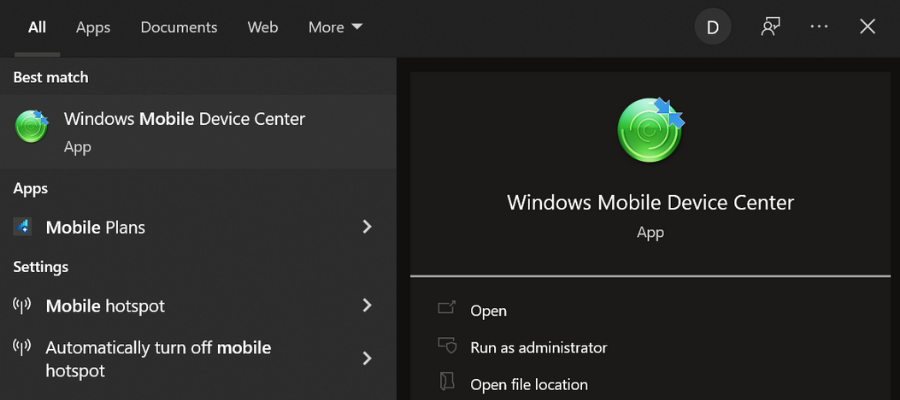
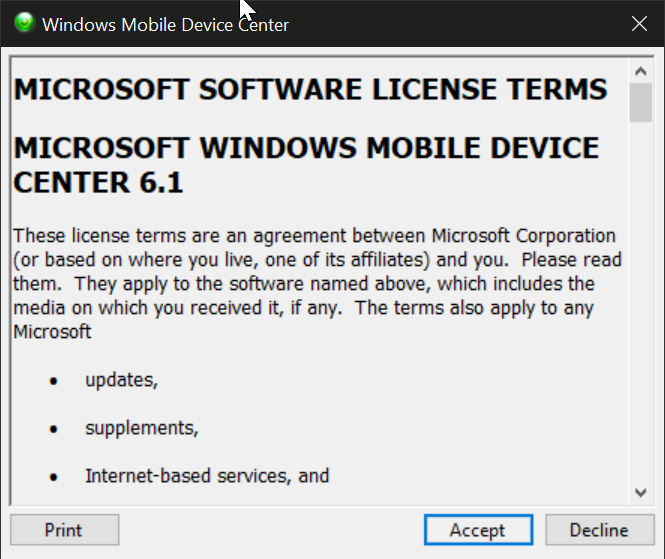


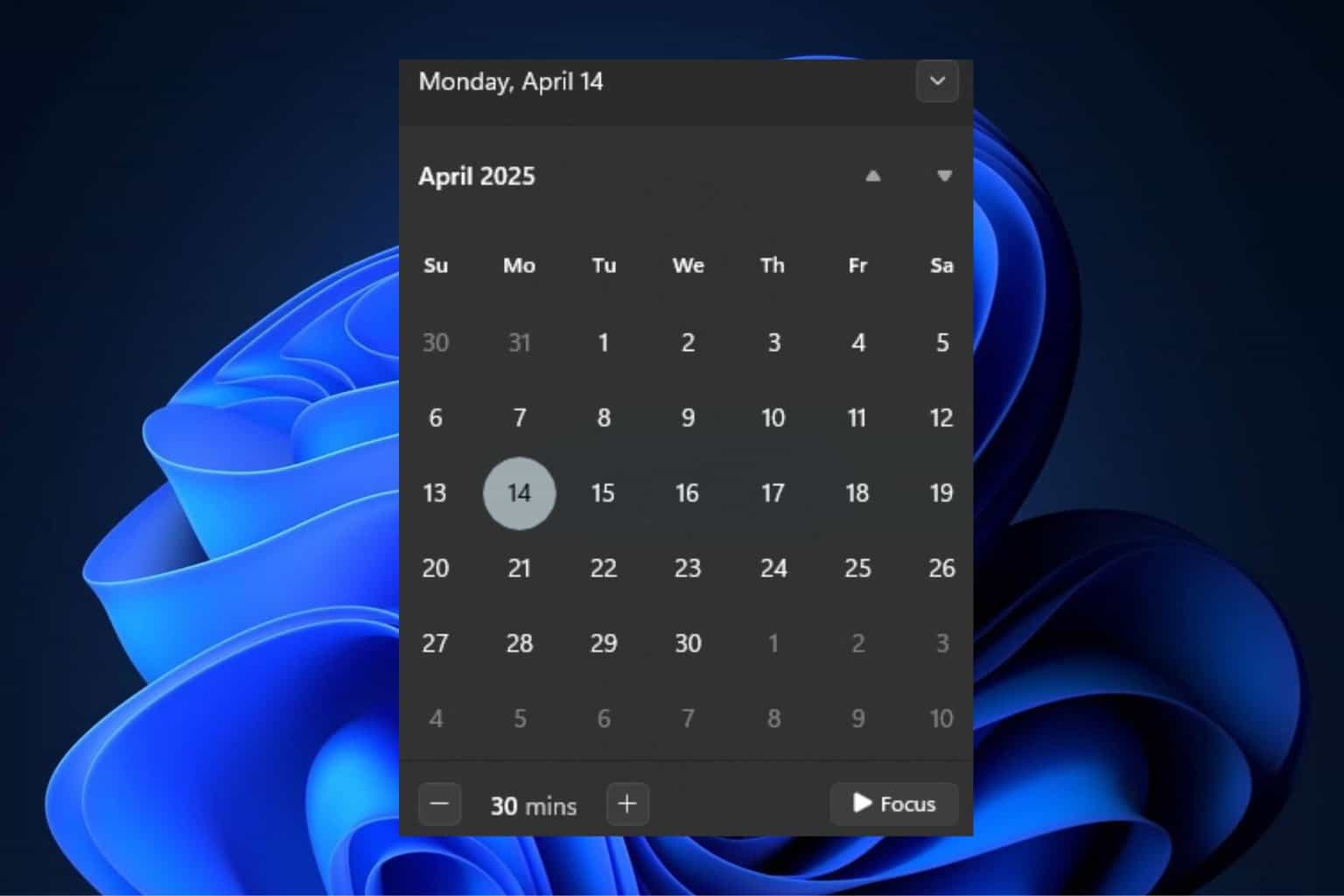
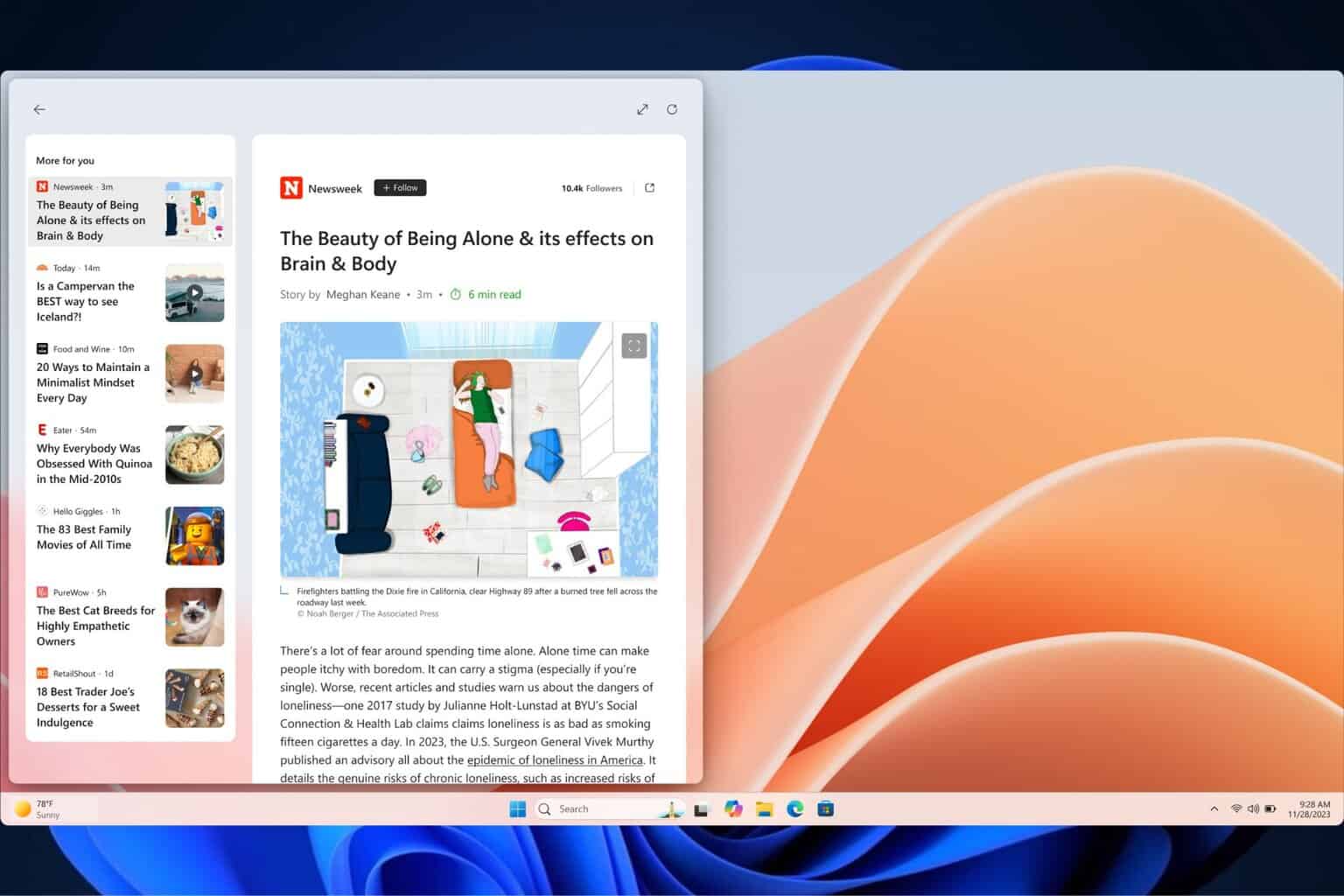





User forum
0 messages