Download GiliSoft Audio Recorder Pro for Windows 10
1 min. read
Updated on
Read our disclosure page to find out how can you help Windows Report sustain the editorial team. Read more
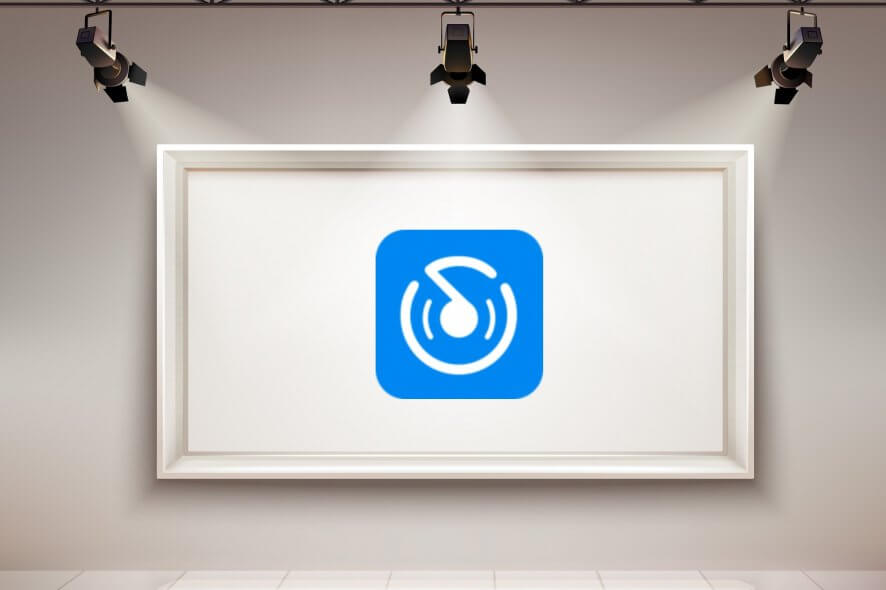
Price: $34.95
Download nowIf you’re interested in a software solution that helps you capture sound from your computer and microphone, we think that GiliSoft Audio Recorder Pro is a perfect fit. It’s one of the best audio recording software tools for Windows 10.
Designed for Windows machines only, GiliSoft Audio Recorder Pro has a good-looking interface and intuitive controls for recording your voice. It comes with features for both first-time users and skilled individuals.
In addition to recording high-quality sound from any source, you pause and resume recordings, choose from several audio file types, and schedule recordings to start and stop automatically.
Screenshots

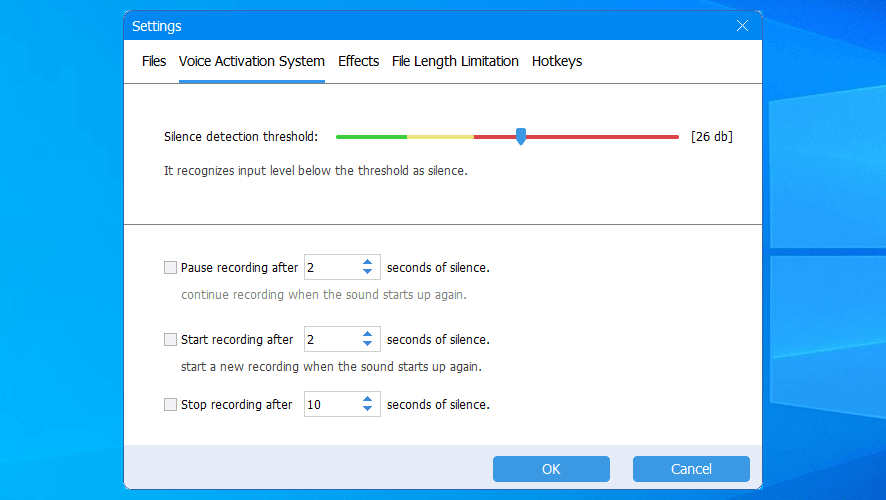
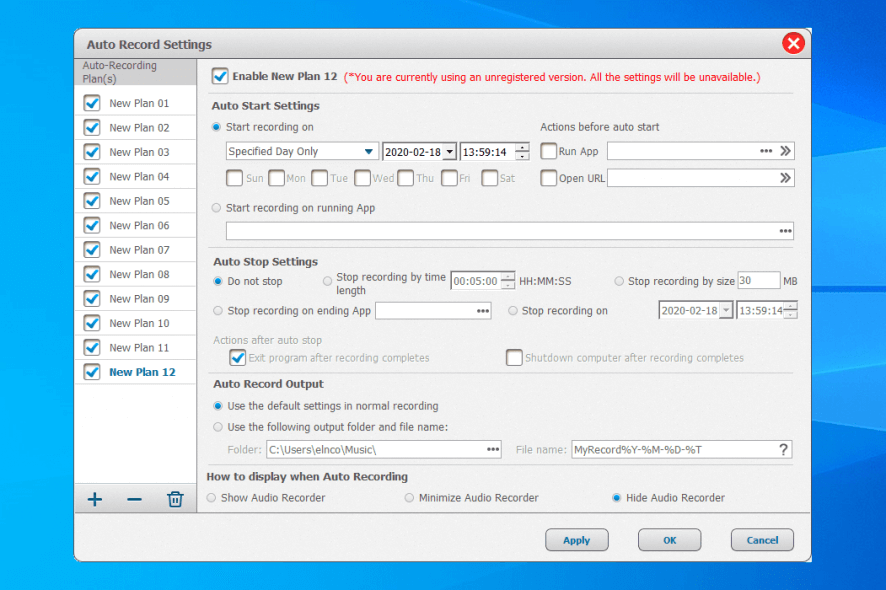
Our Review
- Pros
- Record your voice and any PC sounds, including in-game sounds and streaming music
- Save audio recordings in MP3 or other formats
- Schedule auto-recordings with intricate details
- Cons
- The free version has harsh restrictions
GiliSoft Audio Recorder Pro can also be used to capture game sounds, including in-game chat, especially since you can start and stop the recording with one keypress. Plus, if the recording reaches a certain limit, it splits into multiple parts to not interrupt your desktop activities.
Before getting our final verdict for this great audio recording application, you should check out the system requirements, editions, setup procedure, interface, and set of features we described below.
GiliSoft Audio Recorder Pro system requirements
The audio recording tool has low specs, making it compatible even with older PCs. Here’s what you need:
- OS: Windows 10, 8, 7, Vista, XP, or even older (either 32-bit or 64-bit)
- HDD: about 60 Mb free disk space for program installation
- Other: a microphone for voice recording
GiliSoft Audio Recorder Pro free trial
Regrettably, there’s no free fully-functional edition of GiliSoft Audio Recorder Pro. Although you can play with most features for free, you can’t save auto-record settings or record audio tracks longer than 30 seconds.
To eliminate these annoyances, you have to buy GiliSoft Audio Recorder Pro. There are multiple buying options, like a 1-year subscription with 1-year free updates for 1 PC.
Otherwise, you can go for a one-time payment for 1 or 3 PCs, which covers lifetime free updates. The good news is that, no matter what you choose, you will also receive a 30-days money-back guarantee.
Meanwhile, Windows developers may contact GiliSoft to purchase the Audio Recorder Pro SDK.
How to install GiliSoft Audio Recorder Pro
It doesn’t take long to get GiliSoft Audio Recorder Pro up and running on your PC. You can pick the installation language, as well as read and accept the license agreement.
It’s also possible to specify a preferred setup folder, and place program shortcuts in the Start Menu folder, desktop, and quick launch bar. You can run the audio recorder software solution as soon as it’s unpacked.
GiliSoft Audio Recorder Pro interface
The audio recording tool is wrapped in a clean and user-friendly UI. You can configure the key settings from its main window like recording source, output format, and saving folder. There are 8 interface languages.
More options are hidden in the Auto Record and Settings areas. The great thing about GiliSoft Audio Recorder Pro is that all configuration settings are intuitive even for PC users with no previous experience in audio recorders.
GiliSoft Audio Recorder Pro features
Once you get used to its GUI, here’s what you can do with the tool:
- Audio recorder
- Record your voice, computer sounds, or both
- Pick any destination folder for the saved recordings
- Test recording settings by picking the PC or microphone device
- Save recordings in AAC, AC3, AIFF, AMR, AU, FLAC, M4A, M4B, M4R, MKA, MP2, MP3, OGG, RA, VOC, WAV, or WMA format
- File settings
- Change the default recording source, output format, and properties (bit rate, sample rate, channels)
- You can also change the default output folder and naming convention
- Voice activation system
- Adjust the silence detection threshold (in decibels)
- Set the silence duration before pausing, starting, and stopping the recording
- Effects
- Enable suppression mode (low, moderate, high)
- Activate volume gain and set the percentage for increase or decrease
- File length limitation
- Limit the audio recording either by time (seconds) or size (kilobytes)
- Instruct the tool to record a new file when the limit is reached to avoid interruptions
- Stop the recording automatically, as soon as the limit is reached
- Hotkeys
- Point out a keyboard shortcut to quickly start and stop the audio recording
- Auto-recorder
- Create multiple auto-record plans with distinct preferences to record audio without your intervention
- Start recordings on specific days and time, or when running a particular application
- Set pre-recording actions, like running a program or opening a URL
- Keep the recording running until you stop it manually
- Set the recording to auto-stop after reaching a time or size limit, or when ending a program
- Create post-recording actions, like exit the program or shut down the PC
- Use the default settings in normal recording, or pick the output folder and file naming pattern
- Show, minimize, or hide the tool during auto-recording
What is GiliSoft Audio Recorder Pro?
Taking everything into account, GiliSoft Audio Recorder Pro has a comprehensive set of options and configuration settings for audio recording tasks. You can capture sound from any source and save it in any preferred format.
If you plan to leave your PC unattended, then you can turn to the auto-recorder and customize a wide range of preferences to control every aspect, as if you were manually operating GiliSoft Audio Recorder Pro. And, if any options seem confusing, you can check out an online guide provided by GiliSoft.
The only issue we’ve noticed is that the device testing tool takes a considerable amount of time to load record settings, although there’s no spike in system resource usage. But this is a minor issue that can be overlooked.
FAQ: Learn more about GiliSoft Audio Recorder Pro
- How can I record sound from my computer?
To record sound from your PC with GiliSoft Audio Recorder Pro, select Computer sounds. Click the Test button, select your device (like speakers), and run a test. Next, pick the output format and directory, and click Record. Once the recording is ready, click Stop (you can also pause and resume).
- What is the best streaming audio recorder?
We think that GiliSoft Audio Recorder Pro is one of the best streaming audio recorders for Windows 10. If you want to check out other similar products, you can try Apowersoft Streaming Audio Recorder, Spotify Music Converter, and Wondershare Streaming Audio Recorder.
- Is GiliSoft Audio Recorder Pro free?
No, GiliSoft Audio Recorder Pro isn’t freeware, but you can test most of its features for free. Some options remain unlocked unless you buy a license for the full version.
Full Specifications
- License
- Free demo
- Keywords
- audio, recorder, music



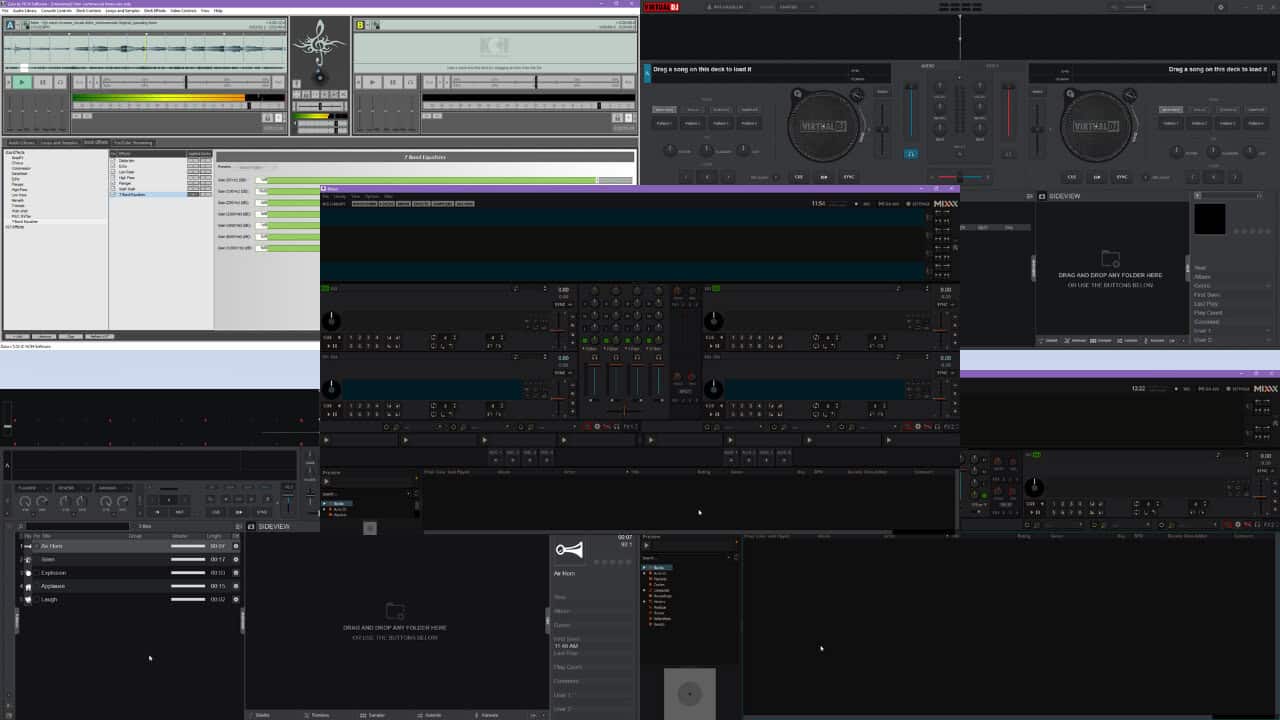
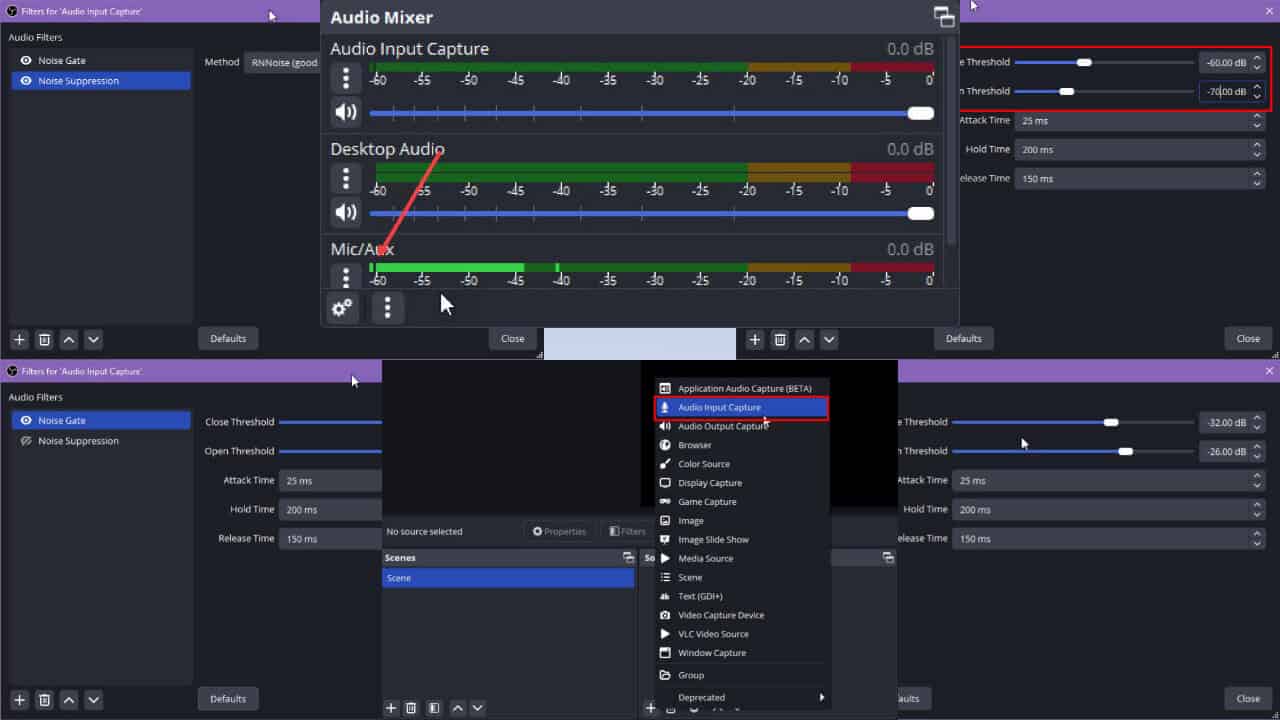
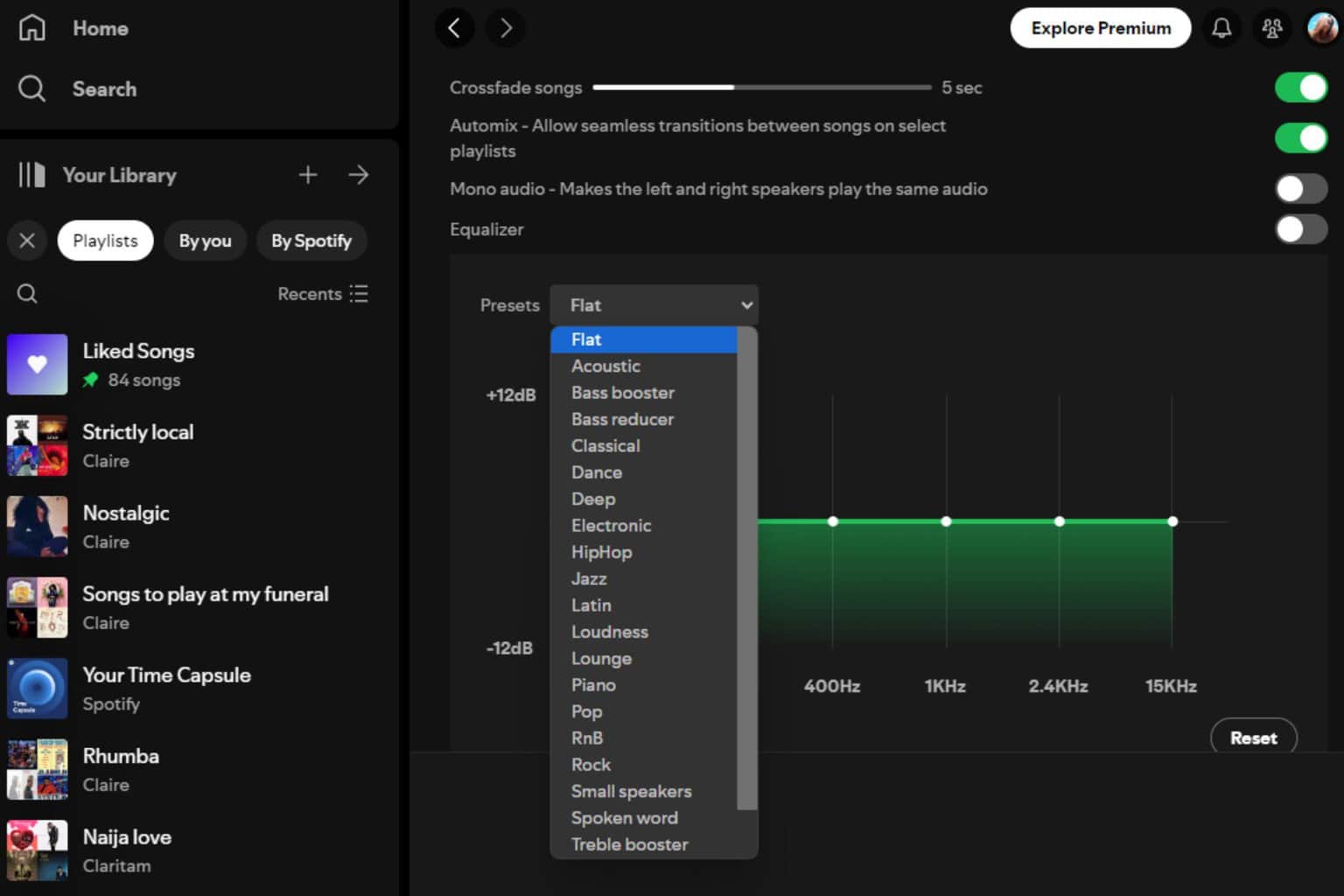


User forum
0 messages