What is nahimicservice.exe & Should You Remove it?
Everything you need to know about this sound processing tool
4 min. read
Updated on
Read our disclosure page to find out how can you help Windows Report sustain the editorial team Read more
Key notes
- The nahimicservice.exe service is a default sound processing software installed by your PC manufacturer.
- This service is completely safe and poses no harm to your PC.
- If you notice any irregular behavior from the nahimicservice.exe service, you should perform a malware scan.
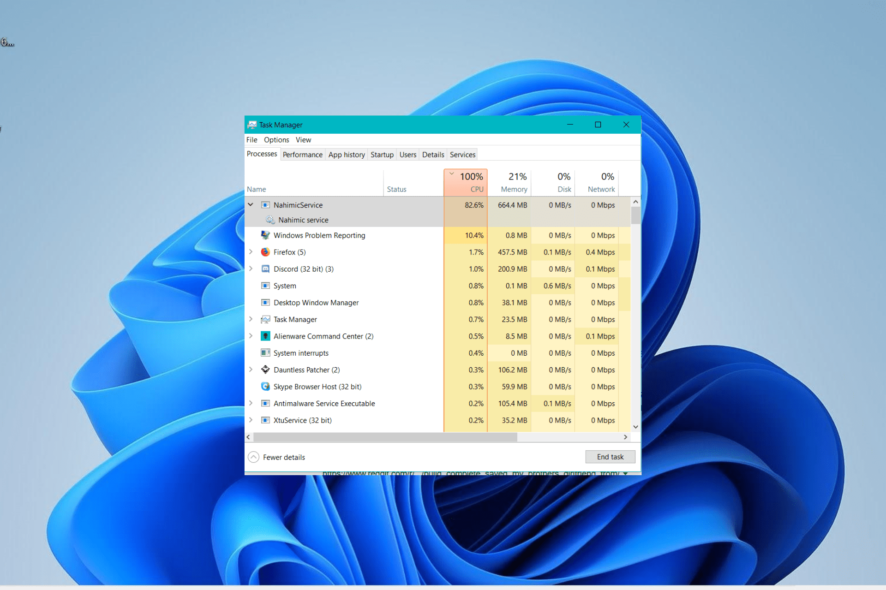
The Nahimicservice.exe process is one of the lesser-seen processes on Windows PC, which makes users wonder what it does. To douse any tension, rest assured that this process is harmless.
However, to know what this process does, read on, as this guide will provide the information you need to decide whether to keep or remove it.
What is nahimicservice.exe?
The nahimicservice.exe process is an audio processing app produced by Nahimic. It is usually installed on your PC by the manufacturer, just like Realtek Audio.
This service is completely safe and does not threaten your PC. While some sources can claim that it is a virus because of irregular behavior at times, there is nothing to worry about with it.
Is nahimicservice.exe necessary?
If you are using a gaming PC like an MSI system, this process will likely be your default sound processor. So, it is necessary, and you should not remove it.
To know if Nahimic is your default sound processing software, check the bottom right corner of your Taskbar for a blue N icon. That is its symbol.
Lastly, it is important to mention that you might be considering getting rid of nahimicservice.exe because it sometimes registers high resource usage. This is sometimes normal, especially if you are playing sound.
So, there is no cause for alarm.
How can I fix nahimicservice.exe related issues?
1. Disable the service
- Press the Windows key + X and select Task Manager.
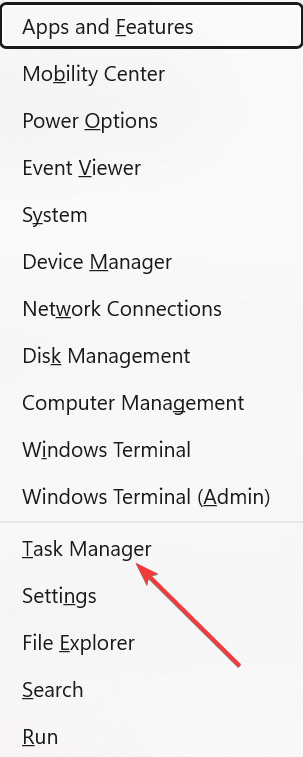
- Click the Services tab at the top.
- Finally, right-click nahimiservice.exe and select Stop.
The first thing to do if you experiencing problems with the nahimicservice.exe service is to disable it temporarily. This is particularly useful in a situation where you experiencing extreme resource usage.
2. Perform a system restore
- Press the Windows key + R, type rstrui.exe, and press Enter.
- Click Next on the new page.
- Now, choose your ideal restore point and click the Next button.
- Finally, click Finish and follow the onscreen instructions to complete the process.
Should issues with nahimicservice.exe start after making some changes to your PC, this might be the cause of the problem. The quickest way to return to normal service here is to perform a system restore.
This will restore your PC to a point where everything is working normally.
On the other hand, you have the option to employ a dedicated solution to diagnose your Windows PC and solve this completely.
3. Scan for malware
- Press the Windows key + S, type virus, and choose Virus & threat protection.
- Click the Scan options link on the next page.
- Finally, select your preferred scan option and click the Scan now button.
At times, viruses can take over the nahimicservice.exe process to cause issues on your PC. This is usually noticeable in the unusual resource usage by the process.
In this case, you need to scan your PC fully to get rid of the virus.
Aside from using the default antivirus software, we recommend using dedicated antivirus tools to get the job done.
4. Uninstall Nahimic software
- Press the Windows key + I and select the Apps option.
- Choose Apps & features in the right pane.
- Now, scroll down and click the vertical dots before the Nahimic software.
- Select Uninstall and follow the onscreen instructions to complete the process.
- Next, press the Windows key, type task, and select the Task Scheduler option.
- Search for Nahimic or A-Volute and delete all their instances.
- Now, press the Windows key + R, type regedit, and click OK.
- Finally, search for Nahimic or A-Volute and delete all their instances.
If you keep facing issues with the nahimicservice.exe service, you might have no choice but to remove it. This is especially effective if you have other sound processing tools on your PC.
We have reached the end of this detailed guide on the nahimicservice.exe service. It can be deduced that this service is important and should not be tampered with unless in extreme cases.
If you want to know more about the Nahimic Companion software, we have prepared a comprehensive guide with all the information you need.
Feel free to let us know the solution that helped you fix this issue in the comments below.
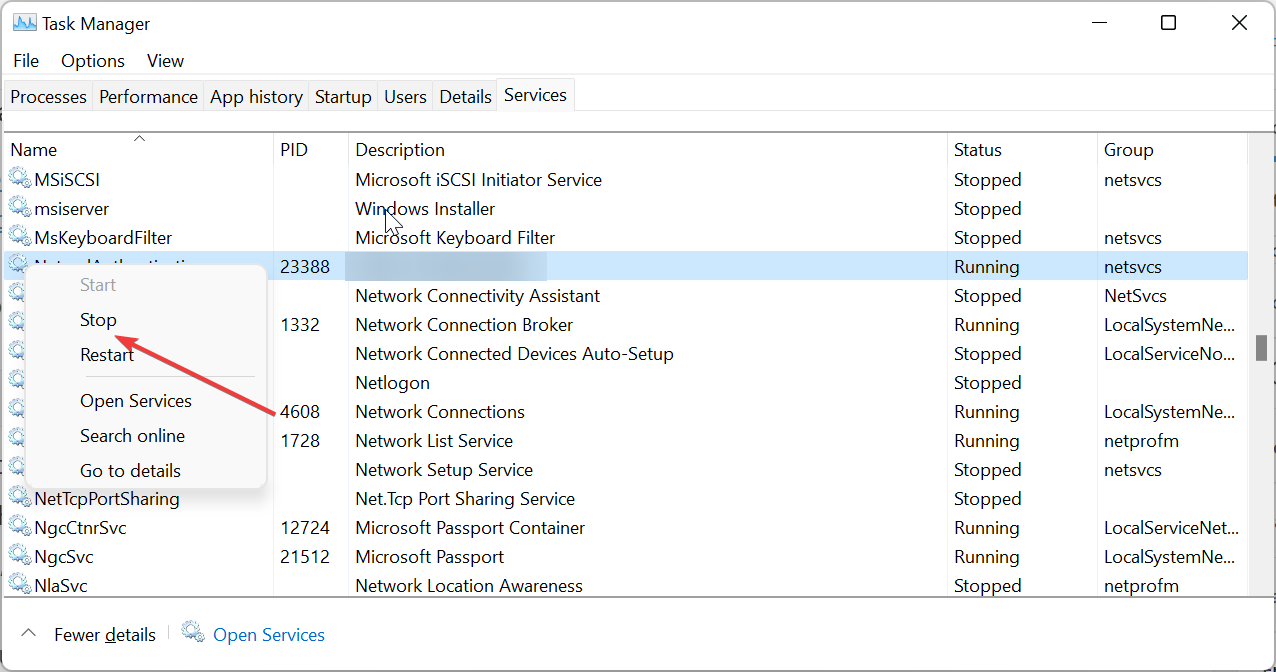
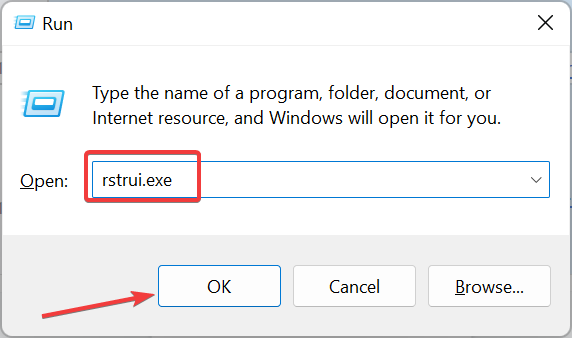
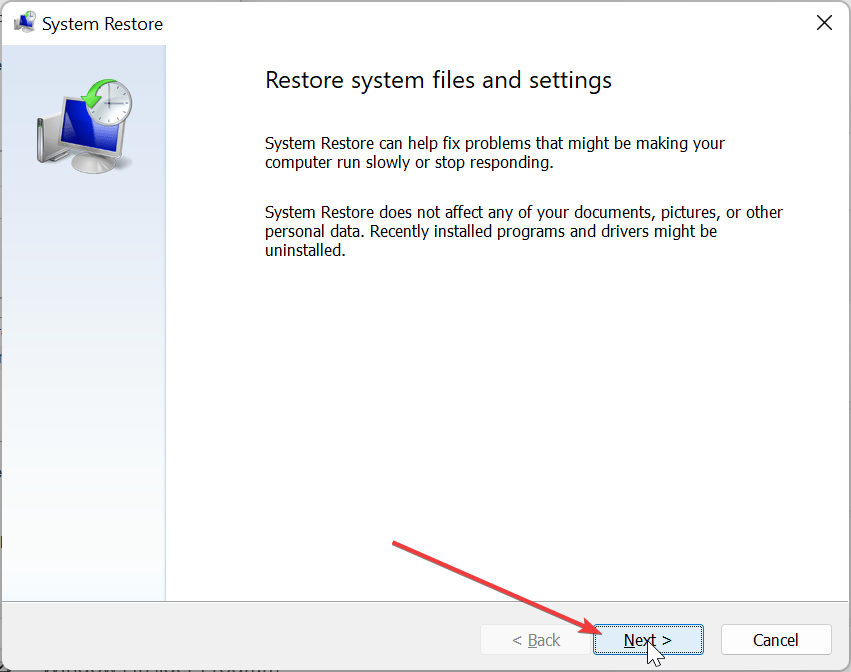
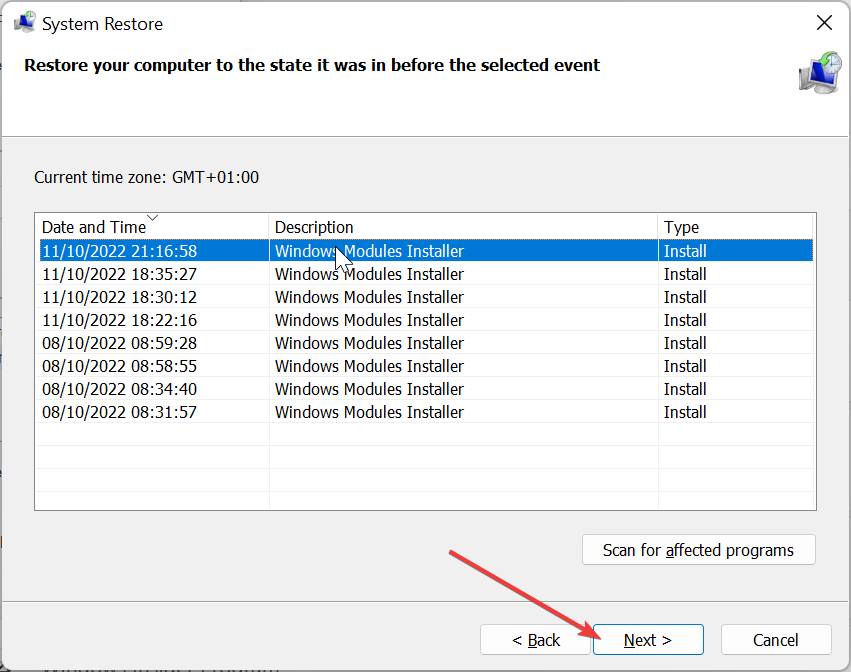
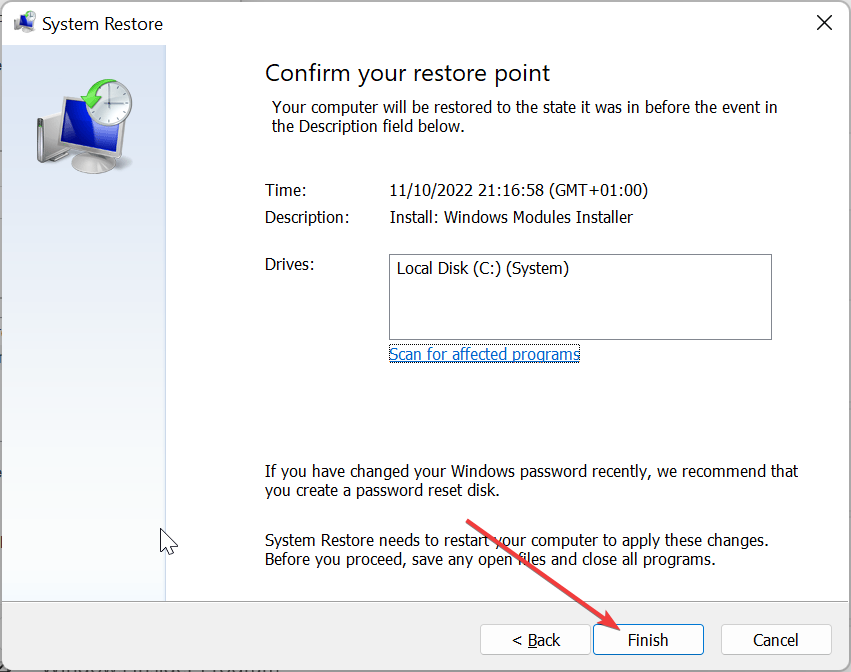
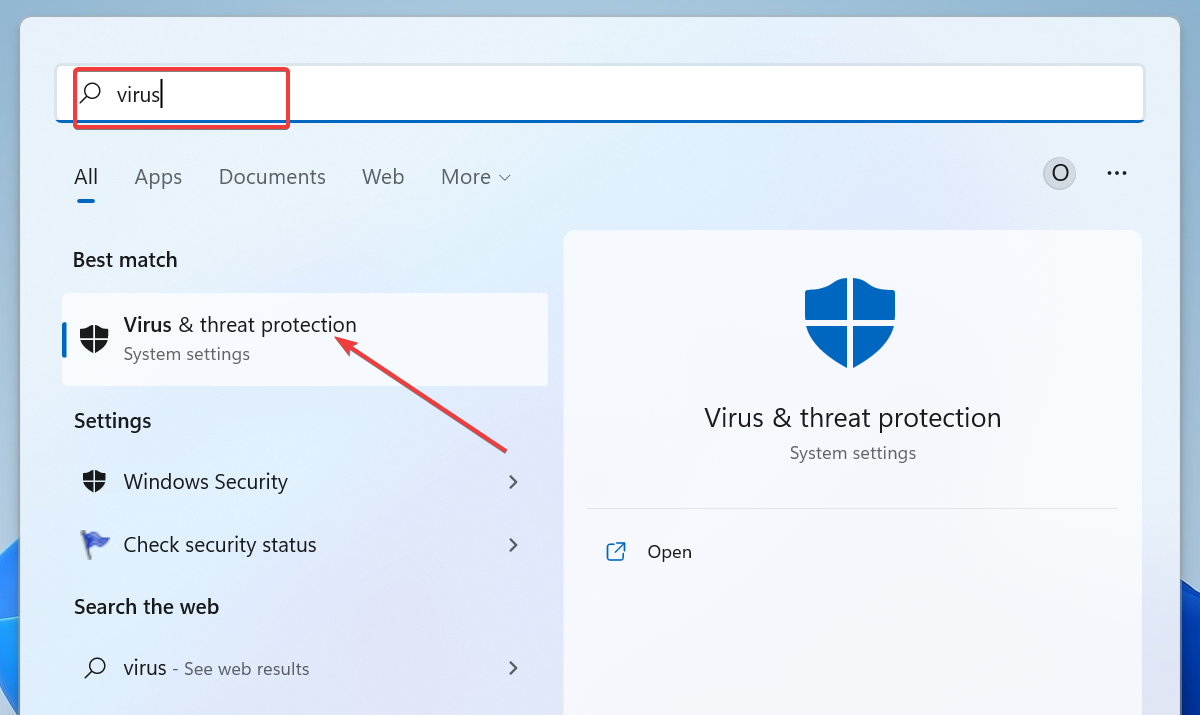
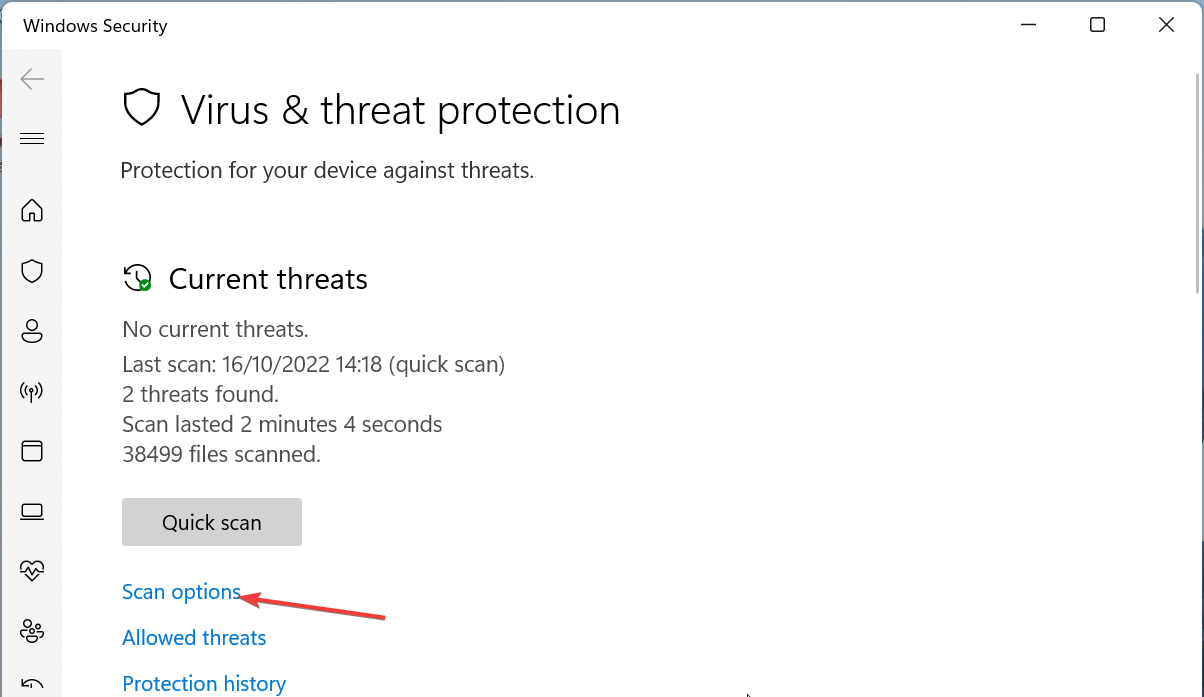
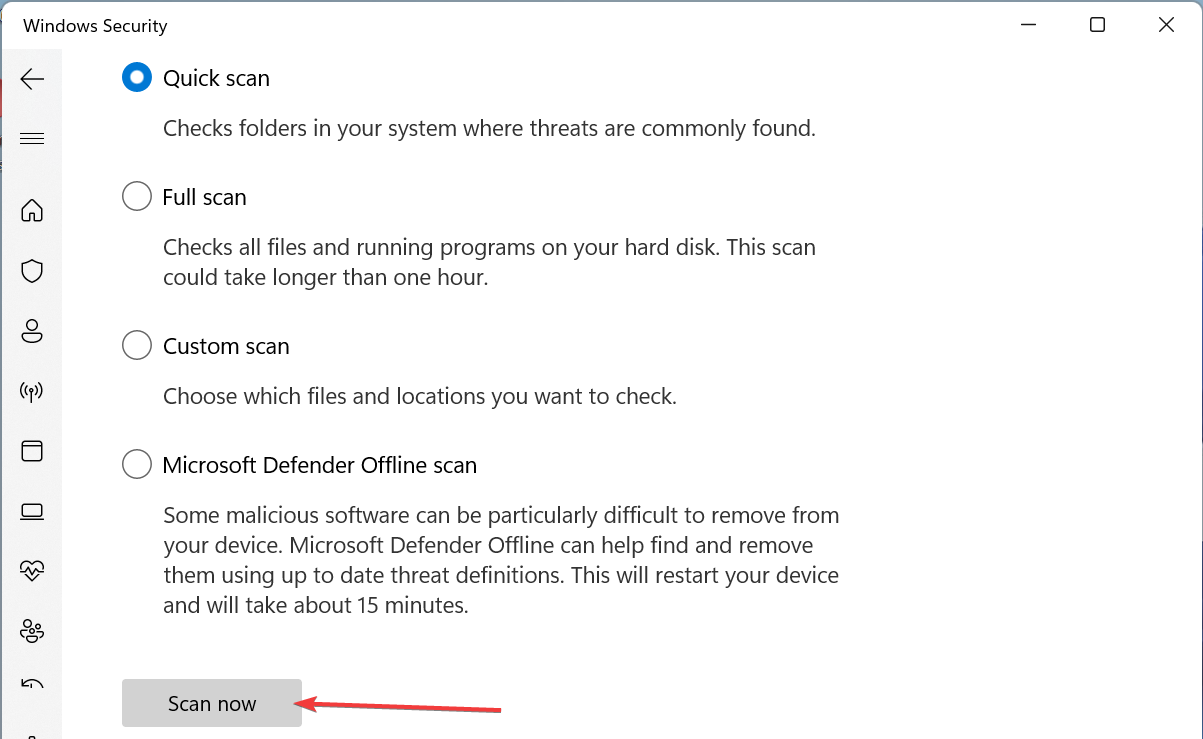
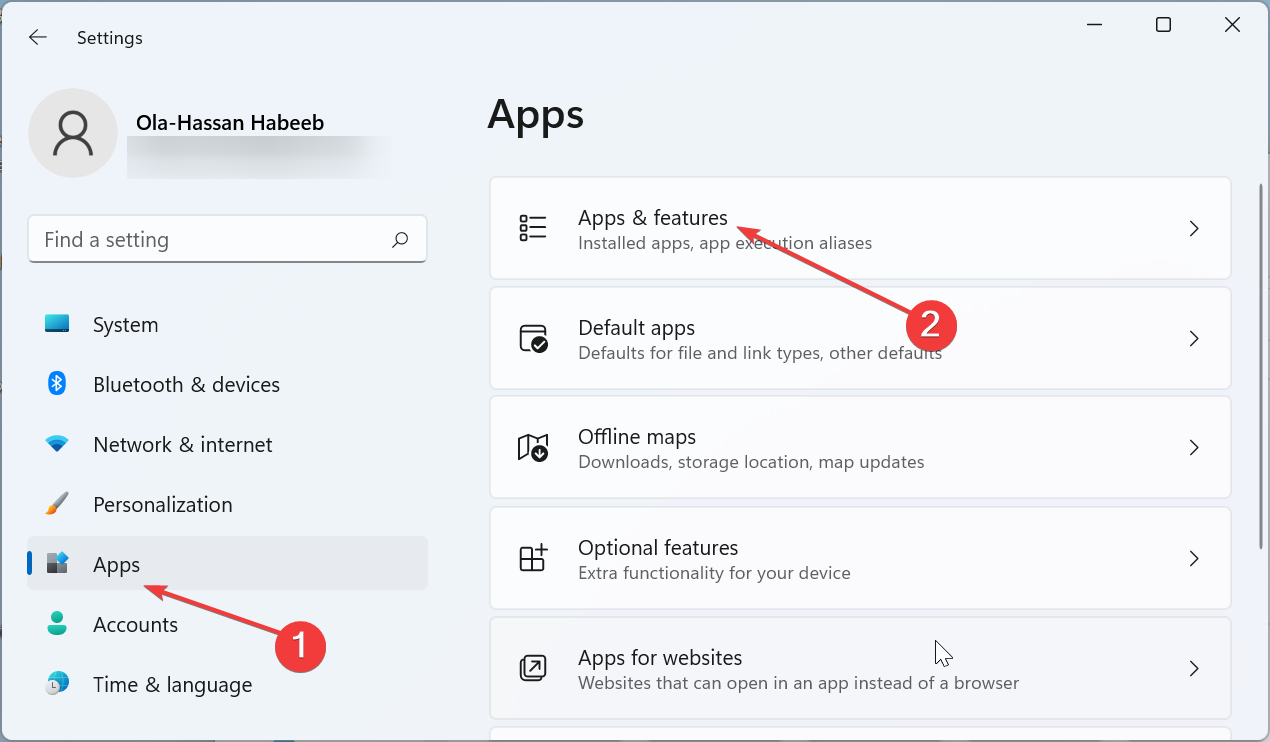
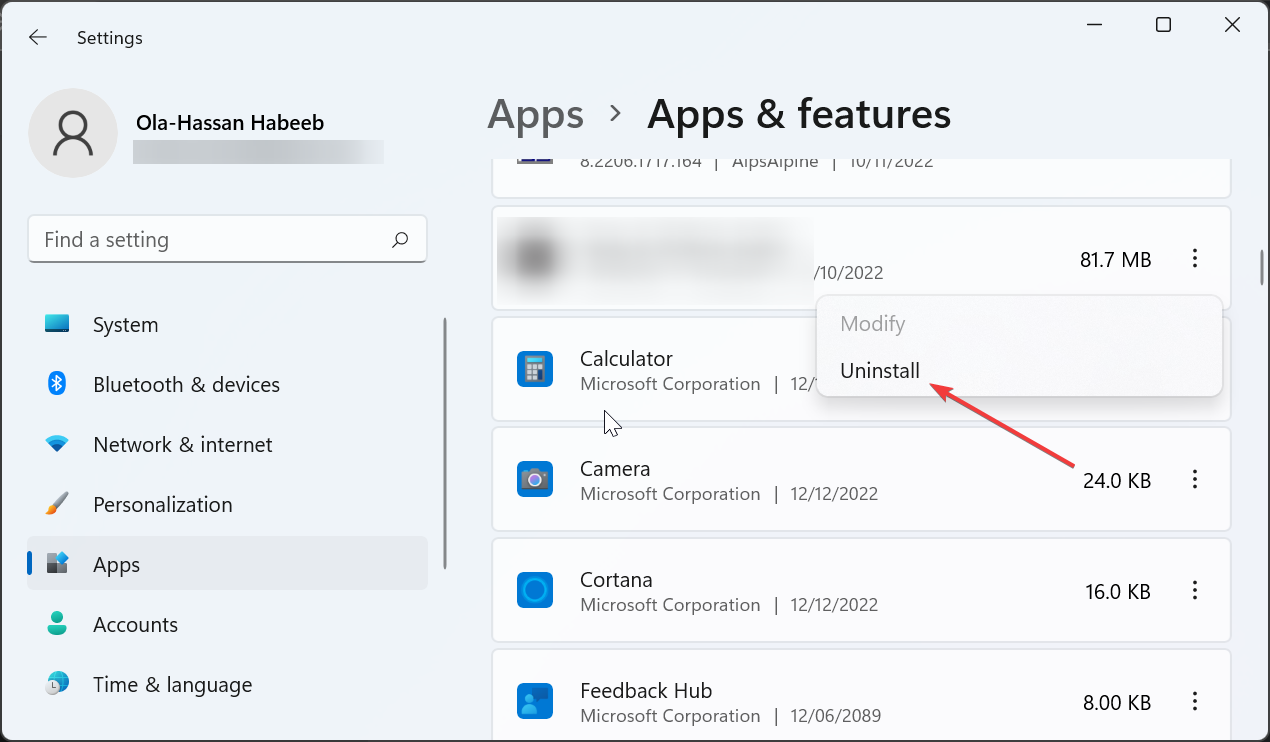
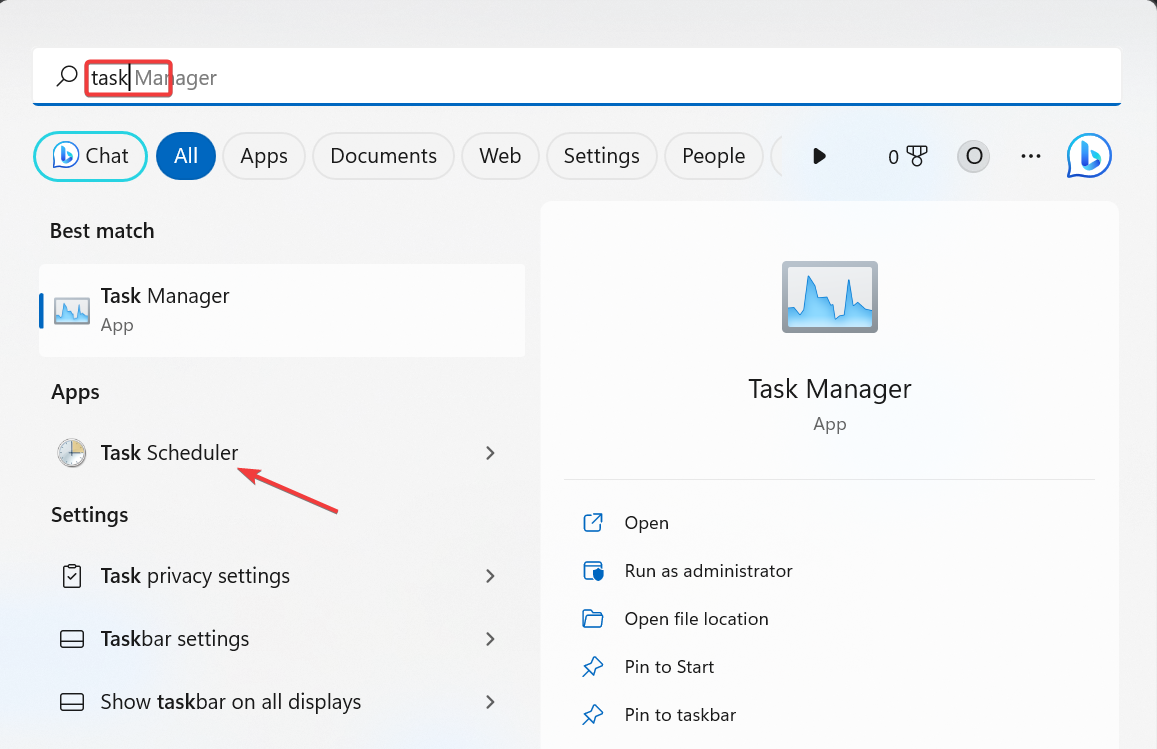
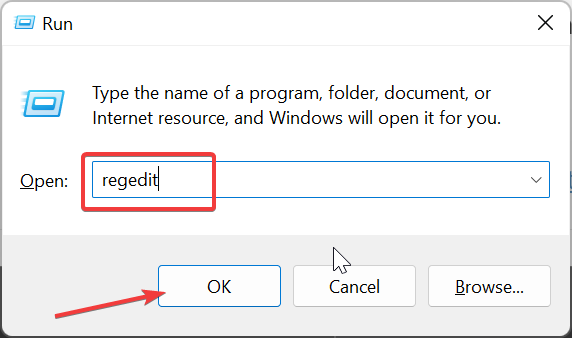


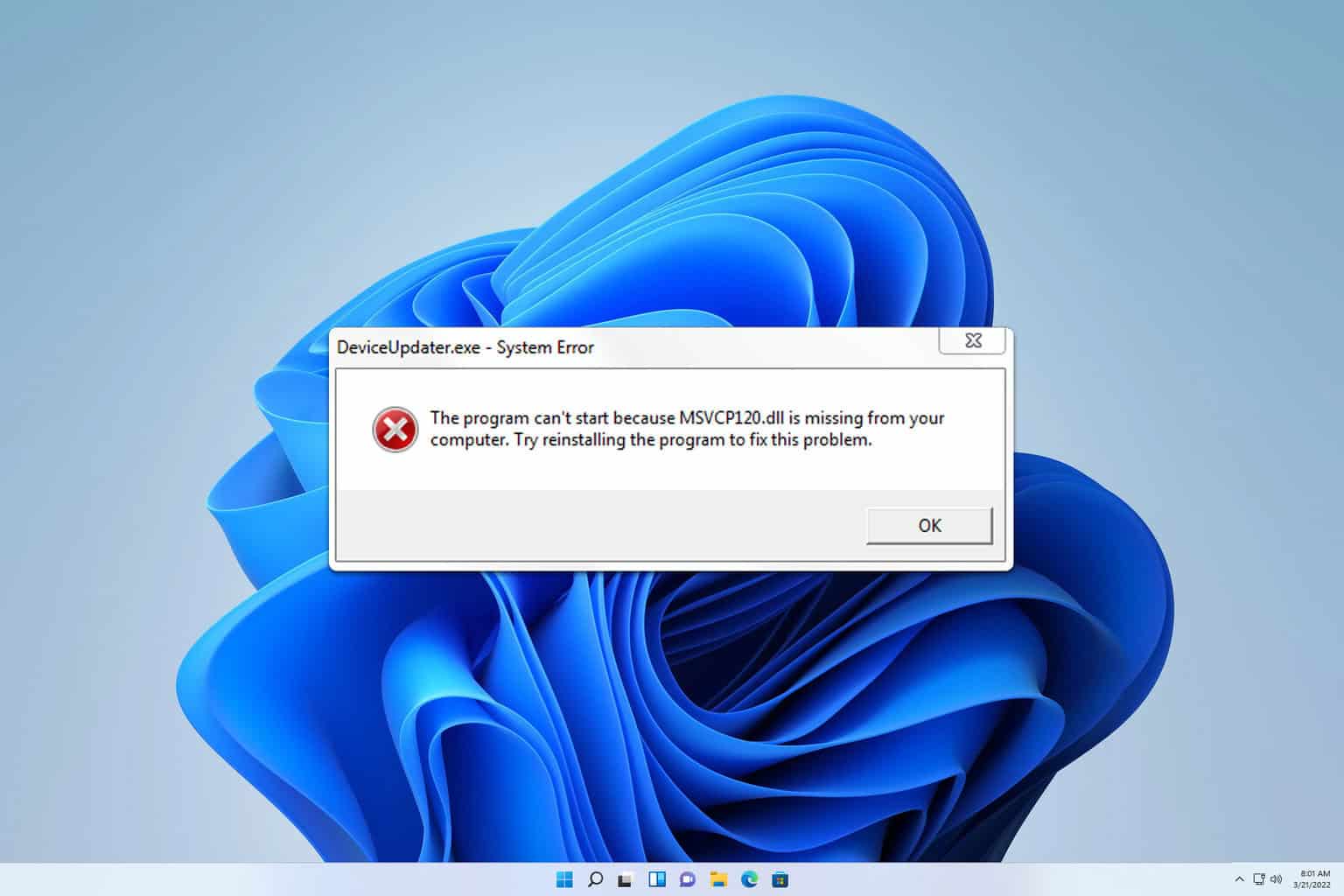
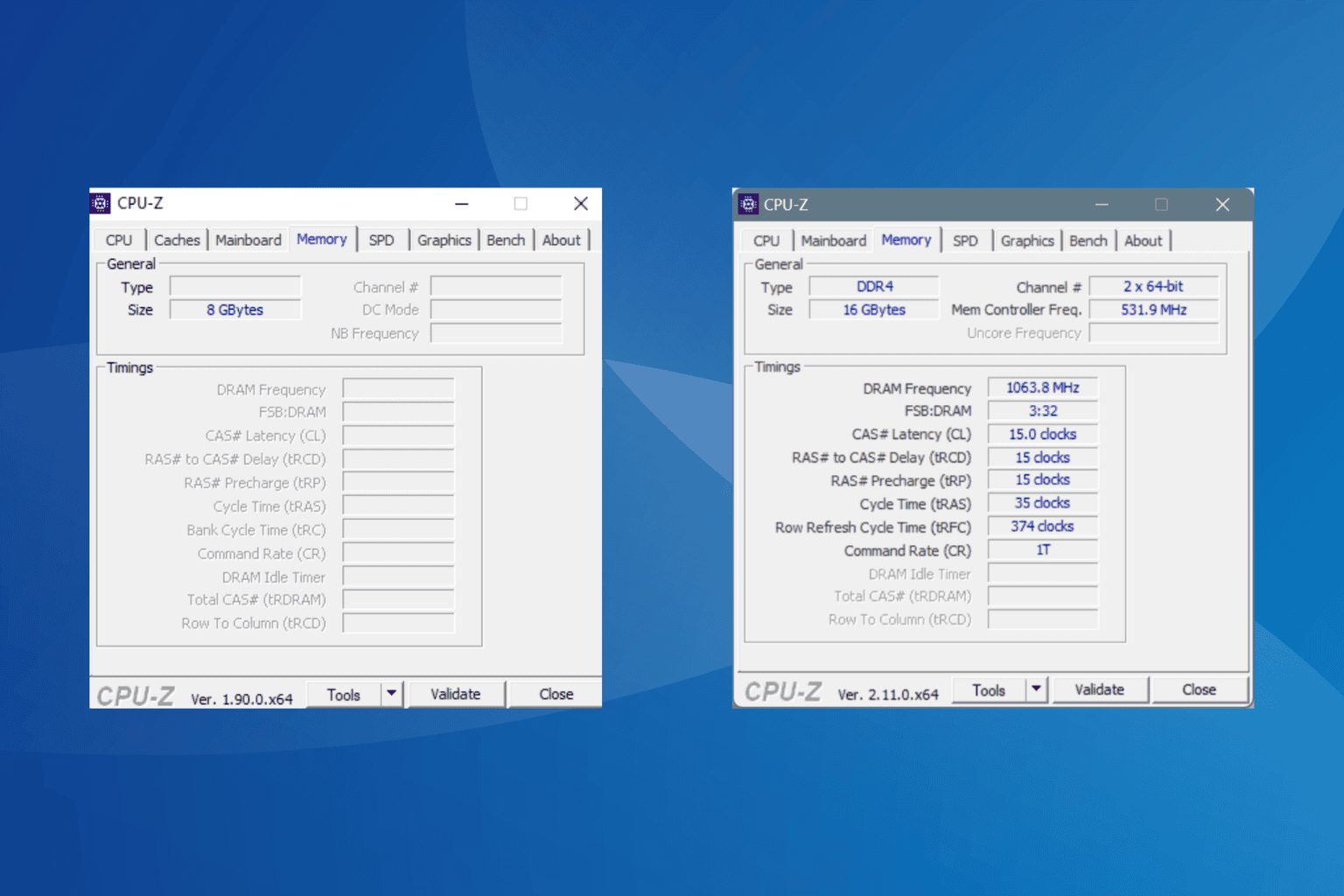


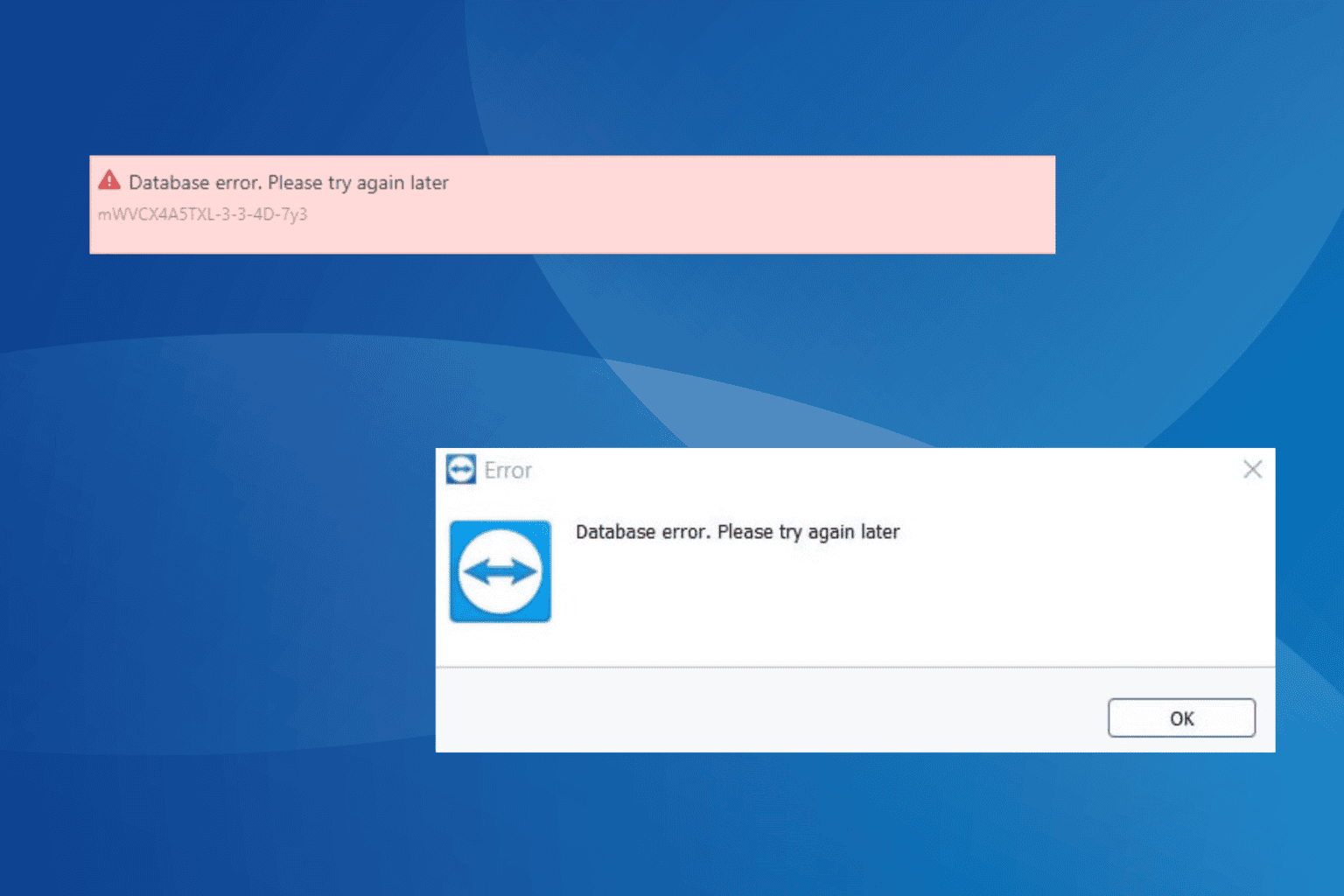

User forum
0 messages