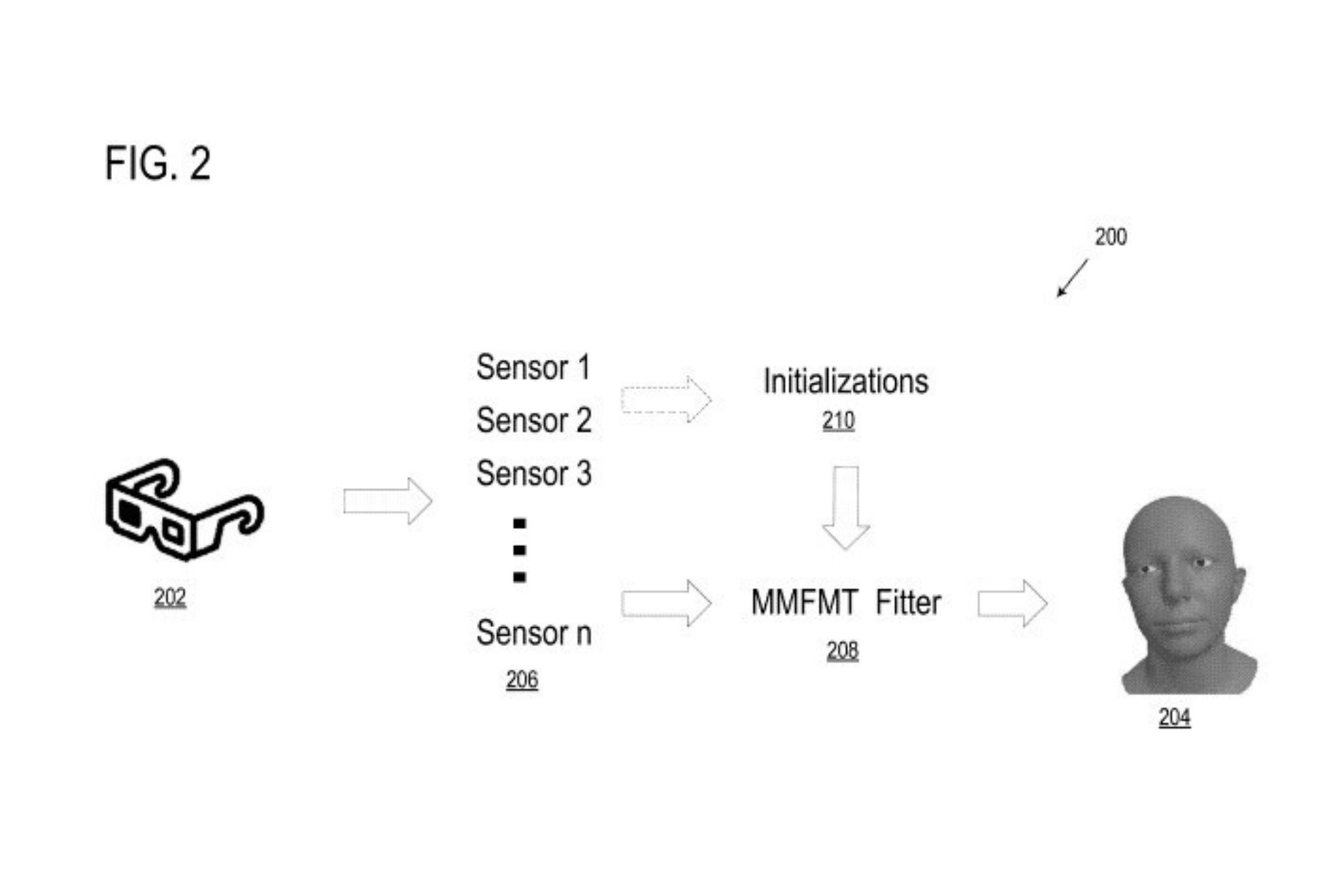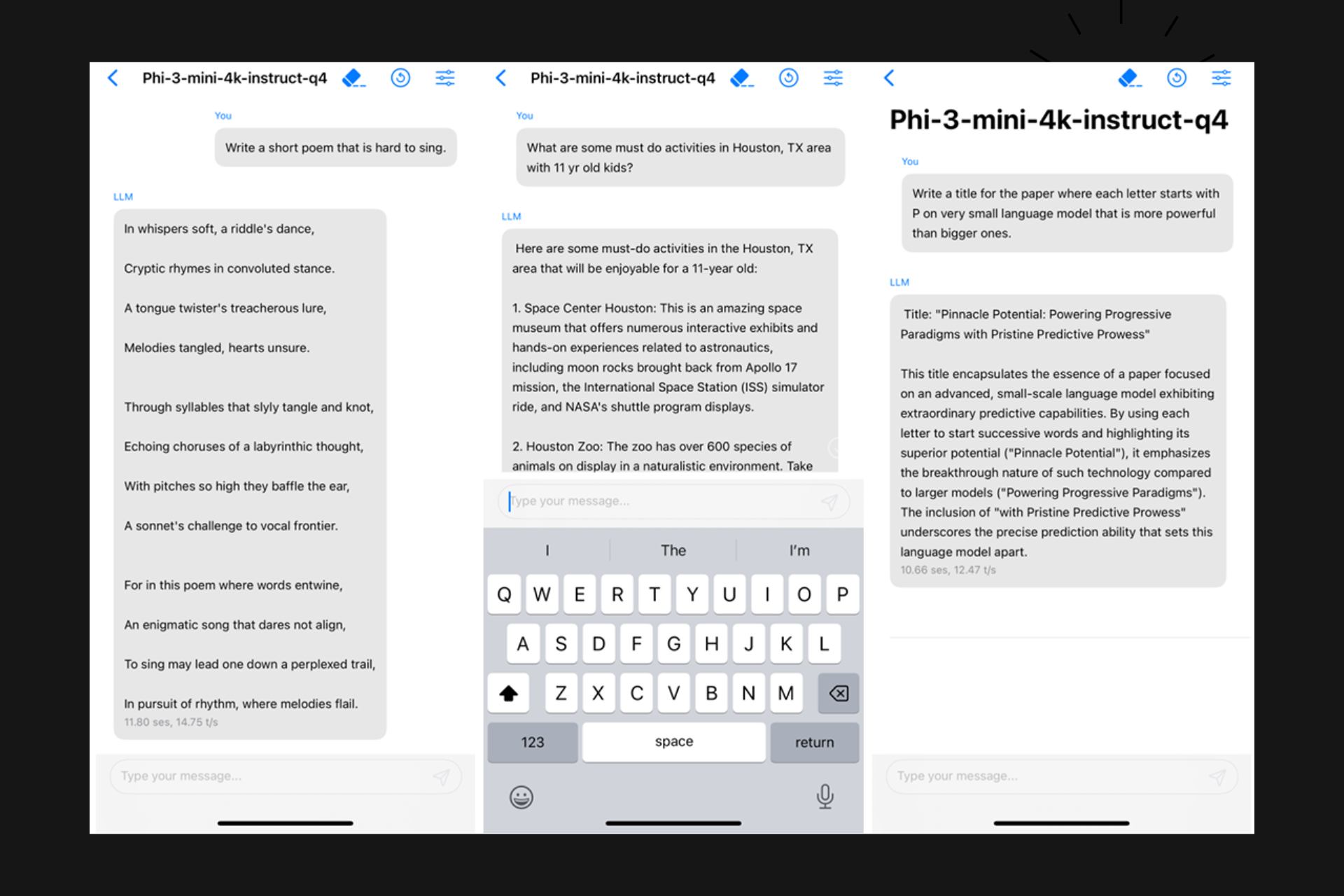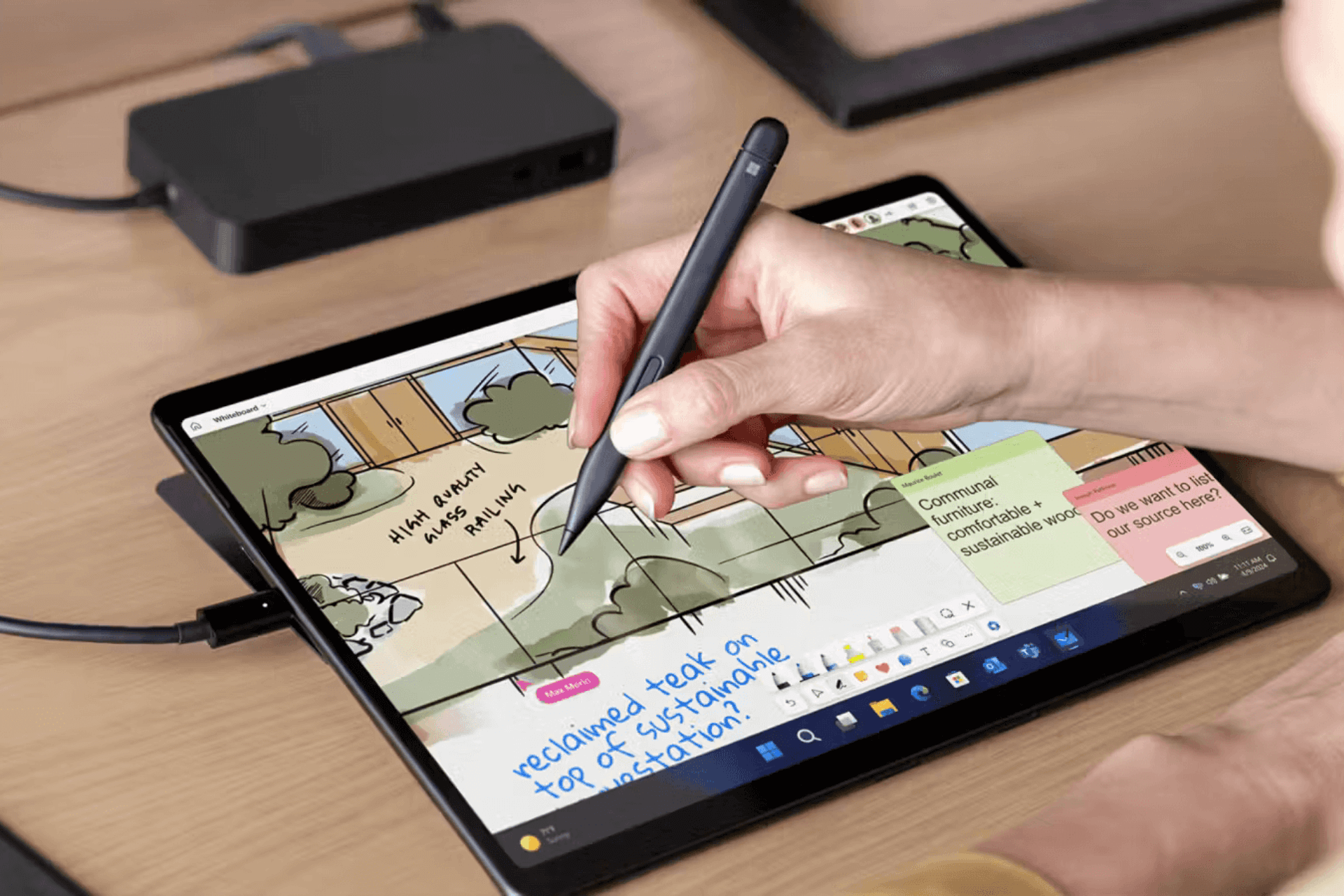Download GOM Player for Windows & Mac
1 min. read
Updated on
Read our disclosure page to find out how can you help Windows Report sustain the editorial team Read more

GOM Player is one of the best free DVD players you can download for Windows and Mac. With its aid, you can play not only DVD but other types of videos, too, including Blu-ray.
GOM Media Player has a free edition called GOM Player Free and a commercial version called GOM Player Plus. You can use it to safely watch movies and TV shows, rotate and cut videos, create playlists, and make it your default media player.
All Windows computers are equipped with a media player by default, which is called Windows Media Player. Unfortunately, the application has disappointed a lot of users over the years, mostly due to the fact that it can’t play many audio and video files due to missing codecs.
Fortunately, you can turn to a powerful third-party software solution to fix this problem and make it your default music and video player. There are a lot of great media players out there, and one of the best ones is, without a doubt, GOM Player. It’s available for Windows, Android, and iOS.
Overview of GOM Player features
-
GOM Player FREE
- Rich file type support for audio, video, subtitles, codecs
- Play broken media files
- Find missing codecs automatically
- Find and auto-sync missing subtitles
- Display two subtitles at the same time
- Play VR and 360-degree videos
- Touch screen support for Windows 7 and newer
- DVD playback and equalizer presets
- Hardware acceleration
- Support for multiple UI languages
- Comprehensive customization options
- Control panel, favorites, bookmarks
- Motion controllers, TTS service, advanced settings
-
GOM Player PLUS
- No advertised applications offered during setup
- No ads and banners displayed on the media player
- Higher quality resolution and better performance
- Quick settings
- Upgraded skin (UI/UX)
- Customer priority support
- Priority in events and promotions
Screenshots
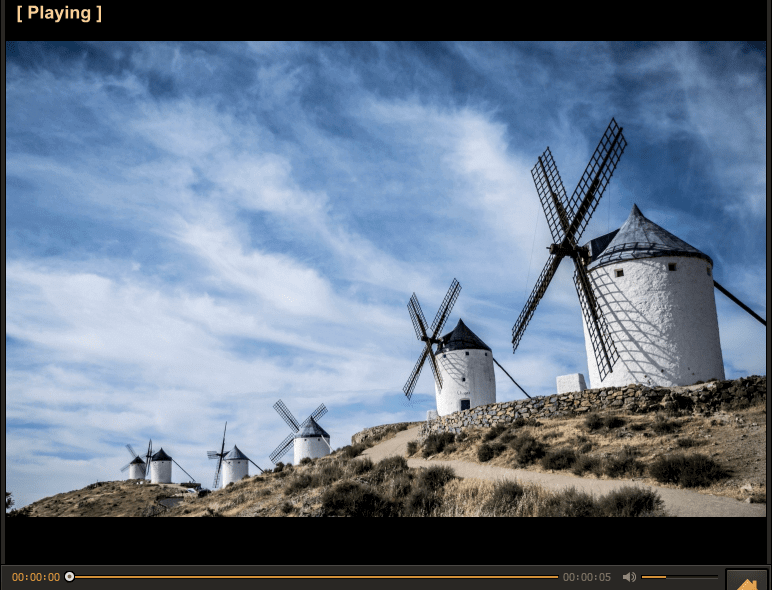
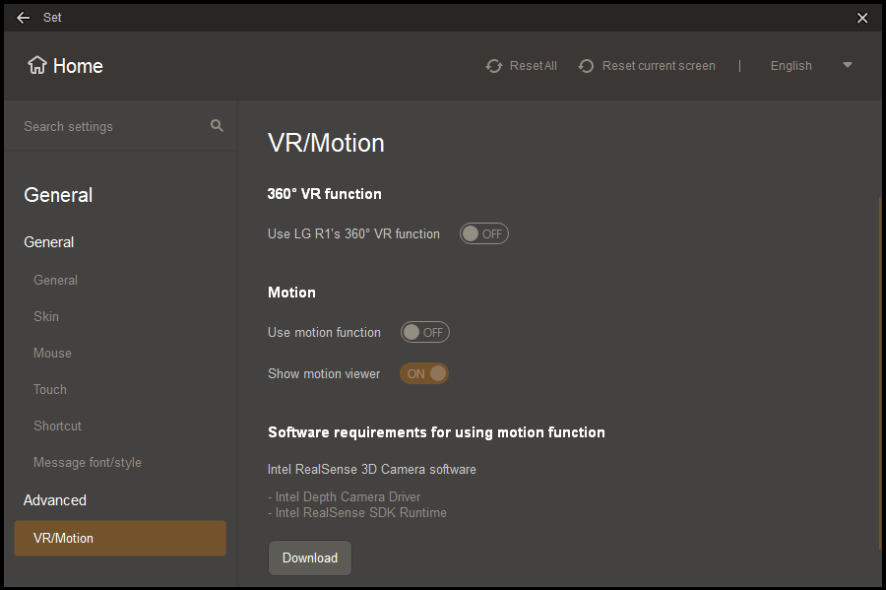
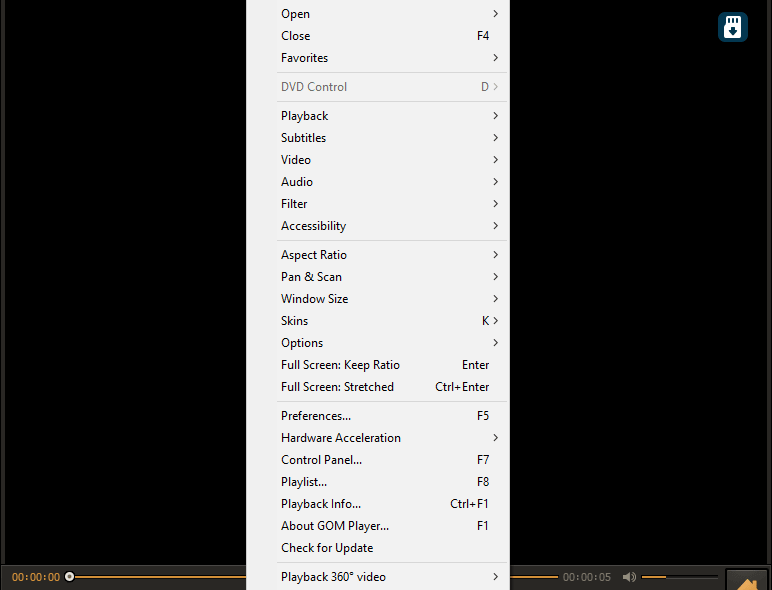
Our Review
- Pros
- Large library of built-in codecs
- Finds and syncs subtitles automatically
- Plays all kinds of videos, including DVD and Blu-ray
- Support for VR and 360-degree videos
- The free version has all important pro features
- Tons of options and configuration settings
- Cons
- The free edition offers other, unrelated programs at setup
- No standard and advanced settings mode to suit all user levels
What is GOM Player?
GOM Player is a media player renowned you can download on Mac & Windows to play videos without installing missing codecs. It works with corrupt media files and automatically downloads any missing codec.
GOM Media Player supports many audio and video formats, together with an impressive library of built-in codecs. Having a large collection of subtitles, it automatically searches and syncs subs for the currently playing movie.
Furthermore, GOM Player is one of the few media players that play VR and 360-degree videos, such as YouTube streams or local files.
GOM Player system requirements
Before you download GOM Player, make sure that your system meets the following requirements:
- OS: Windows 10, 8.1, 8, 7 (both 32-bit and 64-bit), Windows Vista and XP SP3 (32-bit only), Mac OS X 10.5.8 or later (Intel only)
- RAM: 2 Gb or more memory
- HDD: at least 200 Mb of free disk space
- Other:
- DirectX or Windows Media Player (for some videos)
- At least Windows Vista SP2 and DirectX 11 for 360-degree VR videos
- The codec and subtitle finders are limited on Windows Vista and below
GOM Player free download
As we mentioned at the beginning of this article, there are two editions of GOM Player to download: GOM Player Free and GOM Player Plus. The two share the core functionality, which means that GOM Player Free users are not missing out on any critical options.
GOM Player Plus can’t be tested for free, but you can purchase it with a one-time payment (lifetime license). It comes with some convenient, yet non-essential features, which we will explain below.
GOM Player for Mac is no longer in development. However, Mac users can still download an older version of GOM Player for Mac, which is 100% free to use (click the Download button above).
How to install GOM Player
After the GOM Player download, installing it is a pretty basic task, thanks to a familiar wizard. You can pick the installer language, inspect and agree to the license terms, make file type associations, create program shortcuts, and change the default install path.
But you shouldn’t rush through the setup phase in the second part. That’s because GOM Player offers to download and install additional software products that it doesn’t depend on to work properly. If you’re not interested, make sure to decline the offers.
GOM Player interface
When it comes to the graphical interface, GOM Player adopts a good-looking main window with a dark theme and yellow tints. Although it’s one of the most feature-rich media players you’ll ever come across on the Internet, the GOM Media Player keeps all options hidden in the right-click menu.
Meanwhile, the lower part of the window reveals the navigation controls. Besides the default look, GOM Player has two more skins, which you can explore from the preferences section. You can also customize the message font and style.
How to play 360-degree videos on GOM Player
- Launch the GOM Player
- Right-click on the GOM Player > select Playback 360 degree video to expand the menu > select Playback 360 degree video
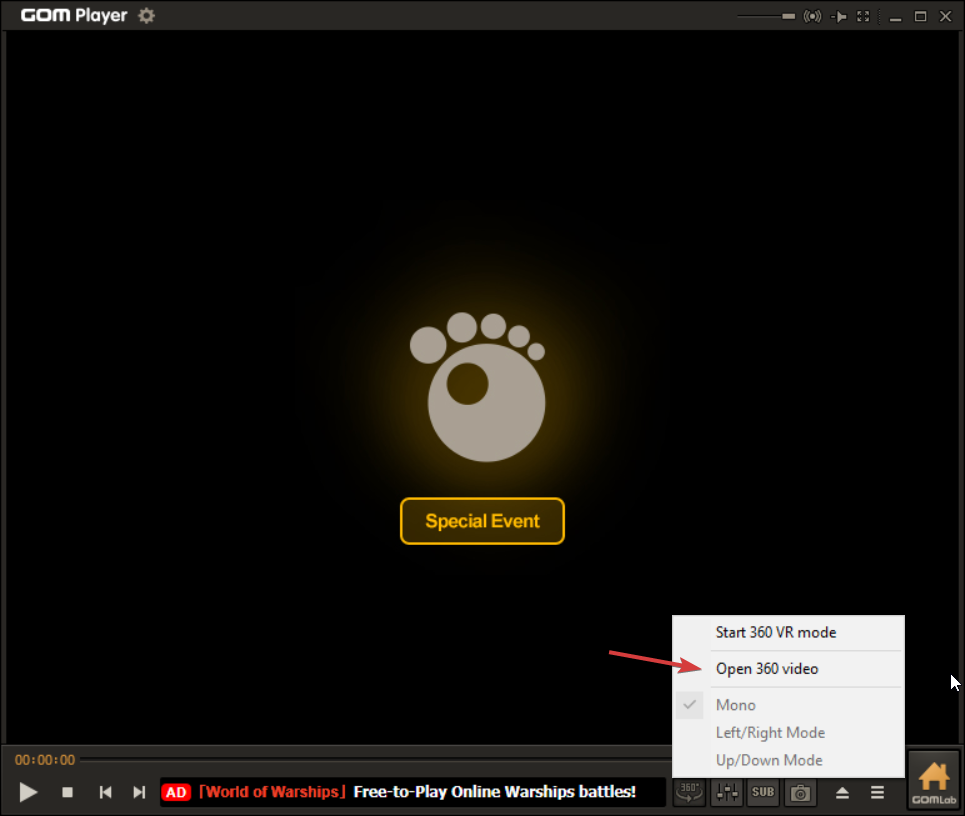
- Pick the 360-degree video that interests you and start watching.
Speaking of media players, you may also want to check out these cross-platform media players. You can install and use them on Windows, MacOS, Android and other operating systems.
Operating between views of a 360-degree video:
- To change viewing angles use the keys W, A, S, and D
- To control viewing angles from your mouse, click anywhere on the playing video and move your cursor, left, right, top or bottom to change the viewing angles.
- To zoom in or zoom out, use ‘+’ and ‘-‘ keys respectively
- Use the V key to select from the front, left, rear, or right views of the video.
Is GOM Player safe?
Yes, GOM Player is safe to download, install, and use.
However, you should be careful during setup. As we said earlier, GOM Players attempt to download and set up third-party tools on your PC. And, if you don’t want to use them, you should turn down the offers to make a clean setup.
A handy media player with built-in codecs
If we had to complain about something, it would be that GOM Player doesn’t have a basic settings mode. Its long list of configuration options can intimidate inexperienced users.
The biggest downside of the free GOM Player download is that it offers additional programs at setup, which are unrelated to its functionality. These can’t harm your system, but you can end up accidentally install something you don’t want on your computer if you rush through the installation.
Nevertheless, it’s a one-time event, and the ads shown in the graphical interface aren’t aggressive. But if you wish to remain a lifetime user, you can buy GOM Player Plus for a one-time decent fee, eliminate adware, and take advantage of some bonus features.
Taking everything into account, GOM Player is a go-to media player you can download on Mac and Windows whenever you want to enjoy a movie, TV series, or your homemade videos without having to worry about missing codecs or de-synced subtitles.
FAQ: Learn more about GOM Player
- Does GOM Player play Blu-ray?
Yes, GOM Player can play Blu-ray videos, whether you load contents from your computer or a disc. However, the media player requires a special codec dedicated to Blu-ray playback.
- How to stop GOM Player ads?
To stop the big GOM Player Plus ad that appears when hovering the mouse over the media player, go to Preferences -> General -> Logo, find Logo Image List, and pick anything other than (Default Skin Logo). But you can’t stop other kinds of ads unless you buy GOM Player Plus.
- How do I manually update GOM Player?
To disable automatic updates, go to Preferences -> General -> Update and disable Check the version automatically when you start GOM Player. To check for new updates manually, go to the same place, press Update Now, and follow the program‘s instructions.
Full Specifications
- License
- Freemium