Download Photon Game Manager for Windows 10
1 min. read
Updated on
Read our disclosure page to find out how can you help Windows Report sustain the editorial team Read more

Photon Game Manager is an intuitive tool you can use to easily organize your game collection and quickly launch your games from a single place. It’s one of the best game launcher software tools for Windows.
Hardcore gamers usually have multiple titles installed on their computers, and it can become tiring to neatly organize them. However, you can always turn to a game manager software solution for help.
Photon Game Manager is a good example in this regard. Designed for Windows systems, Photon Game Manager facilitates a user-friendly interface and intuitive options to help you put together a game collection, beautify it using artwork, and complete it by adding manuals and various information.
More importantly, it makes it possible to launch your games from a single application, thus providing a unified solution for gaming enthusiasts. It’s completely free to use.
Screenshots
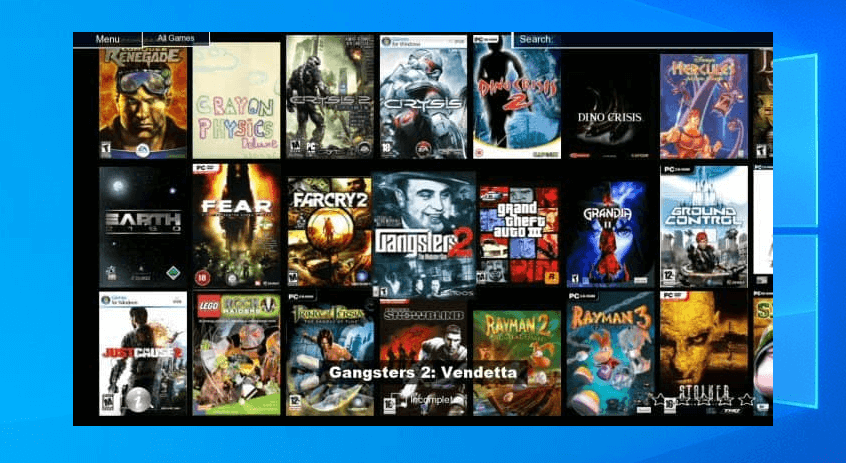
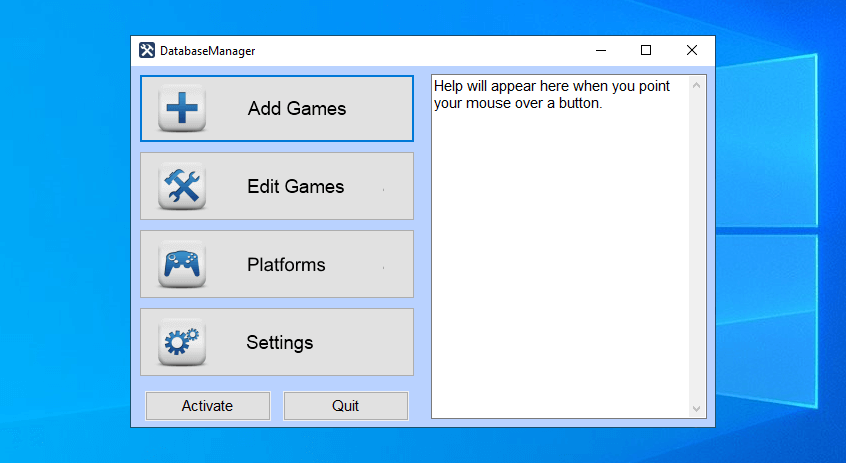
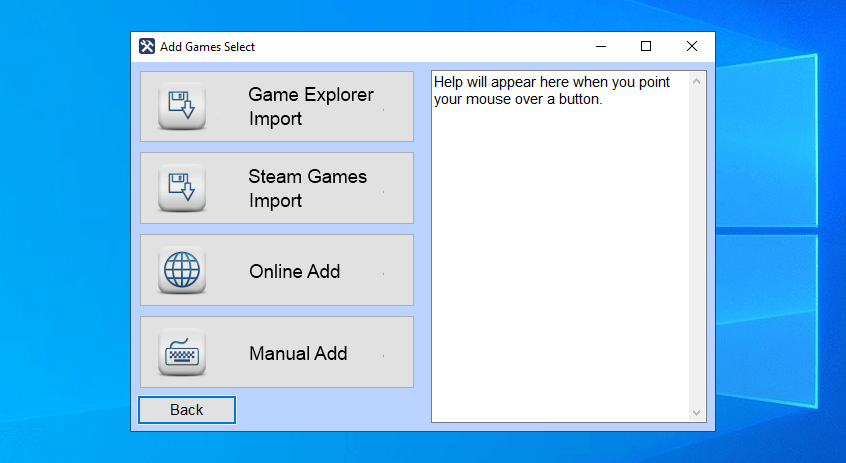
Our Review
- Pros
- Organize your games with a unified solution
- Launch games, edit properties, use an emulator
- Free to use
- Cons
- The options could be a bit more intuitive
- Discontinued (no further updates)
Before getting our final verdict for this tool, let’s take a look at the system requirements, editions, installation, getting started, and interface of Photon Game Manager.
Photon Game Manager system requirements
The game manager tool has low system requirements, so you shouldn’t encounter any issues, even on older PCs:
- Processor: 2 GHz dual-core processor or better
- Memory: at least 2 Gb Ram
- Disk space: around 50 Mb for installation
- OS: Windows 10, 8.1, 8, 7, Vista, XP (either 32-bit or 64-bit)
Photon Game Manager editions
Originally, the game management software tool wasn’t freeware. But it was possible to evaluate most of its features during a free demo without any time restrictions. No more than 5 games could be added to the database.
However, Photon Game Manager is officially discontinued and no longer available for purchase. As such, users can activate the full version of the product at no cost by inputting the freeuser username and 2XHFK-EQK8K-G5LAH-83SG2 serial code.
Photon Game Manager installation
Setting up Photon Game Manager on your PC doesn’t take long. Aside from accepting the license agreement, you can pick the installer language, opt for a different install path, and create or disable desktop shortcuts. The installation process is over in a few seconds.
Getting started with Photon Game Manager
When launching Photon Game Manager for the first time, you can use the startup wizard to customize some settings. For instance, you can set the input to touchscreen, joystick or controller, keyboard only, keyboard and mouse, or all. It’s also possible to select the preferred resolution (from 640×480 to 3840×2160) and date format (UK, US, EU).
Photon Game Manager interface
As far as the graphical interface is concerned, Photon Game Manager takes a simple approach. The database manager gives you the possibility to quickly add and edit games, configure platform settings, and change options for all applications within the Photon suite.
Photon Game Manager features
Once you’re done exploring its interface, here’s what you can do with Photon Game Manager:
- Create your own collection of games that can be launched from a single application
- Add games from any distribution system and gaming platform
- Supports games from consoles, such as Playstation or Gamecube
- Add games from Game Explorer, Steam, online sources, or manually
- Scan your computer to add games automatically
- Set up an emulator for classical games, like the ones you used to play on Sega and N64
- Explore your games in a fullscreen window that can be fully customized
- Download artwork, patches, manuals, cheat codes, and walkthroughs from various online databases
- Can be used with a controller, joystick, touchscreen, mouse, keyboard, or all
- Edit game properties, such as description, player mode, YouTube video code, executables, and automount
- Back up your game database to a single file and easy restore data
- Activate plugins to take screenshots, manage battery power plans, and more
A decent game manager with practical options
All aspects considered, Photon Game Manager turns out to be a decent game manager that has several practical options under its hood. You can add games from multiple sources, manually edit their properties, and launch games from a single program.
On the other hand, the import setting isn’t perfected. Automatically adding games to the collection isn’t the easiest thing in the world since the autoscan option doesn’t work as expected. For instance, it can’t autodetect Steam games without previously configuring some Steam settings, like adding your Steam ID.
Unfortunately, since this is the final version of Photon Game Manager, so users will not receive any new features, improvements or fixes. Thankfully, the developer decided to make its product free for all.
FAQ: Learn more about Photon Game Manager
- Is Photon Game Manager free?
Although it was originally a free demo, Photon Game Manager is now completely freeware. You just need to activate the full version with the username and serial code kindly provided by the developer, which we listed above.
- Is Photon Game Manager safe?
Photon Game Manager is a legitimate piece of software that doesn’t contain any malware. It doesn’t affect your games either. Therefore, it’s perfectly safe to download and use it on your PC.
- What’s the best game launcher?
We think that Photon Game Manager is one of the best game launchers for your Windows PC, thanks to its rich options and configuration settings. However, if you want to check out other similar tools, we suggest starting with LaunchBox, GameRoom, and RetroArch.
Full Specifications
- License
- Freeware
- Keywords
- game launcher, game organizer








