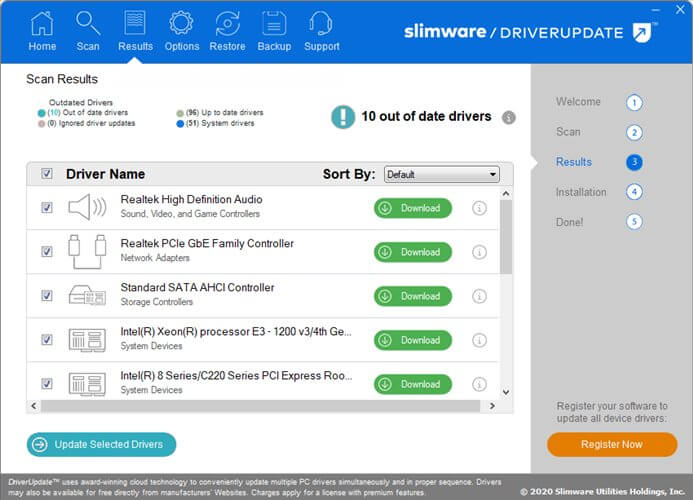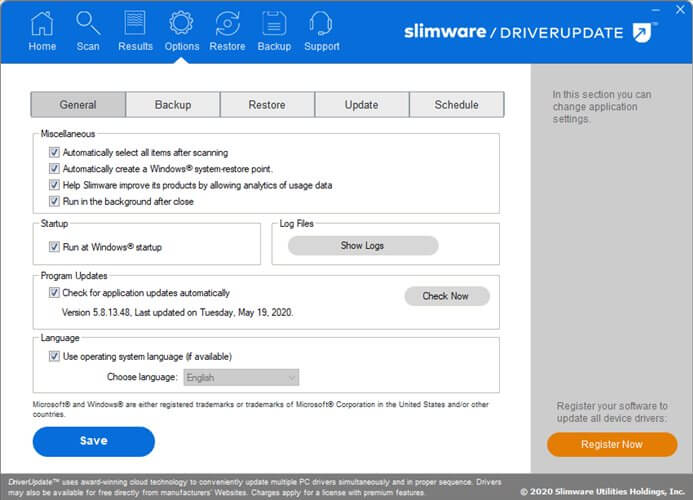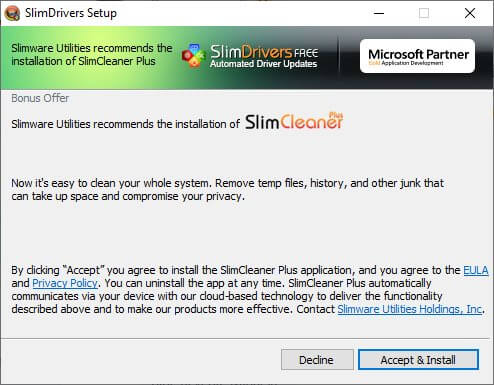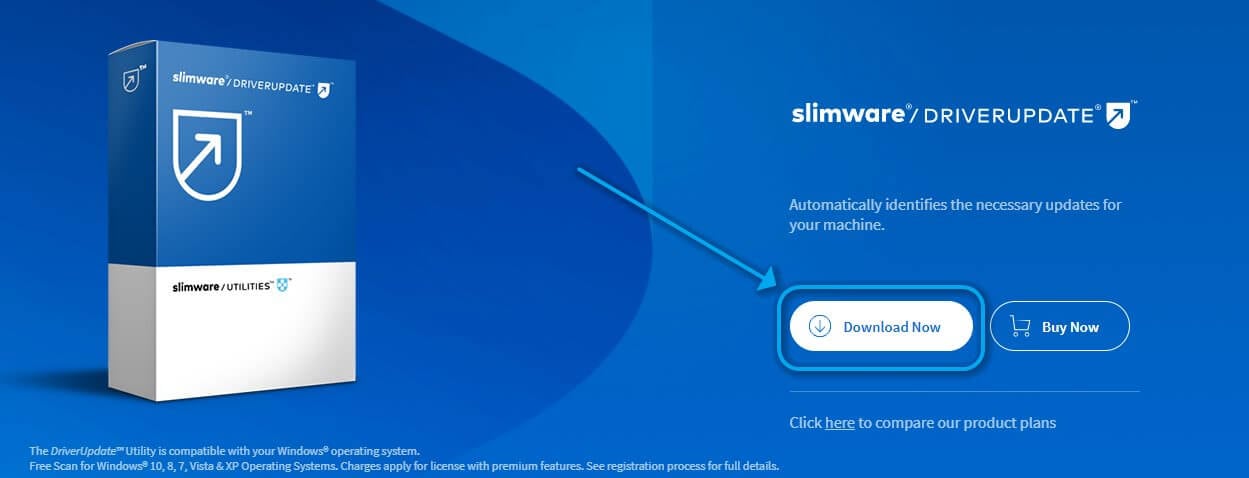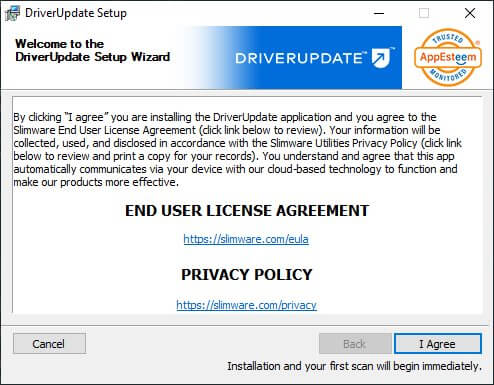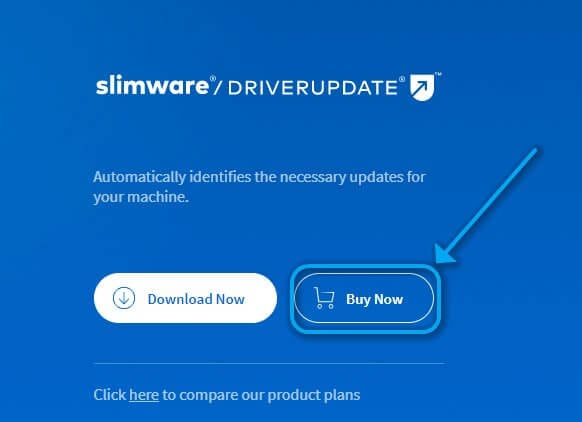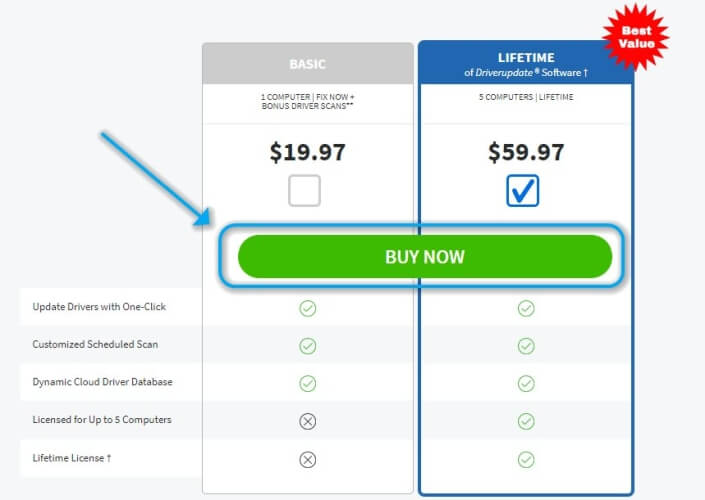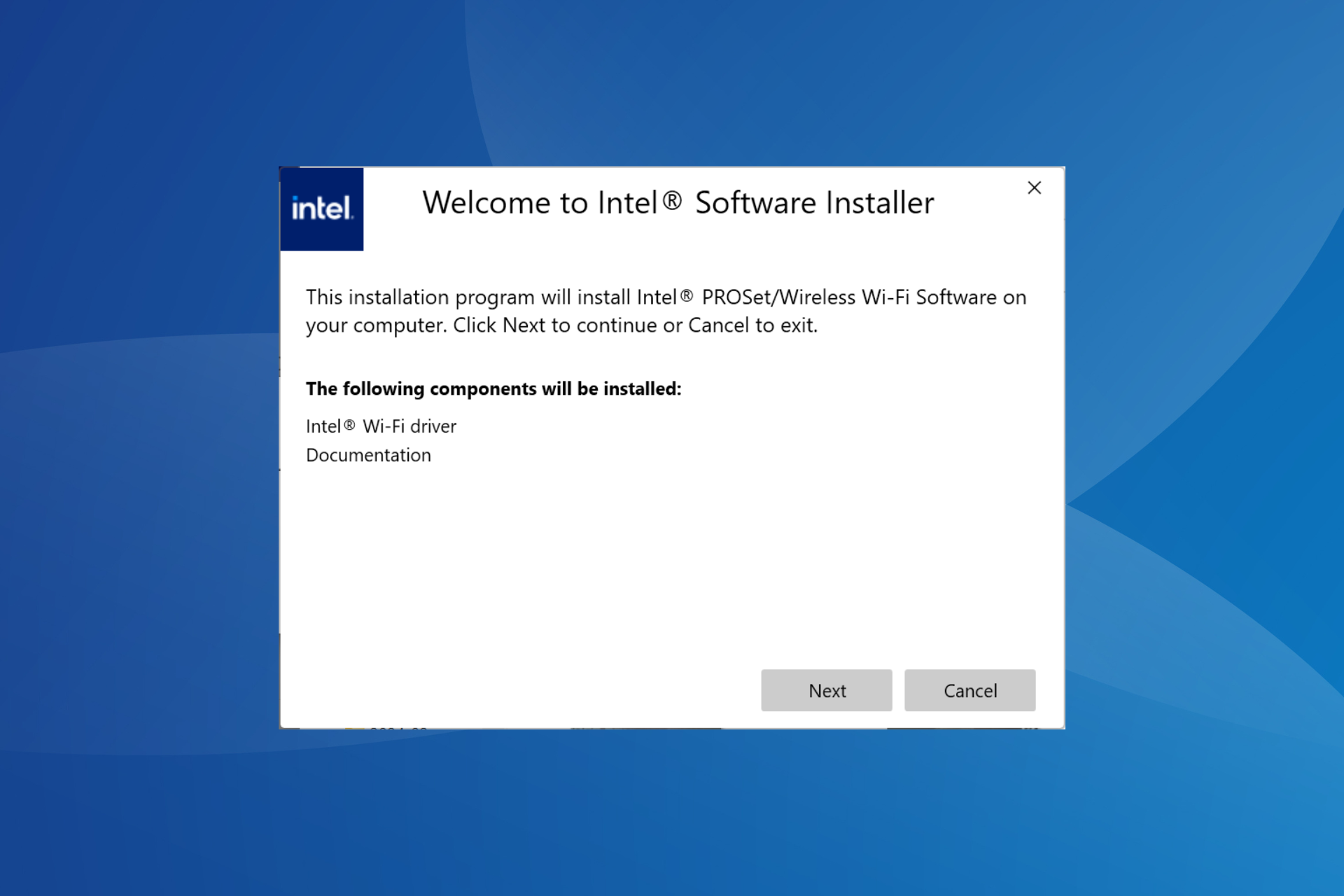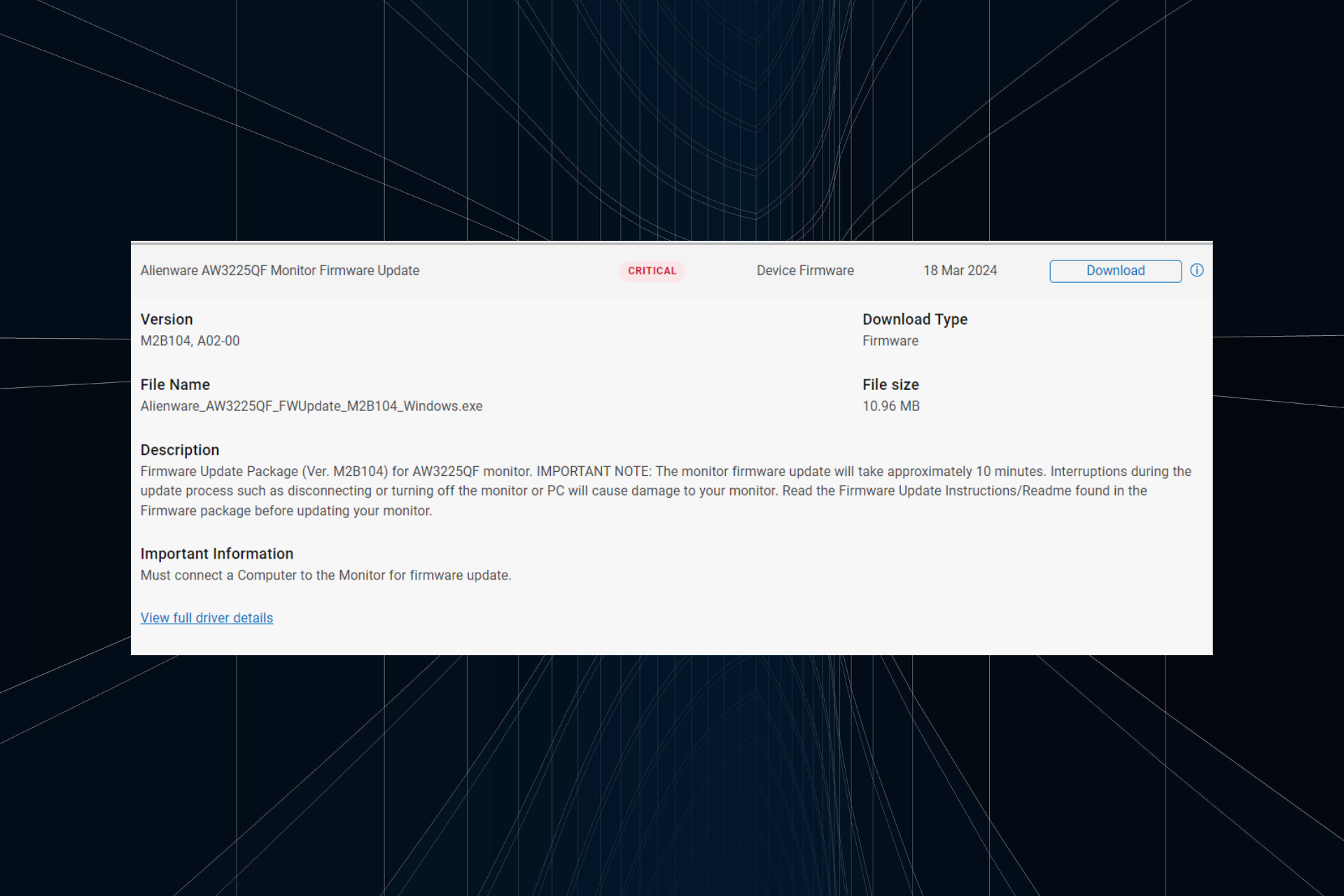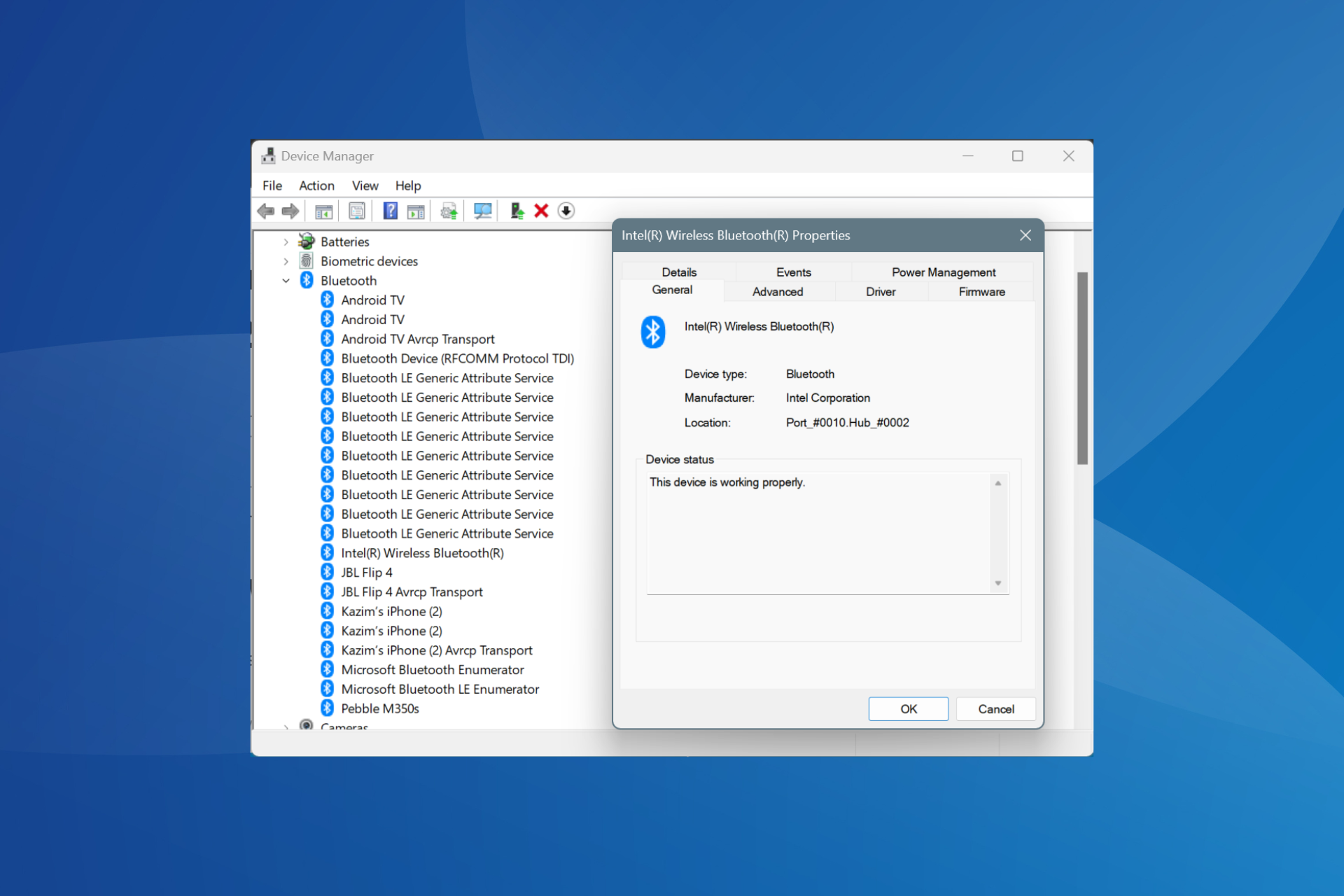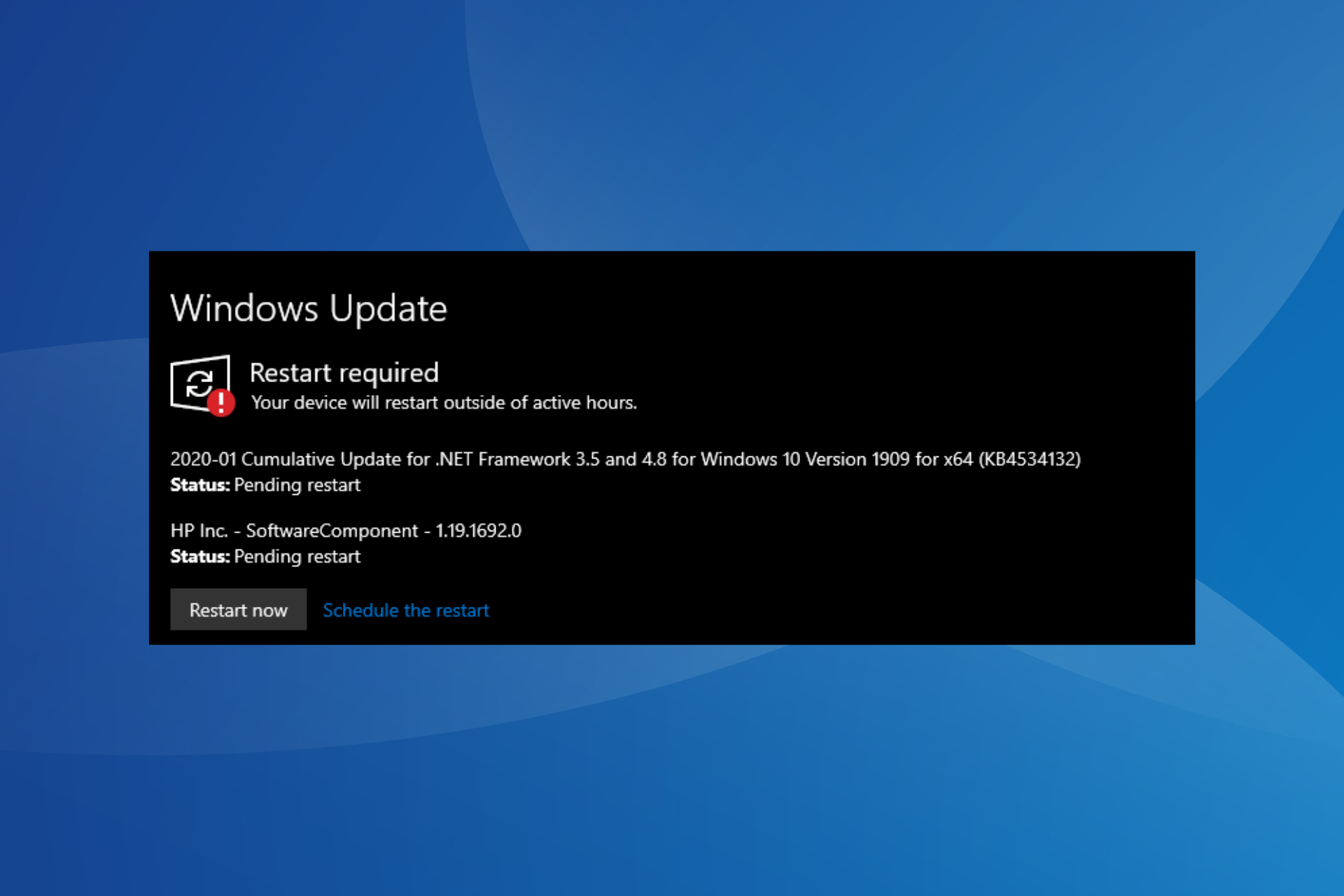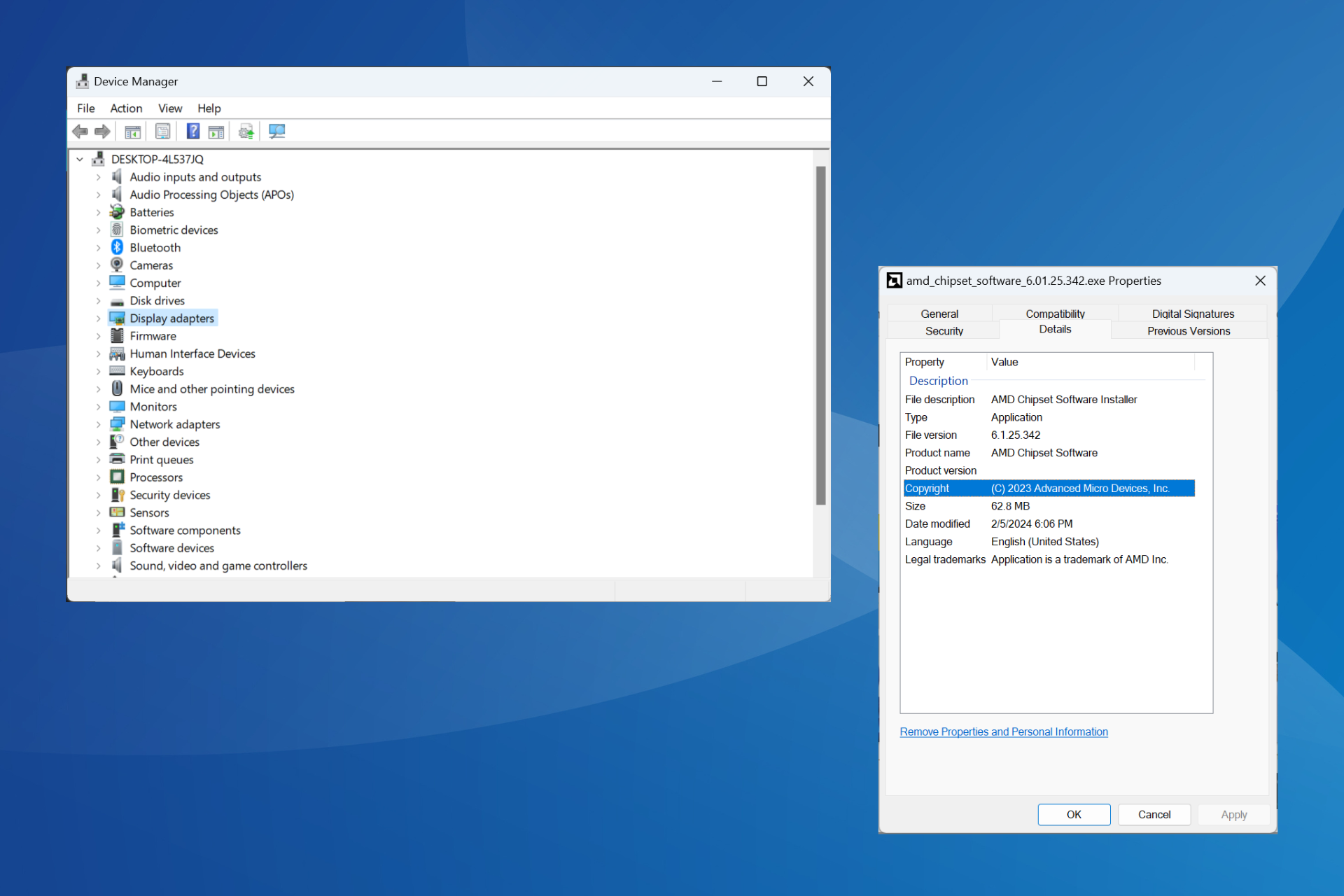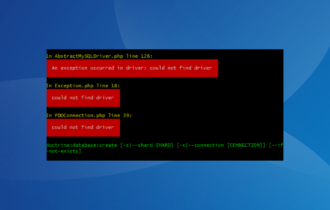Download SlimDrivers / DriverUpdate for Windows 10
3 min. read
Updated on
Read our disclosure page to find out how can you help Windows Report sustain the editorial team Read more

SlimDrivers is a nifty piece of software that can help you keep download, install, and update drivers on your system in a jiffy. Long gone are the days of downloading and installing each driver manually.
With tools such as SlimDrivers, you just have to run the utility and let it perform an assessment scan. After the scan is done, it will tell you everything you need. Driver-wise, of course.
More so, you can also perform backups, remove obsolete drivers from your system, and restore previously created backups. Thus, SlimDrivers is not just your regular driver installer utility.
You can think of it as a fully-fledged driver manager.
How to download and install SlimDrivers?
Better yet, where to download SlimDrivers? Although the download link is pretty much still kicking, there’s no product page on the developer’s website or another way you can reach it.
On the bright side, we’ve managed to locate a working URL, but note that it might not work for much longer. SlimDrivers has been out of support for a couple of years now.
How to install SlimDrivers?
- Download the SlimDrivers installer (*)
- Locate the executable on your computer
- Launch it and follow the on-screen instructions
- Watch out for the recommended additional software
- Click Finish once you’re done
Note that, unlike other programs, SlimDrivers doesn’t offer to install software from other developers. The tools it recommends during installation are proprietary, so there’s nothing to worry about.
Even so, you might not need additional utilities on your PC, so make sure you don’t accidentally deploy them by not paying attention to the installer.
(*) – Unfortunately, SlimDrivers is obsolete, but you can still download it and install it on your PC. However, if you’d like a new, improved version of it, you should check out DriverUpdate, from the same developer.
How to download and install DriverUpdate?
- Visit the slimware website
- Click the Download button
- Wait for the download to complete
- Locate the installer executable on your PC
- Double-click to launch it
- Follow the on-screen instructions
- Pay attention not to accidentally install additional software
- Click Finish once you’re done
That’s it, the installation process is similar to its older counterpart, SlimDrivers. Nevertheless, make sure not to accidentally deploy any additional software solutions on your PC if you don’t need them.
How to get DriverUpdate license key?
- Visit the slimware website
- Click the Buy Now button
- Choose a license plan
- Click the Buy Now button once again
- Type in your payment information
- Click the Submit Order button
That’s it. Depending on your choice, you’ll either have a one year license or a lifetime one. More so, the Lifetime plan also lets you use the app on up to 5 computers on the same license.
How to uninstall SlimDrivers/DriverUpdate?
- Launch Windows 10’s Settings app
- Click the Apps button
- Select SlimDrivers/DriverUpdate from the list
- Click the Uninstall button
- Follow the on-screen instructions to proceed
Either one of the products is great at keeping track of your drivers and managing them properly without significant efforts. However, SlimDrivers is out of support for a couple of years now, so it’d be wise to give DriverUpdate a try.
Overview of SlimDrivers features
-
Detect and install drivers
SlimDrivers can detect any missing drivers on your system and download/install them.
-
Remove obsolete drivers
If you have any out-of-date drivers, SlimDrivers will remove them for you quickly.
-
Create backups
You can use SlimDrivers to create a backup of your drivers library without effort.
-
Restore driver backups
SlimDrivers lets you restore your drivers, provided that you have a backup file.
-
Schedule driver checkups
You can set SlimDrivers to check for driver updates automatically every once in a while.
-
Color-coded alerts
At a glance, you can figure out whether drivers are out of date, missing, ignored, or up-to-date.
Screenshots