Solarwinds not receiving syslog [Troubleshooting Guide]
2 min. read
Updated on
Read our disclosure page to find out how can you help Windows Report sustain the editorial team Read more
Key notes
- Many users are reporting that SolarWinds is not receiving syslog which can affect their network performance in a negative way.
- Using specialized software that is error-free is recommended in avoiding this kind of situation in the future.
- Checking that the syslog service is running is one quick way of solving the SolarWinds not receiving syslog issue.
- another quick way of solving the syslog problem is by ensuring that the devices are configured for sending syslog messages.

Solarwinds is a tool that offers network management solutions for gathering and managing logs in order to keep the system up and running.
As with any other tools, Solarwinds is not without its share of errors, and users are complaining that the tool is not receiving syslog data.
Thankfully there are other syslog specialized software you could use, that have been tested and are working perfectly.
We will explore in this article a few solutions for helping you fix this issue, so make sure to keep on reading.
How can I fix Solarwinds not receiving syslog?
1. Use a specialized software
Using a specialized software that comes with advanced syslog management capabilities and is error free, is recommended.
PRTG Network Monitor is also a great tool for helping you to monitor the availability of the hardware, check the bandwidth and many more.
The tool is reliable, efficient and you can even set customized alerts for reporting syslog incidents.

PRTG Network Monitor
Stay on top of everything that happens in your network with the help of the best syslog monitor tool out there.2. Ensure the syslog service is running
- Open Start and search for SolarWinds Network Performance Monitor.
- Go to Advanced Features and select Shutdown NetPerfMon tool.
- This will ensure that the Syslog service is running.
3. Check with the vendor
It can happen that the devices are not configured for sending syslog messages on UDP port 514.
In order to see if that’s the case and what would be the next course of action, we would recommend that you contact the vendor.
In doing that you will receive support with configuring the devices to send syslog messages.
4. Check the filter/alert

- Open SolarWinds and go to the View tab.
- Click on Filter alert/ rules and open each of them.
- Edit all alerts and check the actions listed under the Alert Actions tab.
SolarWinds not receiving syslog can be troublesome and stop you from receiving important data.
Solving this error is simple with following the exact steps indicated in this article.
We would love to hear which solution worked best for you in the comments section below.





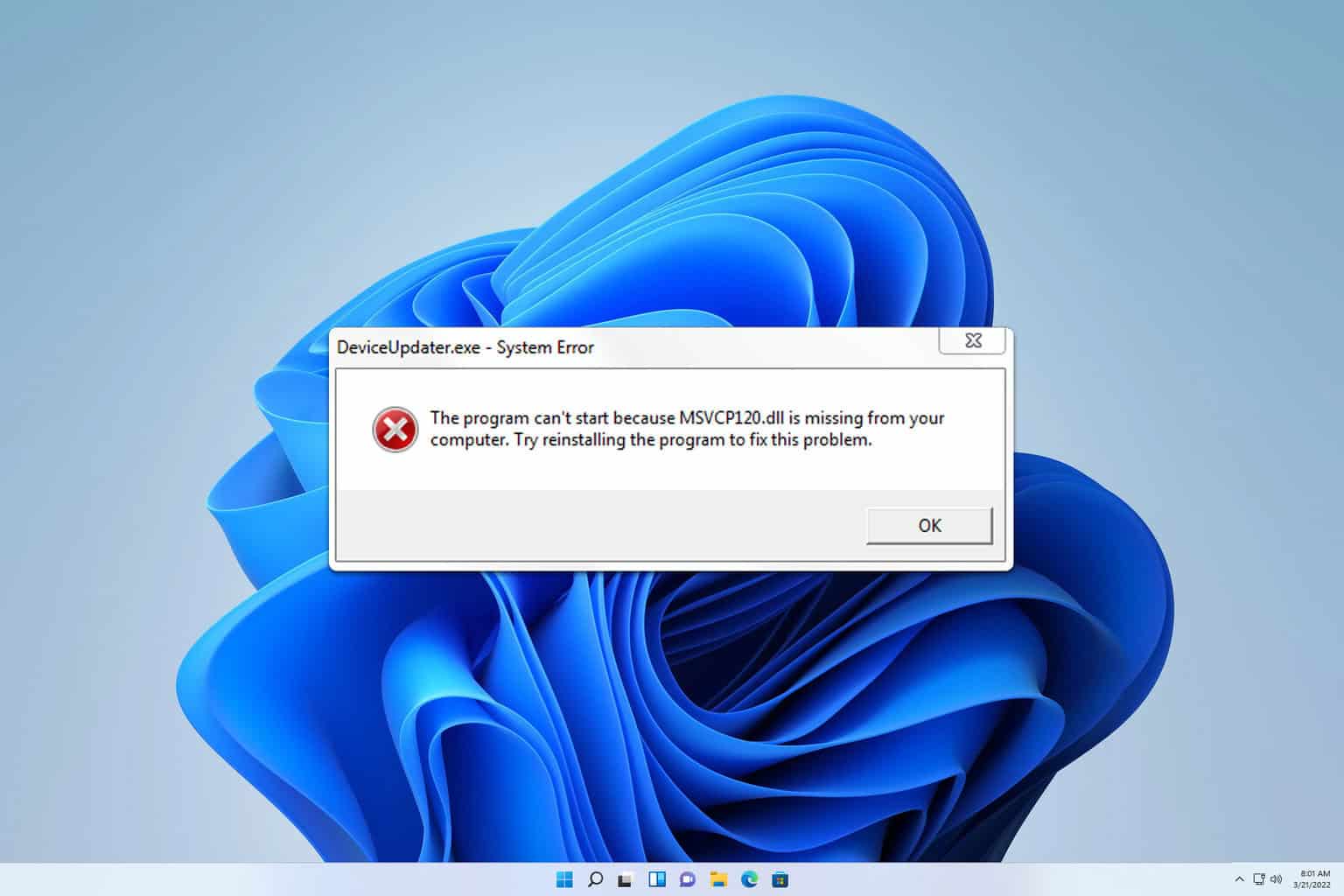
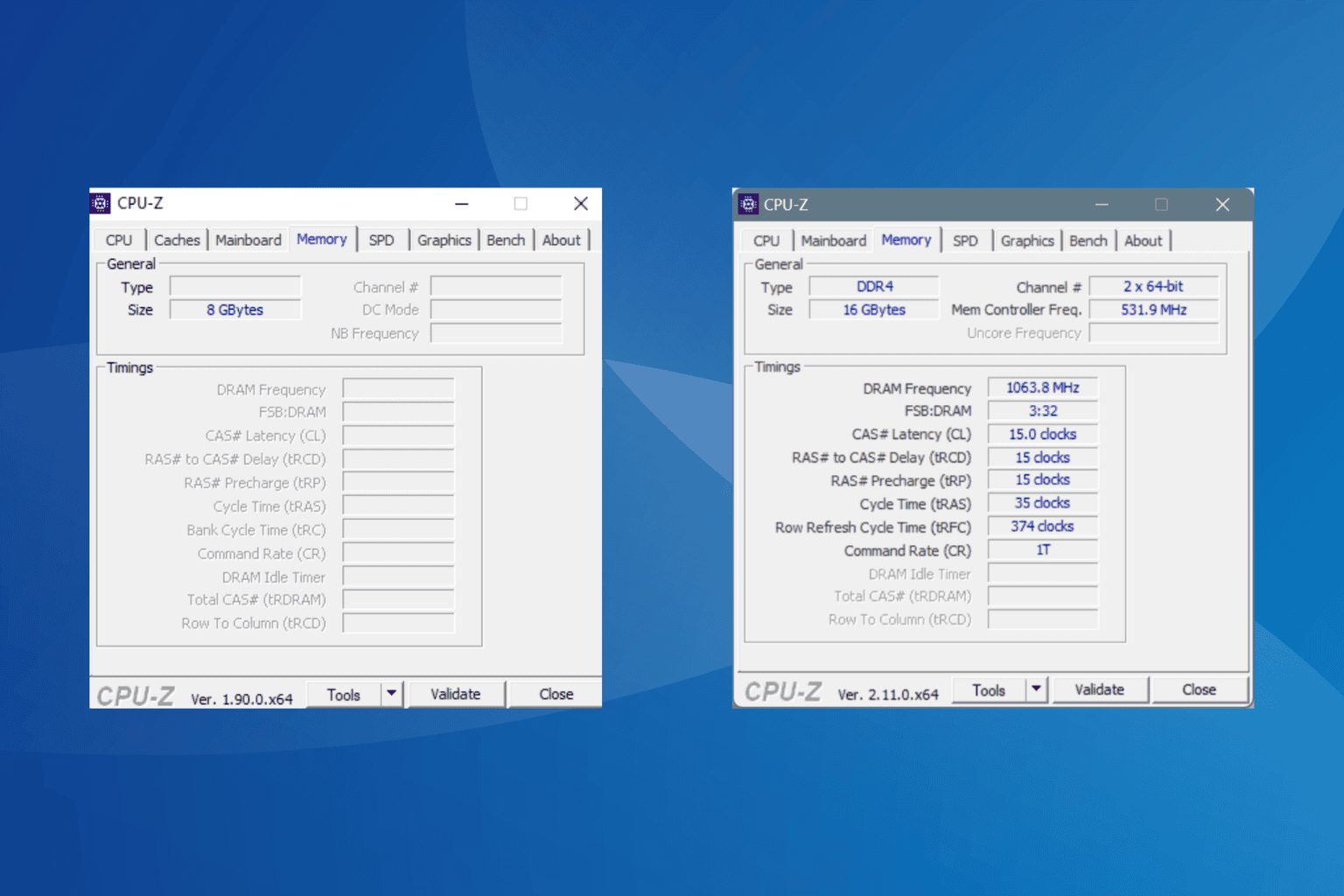

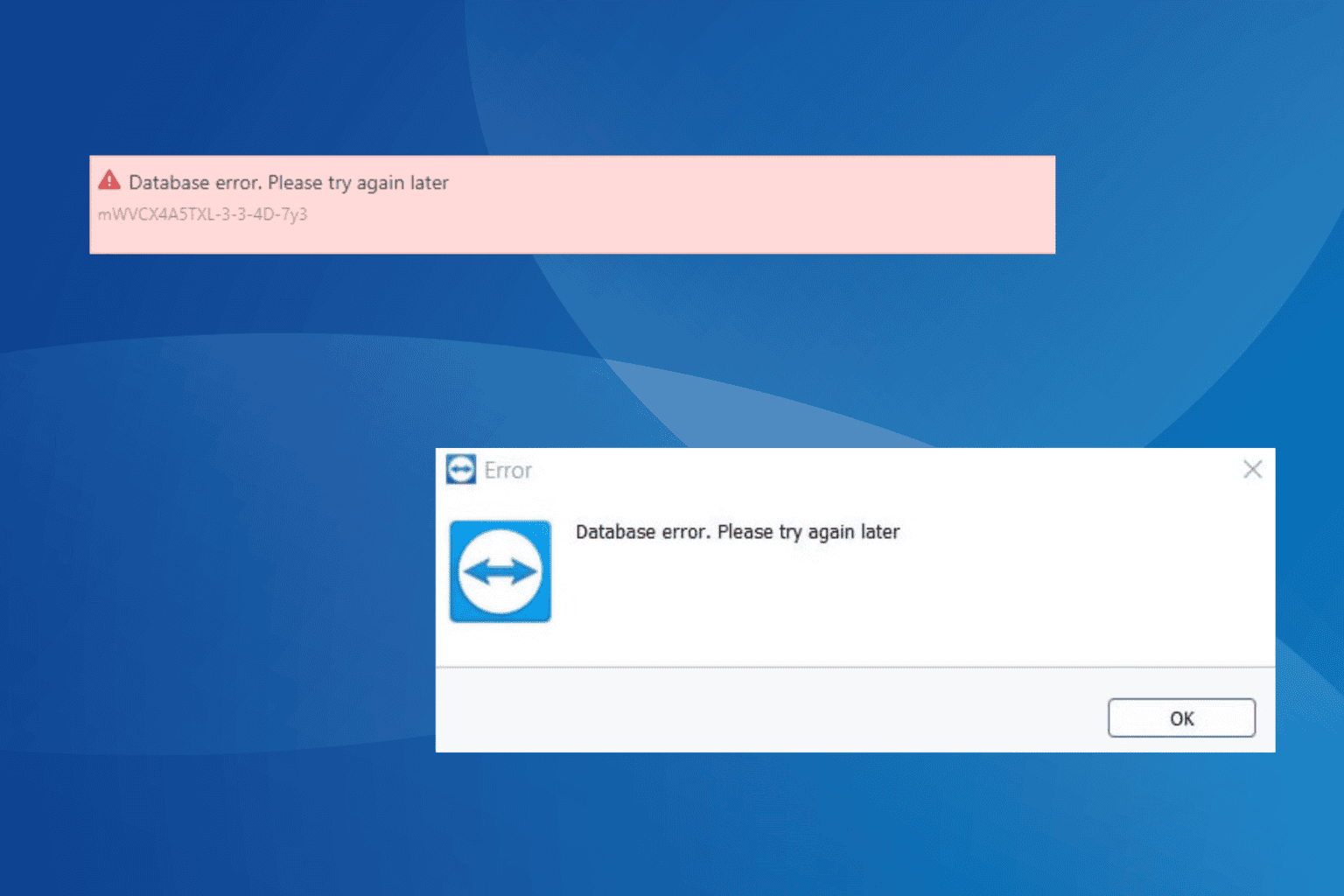


User forum
0 messages