FIX: Solarwinds VSS error 0x8004231f
2 min. read
Updated on
Key notes
- The Solarwinds VSS error 0x8004231f can appear due to insufficient storage space, and thankfully it can be easily solved.
- A specialized and reliable software is the best choice for an error-free monitoring for all your network devices.
- Checking the available storage space is another quick way of solving this issue.
- Deleting the Shadows using vssadmin is yet another way to fix Insufficient storage to complete VSS shadow copy error.
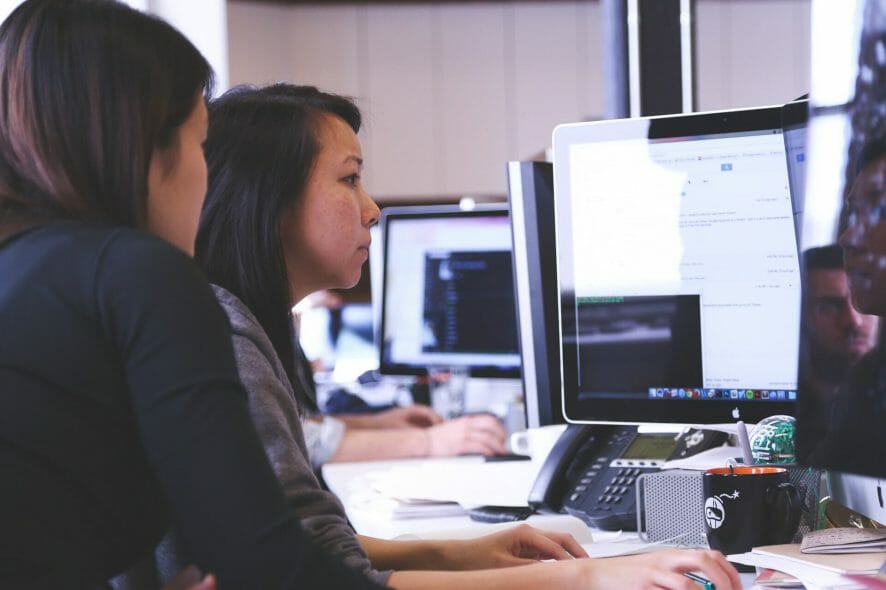
Solarwinds is one of the most trusted and reliable monitoring and management tool that helps IT professionals stay on top of their game when it comes to their network health.
Unfortunately, the tool does come with its share of errors, and users report getting the Solarwinds VSS error 0x8004231f when trying to use it.
The error is caused by insufficient storage space or it can just as well be caused by defining shadow associations with a size smaller than necessary.
In this article we will explore the exact steps you need to make in order to fix the Solarwinds vss error 0x8004231f, so make sure to keep on reading.
How can I fix the Solarwinds VSS error 0x8004231f?
1. Use a specialized software
One small error can have a huge impact on the overall network if left undetected or unsolved for larger periods of time.
This is why, using a tool that is error free and is reliable, is one of the best choice. In this matter we would recommend PRTG Network Monitor as a tool that will not let you down.
The incorporated features, customizable interface, notification system and alerts are some of the most important selling points of this software.
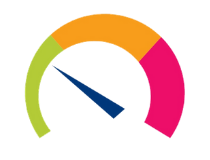
PRTG Network Monitor
Keep an eye on your network and monitor the devices with one of the world’s best monitoring tool.2. Verify the available free space
- Press the Windows key + E to open File Explorer.
- Next, click on This PC and go to the Devices and drives section.
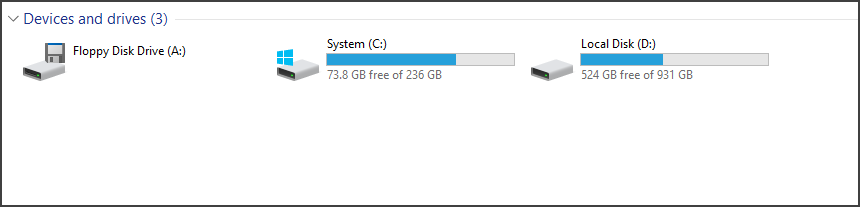
- For each storage device, you can see the free space available under the status bar.
If your storage space is low, try freeing it up and that will hopefully fix Solarwinds VSS error 0x8004231f.
3. Delete Shadows using vssadmin
- Type cmd in the Search box, to open Command Prompt.
- Next, select Run as administrator.
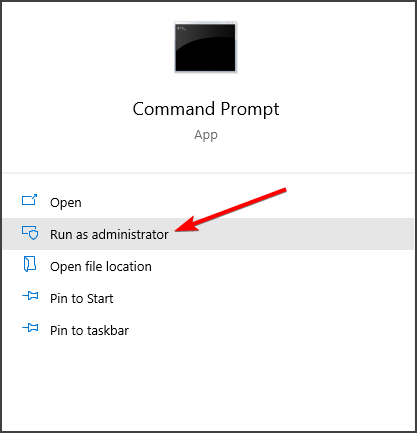
- Type in the following command and press enter:
vssadmin delete shadows /all - Wait for the process to finish and restart your device.
We hope that one of the above solutions will help you solve the Solarwinds vss error 0x8004231f once and for all.
Please let us know in the comments section below which one worked best for you and if you have additional recommendations or suggestions.


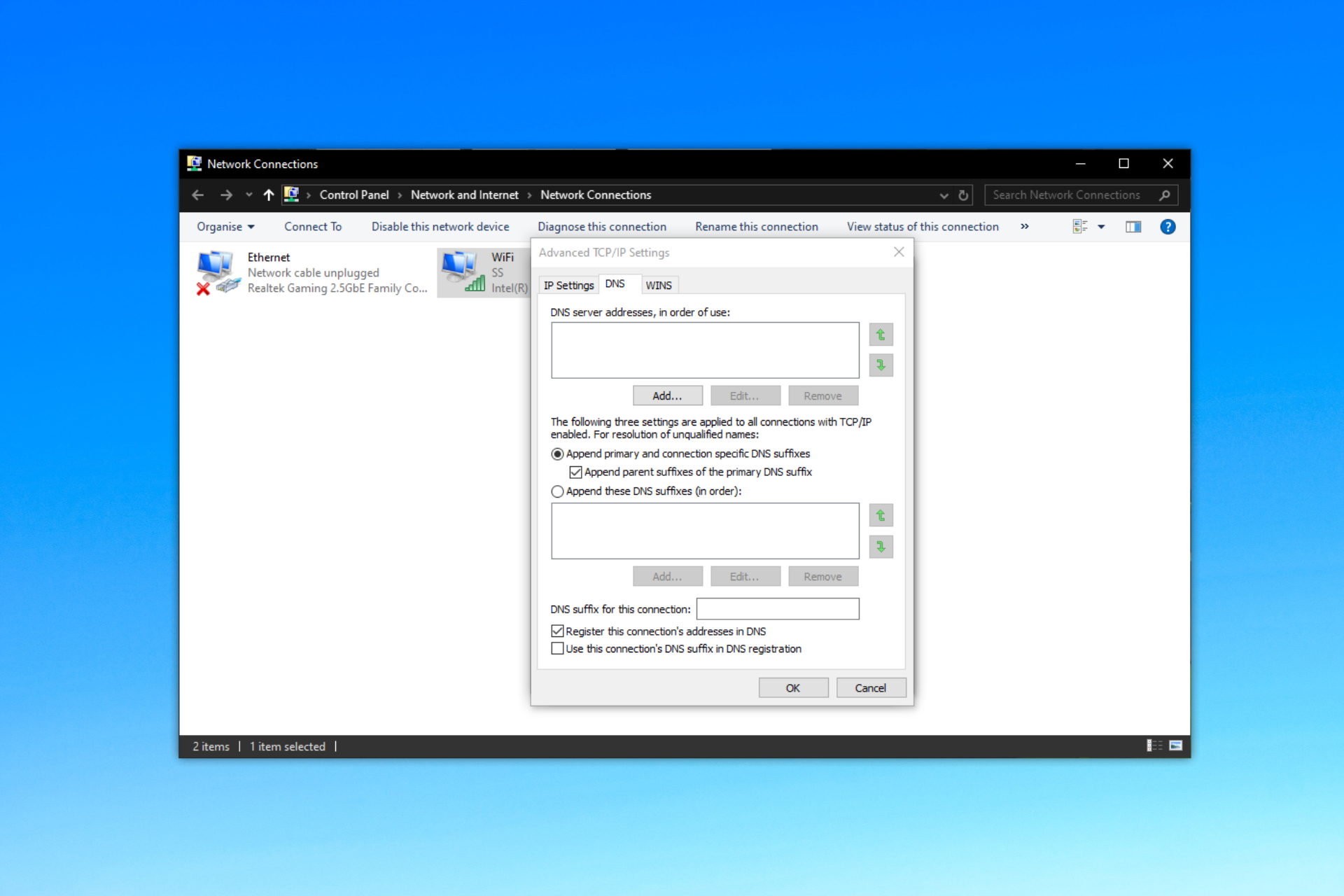

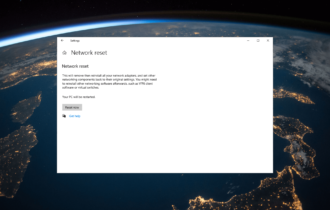
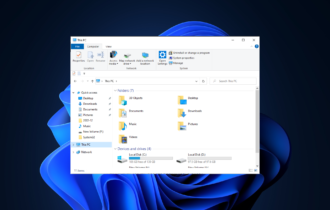
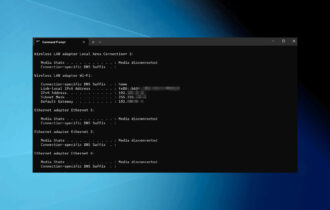
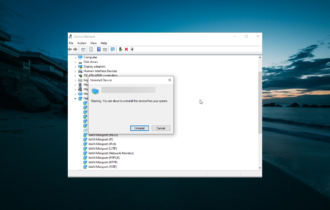
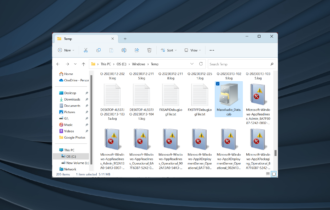
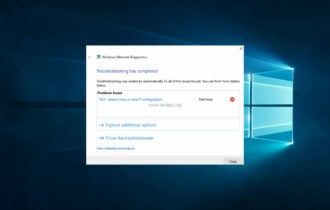

User forum
0 messages