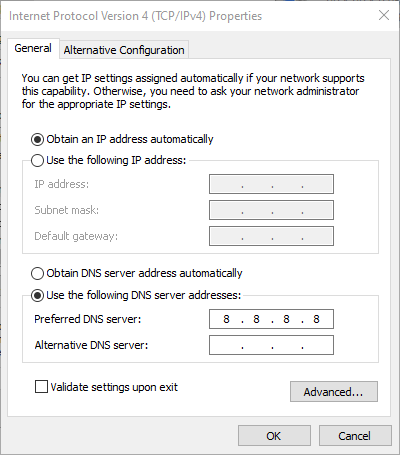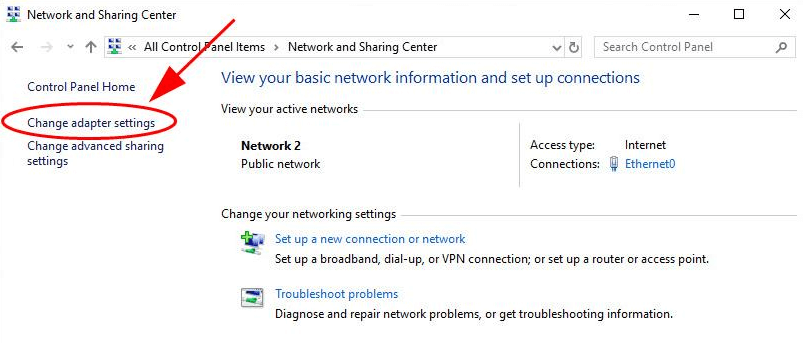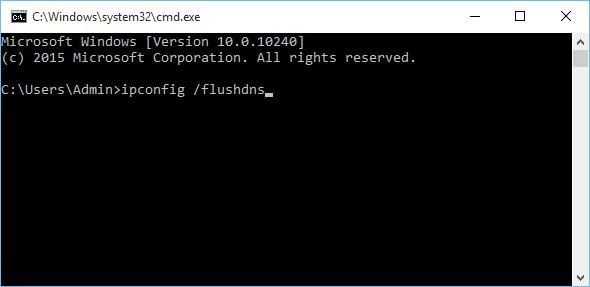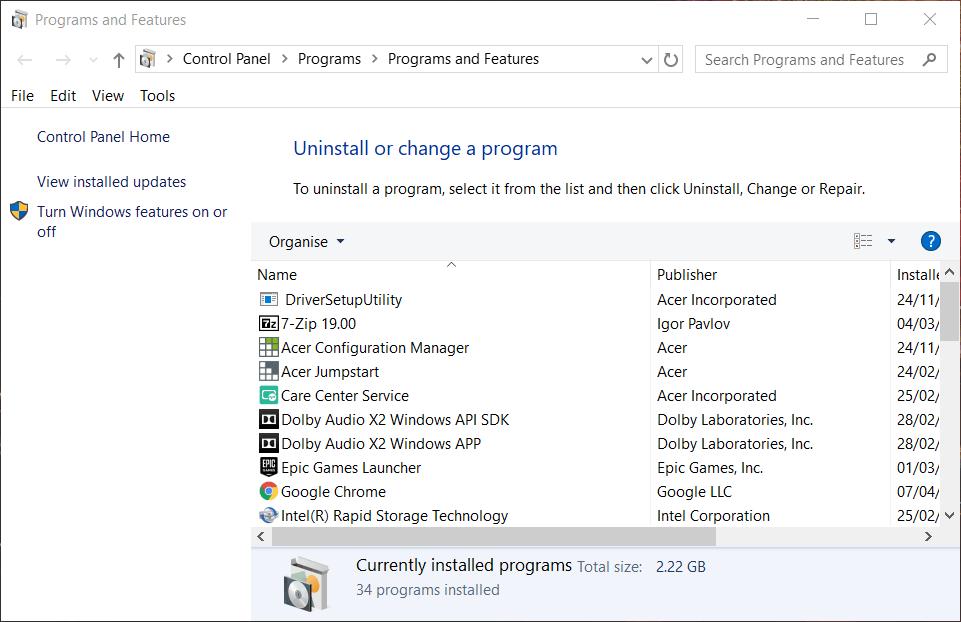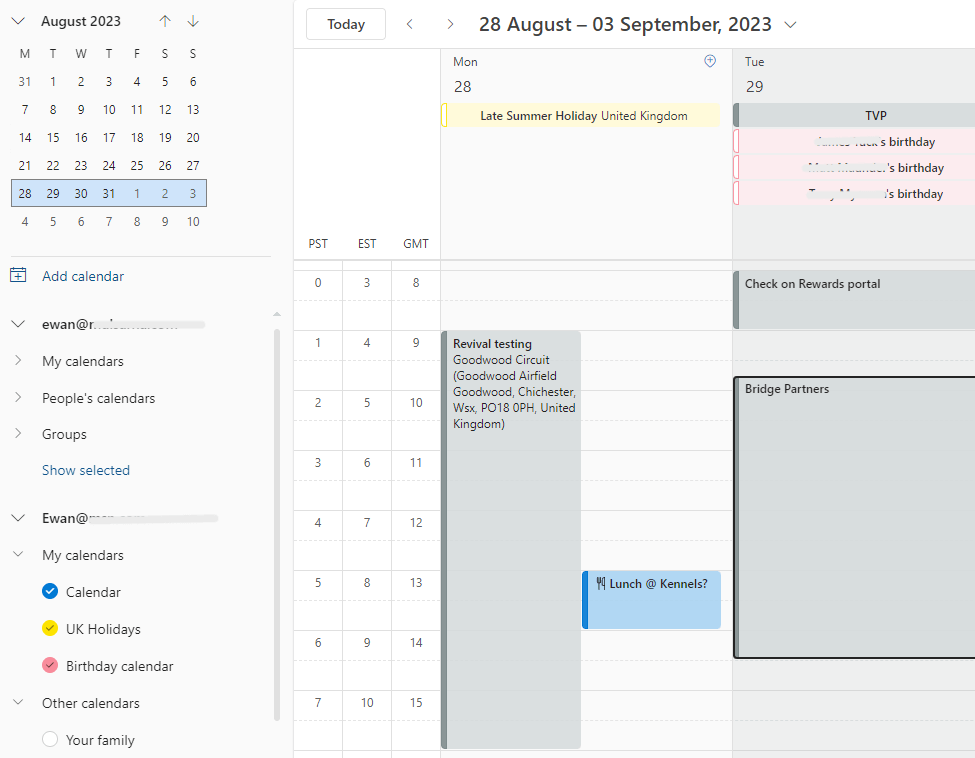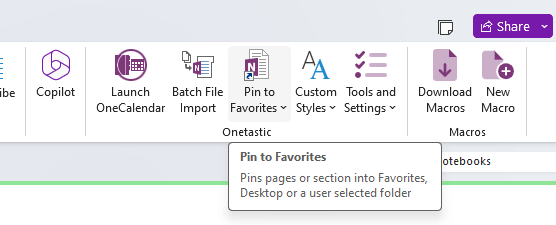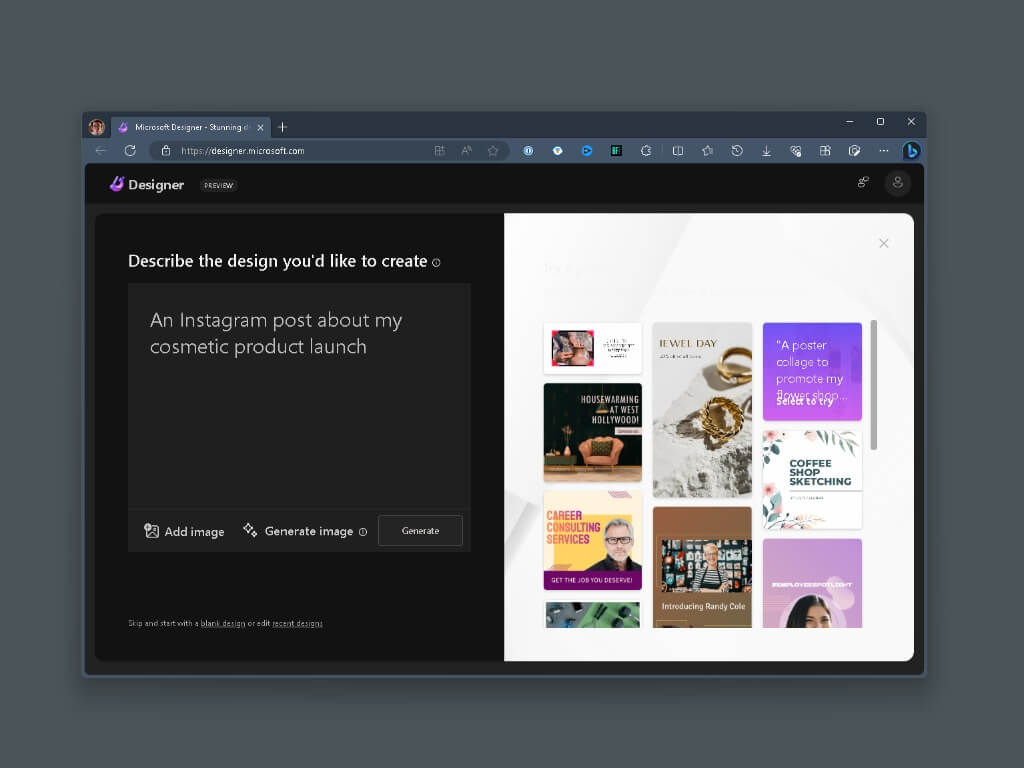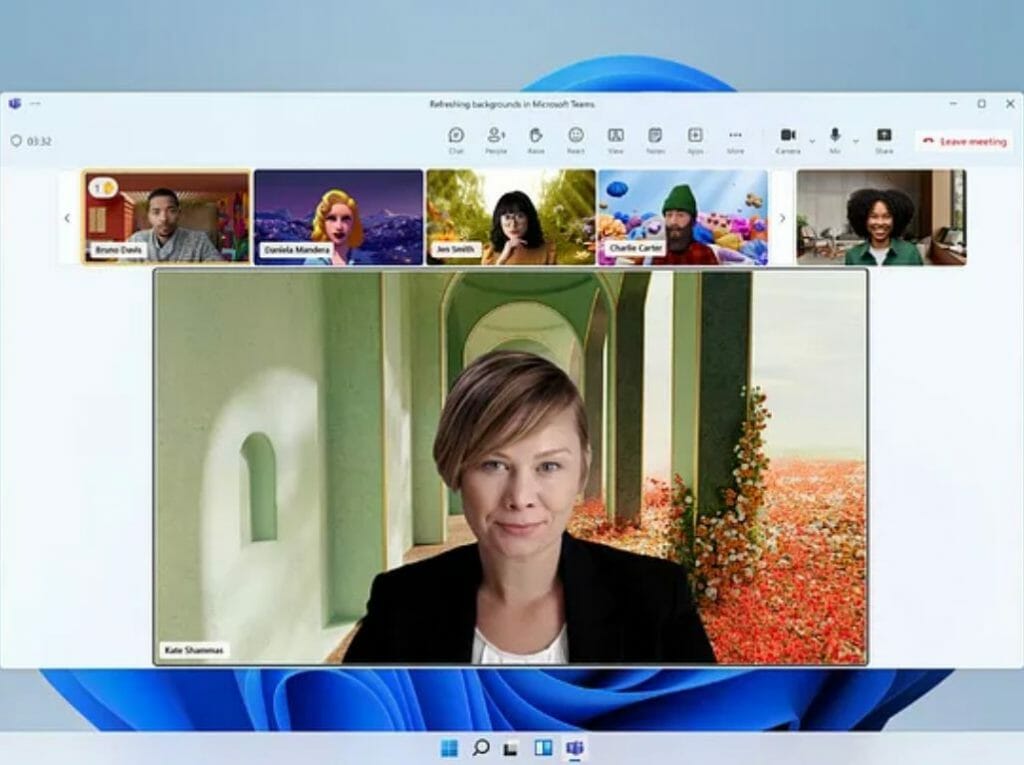FIX: ExpressVPN not working [DNS error connecting to server]
5 min. read
Updated on
Read our disclosure page to find out how can you help Windows Report sustain the editorial team Read more
Key notes
- ExpressVPN is one of the best VPN solutions for browsing the internet anonymously.
- From time to time, users might experience DNS issues when launching ExpressVPN.
- While rare, these errors can render ExpressVPN unusable, and jeopardize your privacy.
- In this guide, we'll show you exactly how you can fix DNS errors without breaking a sweat.
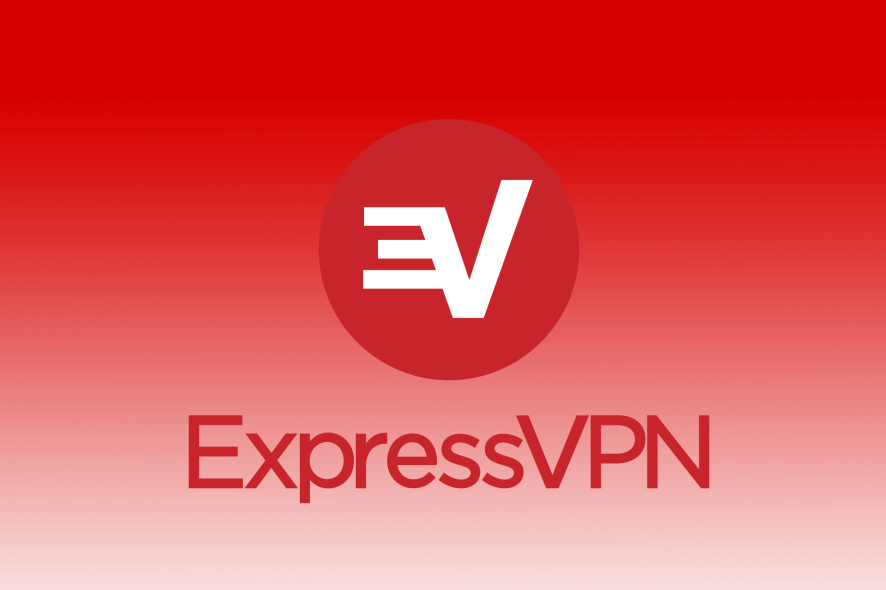
ExpressVPN is one of the best VPNs for browsing the internet anonymously, hiding your IP from online hackers or advertisers, accessing geo-restricted content, and much more.
Some of its features that make it really great is its high speeds, ultra-secure protection, ease of use, instant setup, and access across 94 countries on over 1700 global VPN servers, DNS/IPv6 leak protection, kill switch, and split tunneling.
However, VPNs sometimes experience a few troubleshooting issues here and there and ExpressVPN, owned by Express VPN International Ltd., is no different.
Some users of the ExpressVPN service may encounter DNS errors through leaks while running antivirus programs. Such DNS errors that come in form of leaks are caused by the antivirus making the user’s computer use another DNS server.
If you happen to get the ExpressVPN DNS error, even restarting your computer may not be the solution, whether short-term or not, to resolve the issues. Check out some of the solutions listed below and see if it helps.
How can I fix ExpressVPN DNS errors?
1. Ensure your DNS is set to Automatic
Sometimes, when you disconnect from your VPN, it doesn’t change back from static to obtain automatically. If this happens, you need to configure it to be set to automatic in the DNS category.
Here’s how to do this:
- Right click Start and select Run command
- Type ncpa.cpl and hit Enter
- In your network connections window, right-click on your main internet connection and click Properties.
- Select Internet Protocol Version 4 (TCP/IPv4)or Internet Protocol Version 4 (TCP/IPv6) (whichever is checked)
- Click on Properties
- Select Obtain DNS server address automatically
- Click OK.
If you’re unable to do this using the above steps, try the steps below to achieve the same:
- Click Start and select Control Panel
- Go to Network and Sharing center
- Click Change adapter settings
- Right-click on your WiFi adapter
- Select Properties
- Go to IPv4 (Internet Protocol Version 4) and click on it to check the box
- Select Obtain automatically for DNS
Do that for all your adapters if they’re like your WiFi adapter. Does this help fix the ExpressVPN DNS error? If not, try the next solution.
2. Change your VPN service
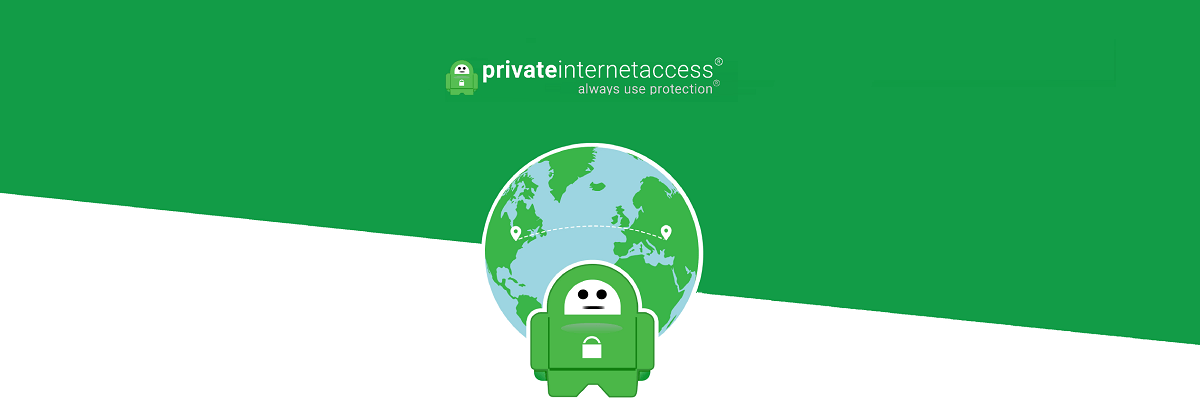
Thankfully, we live in a highly competitive world and there are options available all around us. One of the best options is Private Internet Access. This US-based VPN service owned by Kape Technologies, is a top contender and a privacy-focused VPN just like ExpressVPN.
Most, if not all of the features provided by ExpressVPN, can be found in PIA as well.
Here are the main reasons we recommend it:
- No logs policy
- Running their own DNS servers
- Strong encryption methods
- Over 3000 servers available
- Unlimited bandwidth

Private Internet Connection
Make the switch to PIA which offers the same features at a lower price point thanks to this limited-time deal!3. Change your ExpressVPN settings
Here’s how to do this:
- Launch the ExpressVPN app, and click on the hamburger menu
- Go to Options
- Click on General
- Make sure Enable Network Lock (internet kill switch)is checked
- Make sure Manage connection on a per-app basis (split tunneling) is NOT checked
- Click on the Advanced tab
- Make sure Prevents IPv6 address detection while connected is checked
- Make sure Only use ExpressVPN DNS servers while connected is checked
Does this help fix ExpressVPN DNS error? If not, try the next solution.
4. Flush the DNS
Here’s how to do this:
-
- Right click Start and select Run
- Type CMD
- Click on the Command Prompt icon
- In the black Command Prompt screen, type ipconfig /flushdns and hit Enter
You should receive the following confirmation: “Windows IP Configuration Successfully flushed the DNS Resolver Cache”.
Does this help fix ExpressVPN DNS error? If not, try the next solution.
5. Update the ExpressVPN app
- Sign in to your ExpressVPN account
- Click Set up ExpressVPN
- On the left side of the screen, select Windows
- Download the ExpressVPN app for Windows
Once you’ve done the above steps, set up your ExpressVPN app by doing the following (for Windows 10 users):
- Right click Start and select Programs and Features
- Find ExpressVPN from the list of programs and select Uninstall
- In the SetUp Wizard, click You’ll get a notification after a successful uninstall, so click Close to exit the wizard.
- If the ExpressVPN is still listed as available after uninstalling it, right click Start and select Run
- Type ncpa.cpl and press Enter to open the Network Connections window
- Under Network Connections, right click on the WAN Miniport labeled ExpressVPN
- Select Delete
- Click Start and select Settings
- Click Network & Internet
- Select VPN. If you see ExpressVPN as available, delete it
Connect again to ExpressVPN and see if the ExpressVPN DNS error goes away.
Let us know if any of the above solutions worked to fix ExpressVPN DNS error on your computer by leaving your comment in the section below.