Some updates were cancelled blocks Windows 10/11 installation
3 min. read
Updated on
Read our disclosure page to find out how can you help Windows Report sustain the editorial team Read more
Key notes
- If you received the Some updates were cancelled error, the Windows 10 update failed.
- This problem can be fixed by deleting the 8b24b027-1dee-babb-9a95-3517dfb9c552 registry key.
- You should also try applying a .reg hack but that will block installing the updates.
- Downloading the update from the Microsoft Update Catalog can solve the problem.
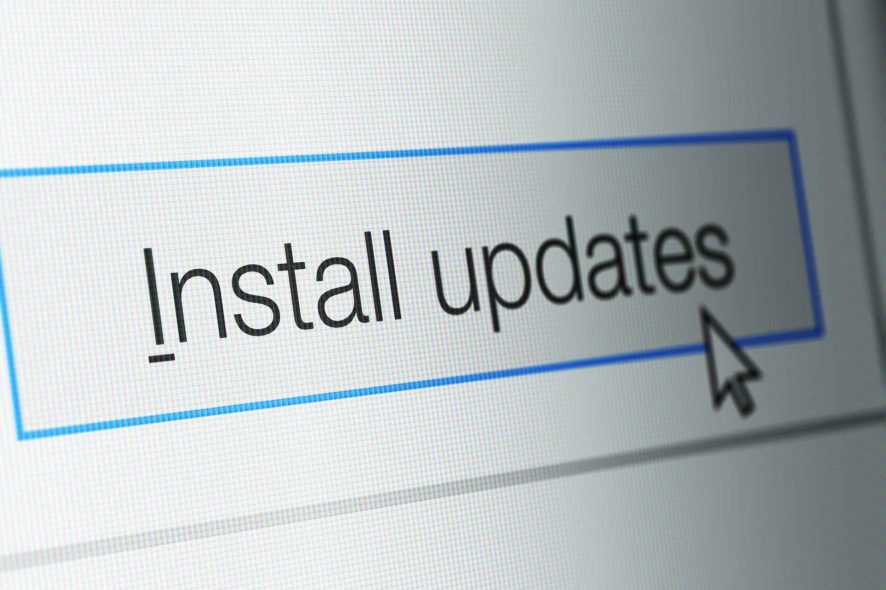
Every new Windows 10 build brings a slew of bug fixes and improvements that make the OS more stable and reliable. Unfortunately, it also brings issues of its own, as many users report.
One particular issue drew our attention, as it’s affecting quite a significant number of users and their systems.
Many users have reported that they couldn’t upgrade Windows 10 on their computers due to an annoying error message informing them that the update has been cancelled.
How can I fix the Some updates were cancelled error?
1. Delete the registry key
- Press the Windows key + R shortcut, type regedit, and hit the Enter key.
- Navigate to and select the following registry key:
HKEY_LOCAL_MACHINE\SOFTWARE\Microsoft\Windows\CurrentVersion\WindowsUpdate\Auto Update\RequestedAppCategories\8b24b027-1dee-babb-9a95-3517dfb9c552
4. Delete the selected registry key.
5. Reboot your PC.
6. Re-scan for updates.
Insiders confirmed that this solution completely eliminates the update bug, allowing them to install the latest Windows 10 build.
2. Apply a .reg hack
- Open Notepad.
- Paste the following registry keys in the new file:
[HKEY_LOCAL_MACHINE\SOFTWARE\Microsoft\Windows\CurrentVersion\WindowsUpdate\OSUpgrade]"AllowOSUpgrade"=dword:00000000 [HKEY_LOCAL_MACHINE\SOFTWARE\Microsoft\Windows\CurrentVersion\WindowsUpdate\OSUpgrade\State]"OSUpgradeState"=dword:00000001 [HKEY_LOCAL_MACHINE\SOFTWARE\Policies\Microsoft\Windows\WindowsUpdate]"DisableOSUpgrade"=dword:00000001 - Save the file as a .reg file type.
- Execute the reg file by right-clicking it and selecting Merge from the options.
Note: You need to apply this .reg hack after you uninstall the problematic update and before rebooting your system.
You need to know that this procedure will disable the updates so apply it only if absolutely necessary.
3. Reinstall the update
- Type %windir% in Windows search and hit Enter.
- Look for the SoftwareDistribution folder and rename it as SoftwareDistributionOld.
- Type update and click on Check for updates from results.
- Click on View updates history.
- In the next window you will see all the updates previously installed on your system. Click on Uninstall updates.
- Locate the problematic update.
- Go to the Microsoft Update Catalog, search for that specific build number and download it on your PC.
- Run the update to install it again on your computer.
This procedure will help you reinstall the update directly from the Microsoft Update Catalog and it worked for many users so try it out.
4. Uninstall the update and check for updates again
- View update history as indicated in the previous solution.
- Click on Uninstall updates.
- Locate the problematic update, click on it and select the Uninstall button above.
- Restart your PC.
- Type update in Windows search and click on Check for updates.
- Click on the Check for updates button.
- Install all available updates and restart your PC for the changes to take effect.
This is another way of reinstalling the problematic update and although it didn’t work for all the users, it wouldn’t hurt to try.
This is it! We hope that our solutions helped you fix the Some updates were cancelled. We’ll keep trying in case new updates become available error.
Should you have any other suggestions or solutions, don’t hesitate to leave them in a comment on the dedicated section below.
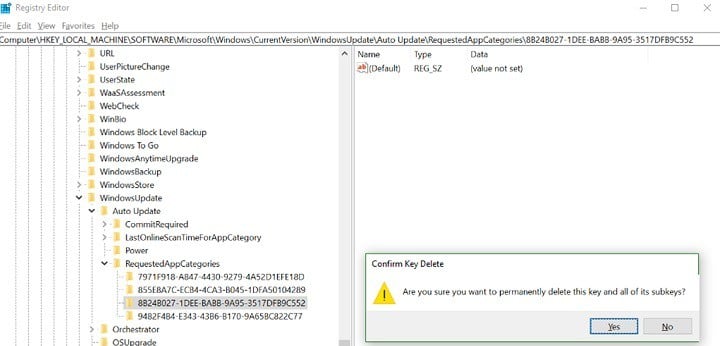
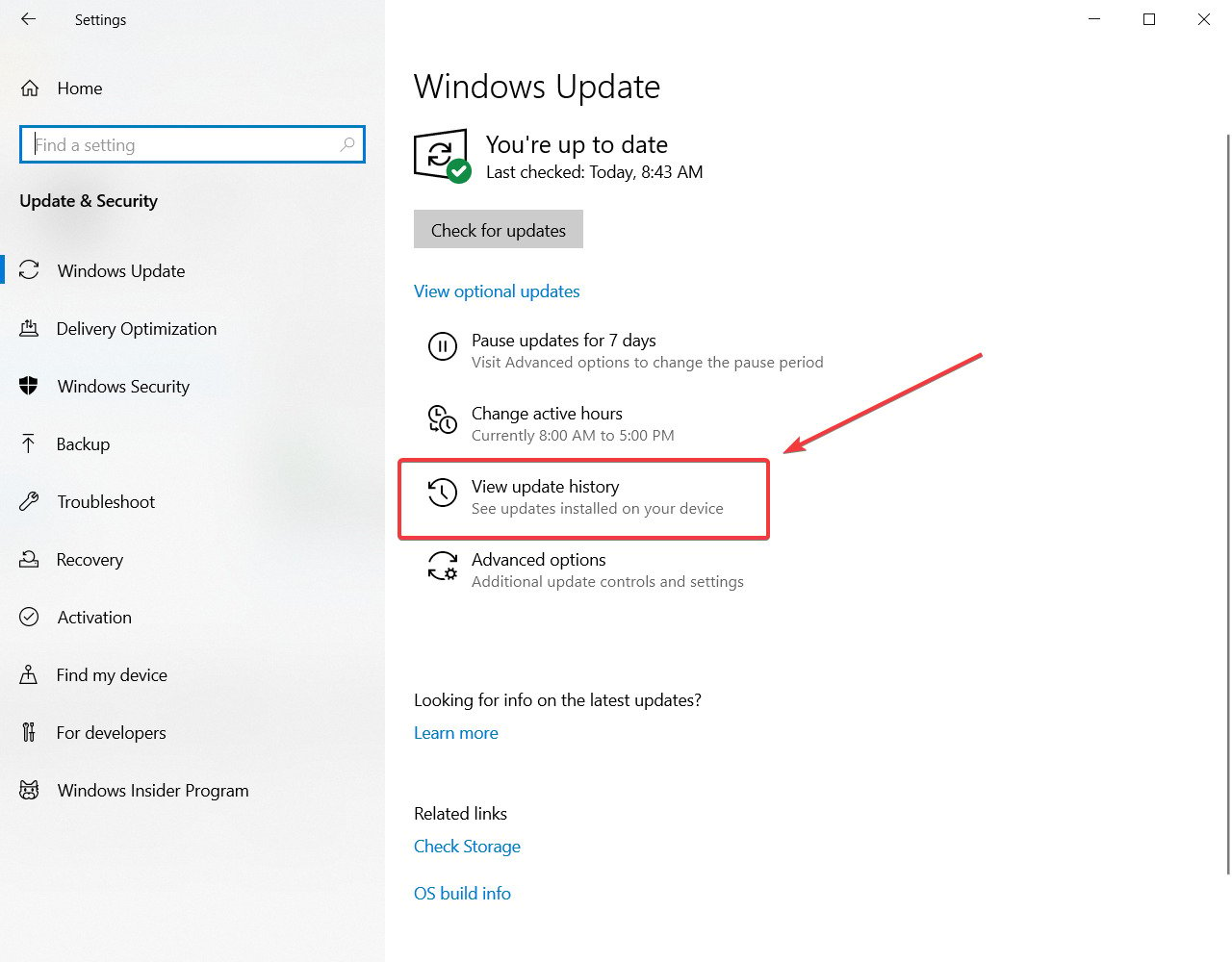
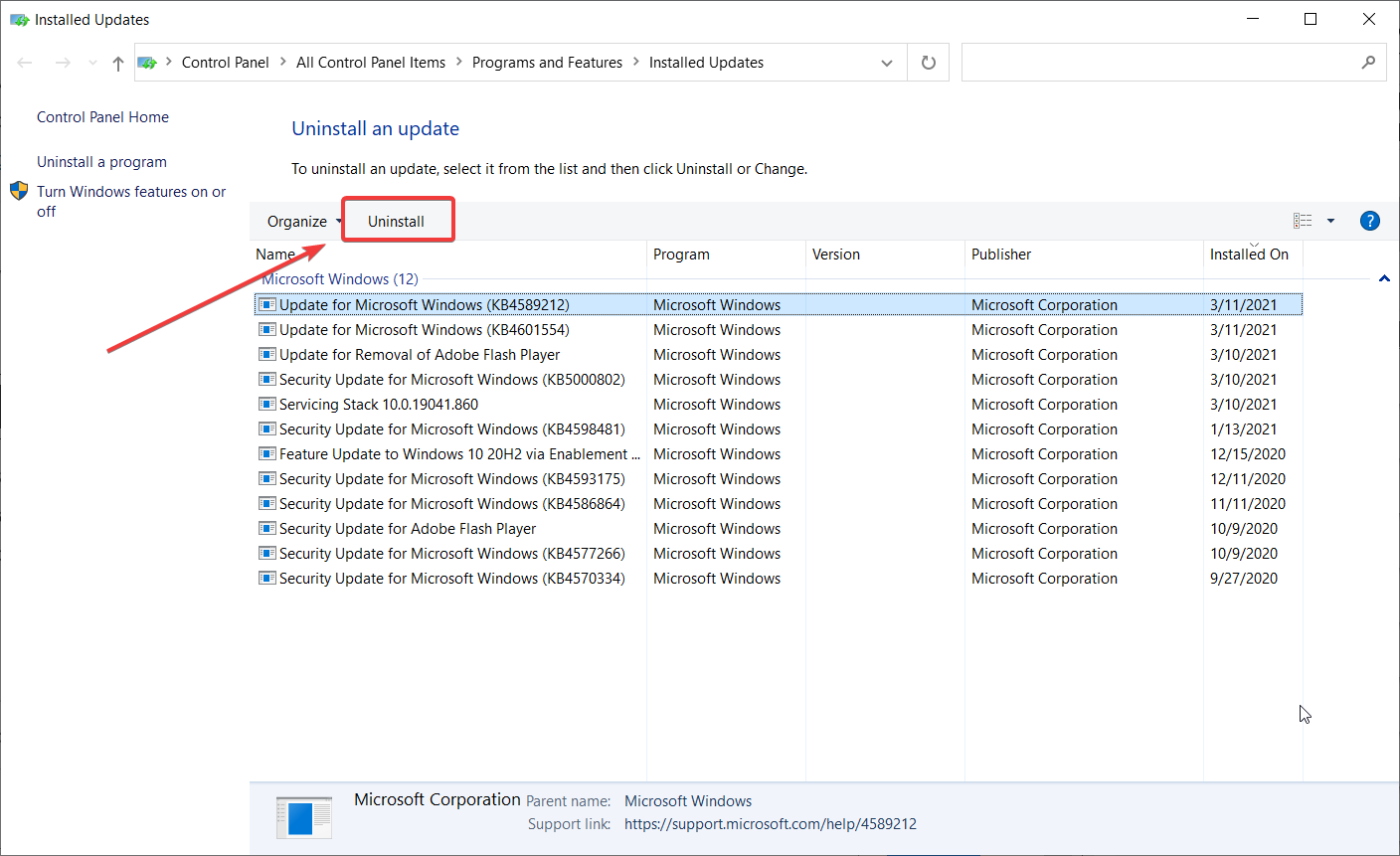


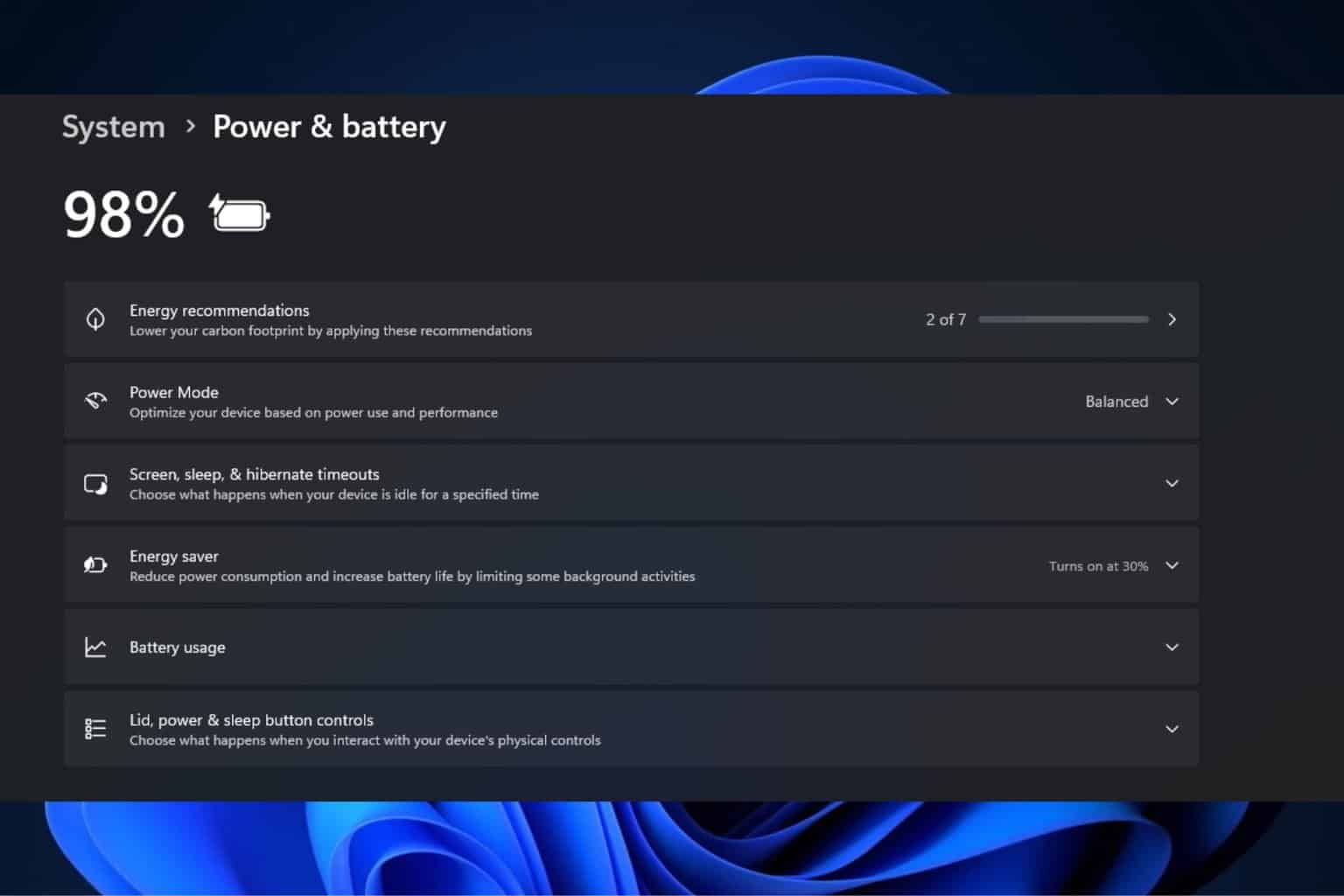
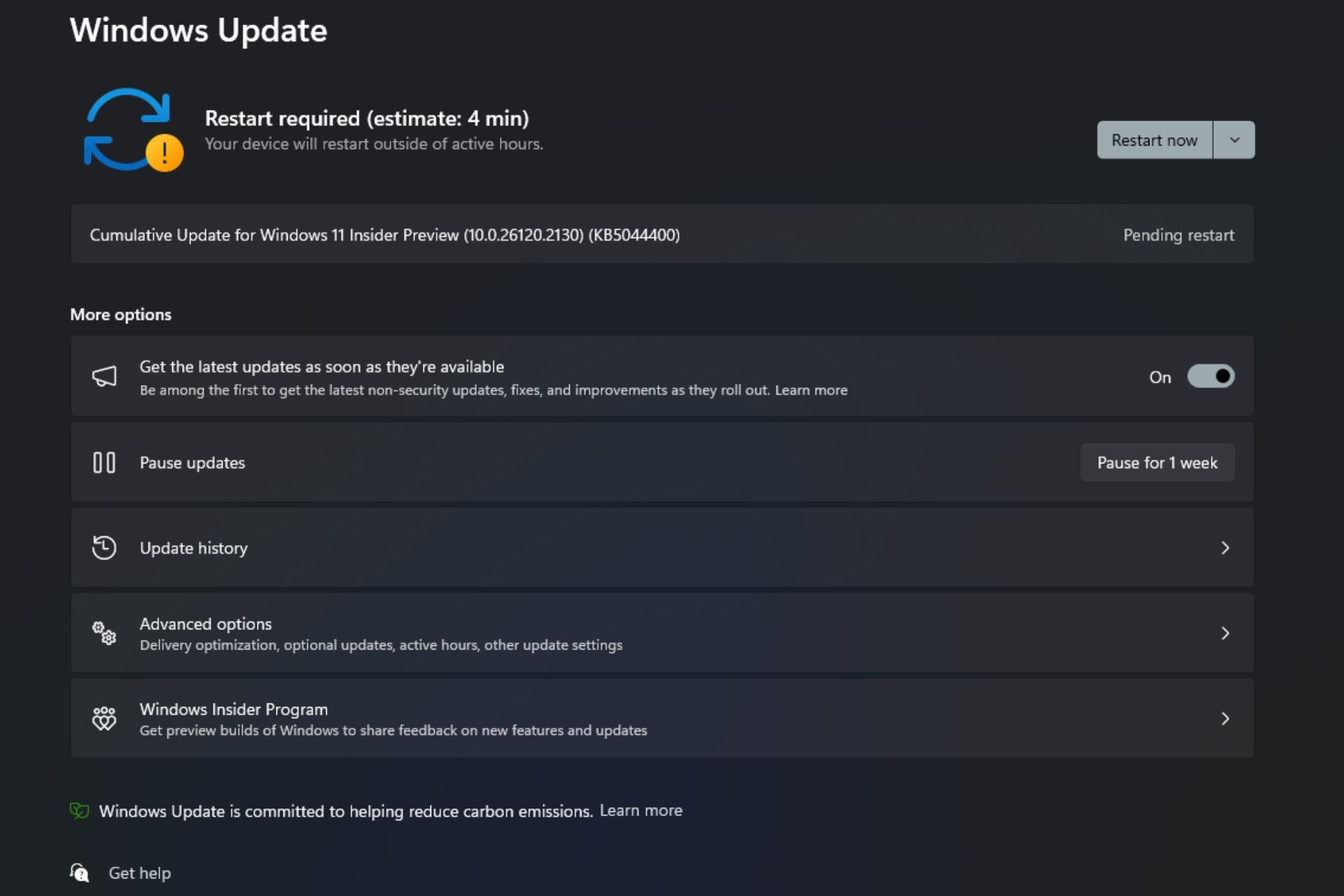
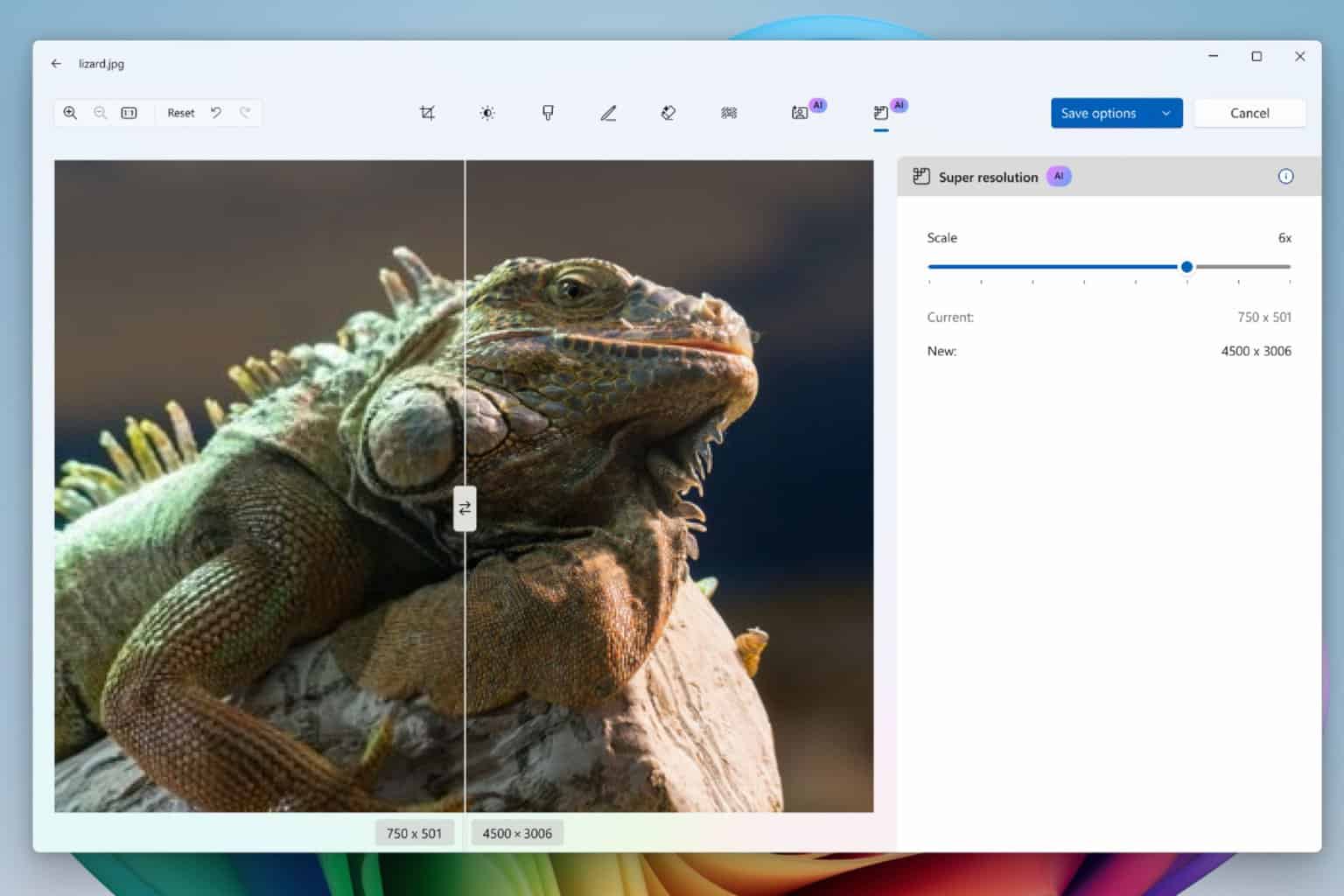



User forum
0 messages