Something went wrong after choosing Keyboard Layout [EXPERT FIX]
3 min. read
Updated on
Read our disclosure page to find out how can you help Windows Report sustain the editorial team. Read more

Certain users have had a hard time with their Windows 10 PCs after the system reset. Namely, it seems that there’s an error after they choose the Keyboard Layout, as soon as the system reset to the default settings is done. It just says Something went wrong and they are unable to successfully boot into Windows 10 and get stuck in a boot loop.
One user shared the problem online, on the dedicated Microsoft Answers forum.
I just bought a used Lenovo T460 and reinstalled Windows 10 so that I could use it with a “clean slate”. The system restore process went smoothly (I chose option: restore without keeping any data). However, now that system recovery is being finalised I have to choose the keyboard layout, after I choose my preferred keyboard layout I get a message saying: ‘Something went wrong but you can try again’. After I press the ‘try again’ button, I get the same error.
In order to fix this, follow the steps below.
How do I get past Choose keyboard layout?
1. Try booting in the Safe Mode and install all drivers
- Restart your PC 3 times to summon the Windows Recovery menu.
- Choose Troubleshoot.
- Open Advanced options.
- Select Startup settings and then click Restart.
- Once the PC reboots, choose Safe Mode with Networking.
- Right-click Start and open Device Manager.
- Install all missing drivers and reboot your PC.
2. Use Startup repair
- Reboot your PC 3 times to access the Windows Recovery menu.
- Choose Troubleshoot.
- Select Advanced options.
- Click on the Startup Repair and follow the instructions.
3. Reinstall Windows 10
- Backup your data, this process will wipe out all the data from your system drive.
- Create a Windows 10 bootable USB drive by following the steps provided in this article.
- Boot from the USB.
- Press Shift + F10 to open the Command Prompt in the initial window.
- In the command line, type the following commands and press Enter after each:
- DISKPART
- LIST DISK
- SELECT DISK 0 (providing Disk 0 is the drive you want to install Windows 10 on)
- CLEAN
- CONVERT GPT
- EXIT
After that, boot with the USB bootable drive again and reinstall Windows 10.
We hope that these solutions were of help to you to address the Something went wrong error after you choose the Keyboard Layout.
RELATED STORIES YOU SHOULD CHECK OUT:
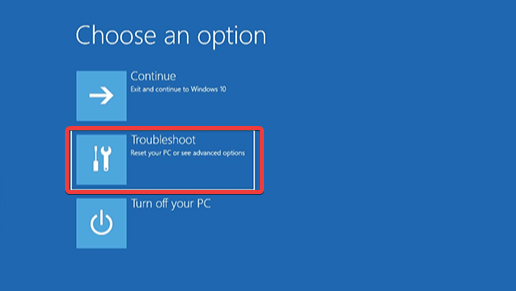
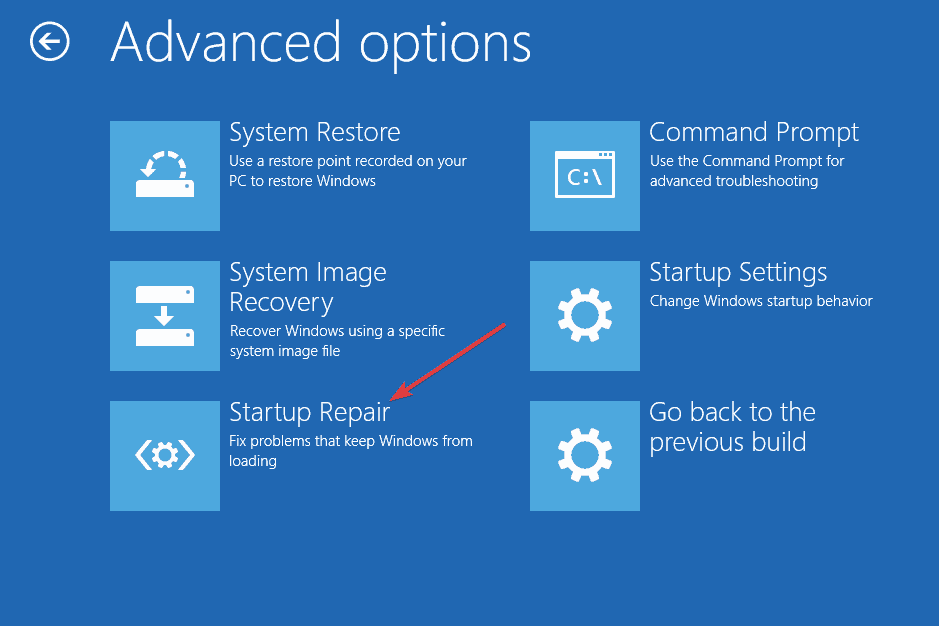
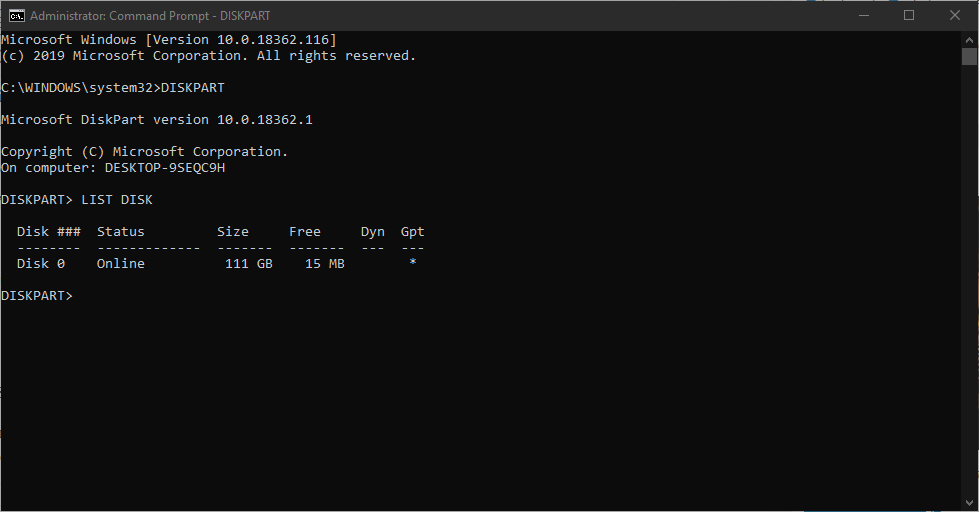








User forum
0 messages