Something Went Wrong Linkedin Error: 2 Best Ways to Fix It
LinkedIn errors are usually caused by browser or cache issues
3 min. read
Updated on
Read our disclosure page to find out how can you help Windows Report sustain the editorial team. Read more

We’ve all been on Linkedin, but sometimes you might get Something went wrong message on LinkedIn. If that happens, LinkedIn won’t load in Chrome or in other browsers properly.
How do I fix LinkedIn Something went wrong error?
There are a few preliminary checks that you can take:
- Log out and log back in – It’s possible that there’s an issue with a website, so logging out can sometimes help.
- Use a different browser – Issues with the browser can prevent LinkedIn from working. To fix it, you might have to switch your browser.
1. Clear your browser cache
Chrome
- Open Chrome. At the top right, click More.
- Click More tools, then click Clear browsing data.
- Choose a time range, might be Last hour or All time.
- Select the type of data you want to remove.
- Click the Clear data button.
- You’re all set.
Firefox
- Click on the Menu button and choose Options.
- Select the Privacy & Security panel and go to the Cookies and Site Data section. Next, click on the Clear data button.
- Select all options and click on Clear.
Microsoft Edge
- Click the Menu button in the top right and choose Settings.
- In the left pane, select Privacy, search and services. Next, click on Choose what to clear.
- Set Time range to All time and check the components that you want to clear. Next, click on Clear now.
2. Check the client_id
- Make sure that your client_id in the authorize URL matches the client_Id on your APP page.
- Next, Make sure that the redirect_url value in your authorize URL section has been authorized on your app page.
This solution can be helpful to individuals who are having issues with login into their LinkedIn Developer Portal accounts.
3. Disable browser extensions
- Open your browser.
- Click the three dots (menu) in the upper right corner.
- Select More tools > Extensions.
- You’ll see a list of installed extensions.
- Toggle the switch next to each extension to disable it.
- Restart your browser.
- Try accessing LinkedIn.
If the issue is fixed, re-enable the extensions one by one to pinpoint the culprit.
Why does LinkedIn keep saying something went wrong?
- Server/client glitches – Sometimes, there might be a certain glitch with your browser that causes this error. Logging out usually helps.
- Web browser – Issues with the browser can cause these types of problems. To prevent them, use an enterprise web browser.
- Cache – Browser cache can cause issues such as this. However, you can always manually clean the cache or use cookie cleaner software.
After trying all of our solutions, you should be able to visit LinkedIn without any issues. Don’t hesitate to let us know if you still encounter any problems.
Did we miss a solution that worked for you? If so, let us know what solution you used to fix LinkedIn Something went wrong please try again error in the comments section.


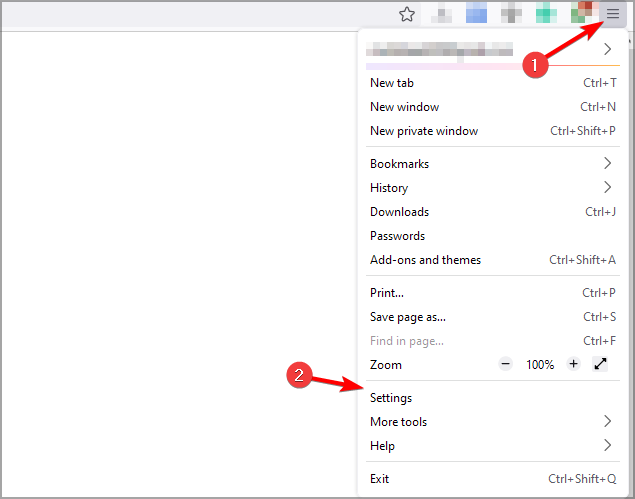




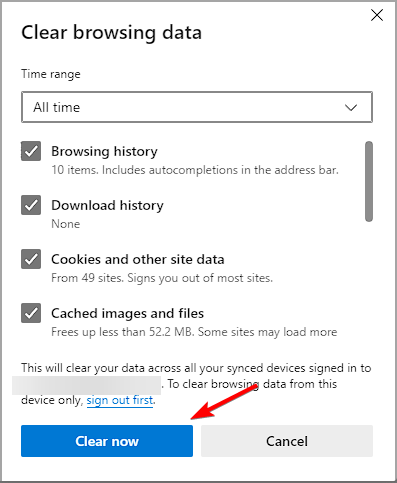
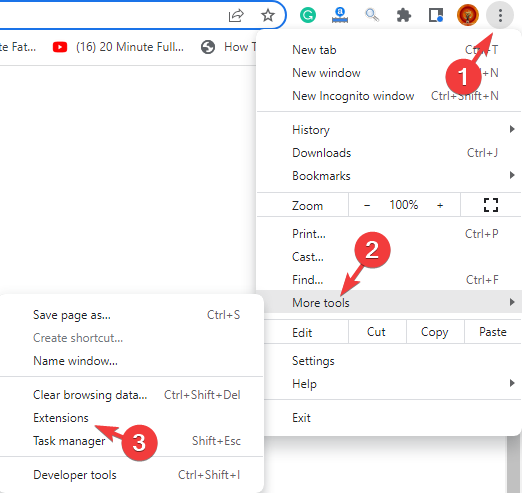
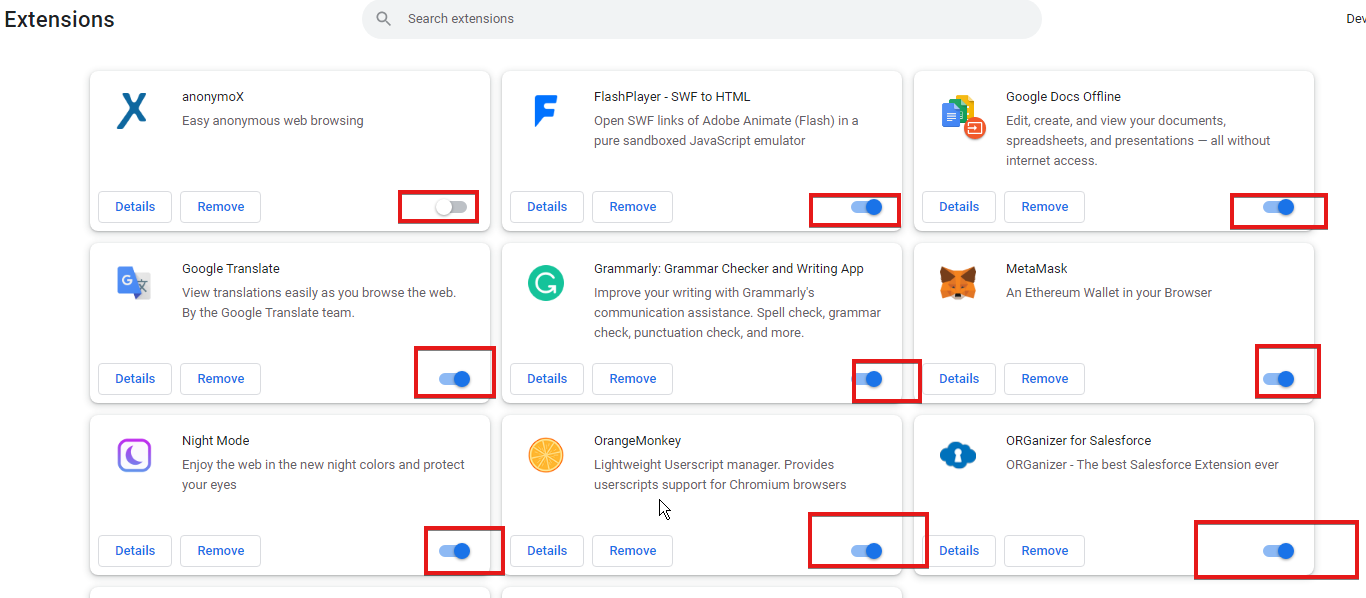









User forum
0 messages