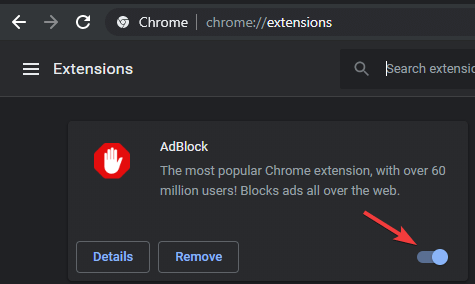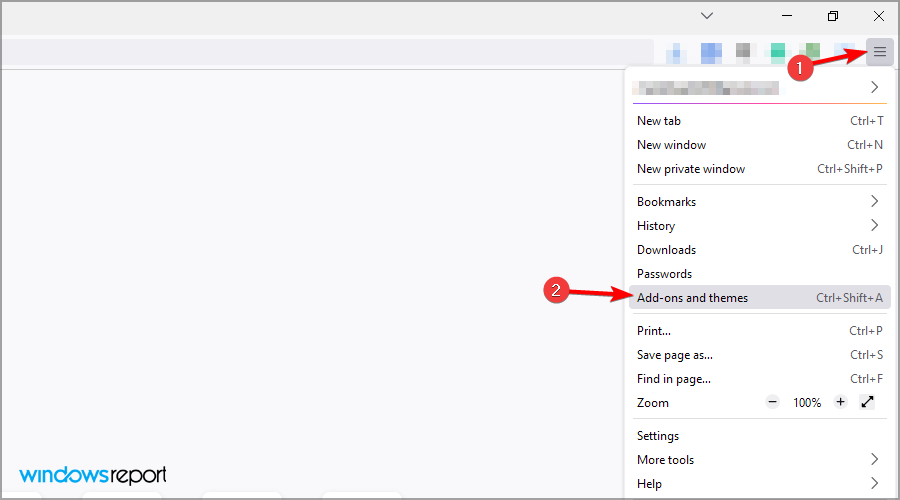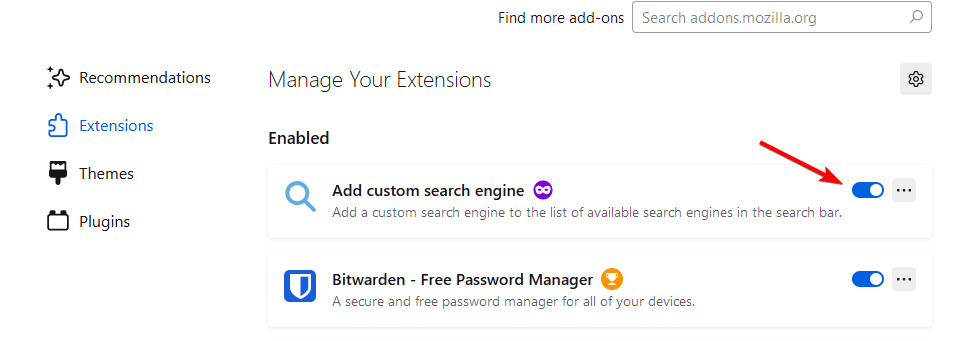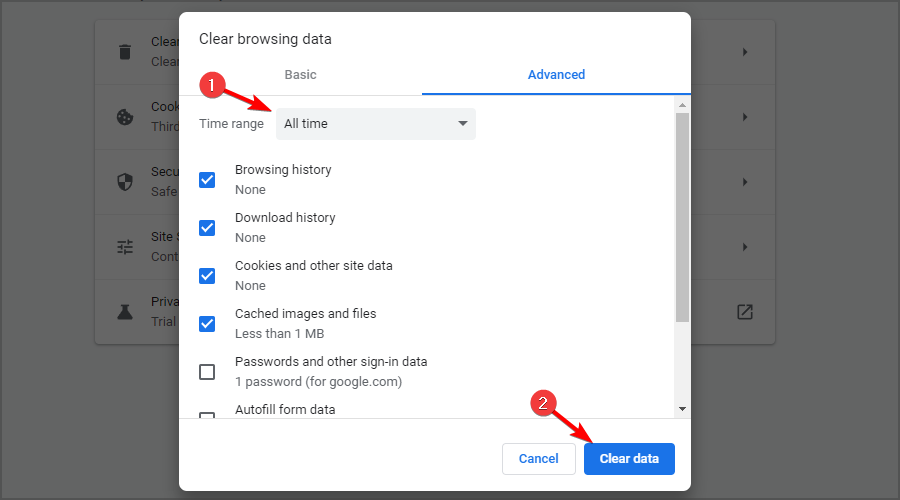Something Went Wrong in Squarespace: 3 Ways to Fix it
Blocking certain extensions can help with Squarespace issues
3 min. read
Updated on
Read our disclosure page to find out how can you help Windows Report sustain the editorial team Read more
Key notes
- Something went wrong error in Squarespace will prevent you from accessing the desired page.
- Adjust your antivirus settings and make sure that Squarespace is whitelisted.
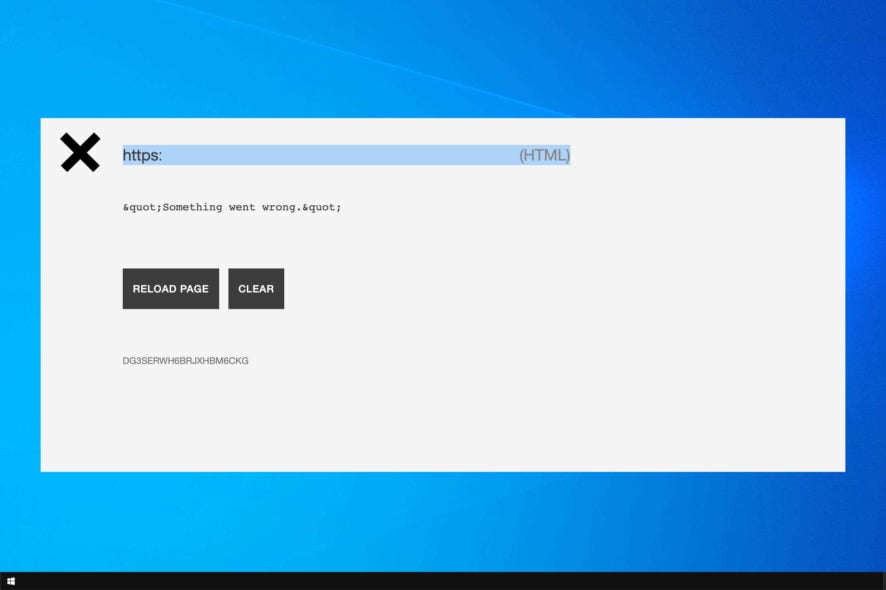
A great number of Squarespace users have reported encountering the error Something went wrong. The error will prevent you from using the service, so it’s important to fix it.
Join us while we take a closer look at this error message and show you the best methods to fix it.
How can I fix Something went wrong error on Squarespace?
1. Check antivirus software on your PC
- Double-click the antivirus icon found near your Windows clock to open it.
- Access the Protection panel.
- Inside the Settings tab and click on Whitelist.
- Inside the newly opened window click Add. After that copy the link of Squarespace.com and add it to the list.
- Click Save and close the window.
- Check to see if the issue persists.
In case you’re still having problems, you might want to consider switching to free antivirus software.
2. Disable all installed extensions from your browser
Google Chrome:
- Click on the 3 dots button found at the top-right of your browser window.
- Hover your mouse over the More tools option and select Extensions.
- Inside the Extensions window and toggle all the buttons off to deactivate every add-on.
- Re-start your browser, try to access Squarespace again, and check to see if the issue is resolved.
Mozilla Firefox:
- Click the 3 stripes button and select Add-ons and Themes.
- Click Disable for each of the add-ons in the list.
- Restart your browser and check to see if the issue is resolved.
After doing that, check if the problem is resolved.
3. Delete cache and cookies for the browser you’re having issues with
- Press Ctrl + Shift + Delete in the browser.
- Choose the time range and site data.
- Click on the Clear now button.
Follow the steps above to delete cache and cookies from the browser you are using. Some have additional steps, but the overall process is easy and intuitive.
We recommend trying a third-party browser that shields your browsing and has built-in tools that allow you to navigate faster. A compact interface is always preferred, as it helps you manage and organize everything from one place.
Why is Squarespace not working?
- Antivirus configuration can sometimes block or prevent Squarespace from starting.
- Third-party extensions in your browser can potentially cause conflicts.
- In some instances, the corrupted cache will prevent the service from running properly.
This article explored some of the best methods to deal with the Something went wrong error on Squarespace.
Please let us know if this guide helped you by using the comment section below.