No Signal From Antenna on Sony Bravia TV: 4 Ways to Fix
Check your connection to fix No signal message on Sony TV
4 min. read
Updated on
Read our disclosure page to find out how can you help Windows Report sustain the editorial team. Read more
Key notes
- No signal please check your antenna connection on Sony can be fixed by adjusting your settings.
- Sometimes you need to run the channel setup again in order to fix this problem.

If you own a Sony Smart TV you might’ve encountered a Sony Bravia TV with no signal from an antenna issue.
We wrote about Sony TVs in the past, and we suggest reading our guide on how to add or delete apps on Sony TV.
This is a completely different issue, and in today’s guide, we will show you the best ways to fix it, so let’s get started.
Why is my Sony Bravia TV not picking up signal?
- Issues with the connection between the antenna and TV.
- The source device might not be working properly.
- Outdated firmware can sometimes cause this problem.
- Issues with channel settings can cause this issue as well.
- An incorrect input source will give you this message.
- Issues with your TV settings.
How can I fix No signal message on Sony Bravia TV when using antenna?
1. General troubleshooting steps
- Check if all the connections are working properly. If your antenna, cable, or other source device is not properly connected to your Sony Smart TV, this will trigger the NO SIGNAL message.
- Make sure that all the cables are plugged in to the right ports.
- Change the channel and try a different source or device.
- Confirm that the source device is on and working properly.
- Make sure that there are no issues with your cable provider.
- Check if the TV has the latest firmware update installed. If not, update your Sony Smart TV.
- Perform a Power reset. If you don’t know how to do that, check out the steps from this article.
2. Use the Auto Program feature
- Power on your Sony Smart TV.
- Press the Home button on your remote control.
- Select Settings.
- Now choose Channels and choose Channel setup.
- After that, you’ll see two options: Cable and Antenna. Select the appropriate signal type for your connection.
- Select Auto Program and wait for the process to finish.
It’s worth mentioning that the channels you receive depend on your region. Also, the Auto Program feature can take several minutes, depending on the number of channels received.
3. Change the Input on your TV
- If your TV worked fine and suddenly is showing the NO SIGNAL message, it is possible that you changed the input by mistake.
- Press the Input button on your remote control. Usually, it is located at the top of the remote, but if it isn’t there, check your remote for the Input button.
- After pressing the Input button, a list with all the available inputs should appear. The active ones should be highlighted with a color while the inactive ones should be grayed out.
- Depending on your source, choose the appropriate input for that source (HDMI, cable, antenna). Keep in mind that if your TV has multiple HDMI’s, they will be named differently (HDMI 1, HDMI 2, HDMI Side). Be sure to select the correct one.
After doing that, check if Sony TV antenna input is still not working.
4. Perform a Factory reset
- To start, press the Home button on your remote control.
- Now go to Settings.
- Under Storage & Reset select Factory data reset.
- Choose Erase everything.
- Confirm by selecting Yes.
Keep in mind that this will delete all your information, downloaded apps, saved info, and settings. Use it as a last option.
Sometimes, if you’re using a signal splitter, the signal can be weak.
In this case, try a direct connection to see if it works. If the direct connection works, then the signal splitter is at fault, and you should always keep your Sony Smart TV on a direct connection.
As you can see, it’s easy to fix no signal from the antenna on Sony Bravia TV, but that’s not the only issue you can encounter.
Unfortunately, this isn’t the only issue, and many reported that Sony Smart TV isn’t responding, but we tackled that issue in a separate guide.
If you have any other questions, drop them in the comments section below, and we’ll be sure to check them out.
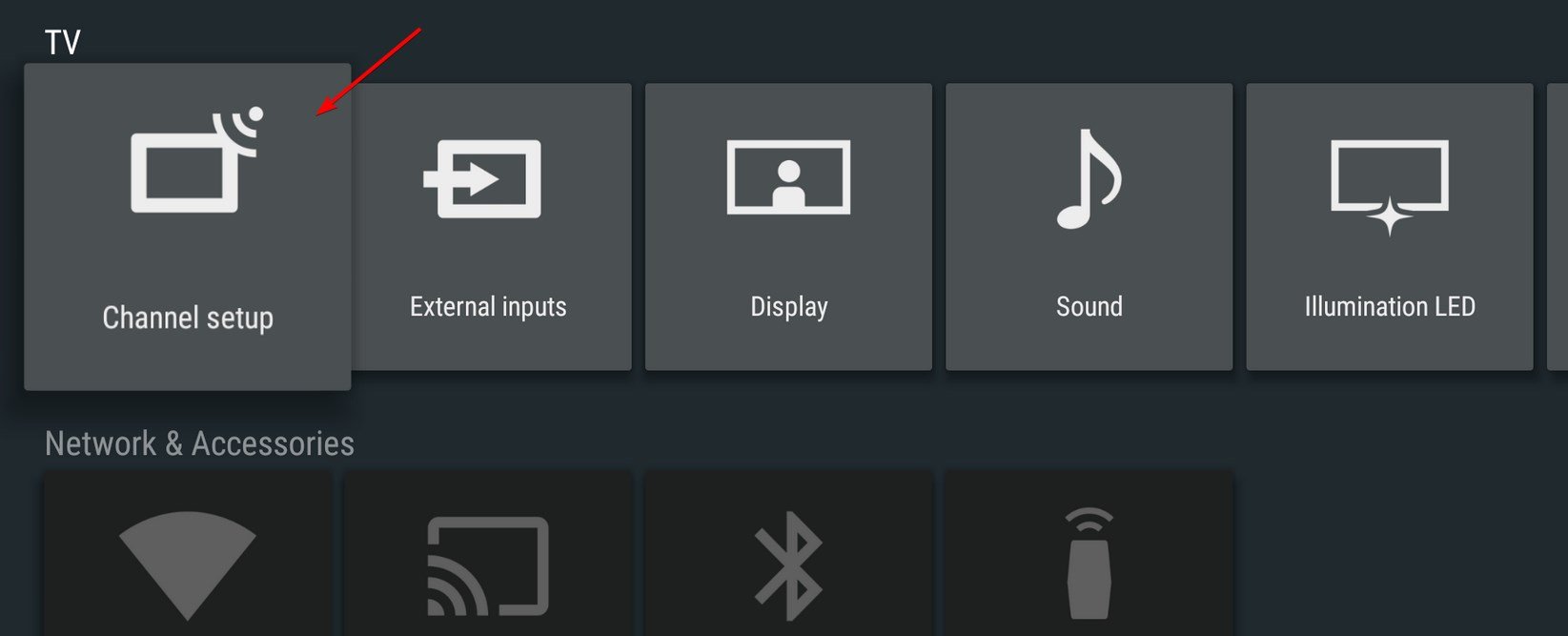
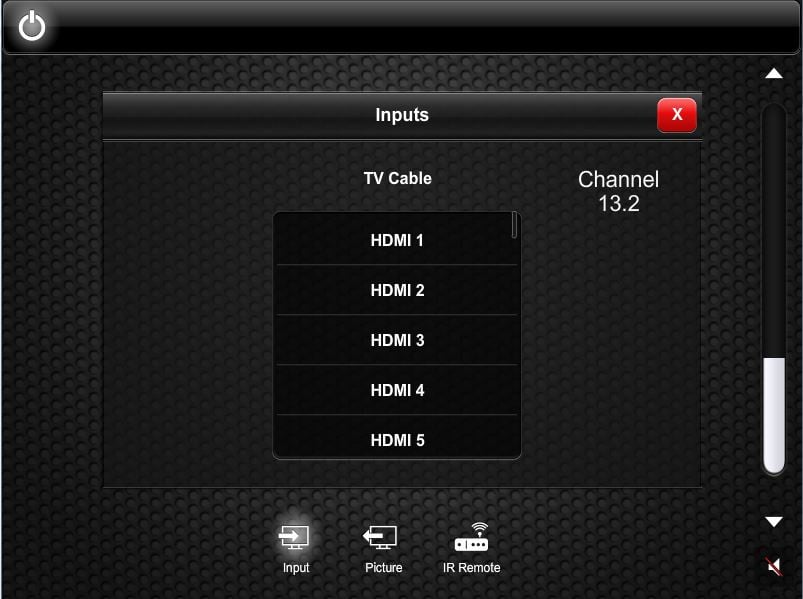
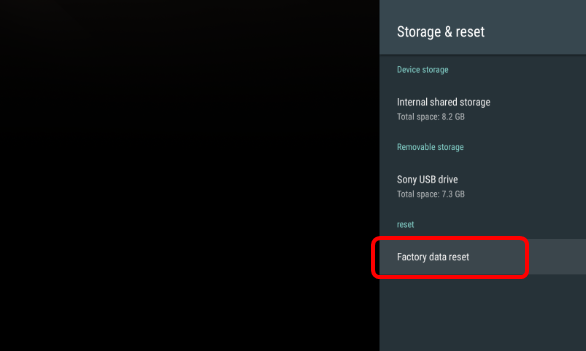








User forum
7 messages