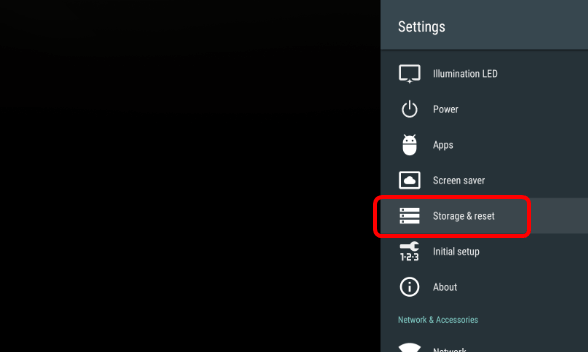Sony TV is Not Responding? How to Fix it if it Freezes
A quick restart can help if Sony TV is unresponsive
3 min. read
Updated on
Read our disclosure page to find out how can you help Windows Report sustain the editorial team Read more
Key notes
- If Sony Smart TV is not working, make sure that everything is properly connected.
- In some cases, you might have to reset your TV to fix this problem for good.

Sony has some of the best Smart TVs on the market, but many users reported that their Sony TV is not responding, and this can be a huge problem.
This isn’t the only issue that users encountered, and many reported that Bluetooth is not working on Sony TV. However, we solved that in a different guide.
Today we’re going to take a look at what are the steps to follow if your Sony Smart TV becomes unresponsive.
Why is my Sony TV not responding?
- Interference from one of the external devices.
- Glitches or other issues with your TV.
- Issues with your TV settings.
What can I do if my Sony TV is not working?
1. Power reset your Sony Smart TV
- First, disconnect any external devices connected to your Smart TV. Remove any external drives, USB drives, Chromecast/Amazon Fire stick, or any other device.
- Turn the TV on if it’s not already.
- Turn off the TV from the remote or from the device.
- Now remove the power cord and wait for a couple of minutes to drain residual power. You can wait longer if you want to make sure that any additional power is drained.
- After that, plug in your TV back again. Make sure to connect it directly to a wall outlet. In some cases, bad extension cords or smart plugs can cause power issues with your TV, so bypass them.
- Start your Sony TV and check if it works properly.
The power reset is usually used to fix small problems, but it also might help if the TV freezes or is unresponsive.
With the help of this process, the electricity from your unit will be discharged and any error information in the memory will reset to default, making the TV work normally again.
2. Factory reset your Sony Smart TV
- Because the Sony Smart TVs run on Android, you can perform a factory reset as you would on any Android powered device.
- To start, press the Home button on your remote control.
- Now go to Settings.
- Under Storage & Reset select Factory data reset.
- Choose Erase everything.
- Confirm by selecting Yes.
Keep in mind that this process will delete all of your history, personal data, saved information, and installed apps. After the process ends, everything will return to the factory default settings.
If you can’t access the TV‘s settings, you can perform a forced factory reset. To do that, follow the steps:
- Unplug your Smart TV.
- Now press and hold down the Power and Down buttons.
- While holding the buttons, plug in the TV into an outlet.
- Keep holding the buttons for around 30 seconds.
- After that, you should see a green LED light. When you see the light, you can release the buttons.
- Wait for the process to finish. Your TV should restart multiple times and run through the reset cycle.
- When the process is finished, you should see the original Welcome screen.
After following the steps carefully, your Sony Smart TV should work without any more problems.
As we said before, this isn’t the only problem, and many reported that apps have disappeared on Sony TV, but we covered that in one of our other guides.
If you have any other questions about Sony TV not responding, don’t hesitate to leave them in the comments section below and we’ll be sure to check them out.