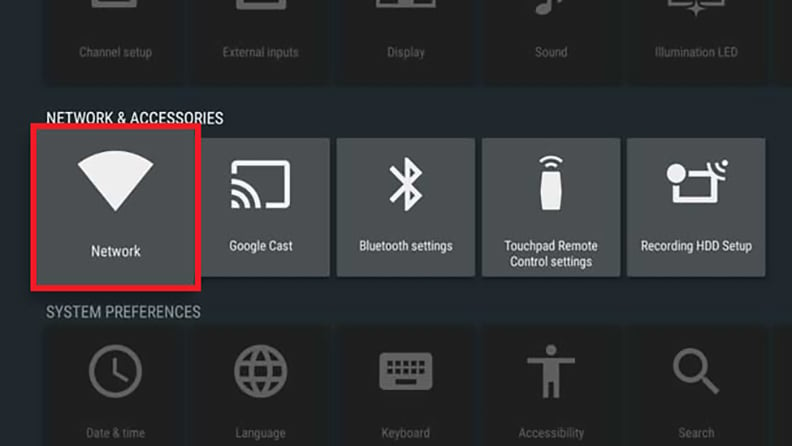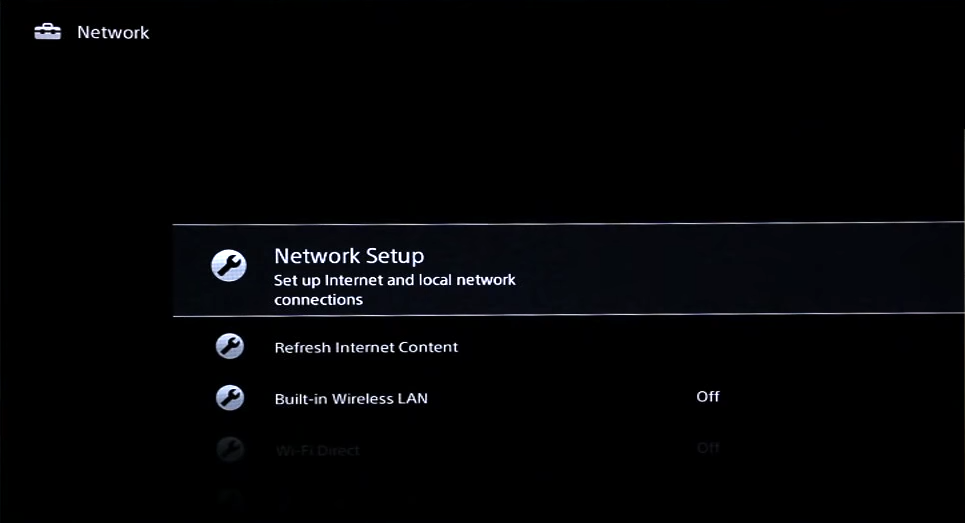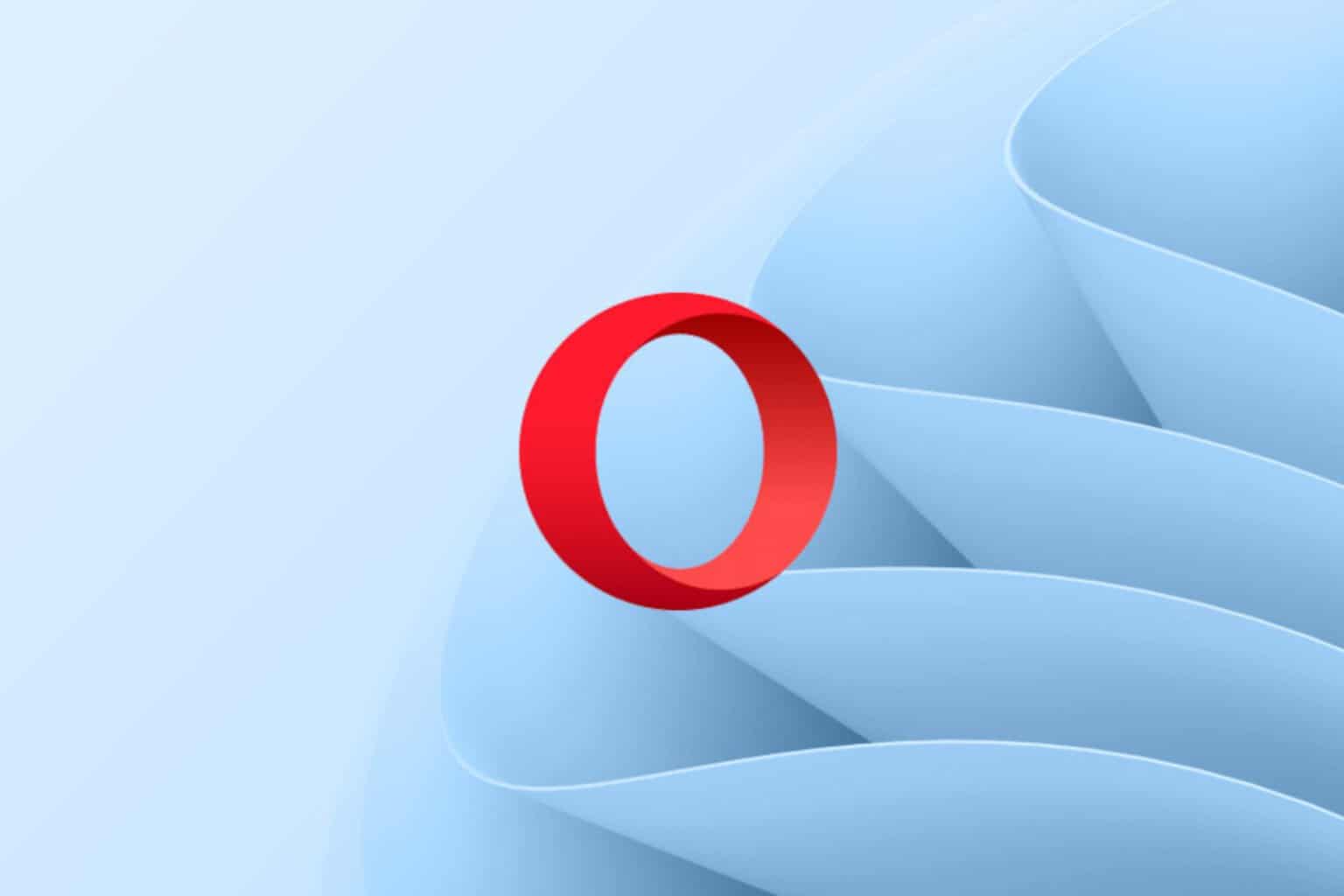Sony TV Won't Connect to Internet [Fix]
Check your network if Sony Bravia won't connect to internet
3 min. read
Updated on
Read our disclosure page to find out how can you help Windows Report sustain the editorial team Read more
Key notes
- Make sure to check your network hardware and connections if you're having issues.
- If Sony Smart TV is not connecting to WiFi, adjust your wireless settings.
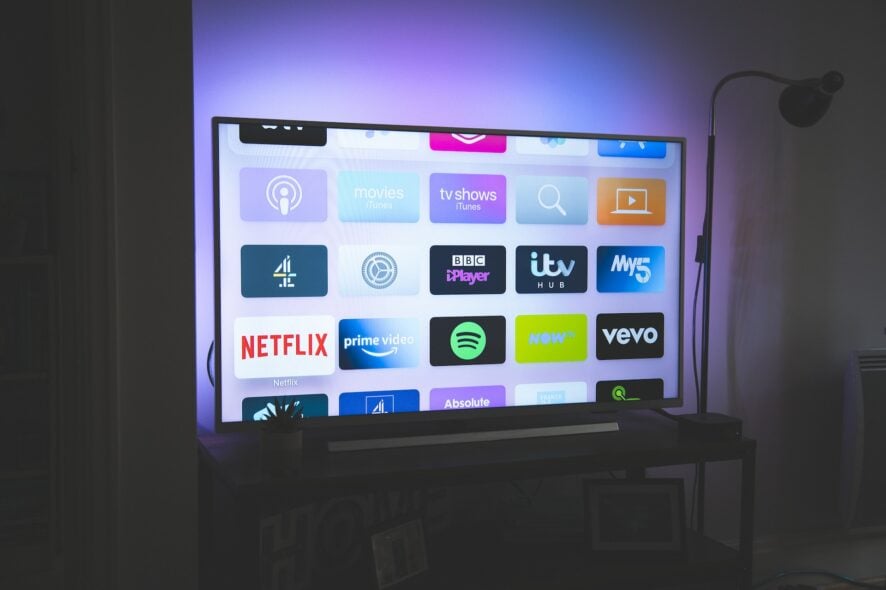
Everyone nowadays has a Smart TV in the house, but many reported that Sony TV won’t connect to the Internet.
This is a big problem since you won’t be able to connect to Netflix on Sony Smart TV. The same goes for other streaming services. Luckily, there is a way to fix this problem, and today we’re going to show you how to do it.
Why is my Sony TV not connecting to the Internet?
- Issues with the network cable or network hardware.
- Problems with the network configuration.
- The wireless network isn’t properly set up.
What can I do if my Sony Smart TV won’t connect to the Internet?
1. In case you are using a wired connection
- Using the original Sony remote, press the Home button.
- Go to Settings.
- Select Network.
- Go to Network Setup.
This is where you should verify the following on the View Network Status screen:
- Your physical Connection should be OK – This means an Ethernet cable is detected from the TV to the router or modem.
- Local Access should be OK – This means that the TV sees the router
- Internet Access should be OK – This indicates that the TV is connecting to the Bravia Internet Video (BIV) server.
If any of the settings are shown as Failed, check for some of the following:
- Check the Ethernet cable to see if it is secured – If needed, change the LAN ports or the cable altogether.
- Check whether the cable is actually giving off the signal by testing it on another device (e.g. a PC)
- Make sure the TV is obtaining an IP address – If the IP Address flashes or starts with 169, then the IP address needs to be changed, and you need to perform a manual IP assignment.
It’s important to check these settings, especially if Sony TV has issues obtaining the IP address.
2. In case you are using a wireless connection
- Press the Home button on the remote.
- Go to Settings.
- Go to Network.
- Select Network setup.
- Choose Set up network connection or Wireless Setup.
- Choose the desired connection method.
- Follow the on-screen instructions to complete the setup.
If all else fails, you could also try resetting your network equipment. We also have a detailed guide on connecting Sony Smart TV to Wi-Fi, so feel free to check it out.
This involves resetting the cable modem and router by turning them off and unplugging them for 1 minute. You could also try turning the TV off and unplugging it from the wall for 1 minute.
Unfortunately, this isn’t the only problem, and many reported that their Sony Smart TV is not working, but we covered that issue in one of our older guides.
If you also have a Sony Smart TV experiencing network connectivity issues, please let us know in the comments section below.