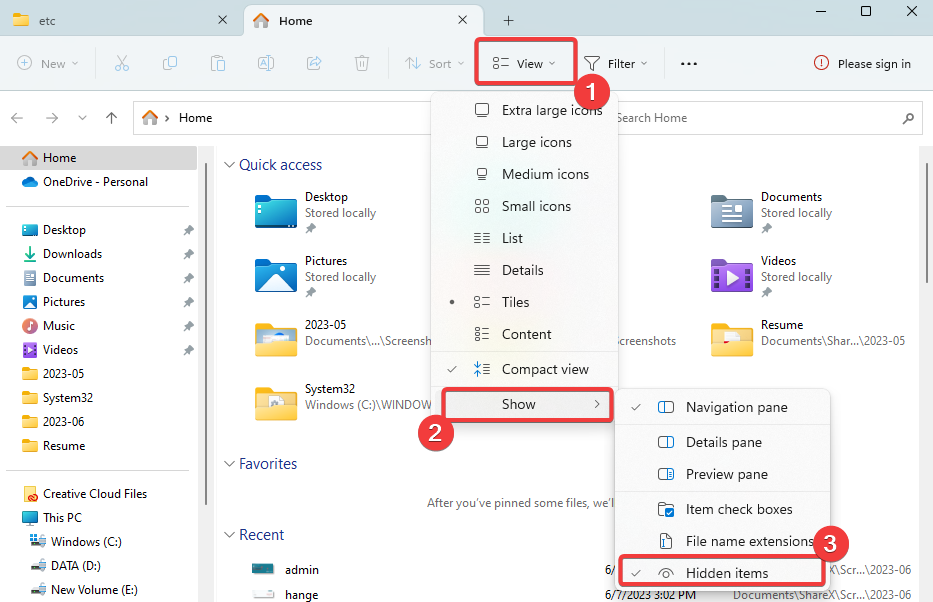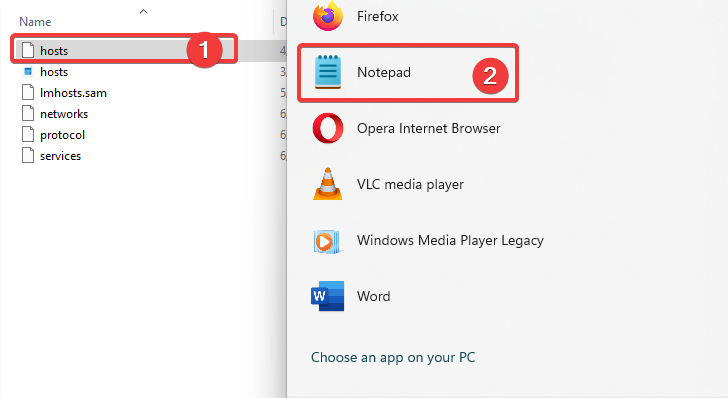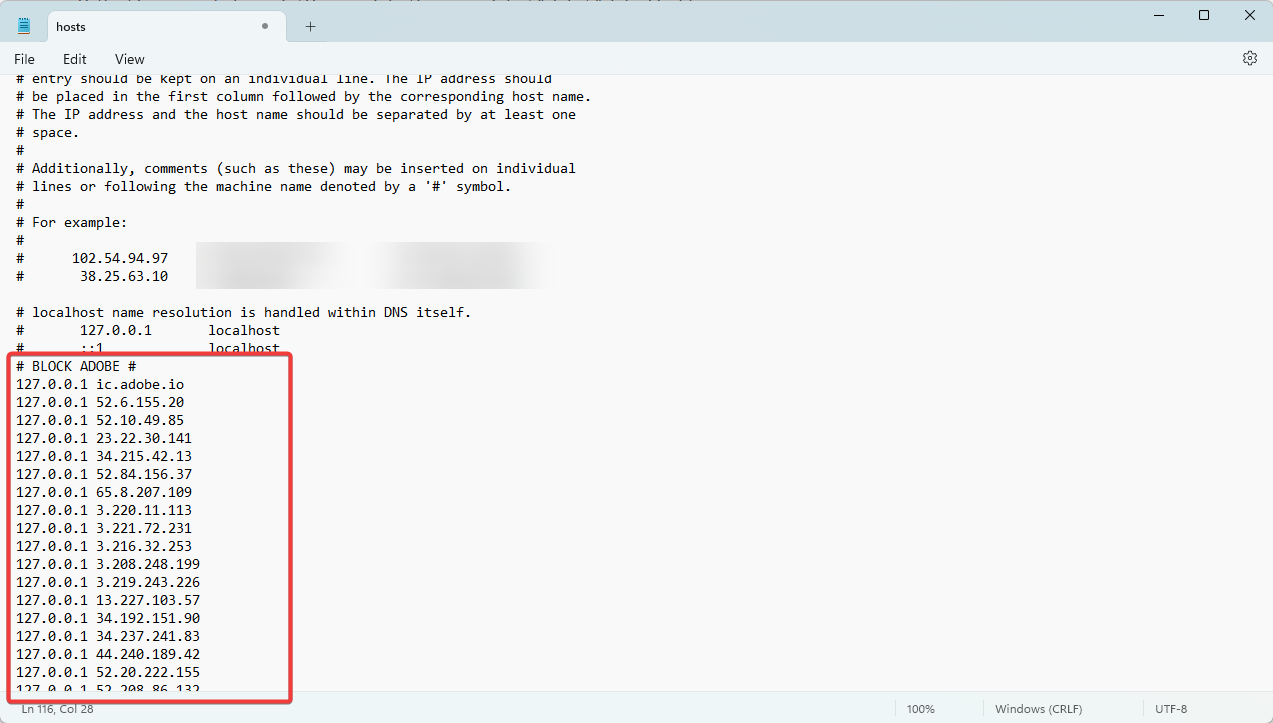Sorry, This Adobe App is Not Available [Error Fix]
A modification of the host file will suffice for most users
4 min. read
Updated on
Read our disclosure page to find out how can you help Windows Report sustain the editorial team Read more
Key notes
- The message affects PhotoShop, Lightroom, and other Adobe users.
- While editing the host file is a guaranteed fix for most users, we recommend starting with the workarounds detailed below.
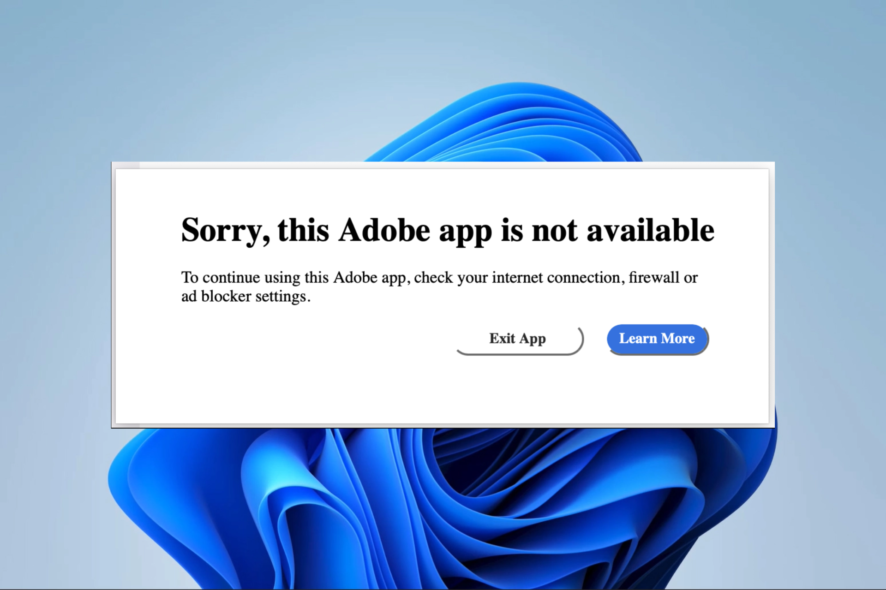
Some of our readers who use PhotoShop, Lightroom, and other Adobe products complain they get the error Sorry, this Adobe app is not available.
This error message comes despite having apps working perfectly for months. So, we look at it in this guide and offer practical fixes.
What do I get the notification Sorry, this Adobe app is not available?
- Bad internet connection – If connected to a bad or unstable internet source, you may expect random errors while using Adobe products.
- Adobe software is not current – Adobe releases regular updates for its software, which often include bug fixes and security updates. So if you use an outdated copy, you may expect the error.
- Adobe software is not activated – Adobe software must be activated to use it, and using an unactivated one often causes an error message.
- Compatible issues – A few of our readers who experience the error message have attributed it to compatibility issues between the product and their operating systems.
How do I fix Sorry, this Adobe app is not available?
Before moving on to the solutions we proffer, try these workarounds:
- Make sure you are connected to a good internet. You may need a wired connection or to change your ISP.
- Restart the computer since it may be able to resolve simple bugs that may trigger the error.
- Uninstall the Adobe app and reinstall with a freshly downloaded copy.
- Some Adobe apps are made for specific operating systems, so you should verify you have the correct app for your OS.
However, if the pre-solutions do not work, continue to the fix below.
1. Edit the host file
- Close all running Adobe programs.
- Press Windows + E to open File Explorer.
- Click the View menu, select Show, and tick Hidden items.
- Now navigate to the path below:
C:\Windows\System32\drivers\etc - Double-click Host, and select the Notepad option.
- Add the script below to the file and save it:
# BLOCK ADOBE#
127.0.0.1 ic.adobe.io
127.0.0.1 52.6.155.20
127.0.0.1 52.10.49.85
127.0.0.1 23.22.30.141
127.0.0.1 34.215.42.13
127.0.0.1 52.84.156.37
127.0.0.1 65.8.207.109
127.0.0.1 3.220.11.113
127.0.0.1 3.221.72.231
127.0.0.1 3.216.32.253
127.0.0.1 3.208.248.199
127.0.0.1 3.219.243.226
127.0.0.1 13.227.103.57
127.0.0.1 34.192.151.90
127.0.0.1 34.237.241.83
127.0.0.1 44.240.189.42
127.0.0.1 52.20.222.155
127.0.0.1 52.208.86.132
127.0.0.1 54.208.86.132
127.0.0.1 63.140.38.120
127.0.0.1 63.140.38.160
127.0.0.1 63.140.38.169
127.0.0.1 63.140.38.219
127.0.0.1 wip.adobe.com
127.0.0.1 adobeereg.com
127.0.0.1 18.228.243.121
127.0.0.1 18.230.164.221
127.0.0.1 54.156.135.114
127.0.0.1 54.221.228.134
127.0.0.1 54.224.241.105
127.0.0.1 100.24.211.130
127.0.0.1 162.247.242.20
127.0.0.1 wip1.adobe.com
127.0.0.1 wip2.adobe.com
127.0.0.1 wip3.adobe.com
127.0.0.1 wip4.adobe.com
127.0.0.1 3dns.adobe.com
127.0.0.1 ereg.adobe.com
127.0.0.1 199.232.114.137
127.0.0.1 bam.nr-data.net
127.0.0.1 practivate.adobe
127.0.0.1 ood.opsource.net
127.0.0.1 crl.verisign.net
127.0.0.1 3dns-1.adobe.com
127.0.0.1 3dns-2.adobe.com
127.0.0.1 3dns-3.adobe.com
127.0.0.1 3dns-4.adobe.com
127.0.0.1 hl2rcv.adobe.com
127.0.0.1 genuine.adobe.com
127.0.0.1 www.adobeereg.com
127.0.0.1 www.wip.adobe.com
127.0.0.1 www.wip1.adobe.com
127.0.0.1 www.wip2.adobe.com
127.0.0.1 www.wip3.adobe.com
127.0.0.1 www.wip4.adobe.com
127.0.0.1 ereg.wip.adobe.com
127.0.0.1 ereg.wip.adobe.com
127.0.0.1 activate.adobe.com
127.0.0.1 adobe-dns.adobe.com
127.0.0.1 ereg.wip1.adobe.com
127.0.0.1 ereg.wip2.adobe.com
127.0.0.1 ereg.wip3.adobe.com
127.0.0.1 ereg.wip4.adobe.com
127.0.0.1 ereg.wip1.adobe.com
127.0.0.1 ereg.wip2.adobe.com
127.0.0.1 ereg.wip3.adobe.com
127.0.0.1 ereg.wip4.adobe.com
127.0.0.1 cc-api-data.adobe.io
127.0.0.1 practivate.adobe.ntp
127.0.0.1 practivate.adobe.ipp
127.0.0.1 practivate.adobe.com
127.0.0.1 adobe-dns-1.adobe.com
127.0.0.1 adobe-dns-2.adobe.com
127.0.0.1 adobe-dns-3.adobe.com
127.0.0.1 adobe-dns-4.adobe.com
127.0.0.1 lm.licenses.adobe.com
127.0.0.1 hlrcv.stage.adobe.com
127.0.0.1 prod.adobegenuine.com
127.0.0.1 practivate.adobe.newoa
127.0.0.1 activate.wip.adobe.com
127.0.0.1 activate-sea.adobe.com
127.0.0.1 uds.licenses.adobe.com
127.0.0.1 k.sni.global.fastly.net
127.0.0.1 activate-sjc0.adobe.com
127.0.0.1 activate.wip1.adobe.com
127.0.0.1 activate.wip2.adobe.com
127.0.0.1 activate.wip3.adobe.com
127.0.0.1 activate.wip4.adobe.com
127.0.0.1 na1r.services.adobe.com
127.0.0.1 lmlicenses.wip4.adobe.com
127.0.0.1 na2m-pr.licenses.adobe.com
127.0.0.1 wwis-dubc1-vip60.adobe.com
127.0.0.1 workflow-ui-prod.licensingstack.com
0.0.0.0 2ftem87osk.adobe.io - Verify if you still get the Sorry, this Adobe app is not available error message.
While editing the host file is a guaranteed fix for most users, we recommend starting with the workarounds, which may resolve the problem without changing your system host file. If the error persists, you may contact Adobe customer care.
Please let us know in the comment section if you have other fixes. Our readers will like to hear from you.