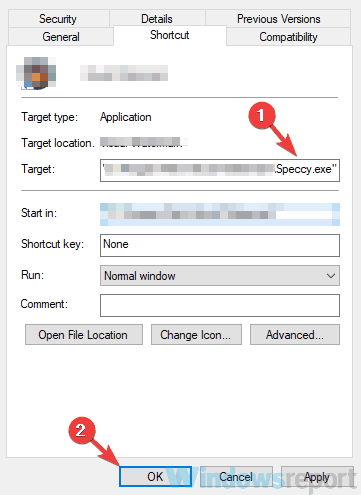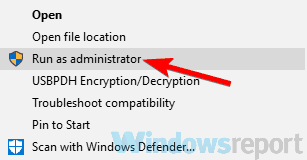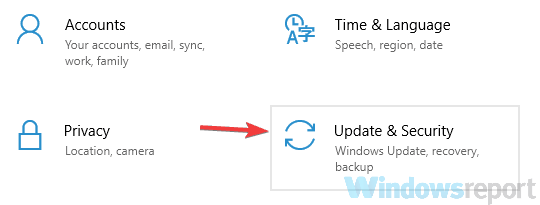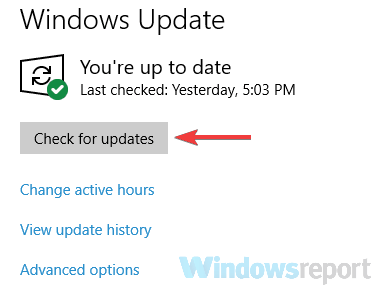Full Fix: Speccy crashes on Windows 10/11
7 min. read
Updated on
Read our disclosure page to find out how can you help Windows Report sustain the editorial team Read more
Key notes
- Some Windows 10 users reported having problems with Speccy crashing frequently.
- Make sure you have the latest version of Speccy installed.
- Check your antivirus as it can interfere with your operating system.
- Use a 32-bit version of Speccy by following our step-by-step guide below.
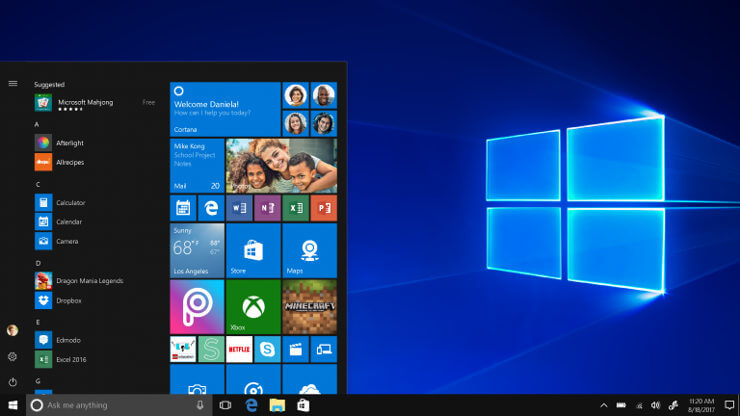
Speccy is a useful application, but sometimes Speccy can crash on your PC and cause many other problems. If you’re having any problems with Speccy on your PC, in today’s article we’ll show you how to properly fix them.
Sometimes certain applications can crash on your PC, and while this is somewhat normal, if an application is constantly crashing, that can be a problem. Many users use Speccy and they reported frequent crashing. Speaking of this issue, here are some common problems that users reported:
- Speccy crash on startup – Sometimes this issue can occur if you’re using a 64-bit of Speccy. To fix the problem, switch to a 32-bit version and the problem should be resolved.
- Speccy crashes computer –This problem can occur if your Speccy installation is corrupted. To fix the problem, reinstall it and the issue should be resolved.
- Speccy keeps crashing – Sometimes the Speccy can keep crashing on your PC if you don’t have the administrative privileges. Simply start the application as an administrator and the problem should be resolved.
Speccy crashes on Windows 10, how to fix it?
- Use a 32-bit version of Speccy
- Check your antivirus
- Try running the application as administrator
- Make sure you have the latest version of Speccy installed
- Reinstall Speccy
- Install the latest updates
- Try using a different application
1. Use a 32-bit version of Speccy
Many users reported that Speccy has some issues with 64-bit versions of Windows. The 64-bit of Speccy has some compatibility problems with Windows 10, and that can lead to crashes and other various issues.
To avoid this problem, users are suggesting using a 32-bit version of Speccy instead since that version doesn’t suffer from this problem. When you install Speccy, you install both 32-bit and 64-bit versions on your PC, so you won’t have to download Speccy again.
To check if this solution works, navigate to Speccy’s installation directory. Now you should notice both Speccy.exe and Speccy64.exe files. Run the former and check if everything works. If it does, you just have to modify your Speccy shortcut on your desktop so it can always run the 32-bit version.
To do that, just follow these steps:
- Right-click the Speccy shortcut on your desktop and choose Properties from the menu.
- Locate the Target field and change Speccy64.exe to Speccy.exe. After doing that, click Apply and OK to save changes.
Once you make these changes, your shortcut will always start the 32-bit version of Speccy and the problem should be resolved.
2. Check your antivirus
According to users, sometimes your antivirus can interfere with certain applications, and that can cause this and many other errors to occur. If Speccy crashes on your PC, try changing your antivirus settings and disabling certain features.
If that doesn’t help, your next step would be to disable your antivirus altogether. In some instances, the only way to fix this issue is to uninstall your antivirus, so you might want to try that. Even if you remove Windows 10, you should remain protected by Windows Defender, so there’s no need to worry about your safety.
Antivirus can sometimes block certain applications even if they don’t pose a security threat, and if Speccy works after removing your antivirus, perhaps you should consider using different antivirus software.
In order to benefit from top-ranked security against advanced malware, there is valuable software that provides high detection services, dangerous malware removal, or other cyber threats like phishing or spyware.
Additionally, you will find highly useful antiviruses that are also compatible with your system and do not interrupt other processes or applications.
If you want all-rounded protection from consistent solutions, consider the most efficient antivirus tools available right now.
3. Try running the application as administrator
If Speccy crashes on your PC, the problem might be the lack of administrative privileges. Sometimes in order to use certain applications properly, you need to run them as an administrator. If Speccy crashes on your PC, try running it as administrator by doing the following:
If Speccy starts without problems, it means that the administrative privileges are the problem. Basically, you can avoid this problem by always running the application with administrative privileges using the steps above.
If you want, you can force the application to run with administrative privileges by doing the following:
- Right-click Speccy’s shortcut and choose Properties from the menu.
- Navigate to the Compatibility tab. Now check Run this program as an administrator and click Apply and OK.
After doing that, Speccy will always start with administrative privileges and the problem should be resolved.
4. Make sure you have the latest version of Speccy installed
If Speccy crashes on your Windows 10 PC, it’s possible that the issue was caused by a glitch or a bug in the application. These kinds of issues can happen, and the developers are usually quick to fix them.
If Speccy crashes on your PC, check for the updates from the application or simply download the latest version and install it. By doing so, you’ll force Speccy to update, and once the application is updated, the problem will be completely resolved.
5. Reinstall Speccy
According to users, if Speccy crashes on your PC, the problem might be your installation. Sometimes the Speccy installation can become corrupted, and this can cause all sorts of issues. To fix those problems, it’s required that you reinstall Speccy completely.
First, you need to uninstall the application. While you can uninstall Speccy like any other application, we would advise a different approach. Certain applications can leave leftover files and registry entries, even after you remove them.
These files and entries can still interfere with your system, therefore it’s important to remove them as well. While you can do so manually, we would advise you to use third-party software such as Revo Uninstaller. It uninstalls many software leftovers as well, which is a great option.
This is a special software optimized for removing applications, and by using it you can remove any application from your PC, along with all files and registry entries associated with it.
Once you remove Speccy from your PC, download the latest version and install it and the problem should be completely resolved.
6. Install the latest updates
If you keep having problems with Speccy, perhaps the best way to fix the problem is to install the latest updates. Sometimes issues with Windows 10 and other applications can appear if your system is out of date, and to fix that problem you need to update Windows to the latest version.
Windows 10 installs the latest updates automatically for the most part, but sometimes you might miss an update or two due to certain glitches. However, you can check for updates manually by doing the following:
- Open the Settings app navigate to the Update & Security section.
- In the right pane, click the Check for updates button.
Windows will now check for available updates and download any available updates automatically in the background. Once the updates are downloaded, just restart your PC to install them. After updating your system to the latest version, check if the problem is still there.
7. Try using a different application
Speccy is a simple-to-use application that allows you to easily monitor your hardware. However, this isn’t the only application that offers these features. If Speccy is crashing on your PC and the previous solutions didn’t fix the problem, perhaps this is a good time to consider using a different application.
AIDA64 Extreme offers the same features as Speccy, but it also will show you some advanced information that Speccy might not offer. If you didn’t manage to fix the problem with Speccy, or if you want a more advanced tool, consider trying out AIDA64 Extreme.
Speccy can be a quite useful application if you want to monitor your PC or find out your computer specifications. However, issues with Speccy can occur, and if Speccy crashes on your PC, be sure to try some of the solutions from this article.