How to Fix A Specified Logon Session Does not Exist [3 Ways]
3 min. read
Updated on
Read our disclosure page to find out how can you help Windows Report sustain the editorial team. Read more
Key notes
- If you received the error message saying: A specified logon session does not exist. It may have been terminated error on Windows 10, a temporary fix for this problem would be to create and use a local account to sign into Windows.
- First, change the Windows sign-in method to PIN, and if this doesn't work, change network access settings. You can do these thing easily if you follow the step by step guide below.

Some users have reported having issues when trying to connect their Windows 10 devices to any other PC, or NAS (network-attached storage) server or service.
They see an error message saying: A specified logon session does not exist. It may have been terminated error on Windows 10.
Here’s how one user reported the issue on Microsoft TechNet:
I am running Win 10 Insider Preview for the last couple of months, but after a major automatic update to build 10074, I can no longer access any other devices on the local network.
This issue seems to have been caused by the update to Windows 10 versions 10074 and 10240.
A temporary fix for this problem would be to create and use a local account to sign into Windows. This works but doesn’t fix the issue at its base.
For these reasons, in this article, we will explore some of the proven troubleshooting methods for fixing this error once and for all.
Please follow the steps described in this guide carefully to avoid causing any other issues.
How can I fix A specified logon session does not exist error?
1. Change the Windows sign-in method to PIN
- Press Win+X keys on your keyboard -> select Settings.
- Select Accounts option.
- Select Sign in options –> and follow the on-screen instructions for setting up a new PIN number.
- Check to see if the issue persists after using the PIN to log in.
2. Change network access settings
- Press Win+R keys on your keyboard -> type gpedit.msc -> hit Enter.
- Navigate to Computer Configuration -> Windows Settings -> Security Settings -> Local Policies -> Security Options.
- Inside the Policy tab -> right-click Network access: Do not allow storage of passwords and credentials for network authentication -> select Properties -> click Disabled -> click Ok.
- Restart your PC and check to see if this fixes the issue.
3. Use the Credential Manager
- Click on Cortana search bar -> type in credential manager -> select Credential Manager Control Panel.
- Select Windows Credentials.
- Find the NAS device that you’ve had issues connecting to, and delete the entry. (In my case there are no NAS devices set up but you will be able to find it in the indicated space below)
- Create a new Windows Credential value, and insert your credentials in as follows:
- Internet or Network Address: \servername (replace with the Netbios-name of your cloudstation, or use IP) ;
- User name: servernameusername (replace with netbios-name and the username you are connecting with)
- Password: leave blank
In this article, we explored the possible causes for the error message A specified logon session does not exist.
We also explored the best troubleshooting methods for this error.
Please feel free to let us know if this guide helped you solve your issue by using the comment section found below this article.
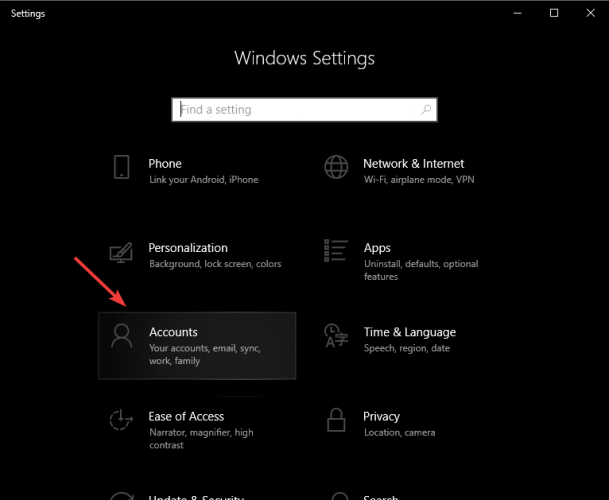
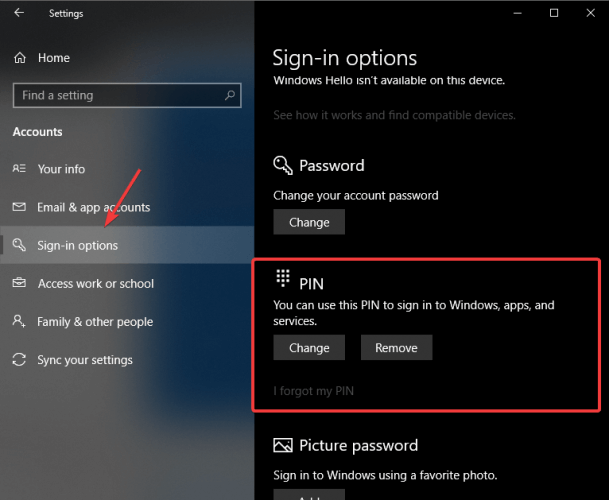
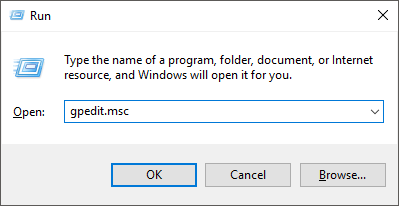
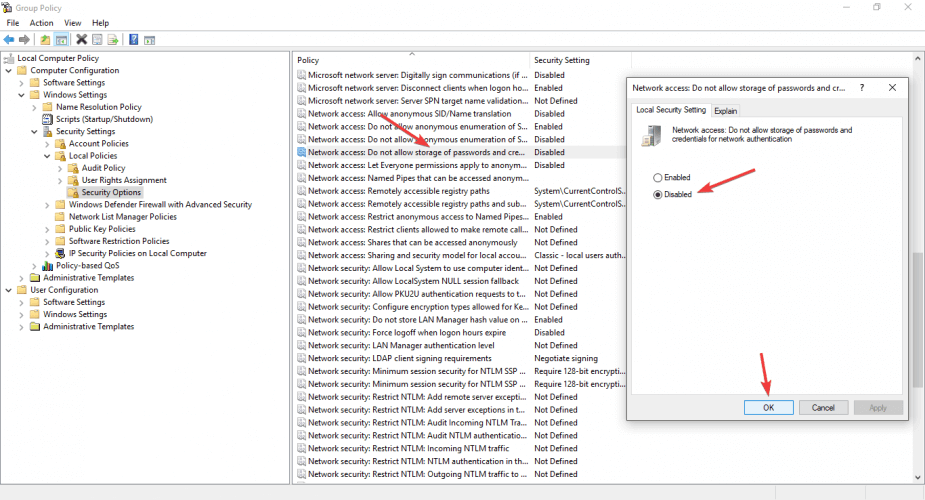
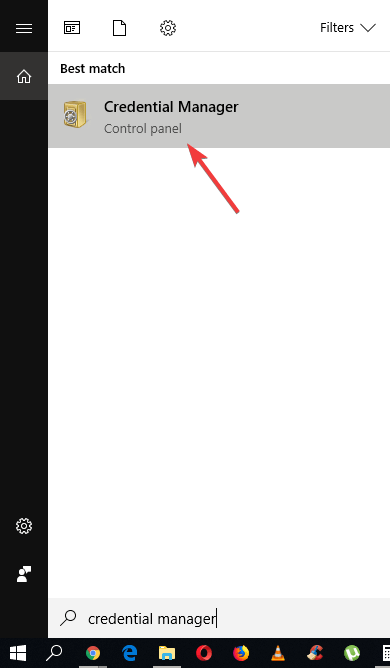
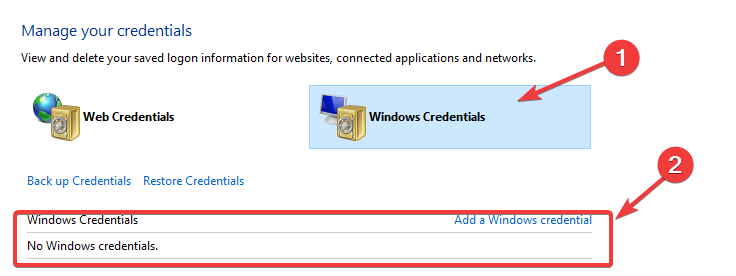
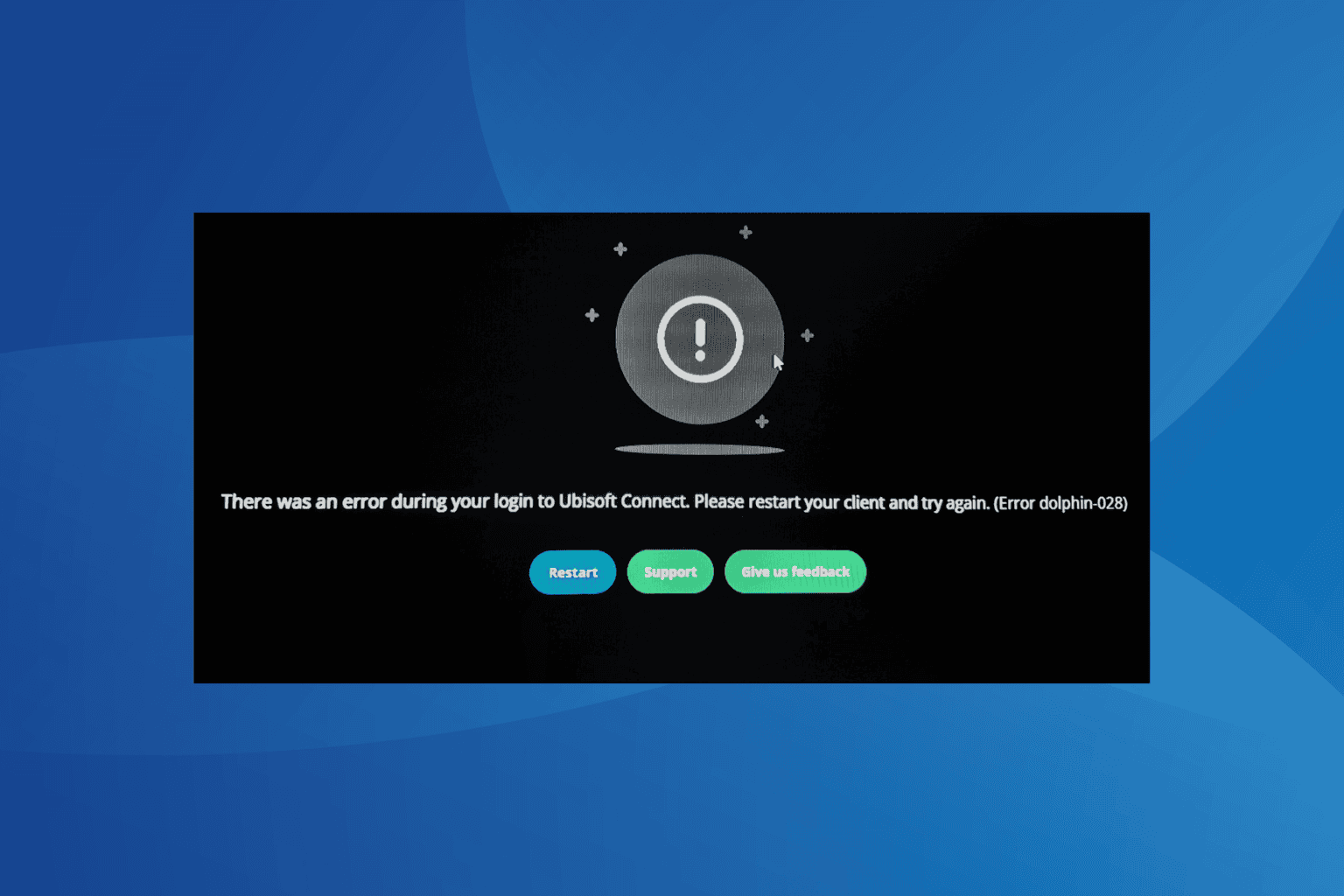







User forum
0 messages