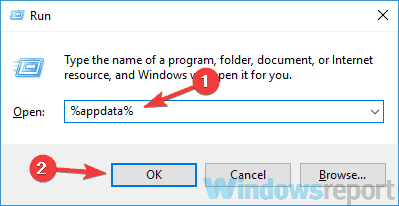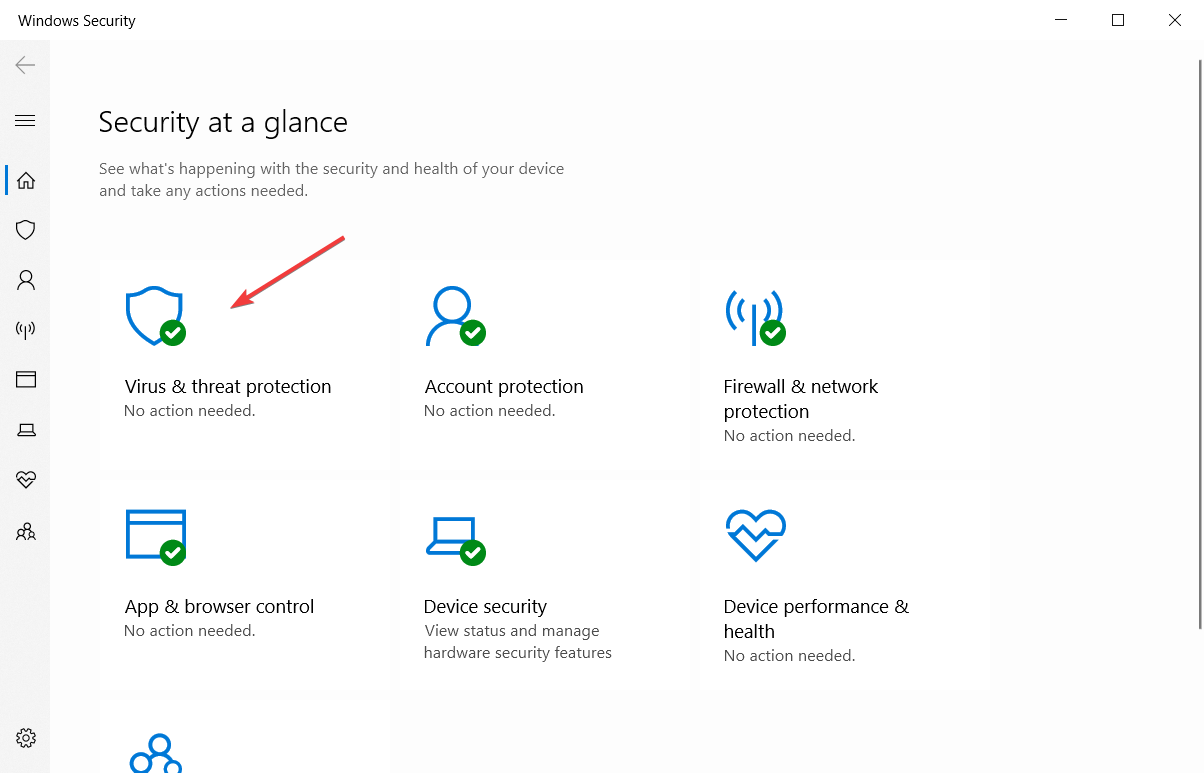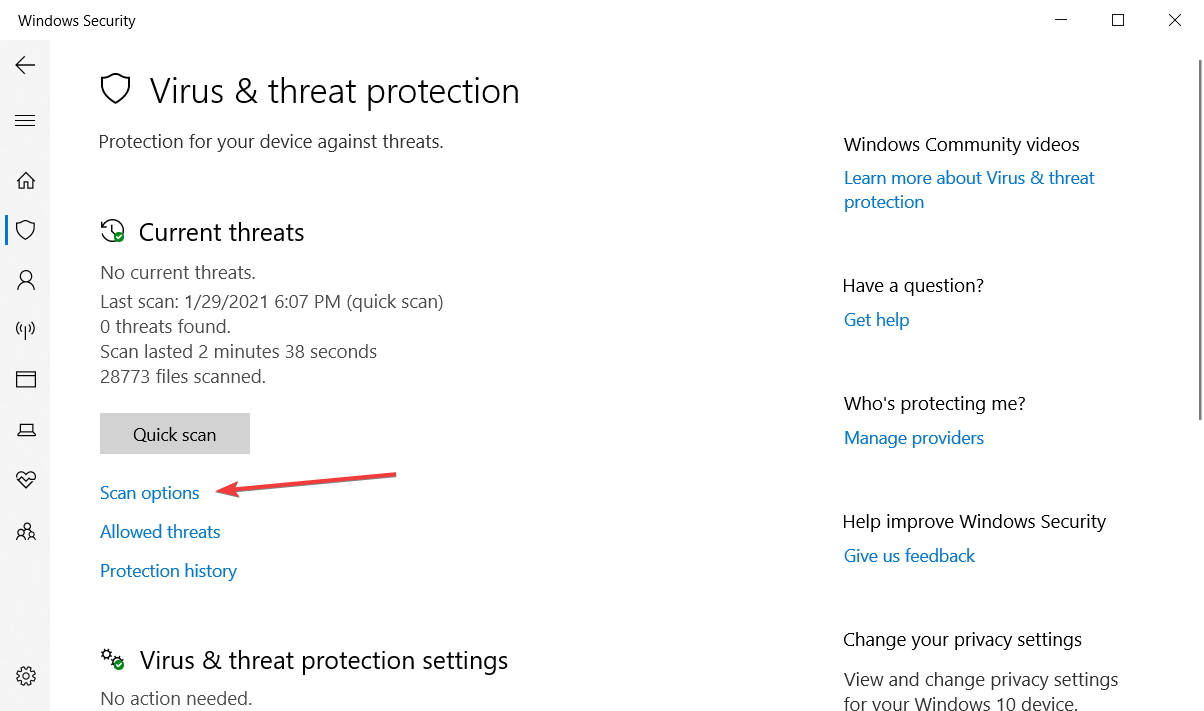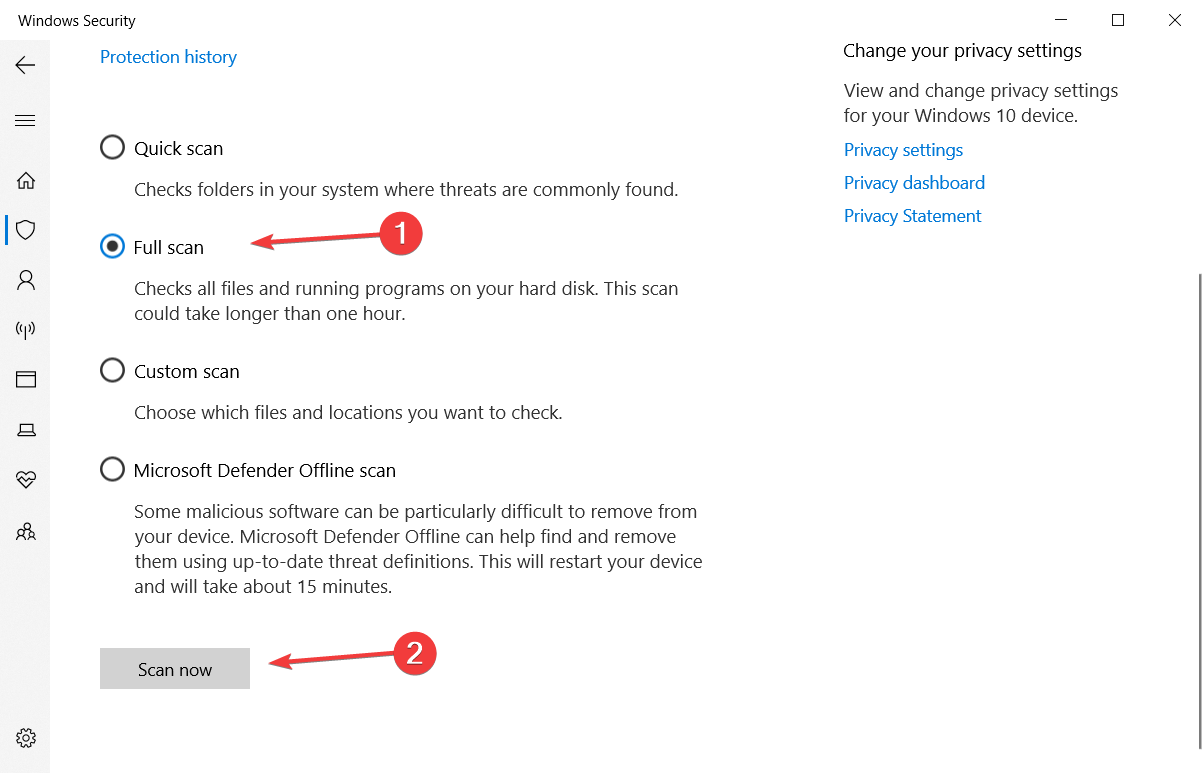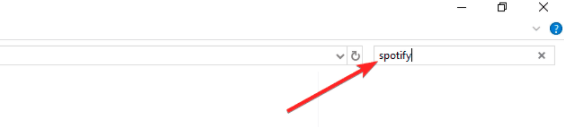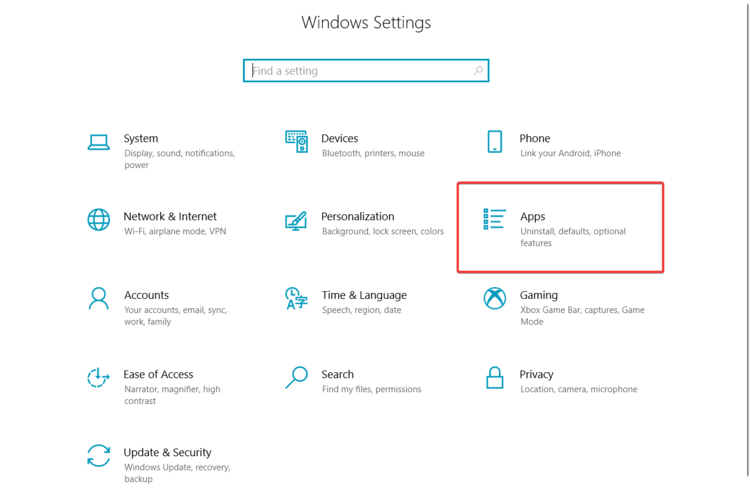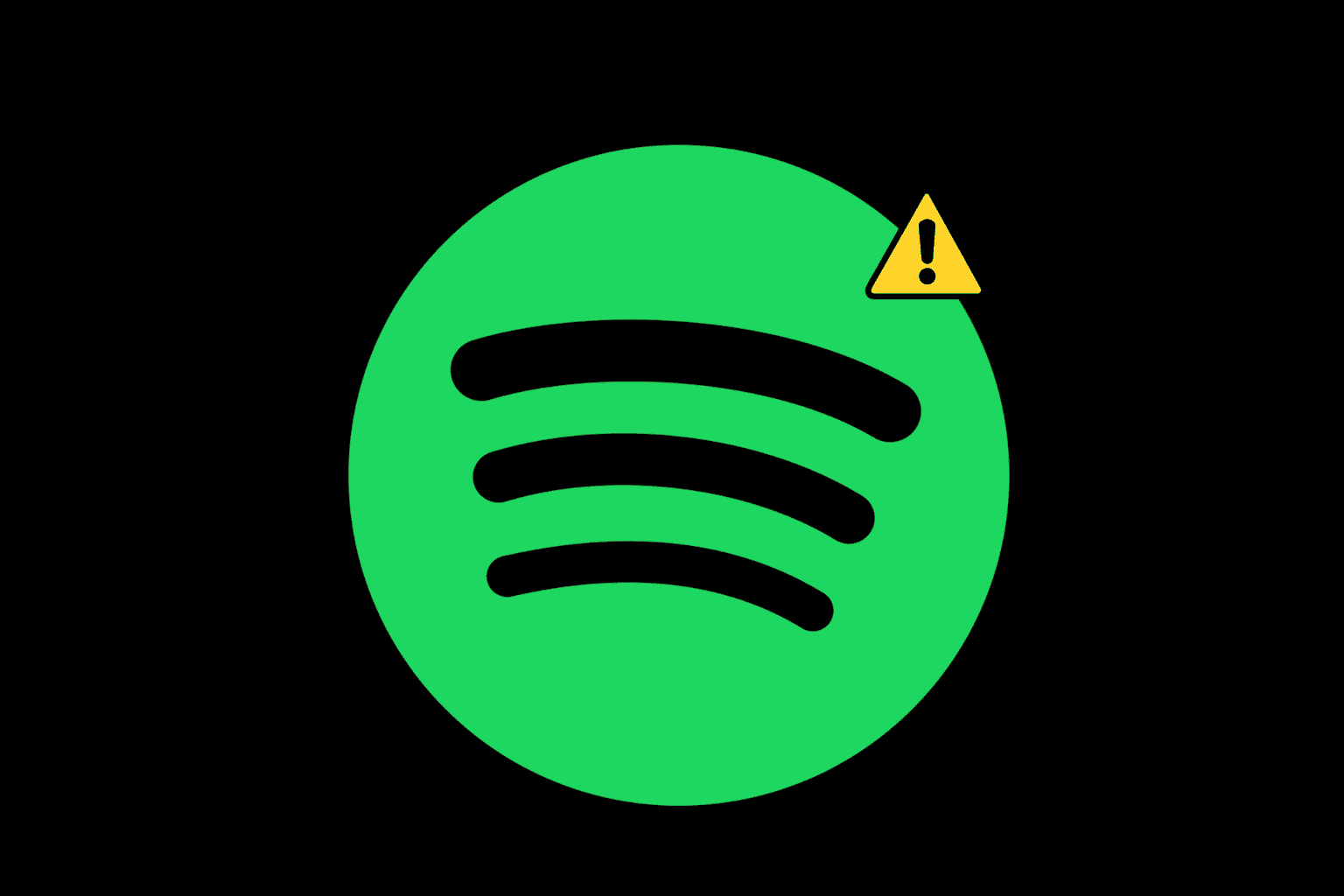Fix Spotify Error Code 18 For Good [2024 Guide]
5 min. read
Updated on
Read our disclosure page to find out how can you help Windows Report sustain the editorial team Read more
Key notes
- The Spotify error code 18 can freeze or slow down your PC so you need to address it right away.
- This problem can be caused by many issues, including corrupted or failed installation files.
- You can refresh the app by deleting all its files from the AppData folder.
- Uninstalling other programs that can interfere with Spotify can also fix this problem.
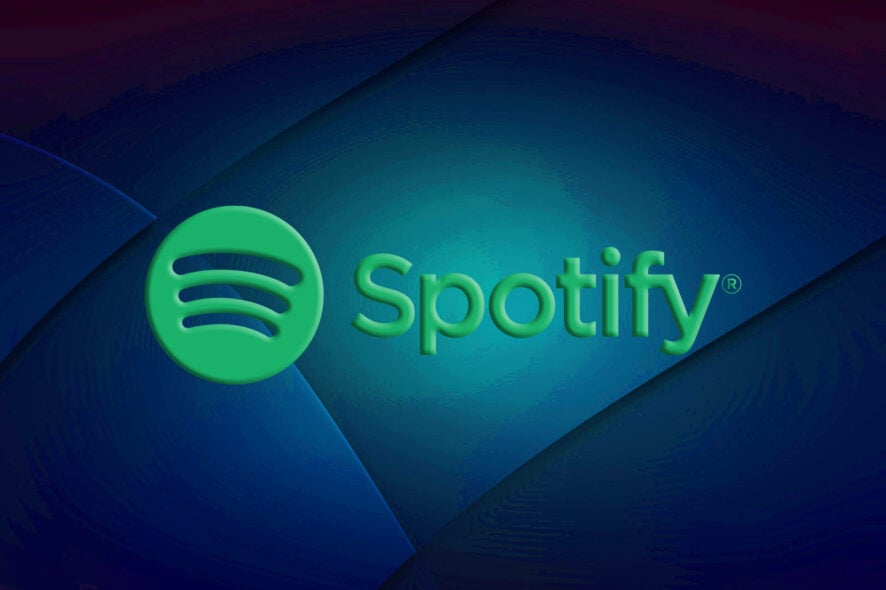
Spotify is one of the most popular music streaming applications, but several users reported Spotify error code 18 while using it.
This error can freeze or slow down your PC, which can be a major problem, so today we’re going to show you how to fix it once and for all.
These are the two error messages that you may see:
- The installer is unable to install Spotify error code 18
- The installer is unable to install Spotify because the files to write are in use by another process. Please make sure Spotify is not running and retry.
These two are the main errors that users claimed they usually receive when trying to install Spotify or running the program. If you are also facing this problem before or right now, this article is perfect for you.
The causes behind this error are not too many. However, they need to be exposed as they include corrupted or failed installation files, faulty drivers, or antivirus programs.
The list further extends to malware that also can harm Spotify from running properly and corrupt the Windows registry when you’re trying to install or uninstall the application Spotify.
We’ll explain to you why this happens and also, we’ll help you to fix this Spotify Error Code 18.
Experience an error-free music streaming service
If you are a music aficionado and have a paid plan for YouTube Music, Spotify, or Apple Music, access them in a browser that has built-in integrations: Opera GX. It's light and fast, so you'll get buffer-free music, plus it has a built-in sound booster to tweak your volume.
The browser is great for music streaming, with quick access to your favorite platforms, permanent login to avoid server connection issues, not to mention a built-in VPN to change servers whenever the service may throttle.

Opera GX
Get perfect audio quality and stream your favorite tunes with built-in support for music apps!How can I fix Spotify error code 18?
- Delete the Spotify folder from the AppData directory
- Delete every file related to Spotify
- Uninstall any programs that can interfere with Spotify
- Scan your computer for malware with an antivirus
1. Delete the Spotify folder from the AppData directory
- First, to open a Run dialog, use the Windows Key + R shortcut.
- Write the text %appdata% and hit Enter.
- Find the Spotify folder in the App Data folder, right-click on it and choose Delete.
- A pop-up will appear. Press on Yes to confirm and wait for Spotify to delete.
- You’ll have to Restart your computer for the process to be complete.
- After this, try to install Spotify again. That’s how you’ll see if you receive the error message again.
The deletion of the AppData folder will refresh Spotify and will clear this problem so make sure you perform the steps above.
2. Scan your computer for malware with an antivirus
- Open Windows Security by clicking the shield from the notification area.
- Click on Virus & threat protection.
- Select Scan options.
- Click on the Full scan option and then hit the Scan now button.
- Wait for the scan to complete.
The Spotify error code 18 is also suspected to be caused by malware, so it’s better to take precautions and perform a full scan on your system to eliminate that possibility.
You can use any antivirus that you have installed on your computer, launch it, and then select the Full Scan option.
If you’re looking for a reliable antivirus software tool that can detect almost any threat, be sure to try out the tool recommended below.
This powerful antivirus can easily eliminate spyware, and malware, along with other types of cyber-threats, while it also includes features designed specifically for unlimited encrypted traffic.
That’s your chance to secure your Wi-Fi hotspots and avoid risking the safety of your system or facing repeated Spotify issues.
⇒ Get ESET HOME Security Essential
3. Delete every file related to Spotify
- Enter Windows Key + E to open File Explorer.
- Enter CTRL + F to open the Search box. Enter Spotify and press Enter.
- Enter CTRL + A to select all the files from the folder, right-click on it, and choose Delete.
- A pop-up will appear asking you to confirm the action, so press on Yes.
- Now Restart your computer to complete the deleting process.
- After this, try to install Spotify again and see if the error message will appear.
You can also remove all Spotify files and registry by using an uninstaller software utility because you have some great options to chose from to make sure you remove also remnants of Spotify.
Do note that it automatically performs a deep cleaning procedure to remove not only these files but also all changes Spotify has ever made during its installation.
If you’re not convinced yet, keep in mind that it can even uninstall apps under a non-administrative account. Once you remove all files with this tool, install Spotify again and confirm that the issue is fixed.
4. Uninstall any programs that can interfere with Spotify
- Open Start Menu, and click on Settings.
- Now click on Apps.
- Look for iTunes, Comodo, or any other program that you know that can interfere with Spotify, right-click on it and select Uninstall.
- After the programs selected have been uninstalled, restart your computer.
- Now you’ll have to install Spotify again to see if the error code 18 will appear again or not.
- After this, if the Spotify app is installed with no problem, you can reinstall the other programs that you have just uninstalled.
There are some applications that are known to interfere with Spotify. They also may lead to error code 18. Usually, iTunes and Comodo are the most common programs that interfere with Spotify.
So, if you know that you have these two programs installed on your computer, you can uninstall them. If you suspect that other programs can also interfere with Spotify, you’ll have to uninstall them too.
We hope these solutions helped you fix the Spotify error code 18 on your PC. If these solutions worked, let us know in the comments section below.