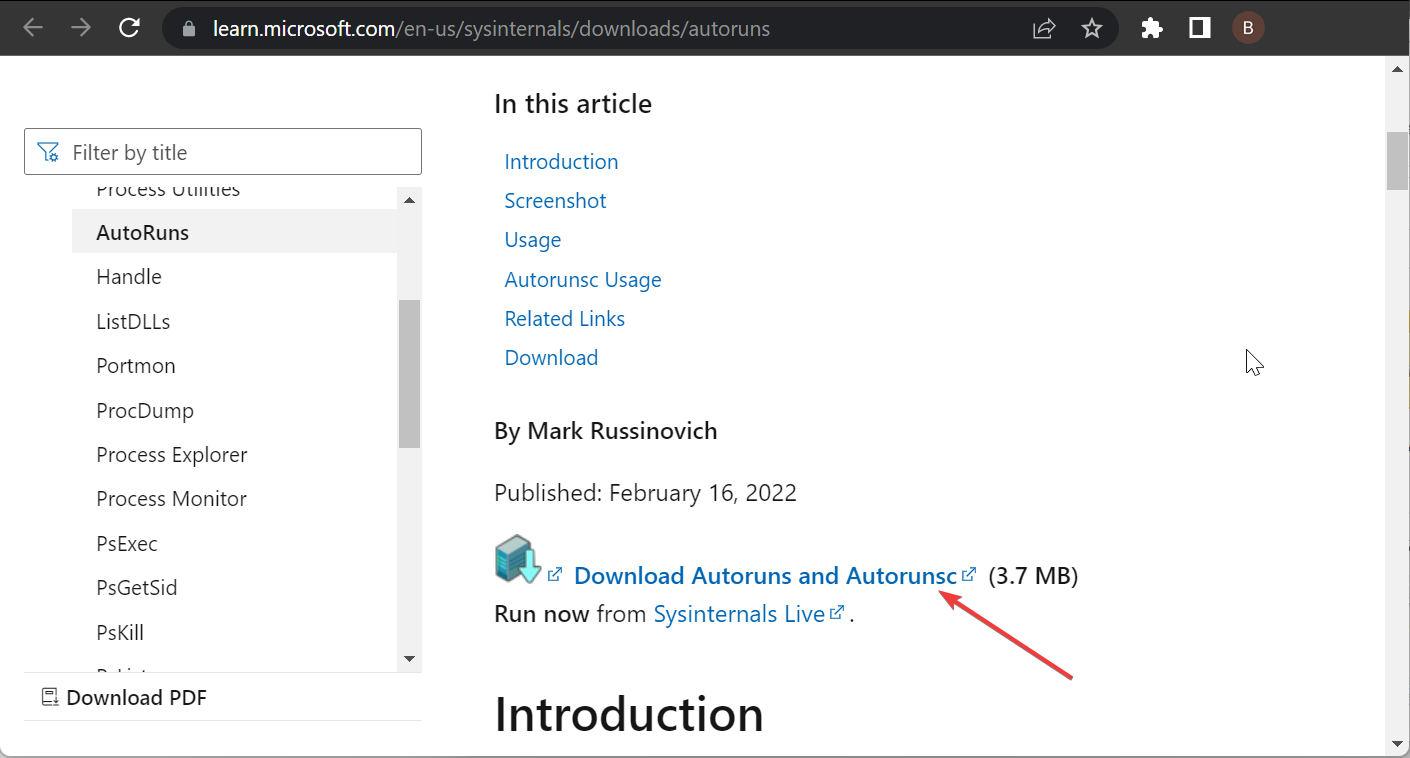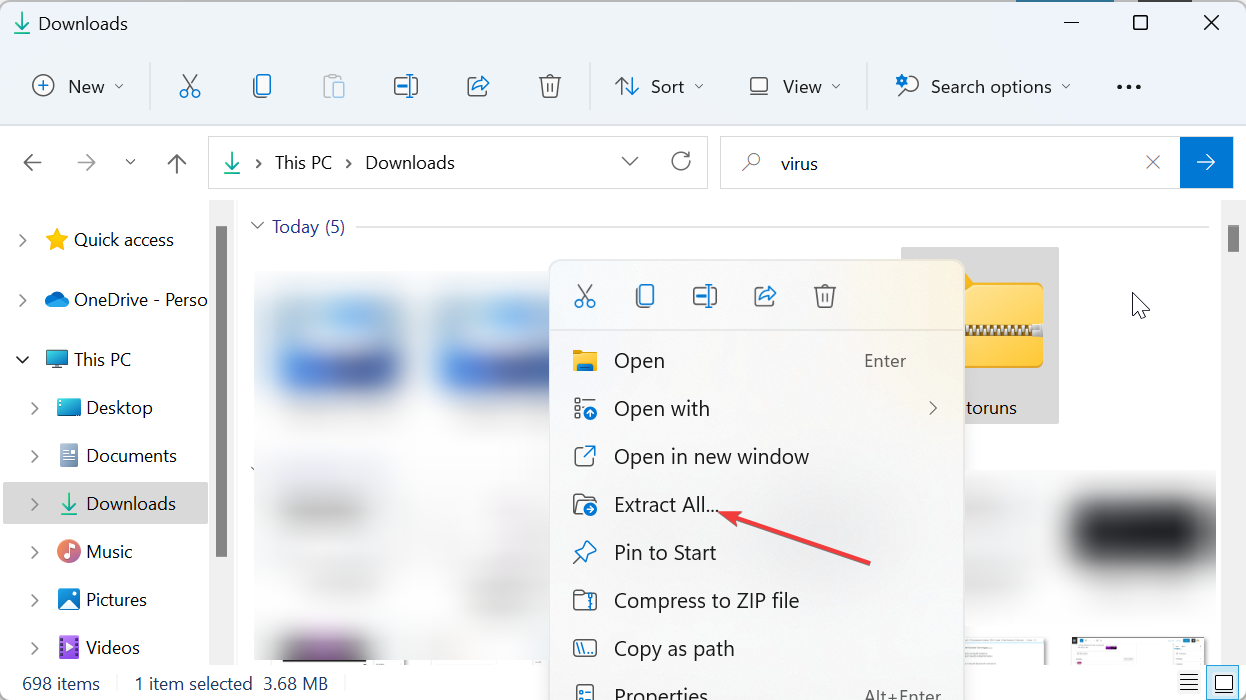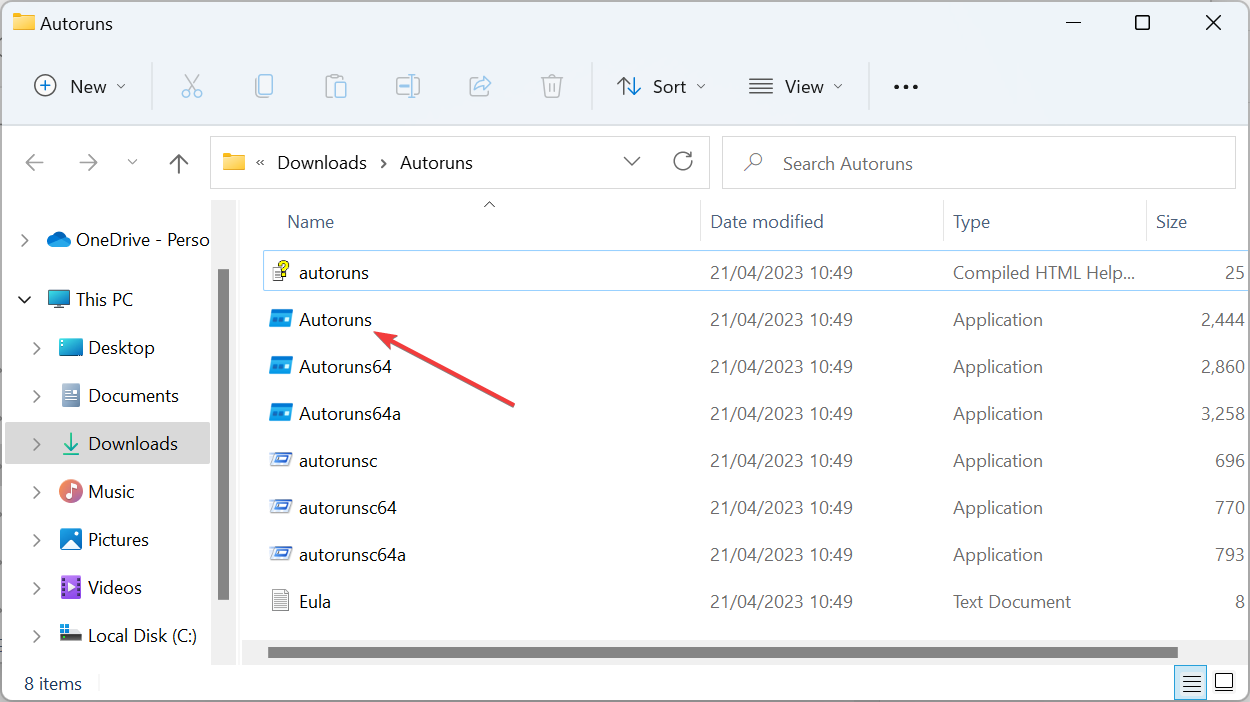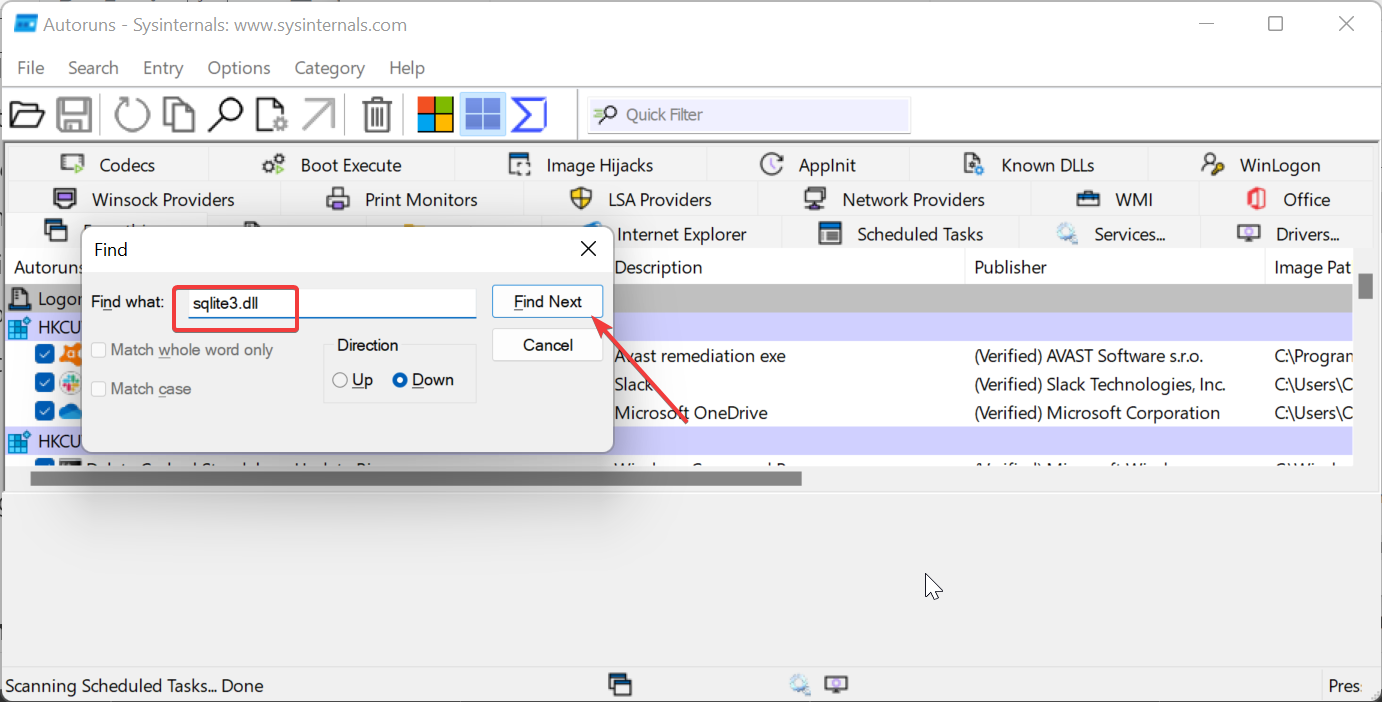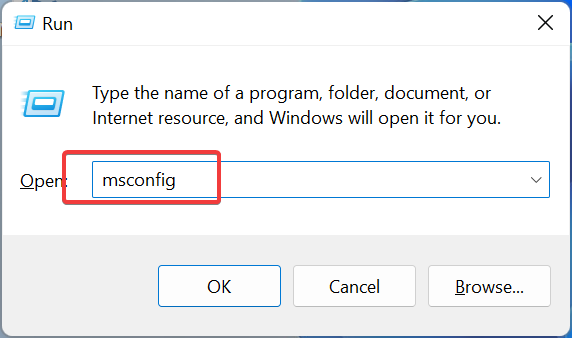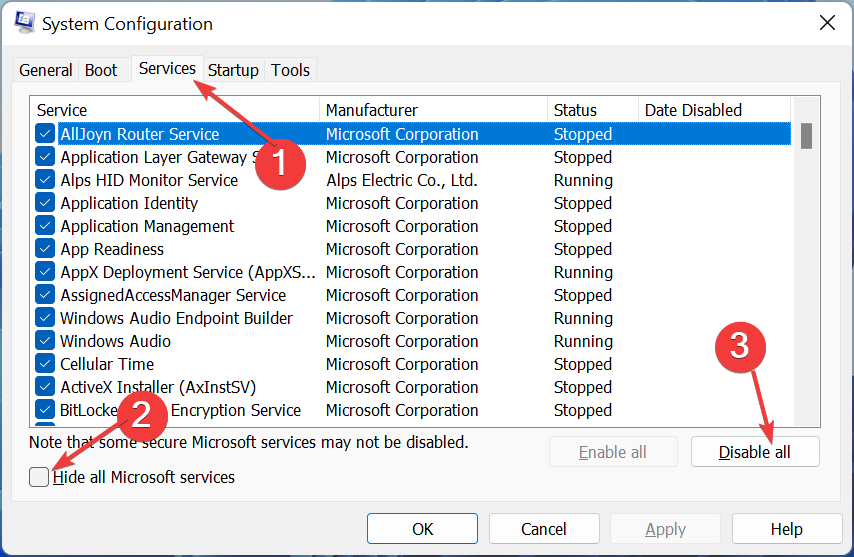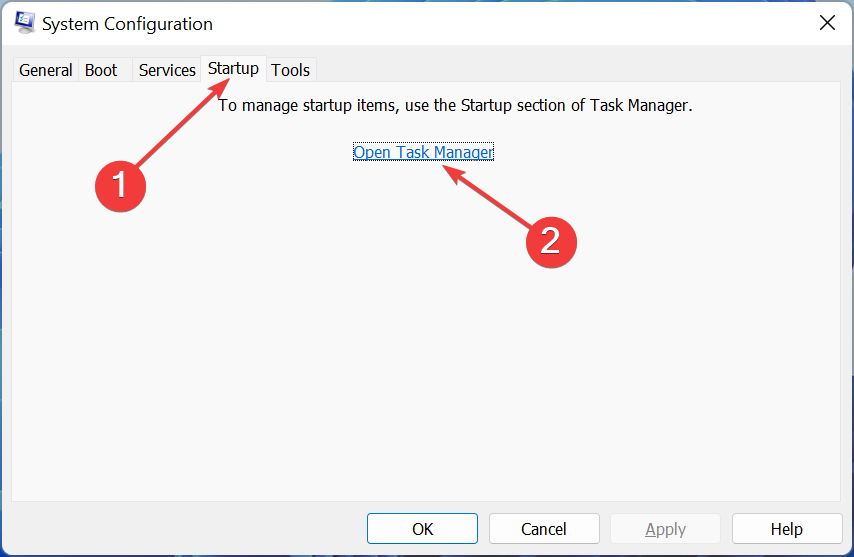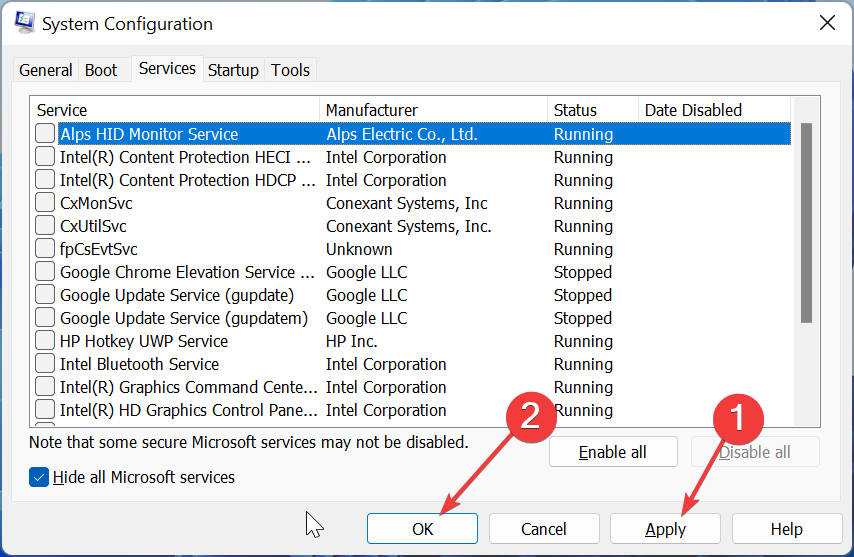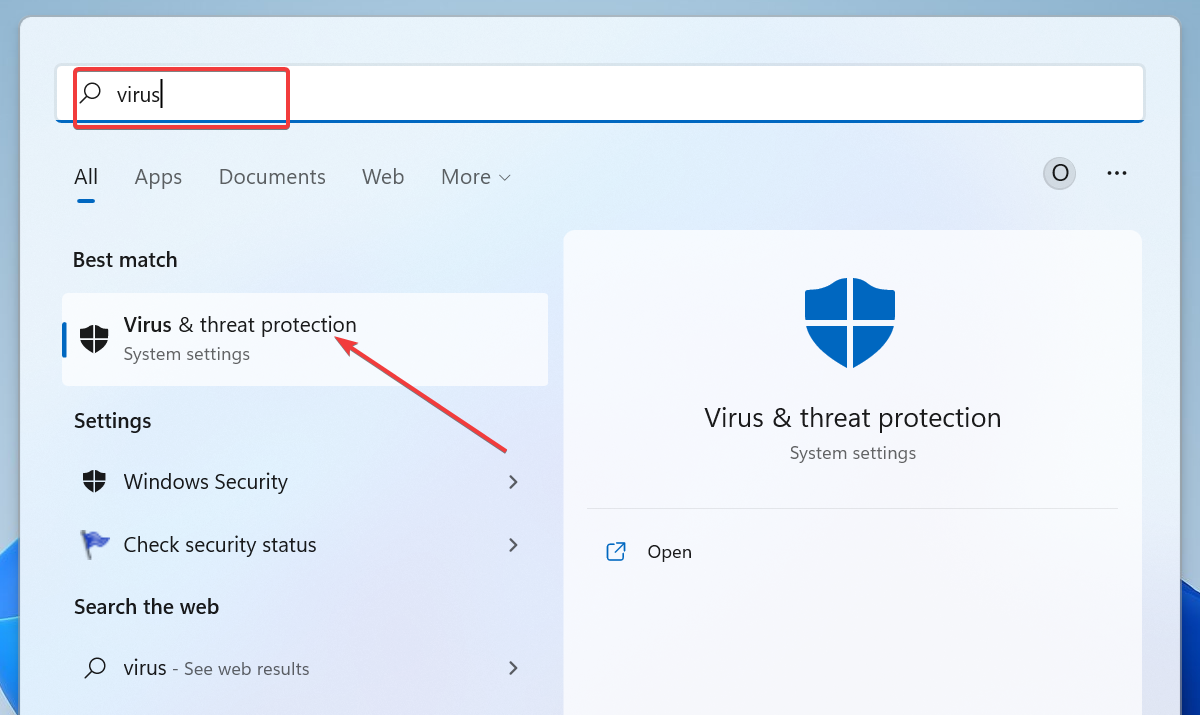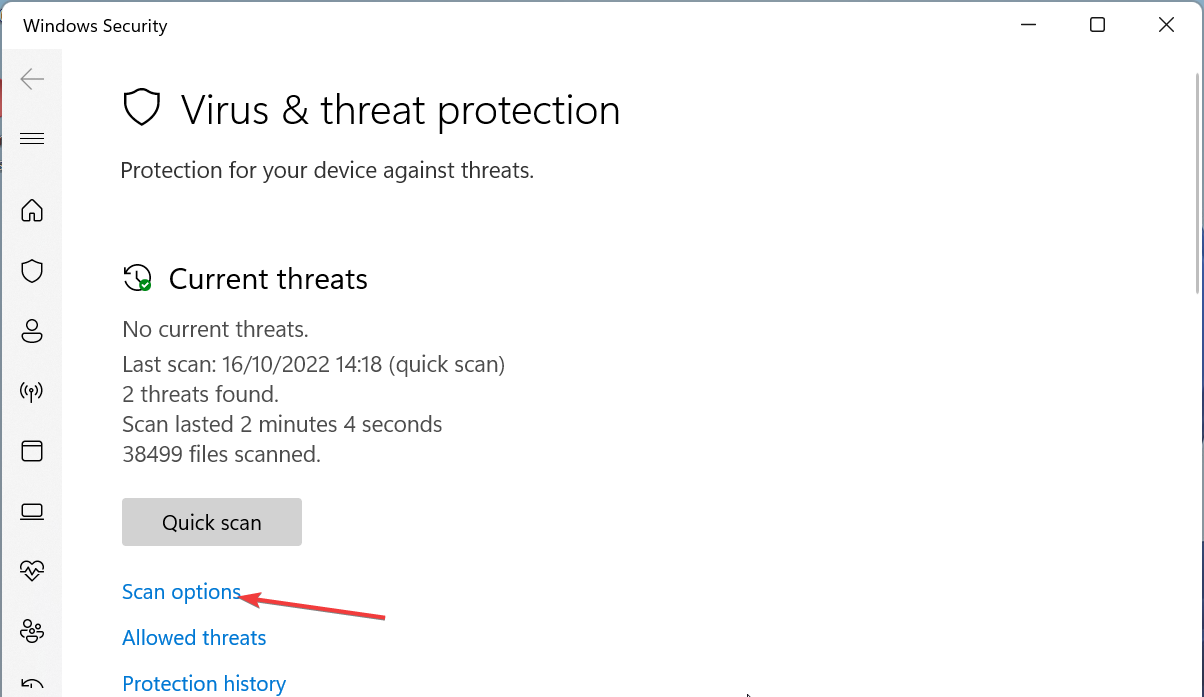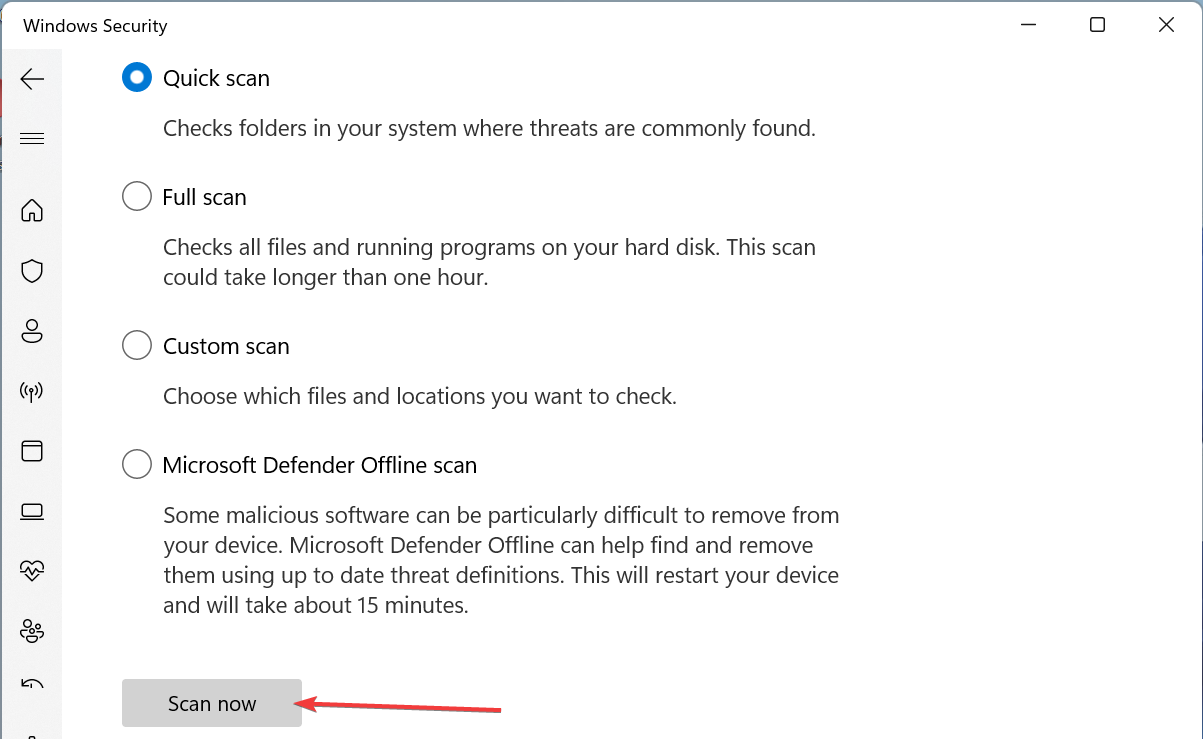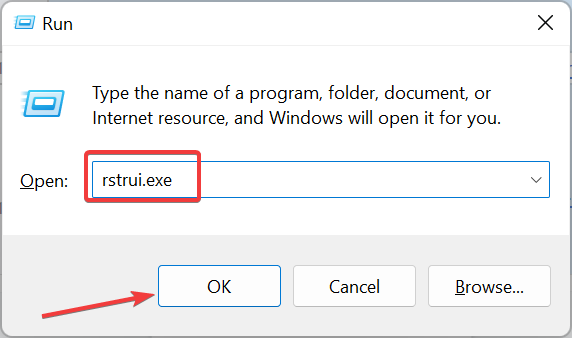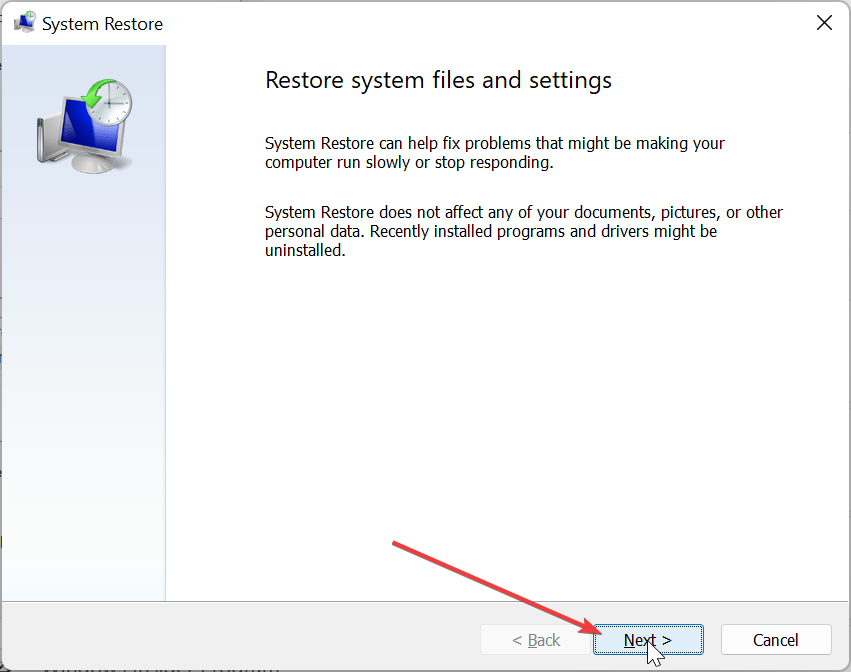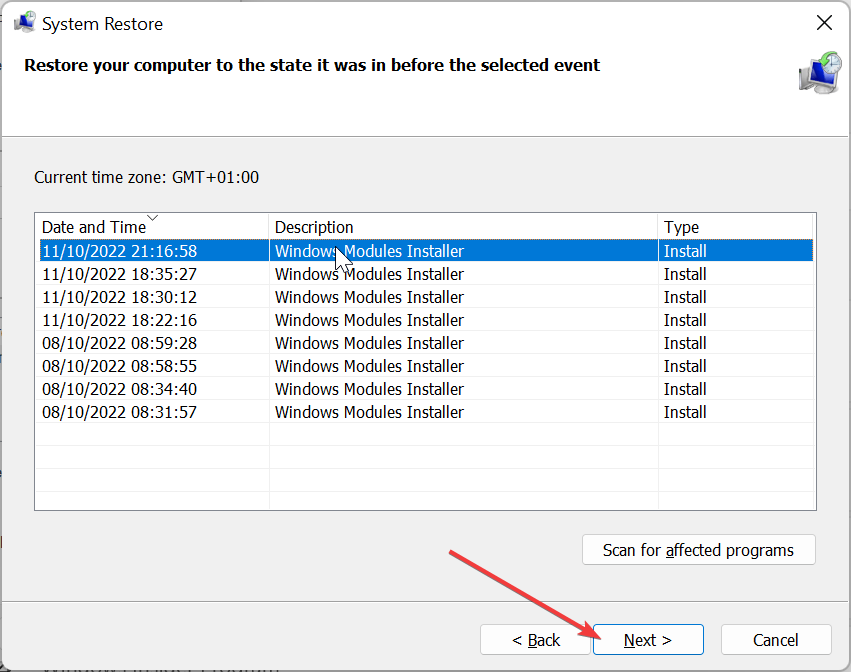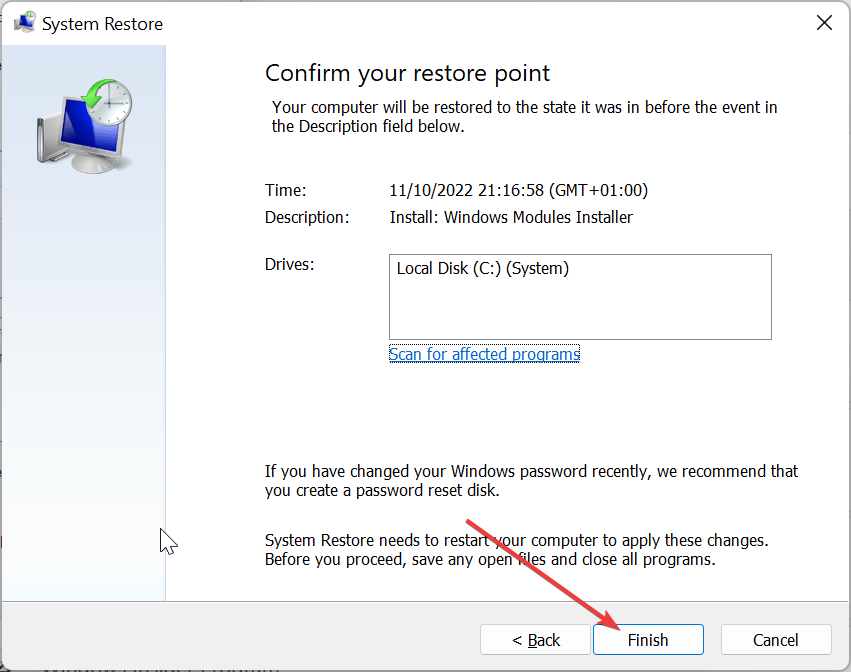Sqlite3.dll Was Not Found or Missing: How to Fix It
Performing a clean boot should help you fix this issue
4 min. read
Updated on
Read our disclosure page to find out how can you help Windows Report sustain the editorial team Read more
Key notes
- The sqlite3.dll not found error can be due to the accumulation of related leftover files on your PC.
- You can fix this quickly and effectively by performing a clean boot.
- Another surefire solution is to use the Autorun tool to remove faulty leftover files.
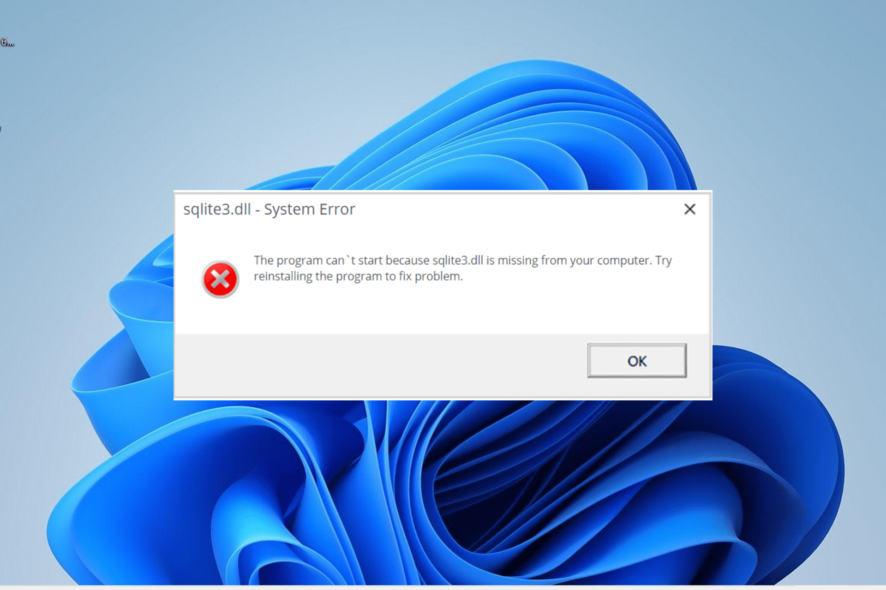
The sqlite3.dll not found or missing is one of the frustrating errors, as many programs depend on the DLL file. This error can be caused by different factors ranging from malware infection to interference from other apps.
Irrespective of the cause of this error, we will show you how to fix it in this detailed guide.
What is the Sqlite3 DLL?
Sqlite3.dll is also known as SQLite, one of the most popular SQL database engines. This engine is depended on by many apps and programs that need a database.
When you install any software that requires SQLite, its installation will bring the sqlite3.dll file into action on startup. So, if this DLL file is missing, the apps dependent on it will not start.
How do I fix the sqlite3.dll missing error?
1. Use a dedicated DLL fixer
Sqlite3.dll is, without a doubt, important to running many popular apps. It is integral to the operation of your Windows PC, and it is not advisable to get such a file from another source.
Hence, to fix issues concerning the DLL file, we recommend repairing it using one of the best DLL fixers. This excellent tool will 100% fix the sqlite3.dll file since it is a system file and ensure you never face errors with it again.
2. Use the Autoruns to remove leftover files
- Visit the Microsoft SysInternal page to download the autorun file.
- Open File Explorer, right-click the downloaded file and choose Extract files.
- Now, select the location to extract the file and follow the onscreen instruction to complete the process.
- Next, double-click the new Autoruns folder and launch the Autoruns.exe file.
- When the Startup contents of the Everything list are completely loaded, press Ctrl + F and type sqlite3.dll.
- Click the Find Next button.
- Now, right-click the highlighted file and select Delete. You can check the description and location of the program using the file, too, to be sure you are no more using it. If it is a trusted app, you can leave it and click Find Next again.
- Finally, repeat steps 6 and 7 until you no longer have any adbwinapi.dll entries.
If you dealing with the sqlite3.dll missing error message on startup, it might be because of the incomplete removal of a program related to the file. To fix this, you need to use Autorun to remove the leftover files.
3. Perform a clean boot
- Press the Windows key + R, type msconfig, and click OK.
- Select the Services tab at the top, check the box for Hide all Microsoft services, and click the Disable all button.
- Now, click the Startup tab and select Open Task Manager.
- Right-click each of the apps there and select Disable.
- Finally, go back to the System Configuration window and click the Apply button followed by OK.
If you are getting the sqlite3.dll missing error on startup, it might be because of issues with a startup app. You need to perform a clean boot and check if the issue persists.
4. Scan for malware
- Press the Windows key, type virus, and select the Virus & threat protection option.
- Choose Scan options.
- Now, select your preferred scan option and click Scan now.
At times, issues with sqlite3.dll can occur because of activities of malware on your PC. You need to perform a full malware scan to fix this.
Another option is to use excellent antivirus software in ESET NOD32 to remove even the most hidden malware on your PC.
This software scans all corners of your PC for viruses and removes any traces of malware before they can cause problems.
5. Perform a system restore
- Press the Windows key + R, type rstrui.exe, and click OK.
- Click Next on the page that pops up.
- Now, select the ideal restore point and click Next.
- Finally, click the Finish button and follow the onscreen instructions to complete the process.
If you started getting the sqlite3.dll error message after making some changes to your PC, you need to restore your PC to a point where everything was working okay.
There you have it: everything you need to fix the sqlite3.dll missing or not found error message. We believe you should now be able to fix the issue without much fuss.
Similarly, if DLL files are missing on your Windows 10 PC, check our comprehensive guide to restore them quickly.
Don’t hesitate to let us know the fix that helped you fix this issue in the comments below.