SSD Won't Format in Windows? 2 Ways to Fix it
Disable write-protection to fix things
3 min. read
Updated on
Read our disclosure page to find out how can you help Windows Report sustain the editorial team Read more
Key notes
- When the SSD won't format, it may lead to some trouble for users.
- The problem arises when write-protection is enabled on the drive.
- To fix things, disable write protection and then format the SSD using Diskpart.
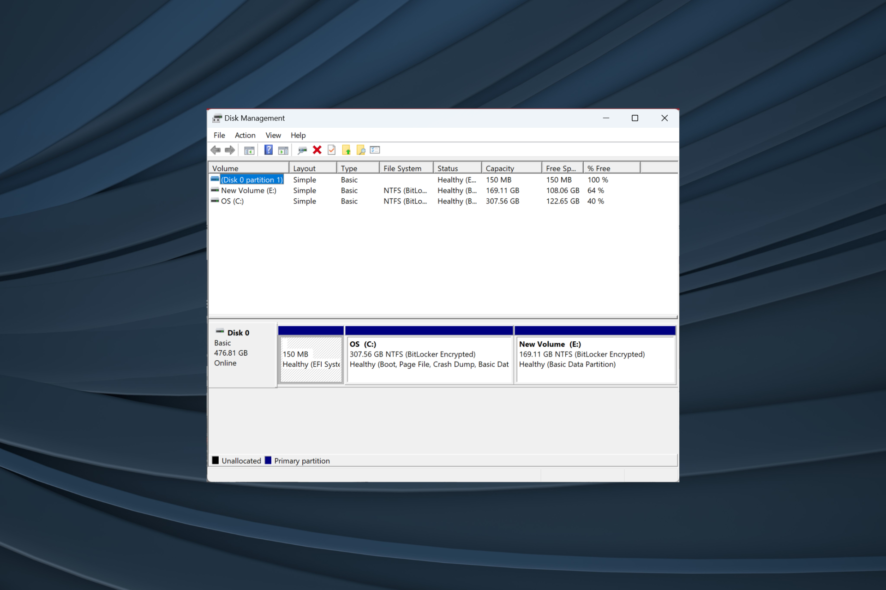
Many people using an SSD drive have reported that their SSD won’t format, or if the process starts, it will stop at offset. If you are in the same situation, we understand how frustrating that can be.
Using an SSD should be much easier than with a normal hard drive, but errors are prone to happen occasionally, no matter what type of drive you’re using.
It is recommended that you only buy and use branded SSDs, as the generic ones can cause you a lot of trouble, and there is no support available for them. This would imply that if your drive fails for whatever reason, you will need to replace it.
Now, let’s explore some of the best methods to fix things when you can format the SSD drive.
What can I do if the SSD won’t format?
1. Remove write protection from your SSD drive
- Press Windows + R to open Run, type diskpart, and hit Enter.
- Paste the following command and hit Enter:
list disk - Identify the SSD in the list, type the following command, and press Enter (where X is the name of your SSD):
select disk X - Run the command:
attributes disk clear readonly - Wait for the process to complete and then close the Command Prompt.
- Try formatting your SSD drive again.
If your SSD is write-protected, you will not be able to write any new information on it or change the information stored already. To remove the write protection, you can use the Diskpart tool.
2. Format the raw SSD
- Run Diskpart in an elevated Command Prompt with the following command:
diskpart - Execute the following commands individually and replace X in the second one with the number currently allotted to the SSD, and m is the letter you want to assign it later:
list diskselect disk Xcleancreate partition primaryformat fs=ntfs quickassign letter=m
If you want to format your external SSD drive to FAT32 or exFAT, you should replace NTFS with FAT32 or exFAT.
In this fix article, we explored the fastest and easiest steps to take if your SSD drive won’t format, even a new one, or if a format error occurred at the offset of the formatting process.
You will first need to make sure that your SSD drive is not write-protected and change it if that’s the case. Then, you will need to format your SSD using some Diskpart commands.
Please let us know if this guide was helpful using the comment section below.
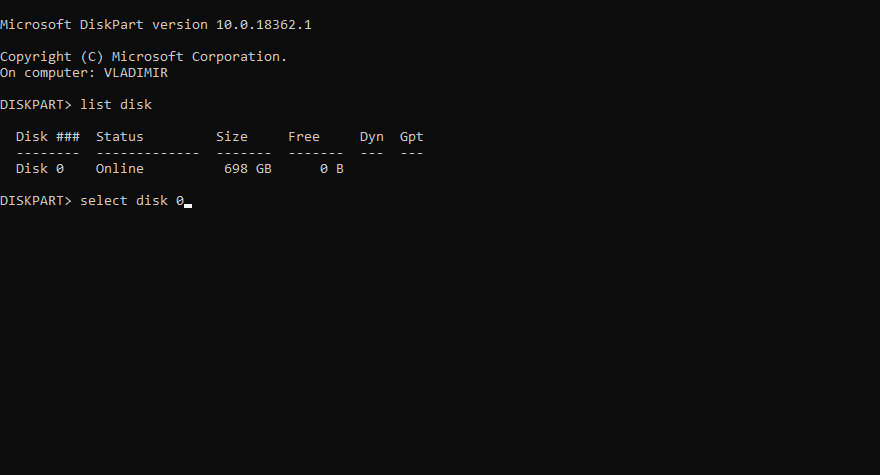
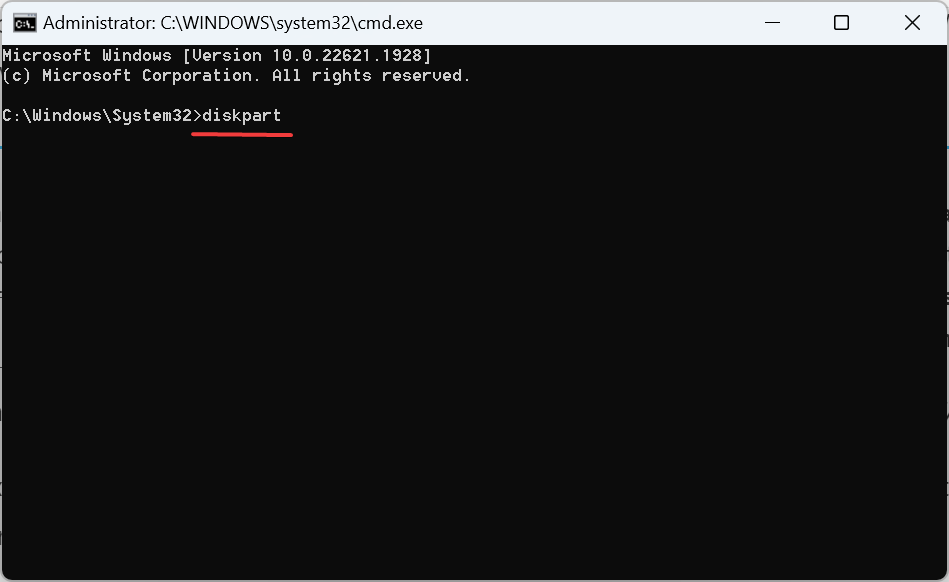
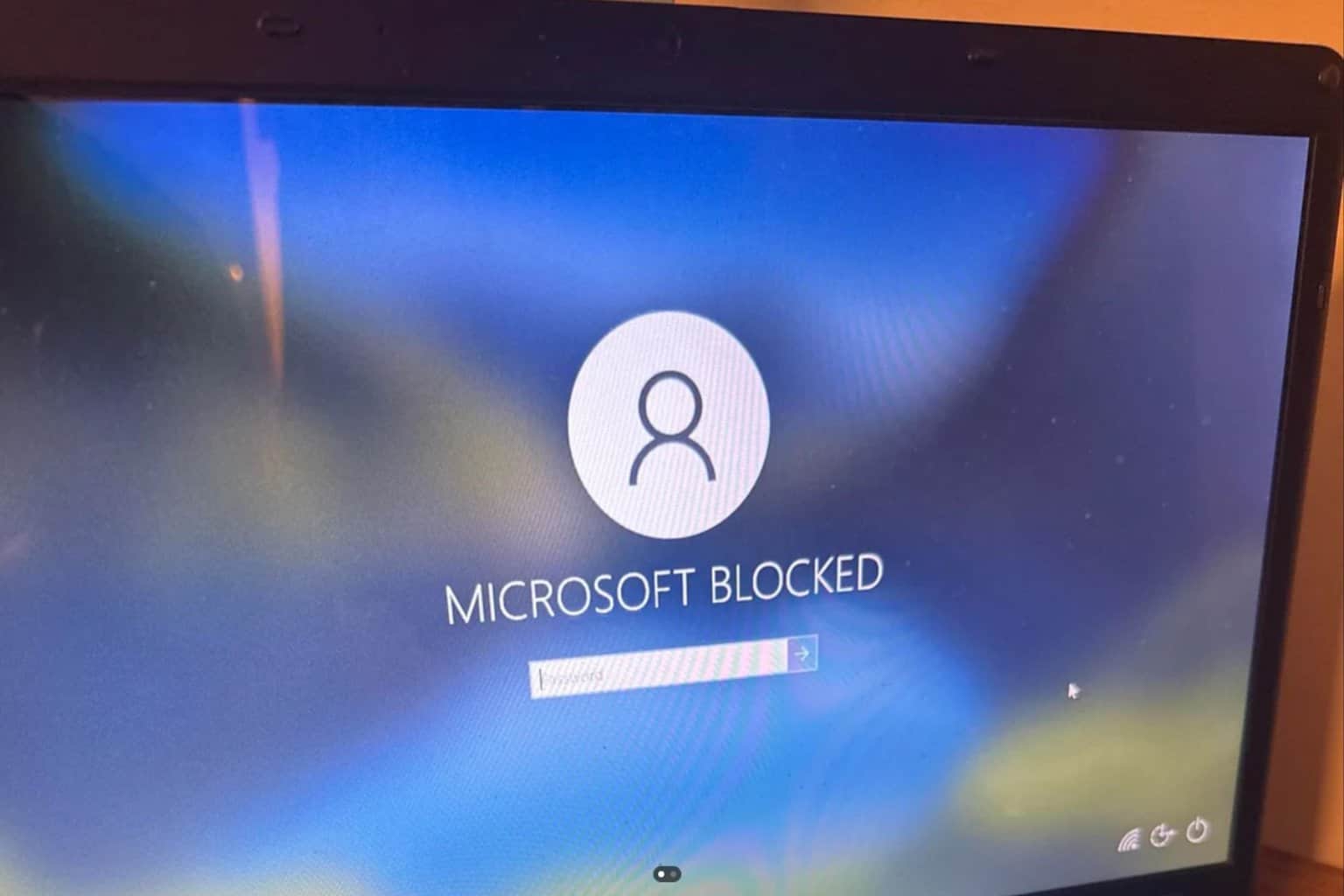







User forum
0 messages