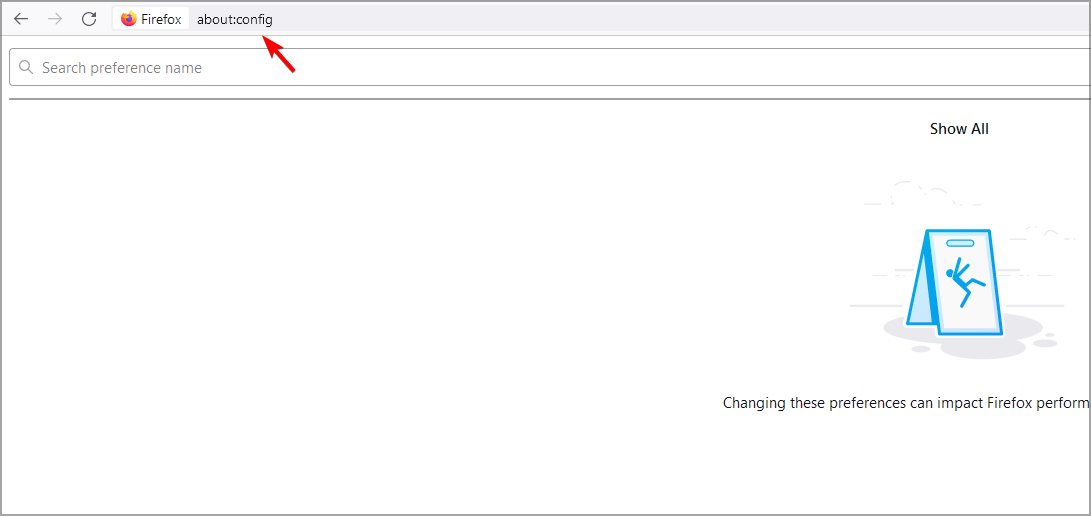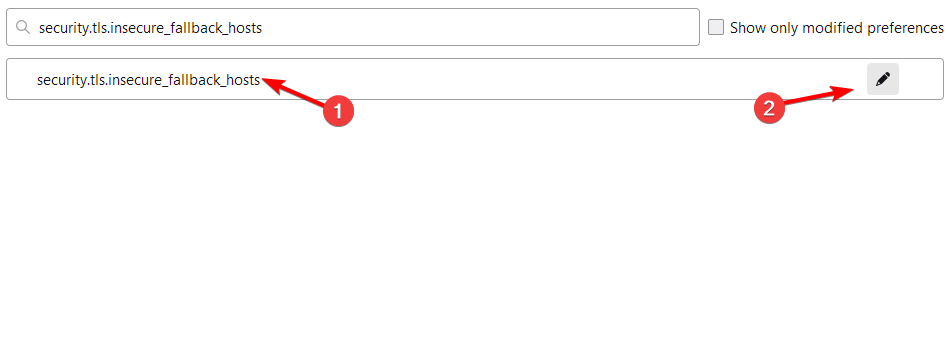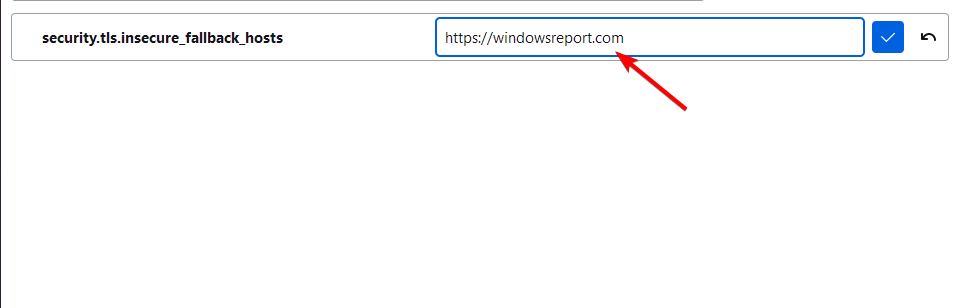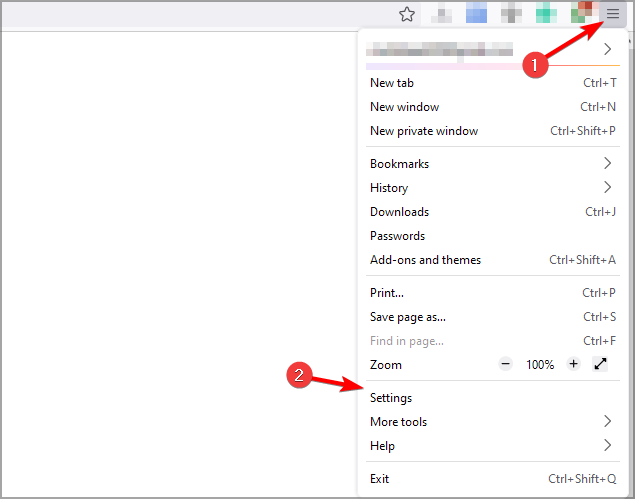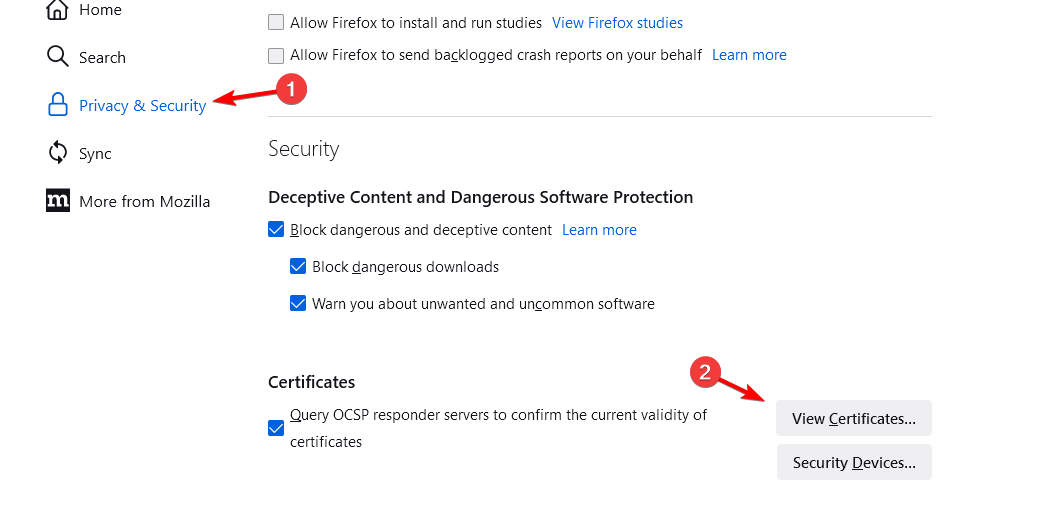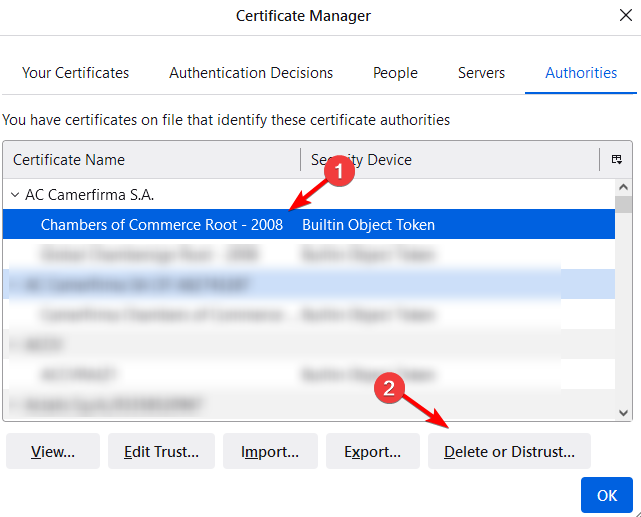SSL_Error_Handshake_Failure_Alert: How to Fix
This error message appears due to outdated security protocols.
3 min. read
Updated on
Read our disclosure page to find out how can you help Windows Report sustain the editorial team Read more
Key notes
- To fix the SSL error, the administrator needs to change the security protocols on the server.
- Changing your browser settings can help you access websites giving you this error.
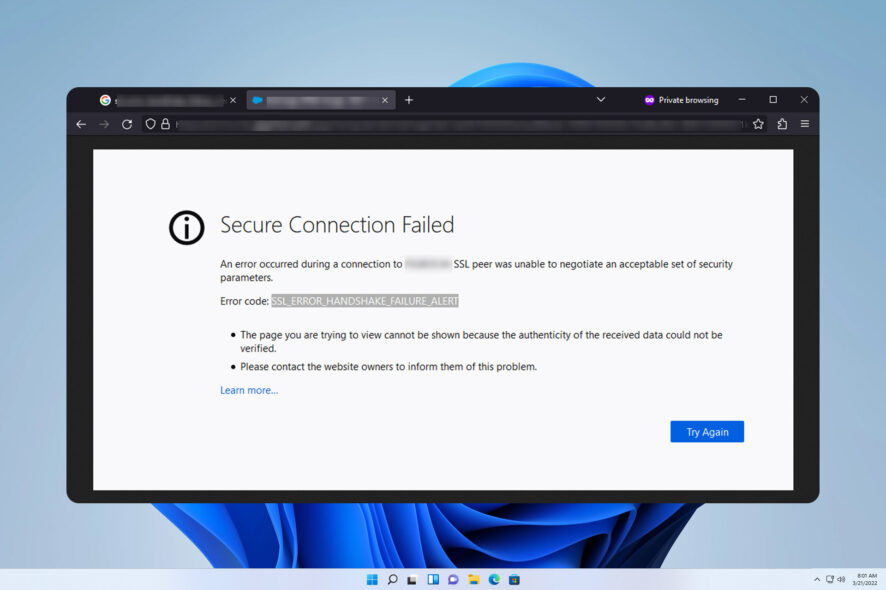
Sometimes, you cannot access specific websites, which can be caused by ssl_error_handshake_failure_alert error.
This isn’t the only type of error you can encounter, and many reported Handshake failed returned SSL error code 1 error as well. Luckily, we covered that issue in a separate guide. To learn more about this error message and how to fix it, be sure to keep reading.
What causes SSL handshake failure?
There are several reasons for this error, with the following ones being the most common:
- Protocol mismatch – The server may be using an older security protocol, which can sometimes cause the issue to appear.
- Expired certificate – If the certificate you’re using has expired, you won’t be able to access the website before you renew it.
How can I fix ssl_error_handshake_failure_alert?
First, contact the server administrators. he servers may be using outdated security protocols, which can cause ssl_error_handshake_failure_alert to appear. Website administrators can only fix this.
1. Change Firefox settings
- Copy the hostname that is giving you trouble.
- In Firefox, in the address bar enter about:config and press Enter.
- Locate security.tls.insecure_fallback_hosts and click the Edit button.
- Next, enter the address of the website and save the changes.
After doing that, check if ssl_error_handshake_failure_alert error is resolved.
2. Delete certificates
- Click the Menu button and go to Settings.
- Navigate to the Privacy & Security. Choose View Certificates.
- Select the desired certificate and choose Delete or Distrust.
- Lastly, select the certificate and click OK.
These are just a couple of solutions that can help you if you’re having problems with ssl_error_handshake_failure_alert error in your browser.
If you are unable to access some websites and stuck with an SSL_ERROR_BAD_CERT_DOMAIN error; we have a separate guide on the issue.
For more information, we have a great guide on SSL cipher mismatch browser error, so be sure to check it out for more solutions. Many users also encountered an error during SSL handshake with a remote server, but we have a guide that addresses it.
We also have a guide for troubleshooting SSL handshake failures on gaming consoles, so don’t miss it if you own a console.
Did we miss a solution that worked for you? If so, feel free to share it with us in the comments section below.