Download the Standard VGA Graphics Adapter Drivers [Windows 7]
You can use a dedicated tool or use the Device Manager
5 min. read
Updated on
Read our disclosure page to find out how can you help Windows Report sustain the editorial team. Read more
Key notes
- The standard VGA graphics adapter is the integrated GPU that comes with your PC.
- It is essential to keep the driver up to date for it to perform optimally.
- You can use the Device Manager to locate the missing standard VGA driver or else use a dedicated tool to resolve the issue.

When you install a fresh copy of Windows 7 on your PC, then you might need to install certain drivers manually. While the process is often taken care of by the system itself, sometimes they aren’t.
If you are also searching for answers to how you can download the standard VGA graphics adapter drivers for your Windows 7 PC then you have landed in the right place. Because in this guide, we will share with you some solutions that will help you download the drivers. Let us get right into it.
What is the standard VGA graphics adapter on my PC?
In simple terms, the in-built or onboard graphics adapter is known as the standard VGA graphics adapter.
Most of the daily tasks that you do on your PC, such as copy/paste, viewing media, browsing the web, etc., are taken care of by the standard VGA graphics adapter.
When you play games or do other resource-intensive tasks, then your dedicated graphics adapter kicks in.
It is important to keep all drivers, including the standard VGA graphics adapter up to date, as it is responsible for most of the normal tasks on your PC. Also, updated drivers make sure that your PC is performing smoothly and optimally.
How can I download standard VGA graphics adapter drivers in Windows 7?
1. Use the support website
- Visit the Acer support website. Similarly, you can visit the support website for your laptop’s brand.
- Enter your device’s serial number, SNID, or model number, and press Enter.
- The support page will load all the drivers compatible with your PC.
- All you need to do now is to locate the VGA driver and hit the Download button.
The above example is for an Acer-branded laptop. You can visit the Dell website, HP website, etc., and download the standard VGA driver for your Windows 7 laptop or PC.
2. Use Device Manager
- Press the Windows key and open the Start menu.
- Type Device Manager and open it.
- Click on any collapsible entry one time.
- Click on the Action button at the top Menu bar.
- Select Add legacy hardware from the context menu.
- Click Next.
- Select Install the hardware that I manually select from a list (Advanced) option.
- Click on Display adapters.
- Click Next.
- Select your standard VGA graphics adapter in the Manufacturer box, and select the brand’s name in the Model box.
- Click on Next.
- Windows will download that device for you.
This is another way of adding legacy or standard VGA graphics adapter on your Windows 7. This is an easy way to install the missing driver.
3. Use a dedicated tool
Using one of our recommended driver updating tools will allow you to not only install missing drivers on your PC but also keep all drivers up to date.
They are pretty easy to use and help you keep your system performance optimal by keeping all drivers up to date with just a few clicks.
Apart from updating and downloading missing drivers, you can use it to schedule scans, create driver backups, and fix broken drivers.
How to update the VGA driver on Windows 7?
1. Use Device Manager
- Press the Windows key and open the Start menu.
- Type Device Manager and open it.
- Expand the Display adapter section.
- Right-click on your graphics adapter and select Update driver software.
- Select Search automatically for updated driver software.
- Let the system search the internet for updated drivers.
- If found, follow the on-screen prompts to install the latest VGA driver.
2. Use a dedicated Tool
- Download Outbyte Driver Updater.
- Install it on your PC.
- Once the application installs, run the program.
- Wait for the program to scan your PC for the missing drivers.
- Select the drivers that you wish to download, in our case, it is the VGA graphics adapter.
- Hit the Update button at the top.
- Follow the on-screen prompt to install the driver.
- Reboot your PC.
3. Use Intel Driver & Support Assistant
- Visit this website.
- Download the Intel Driver & Support Assistant on your Windows 7 PC.
- Install it.
- Launch the program.
- It will open a web page and automatically scan your PC for updated drivers.
- If it detects one, it will prompt you to install them.
- Install the latest graphics driver.
- Reboot your PC.
That is it from us in this guide. We have a guide that lists some of the best browsers that you can install on your Windows 7 PC.
Since Windows 7 is an old operating system and Microsoft has already ended its support for the OS, it becomes pretty essential to keep your Windows 7 PC protected from viruses or malware.
In such a case, we would suggest you check out our guide that lists some of the best and tested antivirus tools that will help you with the protection. The antivirus software is lightweight and won’t hog your old PC’s resources.
Let us know in the comments below which one of the above methods you used to download and update the standard VGA graphics adapter drivers on your Windows 7 PC.

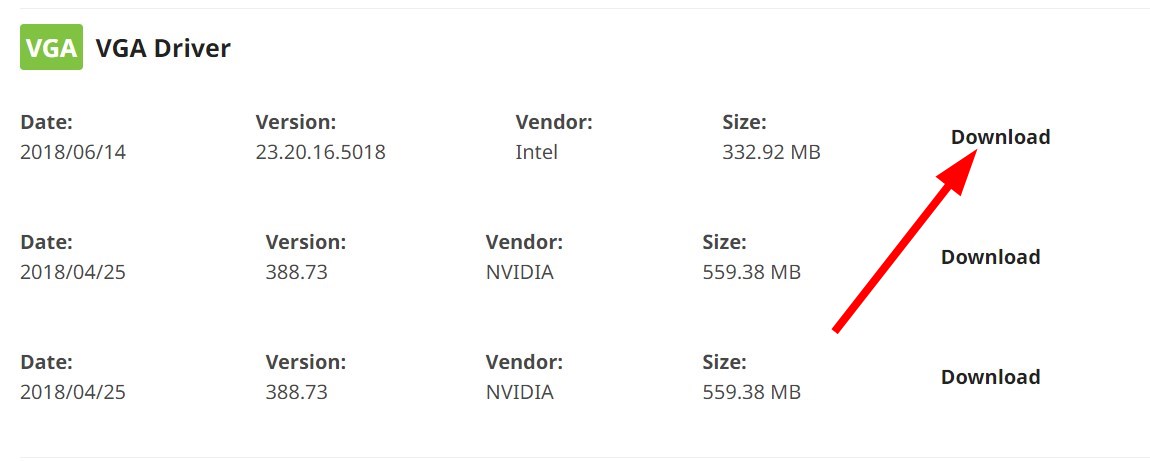
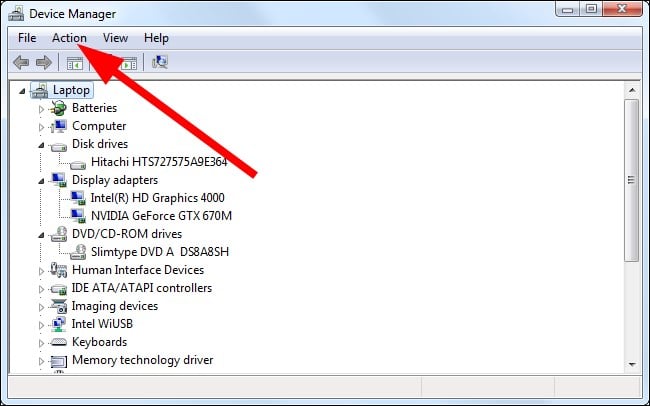


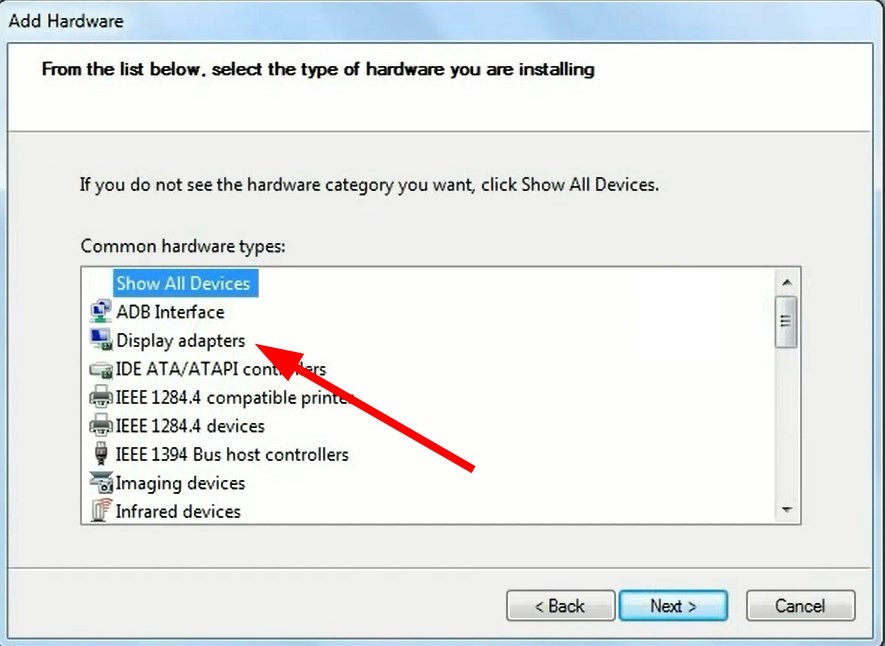


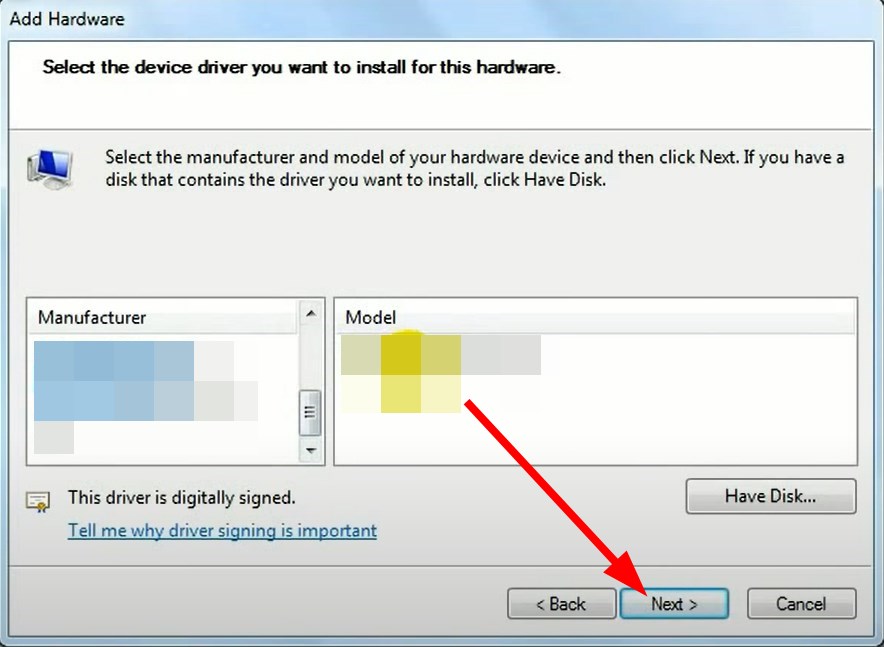
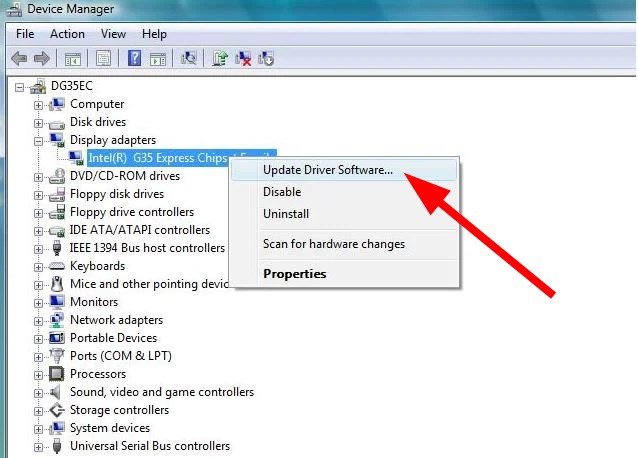




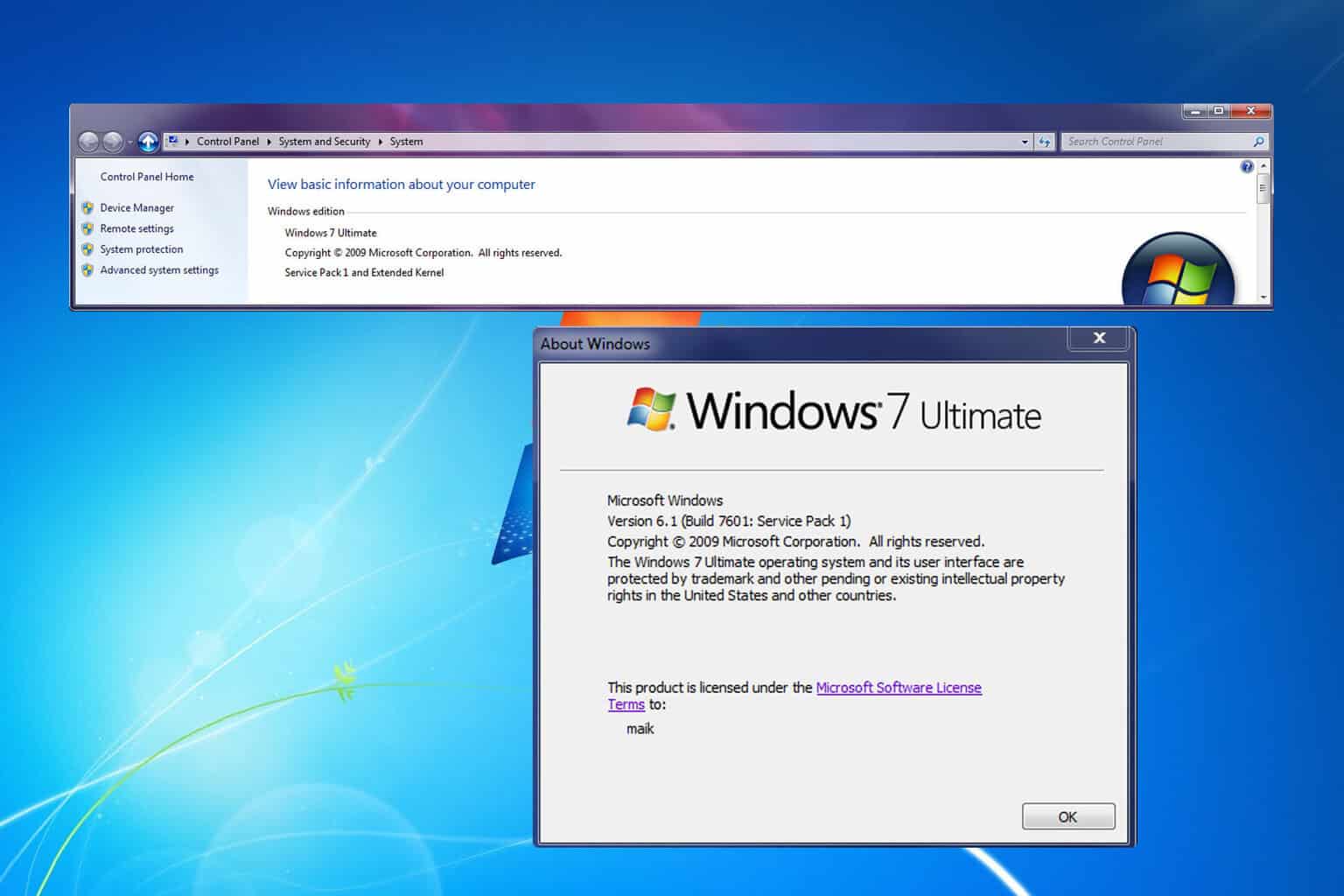
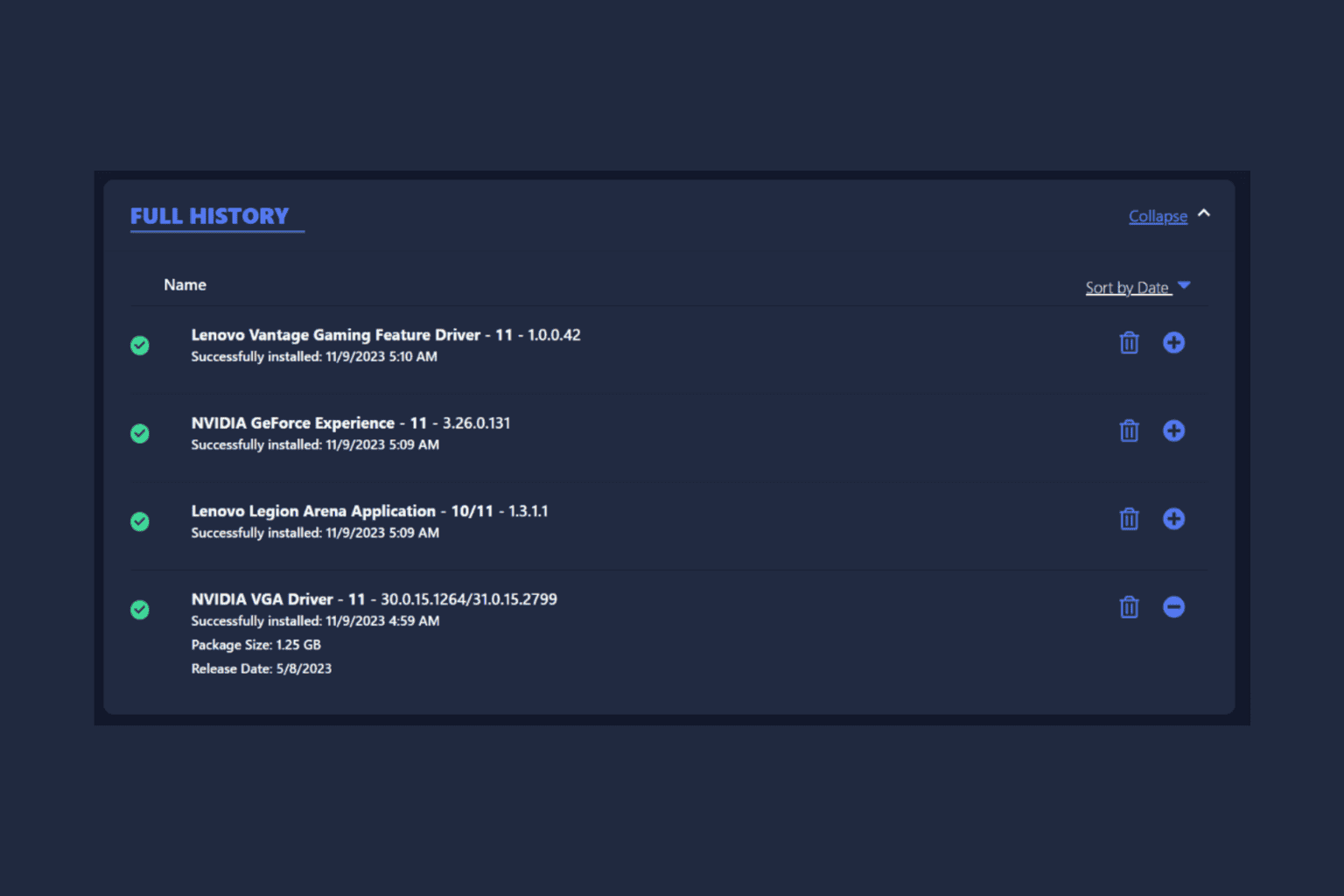
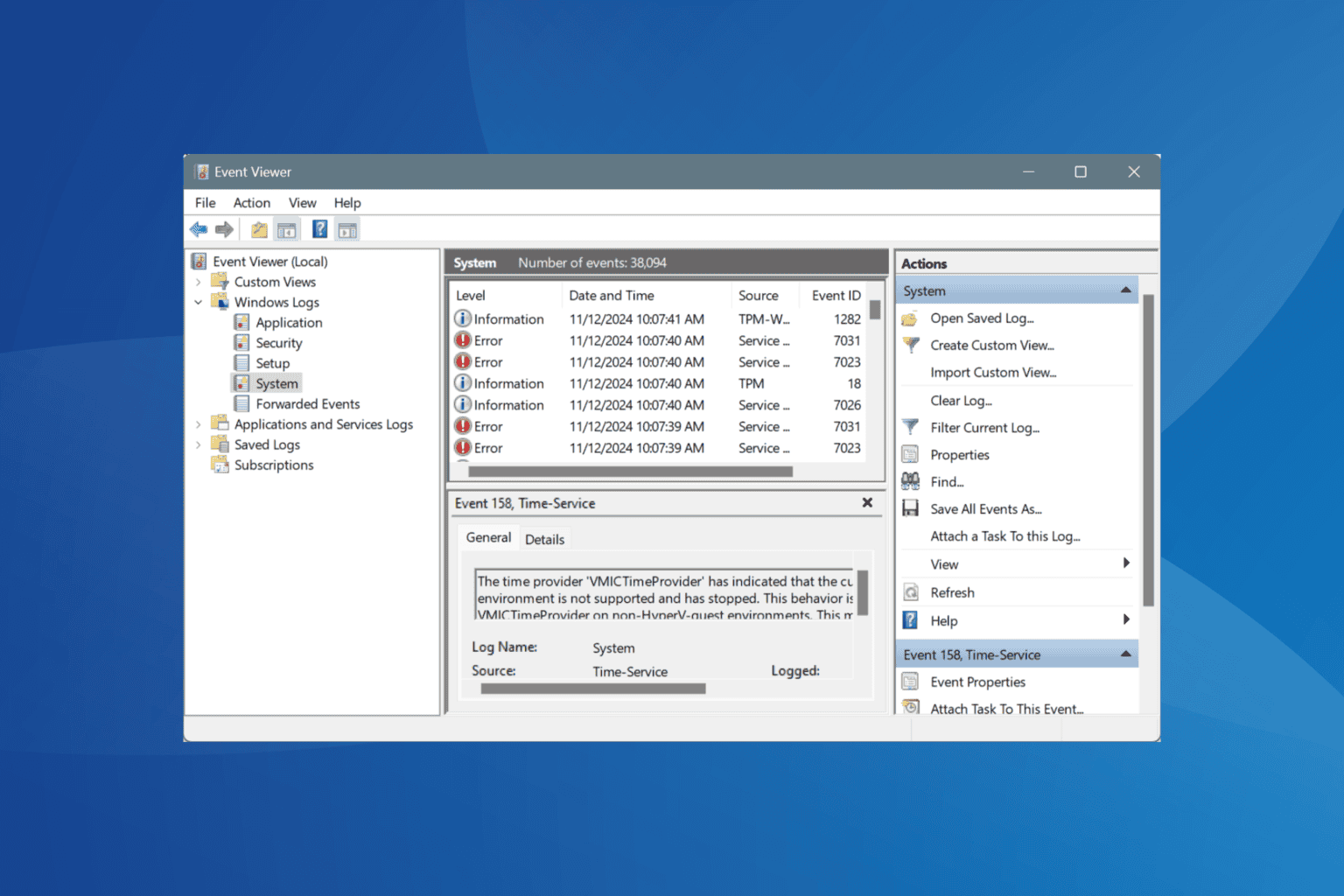
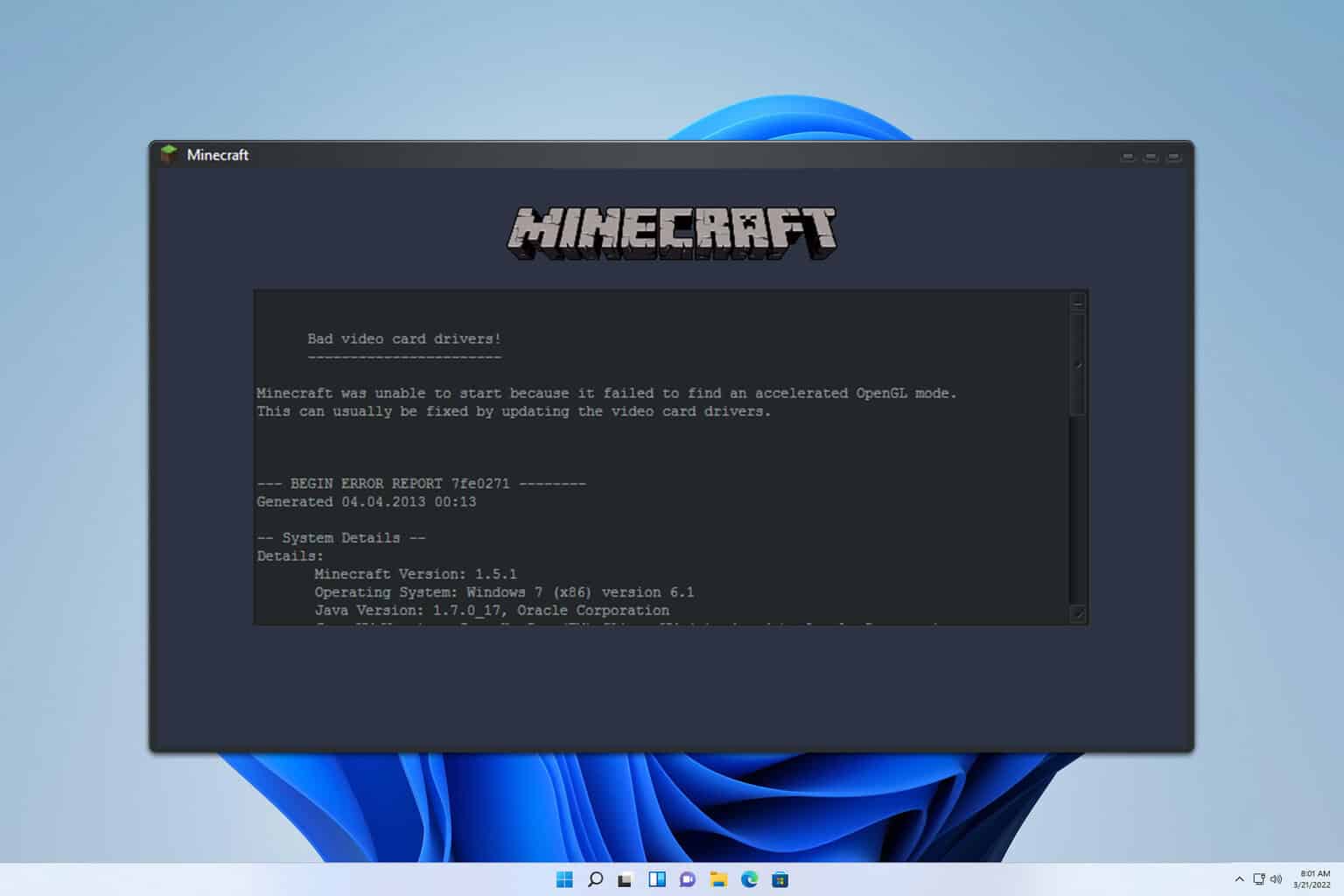


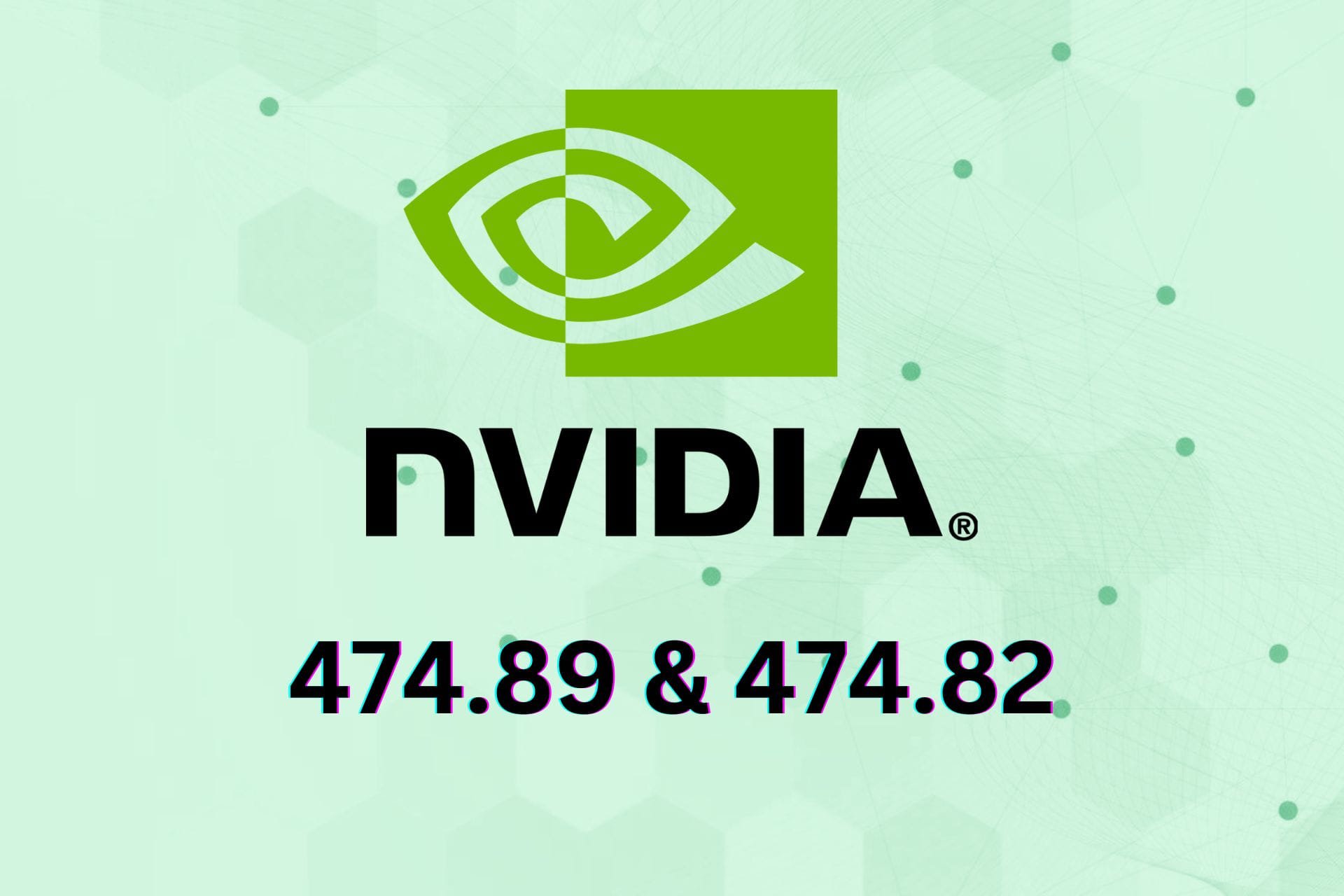
User forum
0 messages