Fix: Start Menu Doesn't Work for Child Account
2 min. read
Updated on
Read our disclosure page to find out how can you help Windows Report sustain the editorial team. Read more
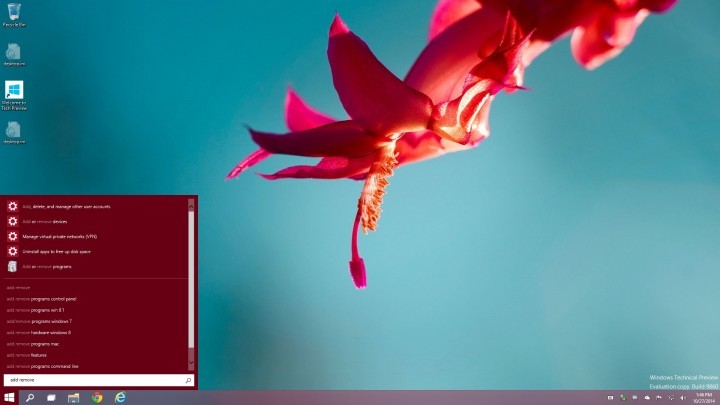
We recently spoke about Cortana’s age restrictions, but Microsoft cares about its younger users, as the company made “Family Safety” accounts available. But even these safe accounts contain bugs, this time, one parent complained on how Start Menu doesn’t work on his child’s account.
Fortunately this issue is known, and there’s a solution for it. But first, let’s explain the problem, and then we’ll show you how to solve it. The problem occurs because of the conflict in your family safety control. Apparently there’s a conflict between the “Rating Level” and “Allow or Block” features of “Apps Restrictions.” Namely, in “Allow or Block” section you can only allow apps that have ratings, and this causes any app that doesn’t have a rating to be blocked by default, unless you change the settings to “Always Allow” manually.
Since “Microsoft Shell Experience” doesn’t have rating it is blocked by default, and that prevents Start Menu from working. So to make your Start Menu work again you just have allow “Windows Shell Experience” and everything will work. In case you don’t know how to do that, here’s a step-by-step instruction:
- Go to Control Panel, User Accounts and Family Safety, User Accounts
- Select App restrictions
- Find Windows Shell Experience
- Choose Always Allow
As you can see Microsoft cares a lot about younger users of Windows and their safety, as the company gives to parents a lot of options to control the way their children use the computer. But even this Family Safety program has its own bugs, luckily we’re here to solve them.
That would be all, if you have any comments, suggestions or this solution somehow didn’t work for you, let us know in the comments below, we would love to help you.
Read Also: How to Disable Web Search Results in Start Menu on Windows 10








User forum
0 messages