FIX: State of Decay 2 error code 2 in Windows 10/11
5 min. read
Updated on
Read our disclosure page to find out how can you help Windows Report sustain the editorial team. Read more
Key notes
- State of Decay 2 is a zombie survival video game published by Microsoft Studios. The team behind the game, Undead Labs, continues developing the game adding some DLC's that have been highly praised by the gaming community.
- As an online co-op and cross-platform multiplayer game, various issues appear. Most of them are related to Internet connection issues or firewall settings. Updating the game brings a lot of bug fixes as well.
- Check out the other articles related to State of Decay 2 game.
- We love gaming just as much as you do. For guides, reviews and more visit our Gaming section.

If you’re even in the slightest a fan of zombie survival games, you’ve probably heard of State of Decay 2. This game, in comparison to some others, incorporates teamwork (co-op mode is its selling point) with RPG elements. However, the aforementioned co-op multiplayer mode is of no use if you can’t reach your friends. And that’s what seems to happen to some users who run into an error with the code 2.
Today, we enlisted some of the common solutions for the issue, provided both by the developer and avid community participants. In case you’re troubled by the error code 2, make sure to check them out below.
How to fix the error code 2 on State of Decay 2 for Windows 10
- Log out and log in again
- Check the connection
- Make sure servers are up
- Change Firewall inbound/outbound rules
- Reinstall the game
1: Log out and log in again
Since this is a known bug since the game is introduced, a large part of the community was affected. As we learned, there’s a simple solution for this issue. At least, it worked for some users. Yes, it’s just logout-login sequence. Of course, this goes with the presumption that your connection and everything else is spot on.
We need to mention date and region settings as well. Inspect those and make sure that your system time is properly set. If in doubt, navigate to Settings and set Automatic Date and Time.
In case you tried to log out of the game and log in again, and the problem is persistent, try out additional steps.
2: Check the connection
If your friends are able to connect to a co-op mode and access the server, while you’re stuck with the error, the problem is of local nature. The first thing you need to inspect is the connection and related issues which plague it. You don’t need extremely speedy bandwidth, but there are some terms you’ll need to meet in order to enjoy the game’s full potential.
Firstly, check for connectivity issues in other games, if possible. If everything is fine, move to step 3 on the list. If not, make sure to follow these steps and troubleshoot the connection for possible errors:
- Switch to a wired connection.
- Restart your modem and/or router.
- Check Xbox Networking. Open Settings > Gaming > Xbox Networking. Wait for the check and click on ‘Fix it’ in case some errors occur.
- Flush DNS.
- Check your PING on different servers.
- Update router/modem firmware.
- Consider configuring Port Forwarding and UPnP on the router.
3: Make sure servers are up
This game is, due to its 2-4 co-op multiplayer nature, not in need of dedicated servers. This is something certain users find strange, but we reckon it’s not as important. This game isn’t a huge PvP game so the dedicated servers are not a necessity. Also, if we look at games with dedicated servers, like Gears of War 4, they still have a variety of issues and server lags.
The important thing is to check whether the server used by this game is up. They tend to go down unexpectedly and that might be the reason for the error code 2 in State of Decay 2. You can check the server’s status, here.
4: Change Firewall inbound/outbound rules
As we already said, the lack of dedicated servers isn’t the main issue for this game. However, when it comes to Peer-2-peer connection, you’ll need to make sure that the firewall policy allows outbound and blocks the inbound connection. This is the case by default, but there’s a possibility that you or some third-party tool changed that. In order to play this and similar games, we’ll need you to reset the Firewall Policy to its default values.
Here’s how to do it in a few simple steps on Windows 10:
-
- In the Windows Search bar, type CMD and open Command Prompt as admin.
- In the command-line, type the following command and press Enter:
- If the inbound is allowed and outbound not, you’re good to go. Otherwise, copy-paste this command and press Enter to reset the rules:
- After that, reset your PC and try connecting to your friends for a co-op again.
- In the Windows Search bar, type CMD and open Command Prompt as admin.
5: Reinstall the game
Finally, if none of the previous steps helped you overcome the error at hand, we advise you to reinstall the game. This, of course, can be a time-consuming endeavor, but at the time, we’re not aware of any final alternative. You might have better luck starting from scratch.
Just don’t forget to clear all the files from the installation folder and the App Data folder. Also, make sure that your account and subscriptions are properly set. As a final note, sending a ticket to developers and providing the log files might help.
That’s it. Don’t forget to share alternative solutions for the error code 2 in the comments section below.
[wl_navigator]
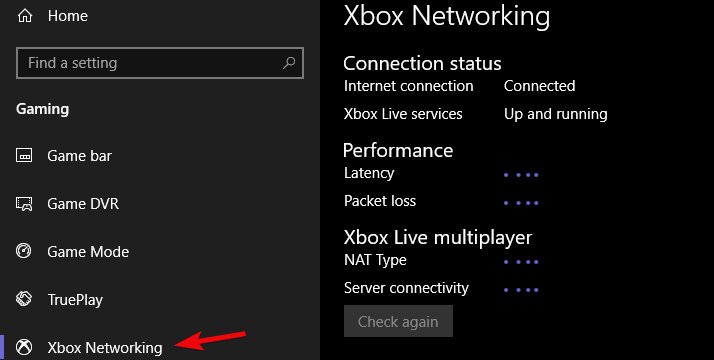
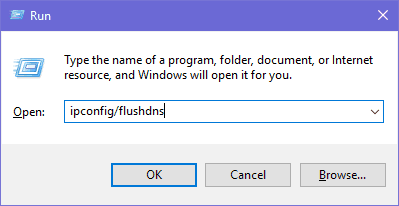
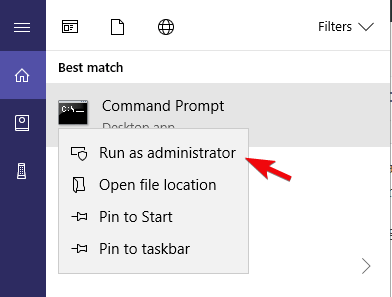
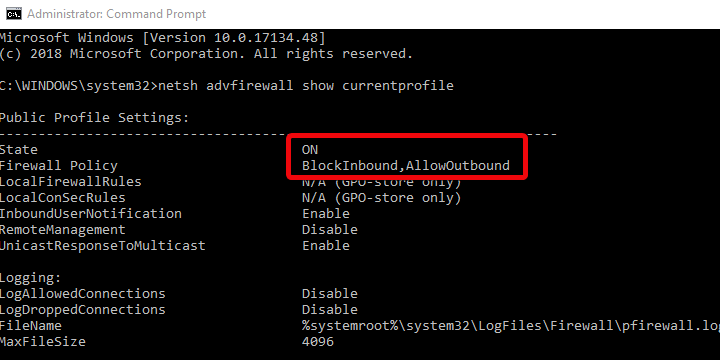
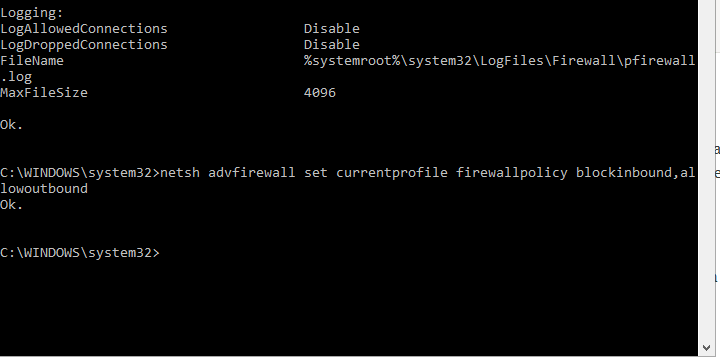








User forum
0 messages