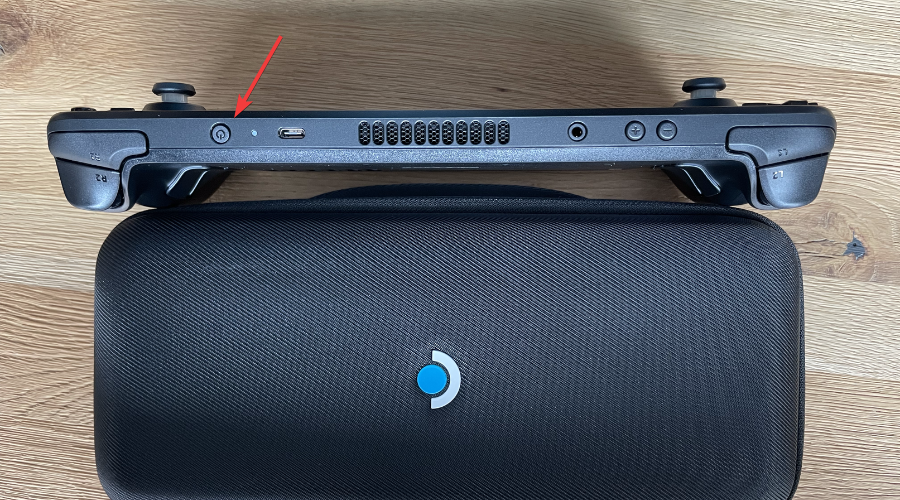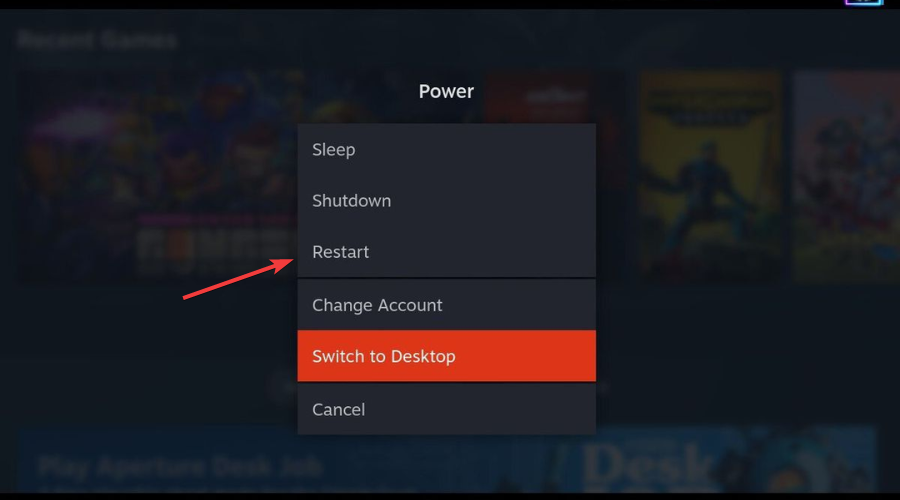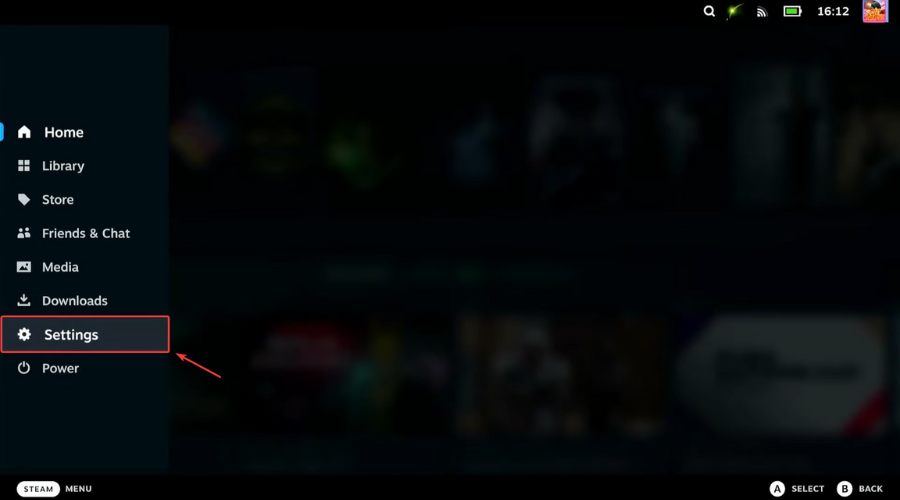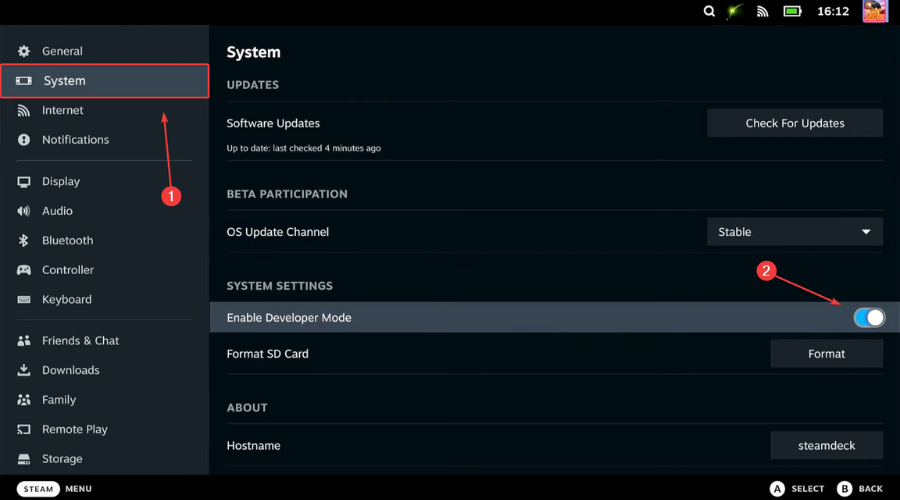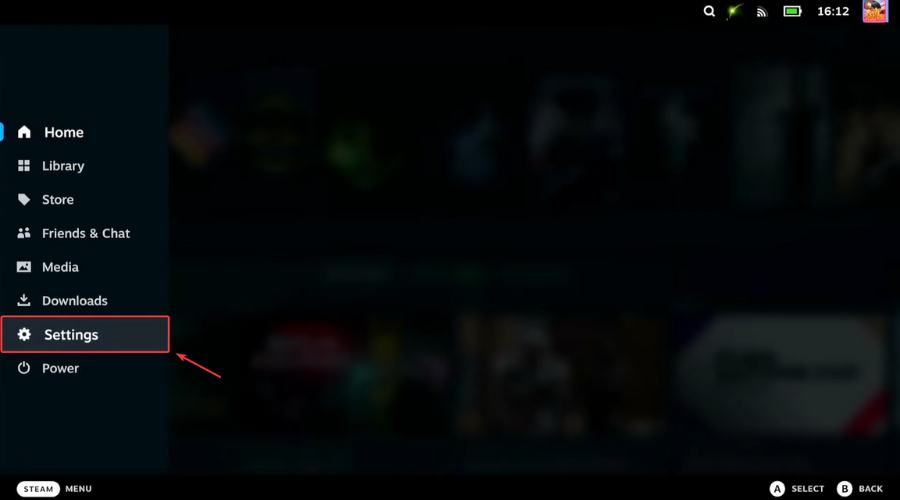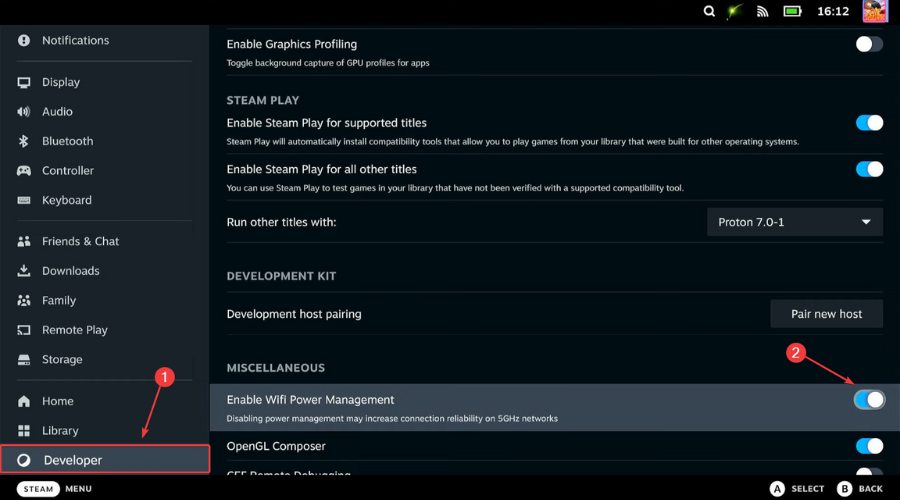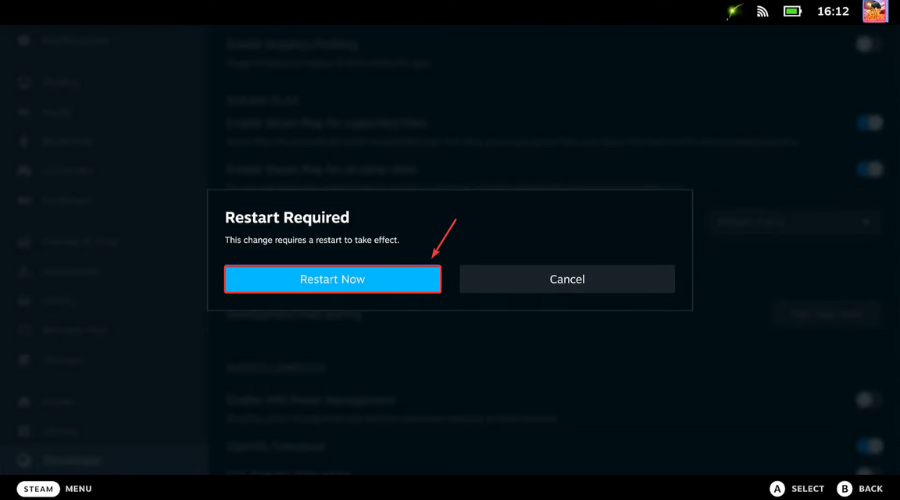Steam Deck Can't Reach Steam Servers: 3 Ways to Fix It
A quick restart can sometimes solve Steam Deck issues
2 min. read
Updated on
Read our disclosure page to find out how can you help Windows Report sustain the editorial team Read more
Key notes
- Using the Developer Mode can sometimes help with this issue.
- Disabling certain power management features can solve network problems.
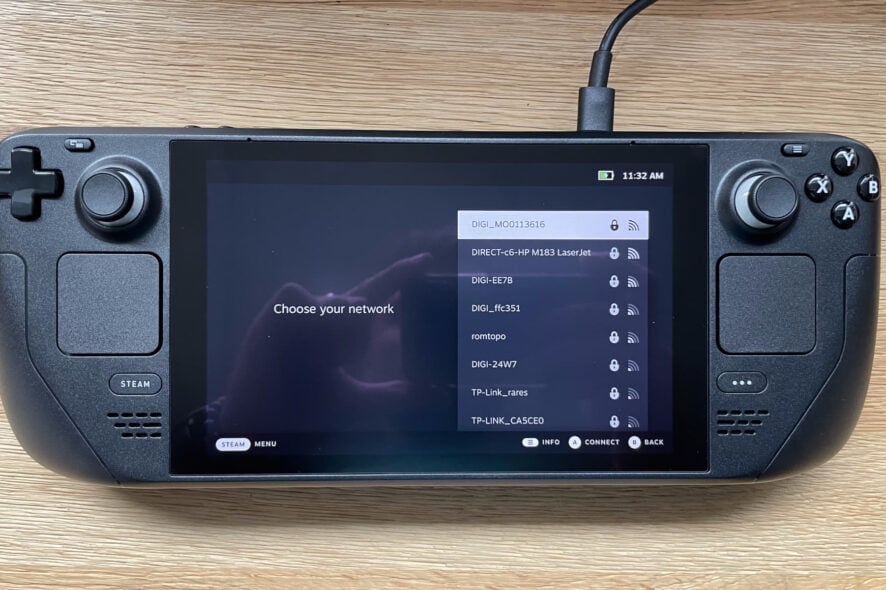
If your Steam Deck can’t reach Steam servers, you won’t be able to play any games or download new content. Luckily, there’s a way to fix that issue.
Why can’t I connect to Steam servers?
Issues with your device or Internet connection will cause this problem. Sometimes there might be an issue with the servers that is preventing the connection.
How do I fix my Steam Deck if it can’t reach Steam servers?
1. Restart the Steam Deck
- Press and hold the Steam Deck’s power button.
- Select Restart.
- Try connecting again.
2. Enable Developer Mode
- Go to Settings.
- Select the System tab and then activate the Enable Developer Mode option.
3. Disable Wi-Fi Power Management
- Go to Settings.
- Select the Developer tab, then deactivate the Enable WiFi Power Management option.
- Select Restart now.
Can I use the Steam Deck without Wi-Fi?
If the game you have in mind always requires an Internet connection as you play it on Steam on your PC, it will require the same thing on SteamDeck either.
Of course, you can the device without the Wi-Fi, but what you can do on the Steam Deck will be limited. To learn more, we have a guide on how to use Offline Mode on Steam Deck, so don’t miss it.
Even the PC version of Steam has such problems, so the fact that the Steam Deck also has the Can’t sign in issue shouldn’t come as a surprise.
If the problems still appear, you might want to update Stem Deck software or update Steam Deck BIOS to fix them.
Has this guide been helpful to you in fixing this issue? Share your experience with us in the comments section below.