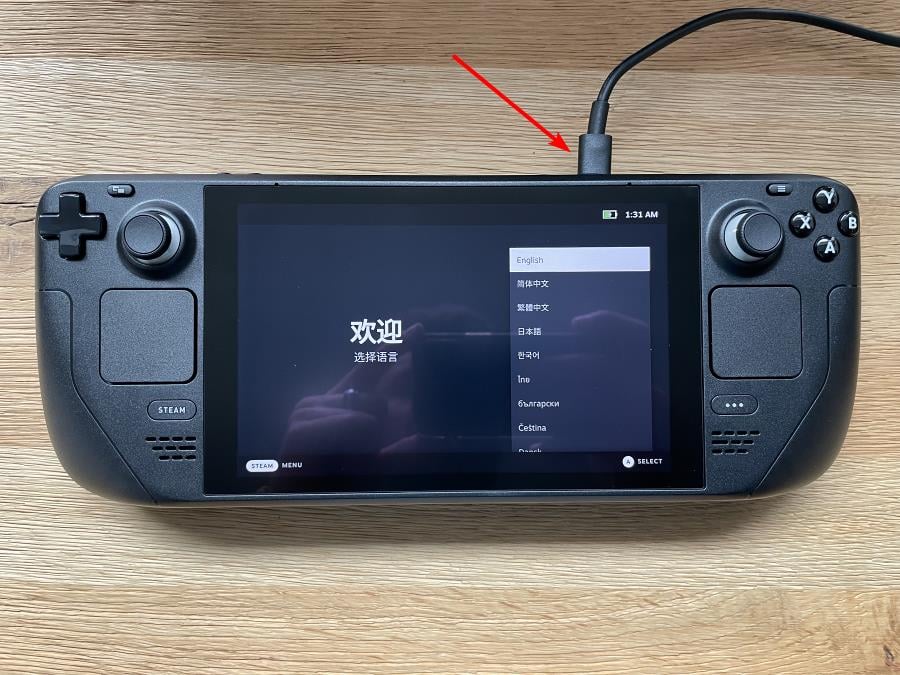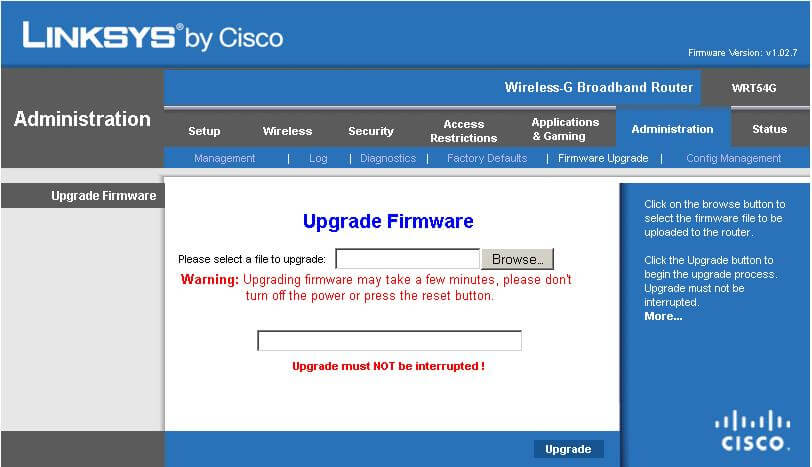5 Ways to Fix Any Wi-Fi Connection Issues on Your Steam Deck
How to avoid frustrating Wi-Fi connection issues on your Steam Deck
5 min. read
Updated on
Read our disclosure page to find out how can you help Windows Report sustain the editorial team Read more
Key notes
- If you have a Steam Deck, you can use it to connect to the internet and play any of your favorite games.
- However, sometimes you may experience WiFi connection issues that tend to last for a while.
- If you have poor signal strength on your Steam Deck, it will be difficult for you to connect to the internet.

One of the most frustrating things that can happen while you’re using your Steam Deck is if you lose your Wi-Fi connection. If you have ever had a Wi-Fi connection issue on your Steam Deck, you know how frustrating it is.
It can easily ruin a promising win streak or a good run especially if it happens right in the middle of an intense game. You may have noticed that your Wi-Fi connection has become a bit sluggish or the connection keeps dropping. This is a common problem on Steam Decks.
Having a good Wi-Fi connection is one of the most important things in your home. Without it, you’d be stuck with slow speeds and constant buffering.
Why does my Steam Deck keep disconnecting from Wi-Fi?
If you are having problems with your Wi-Fi connection on your Steam Deck, there can be several reasons why. Below is a list of the most common causes:
- Distance between router and Steam Deck – Your router may be too far away from the Steam Deck, so it can’t send a signal. In this case, you need to move the Steam Deck closer to the router or get a better antenna on your router.
- Too many devices connecting to your Wi-Fi network -This can happen if you have multiple phones, tablets, or laptops all connected at once. If this is happening then you will need more bandwidth or remove the devices from the network.
- Faulty cable – If you’re using a wired connection to your router, check that the cable is not faulty. If it is, then replace it with a new one.
- Network interference – The most common cause of disconnects from Wi-Fi is interference. If you live in a densely populated area, or if there are other networks nearby, the signals can become too weak for your Steam Deck to maintain a connection.
Other causes include outdated router firmware which you can resolve by updating.
How do I fix Wi-Fi issues on my Steam Deck?
1. Check your network connection
If your Steam Deck isn’t connecting to the internet, check that it has an active internet connection first. Try connecting directly to your modem or router with an Ethernet cable and see if that works.
If so, then there might be something wrong with your network configuration or settings. Users have reported having better luck using Ethernet instead of Wi-Fi for their Steam Decks.
2. Check your cable connections
If your cable modem is plugged into the wall with a power adapter instead of plugged into an unswitched outlet, try plugging it directly into the wall instead of using an extension cord or power strip.
Make sure that all cables are securely connected on both ends and that they are not frayed or damaged in any way as frayed cables can reduce performance.
3. Change your channel settings on your router
Wi-Fi channels are like radio stations; they’re just different frequencies that each device uses at any given moment in time.
If there are several devices trying to use the same channel at once, it slows down everyone’s connection speed because they’re competing with one another for airtime on that frequency band.
In order to avoid this problem, try changing your router’s channel settings so that they don’t overlap with each other.
4. Reboot your router
Sometimes when things go wrong with our internet connections, all you need is a good reboot of your router or modem. This will reset everything and hopefully resolve any problems that might have occurred while using your devices across the house.
Try restarting your router by unplugging it from the power source for 10 seconds before plugging it back in. Then, try restarting your Steam Deck again too.
5. Update router firmware
If you’re running an older version of firmware on your router or modem, then you should update its firmware as soon as possible. Outdated firmware can cause all kinds of issues when trying to connect devices wirelessly at home or work.
Make sure that you back up all your data before updating firmware because it could cause some problems with connectivity during the process and leave you without internet access.
Can you use Steam Deck without Wi-Fi?
Yes, you can use Steam Deck without Wi-Fi. In fact, there are a few different ways that you can play the game without having to connect it to the internet at all.
The Steam Deck requires an internet connection to load content from the cloud, but once it’s loaded, you’ll be able to use the app offline. This includes all of your favorite games and media.
While offline, you may experience an issue where Steam is stuck on offline mode but we have covered ways to bypass this issue.
In addition, you can also change your Steam Deck resolution while docked to enjoy high-quality gameplay.
Let us know which solution resolved your issue in the comments section below.