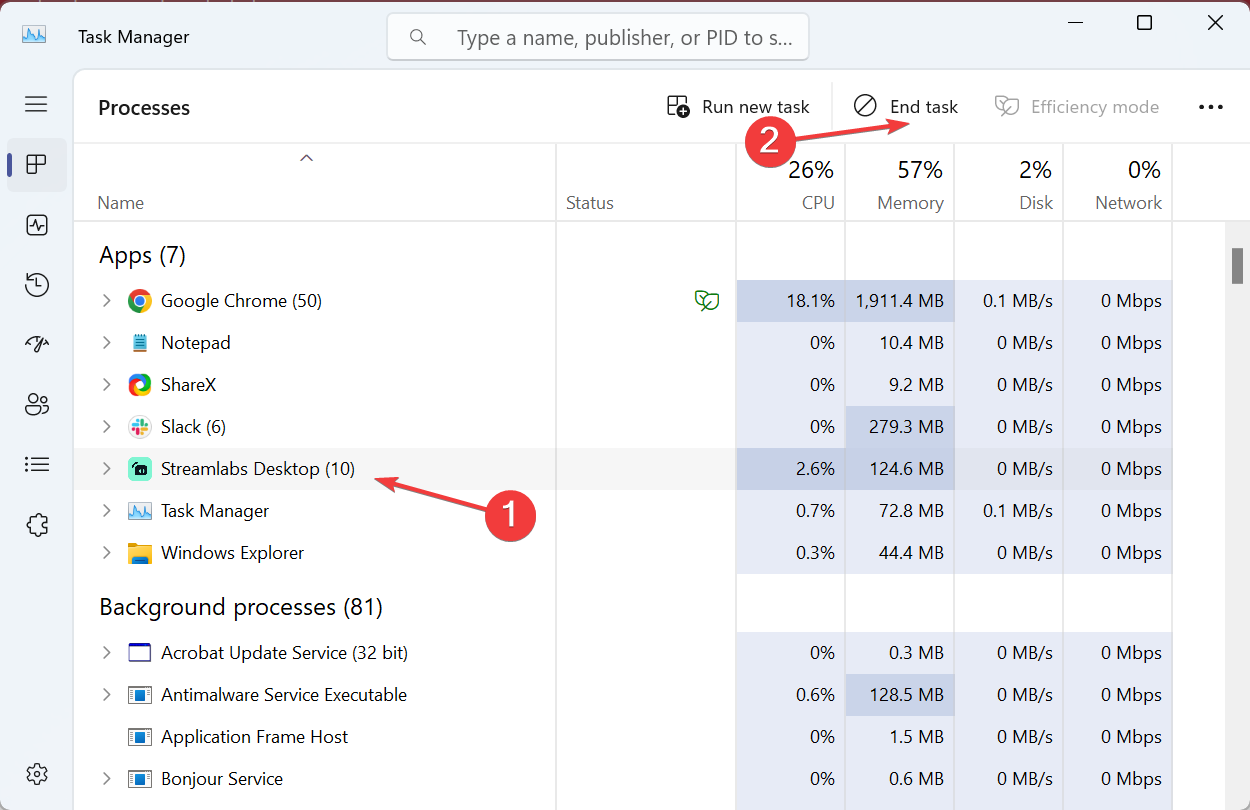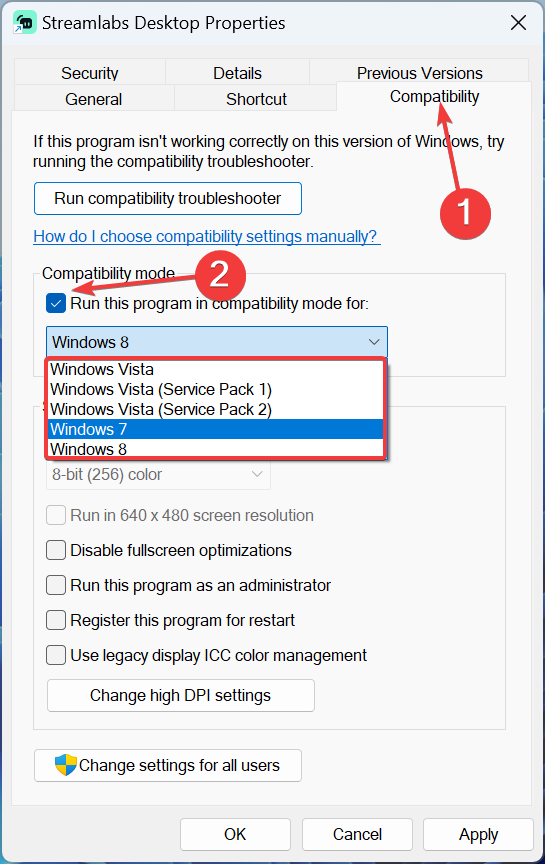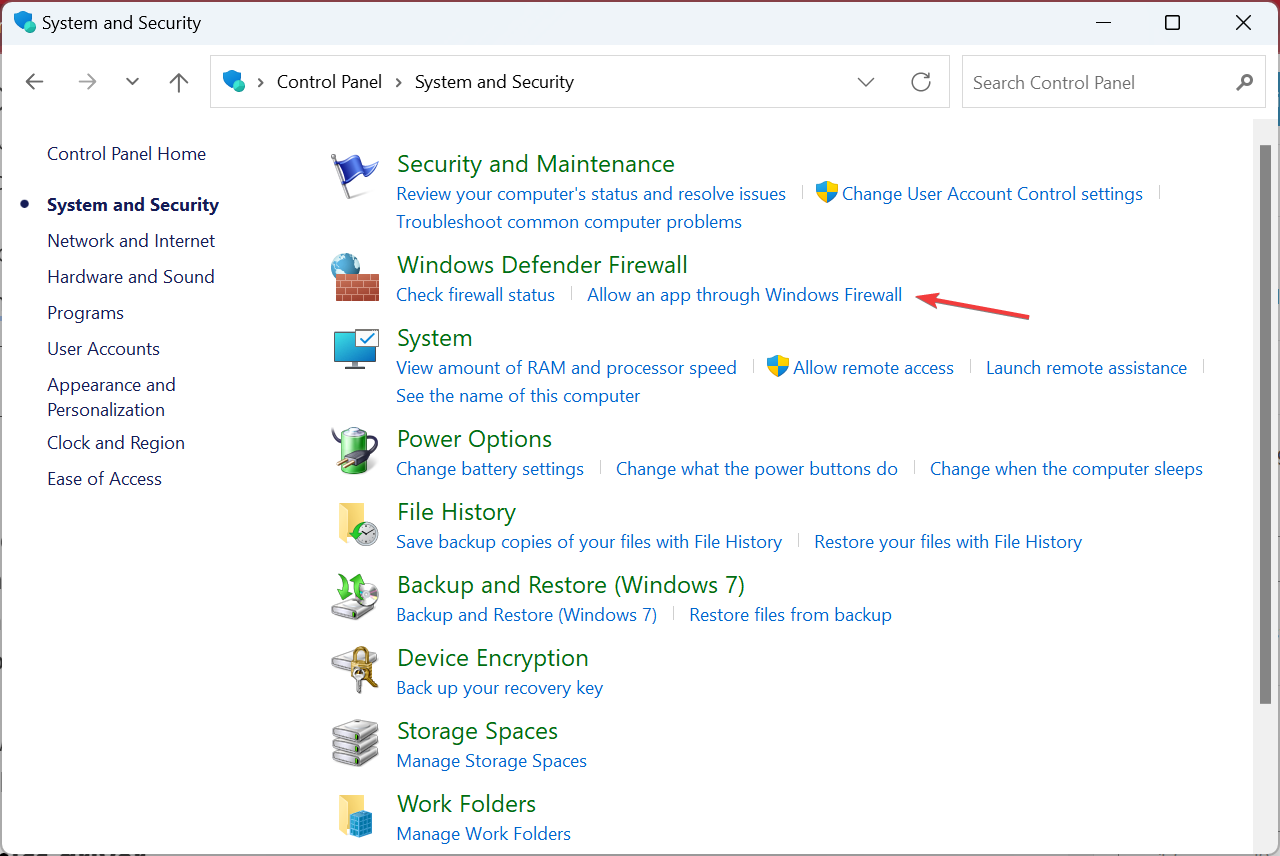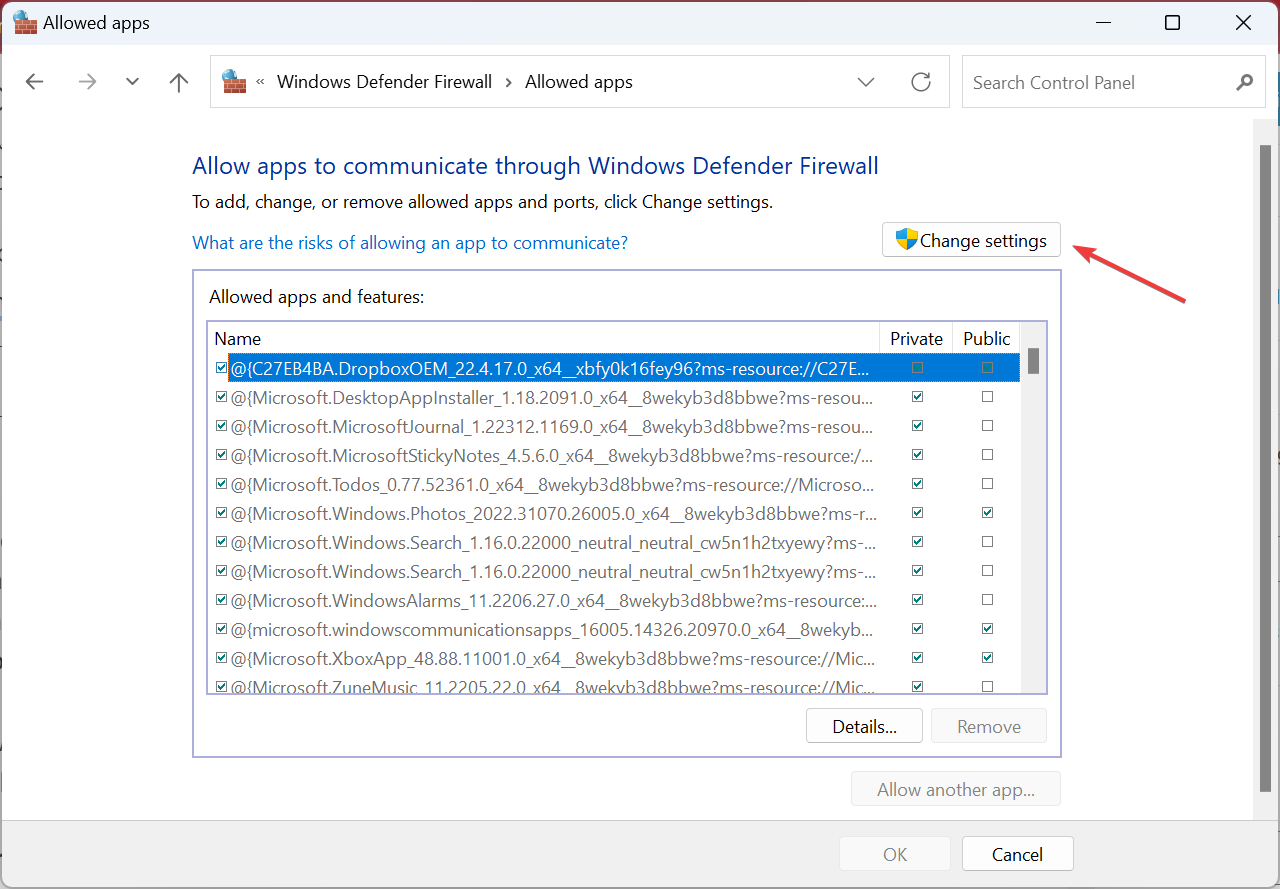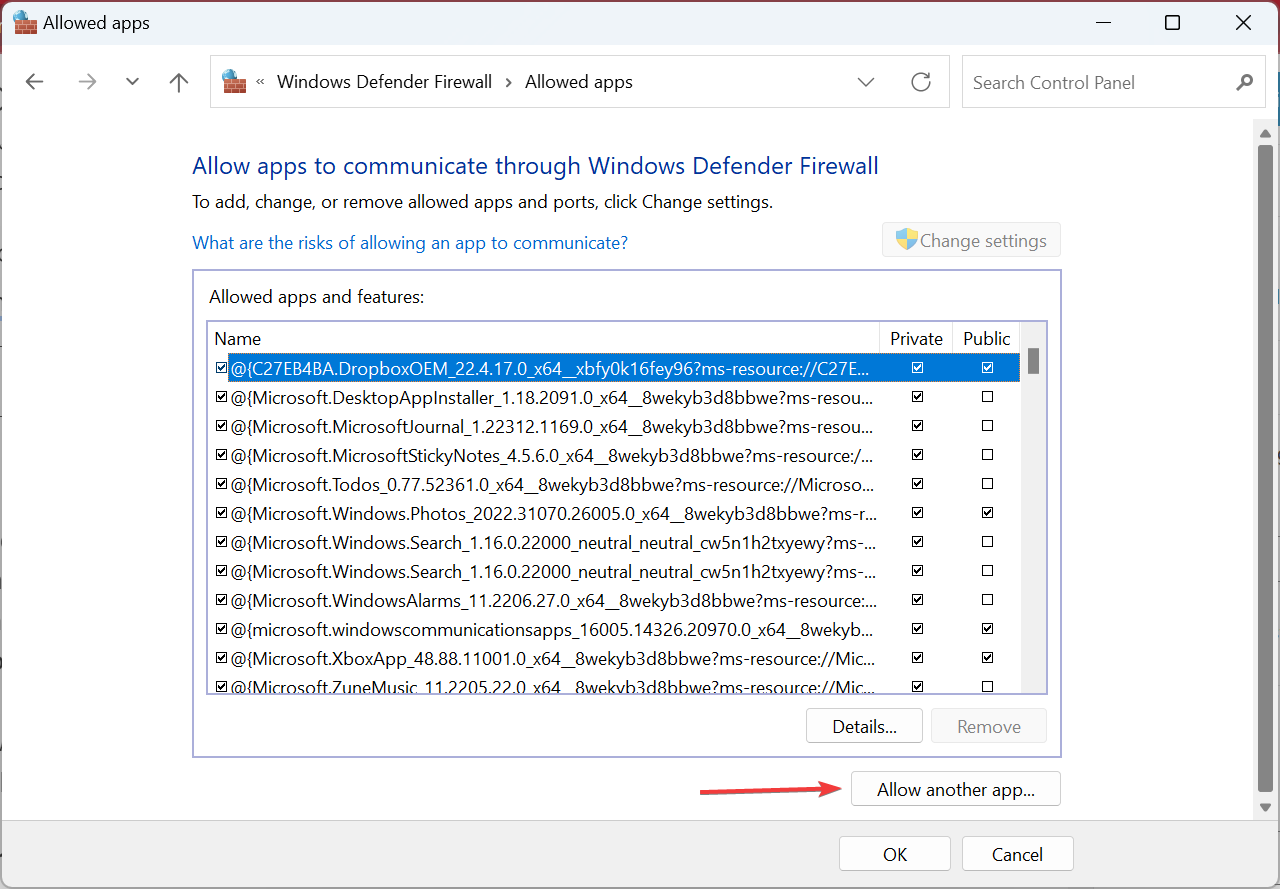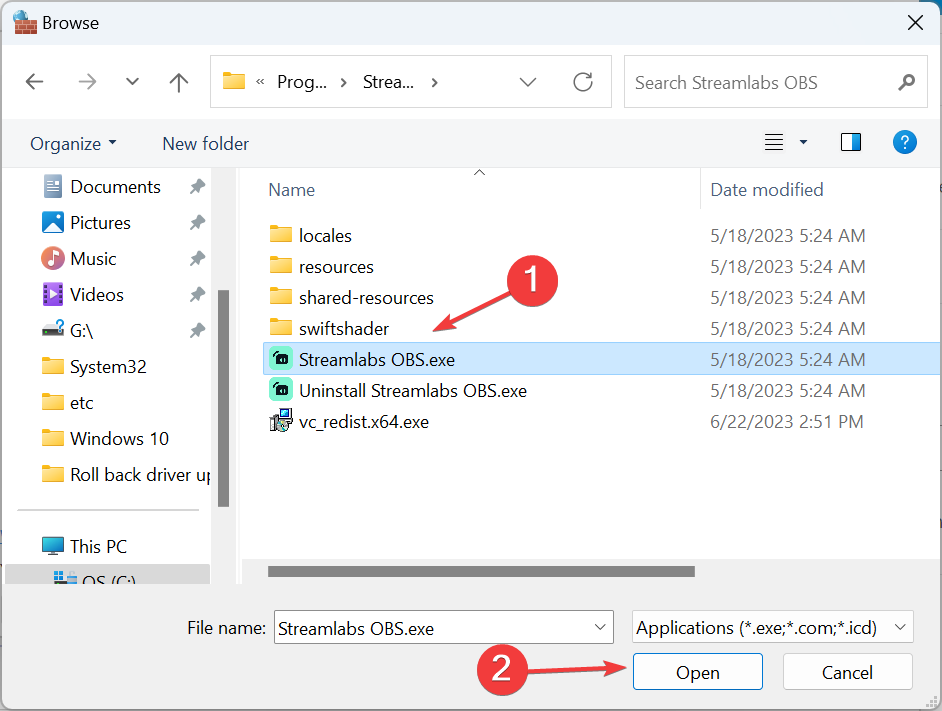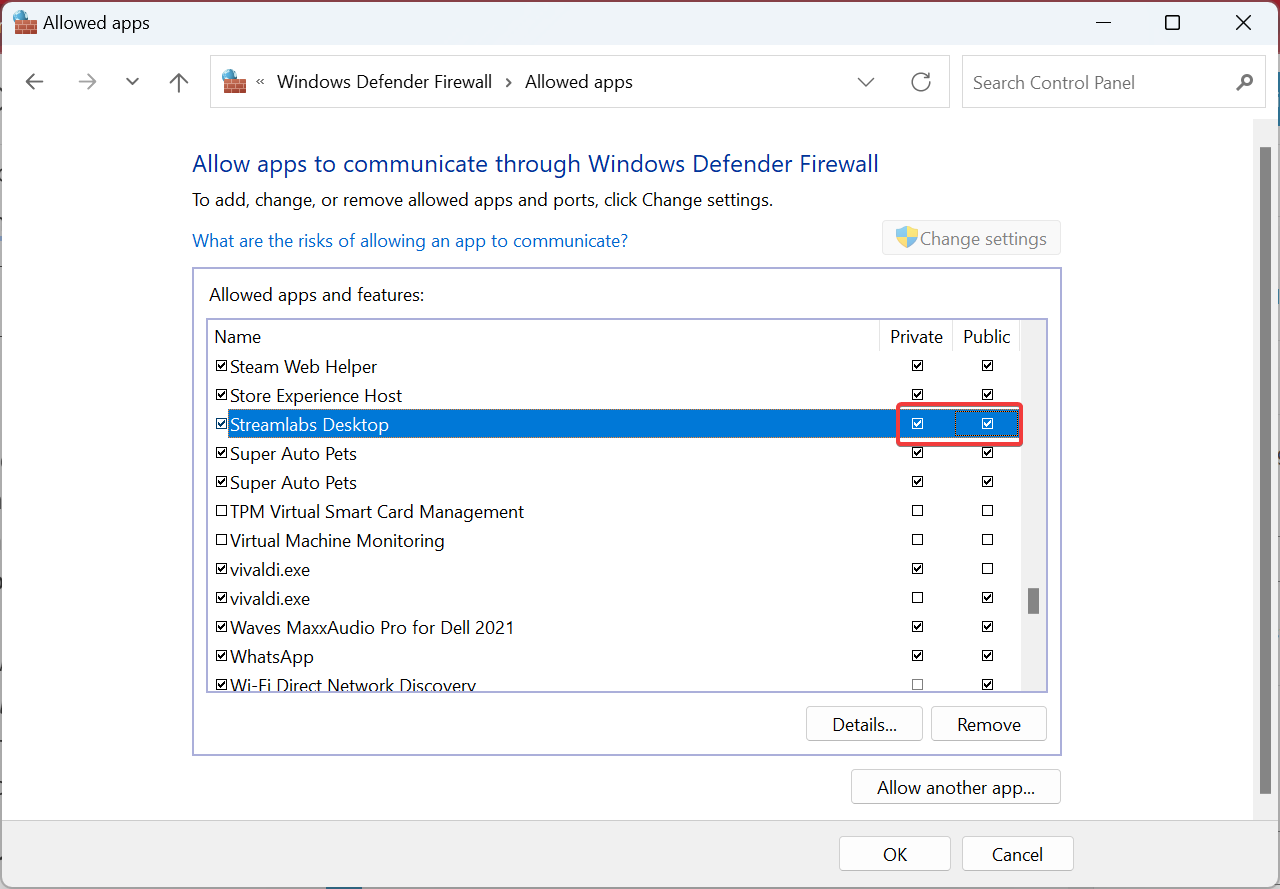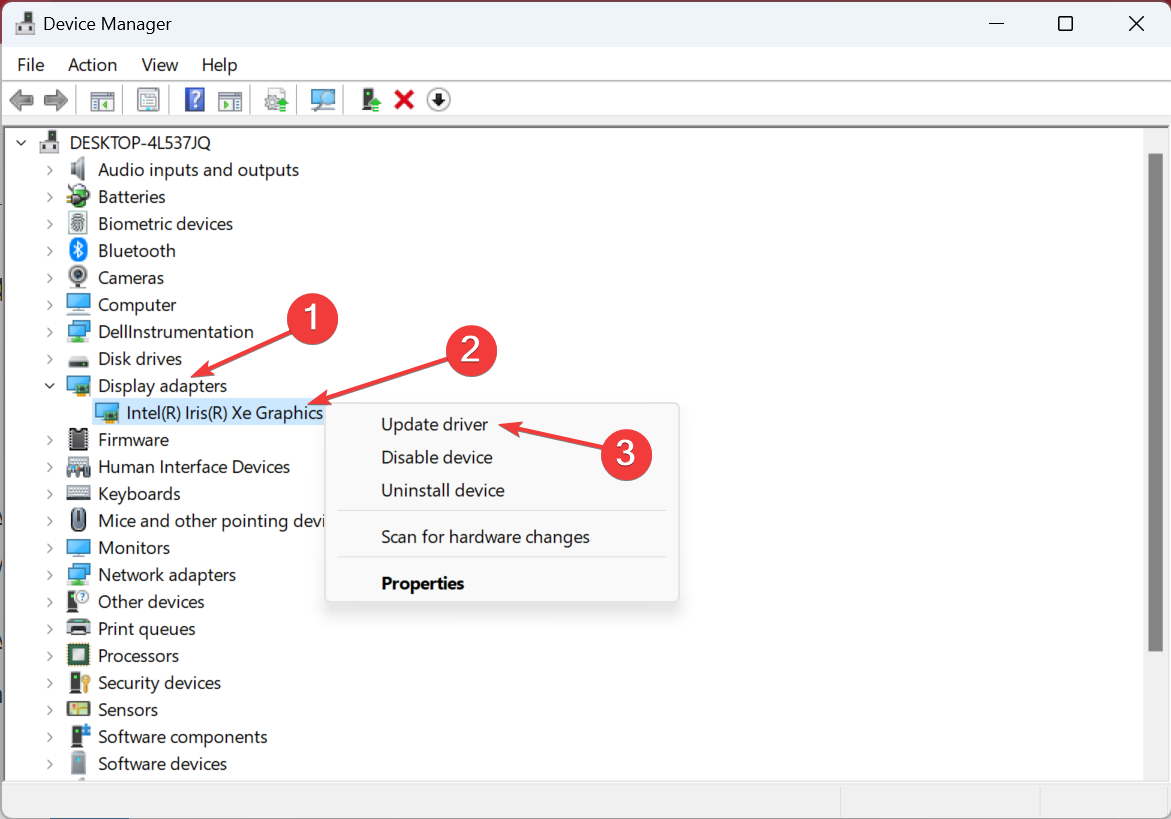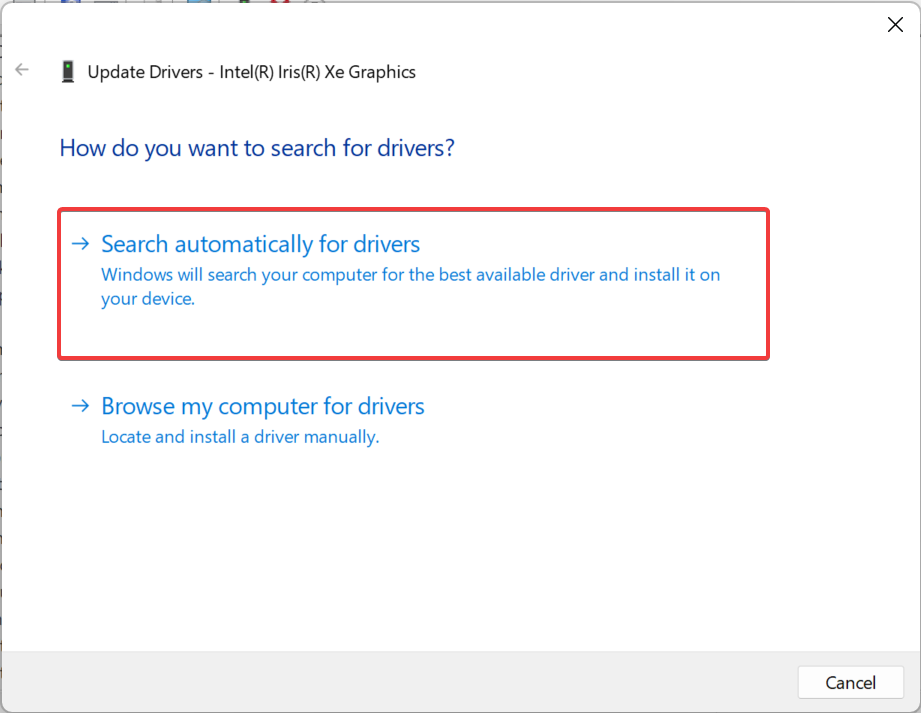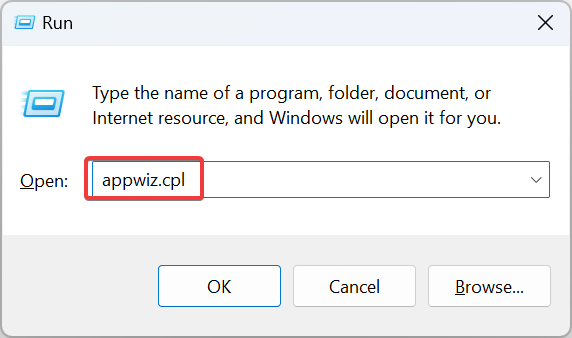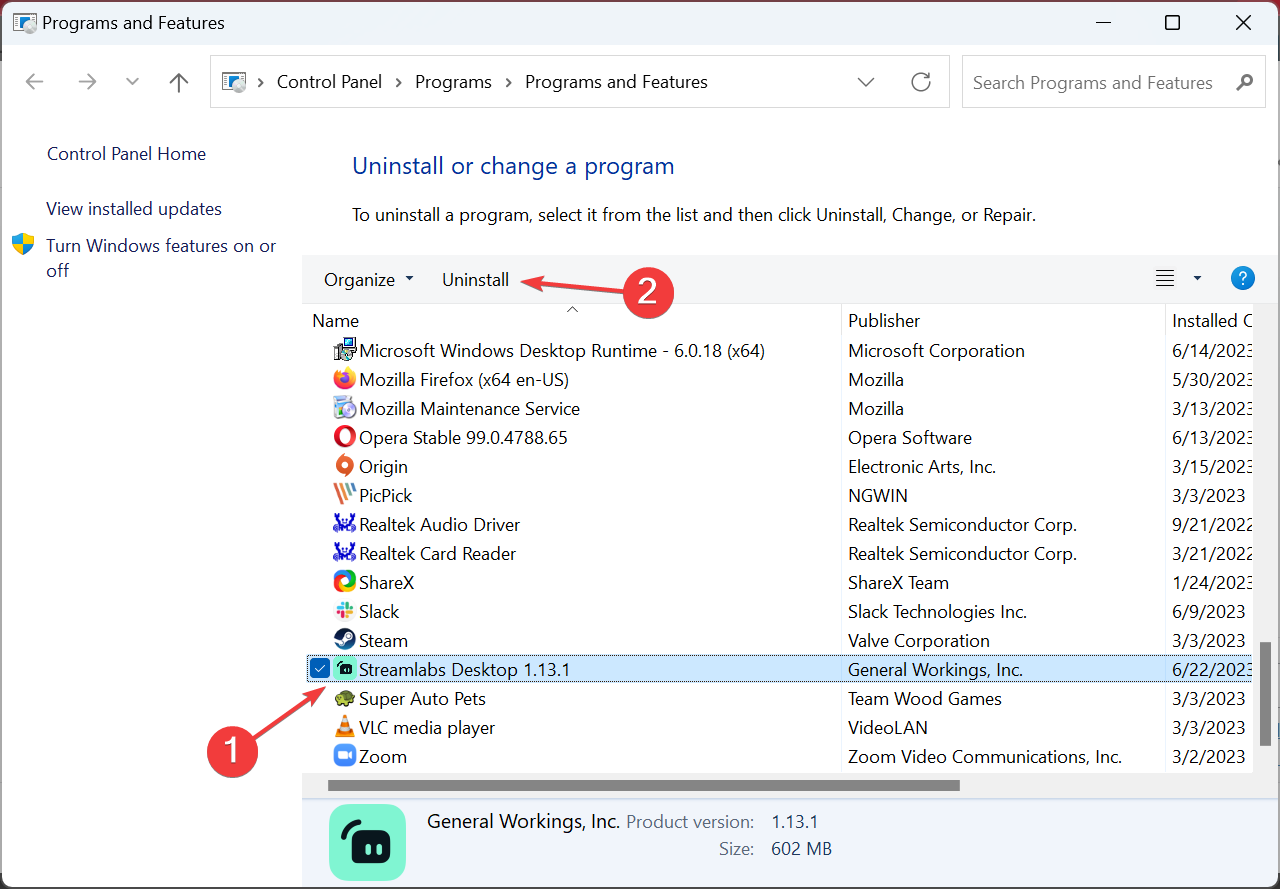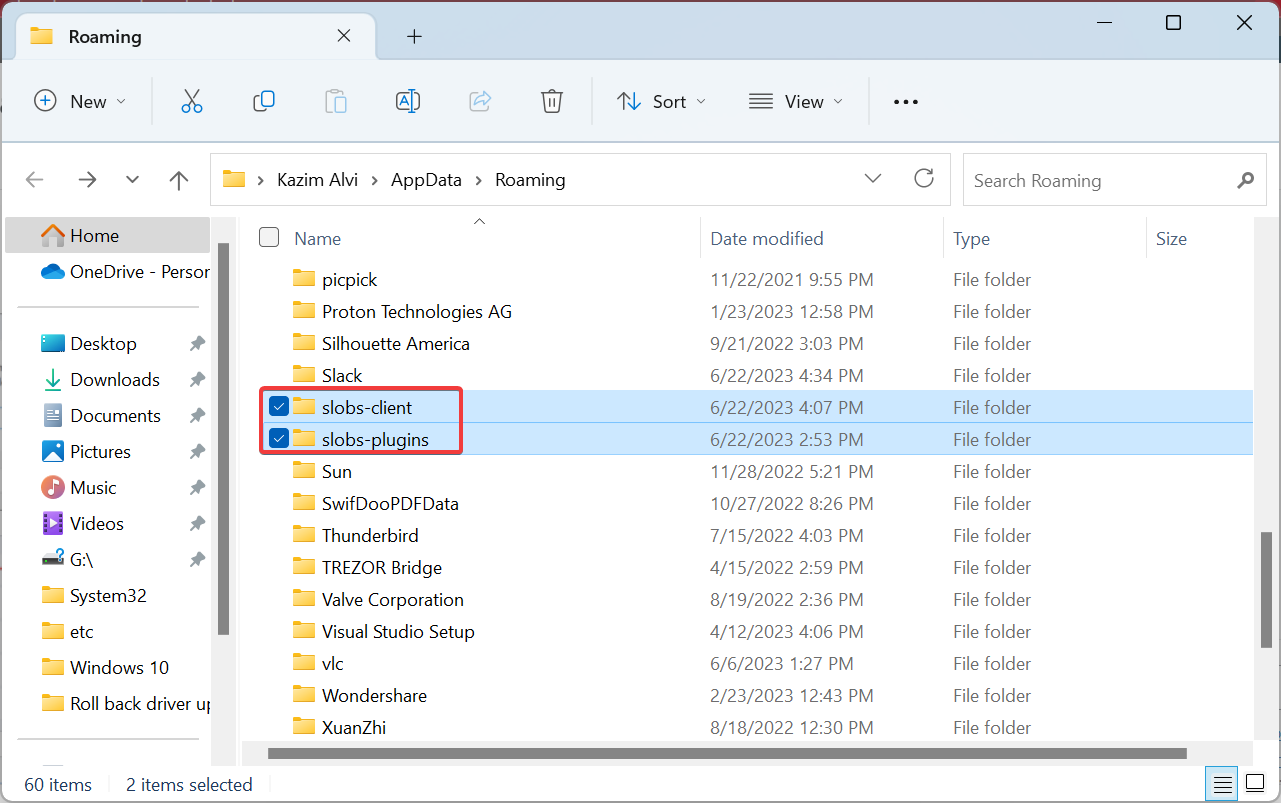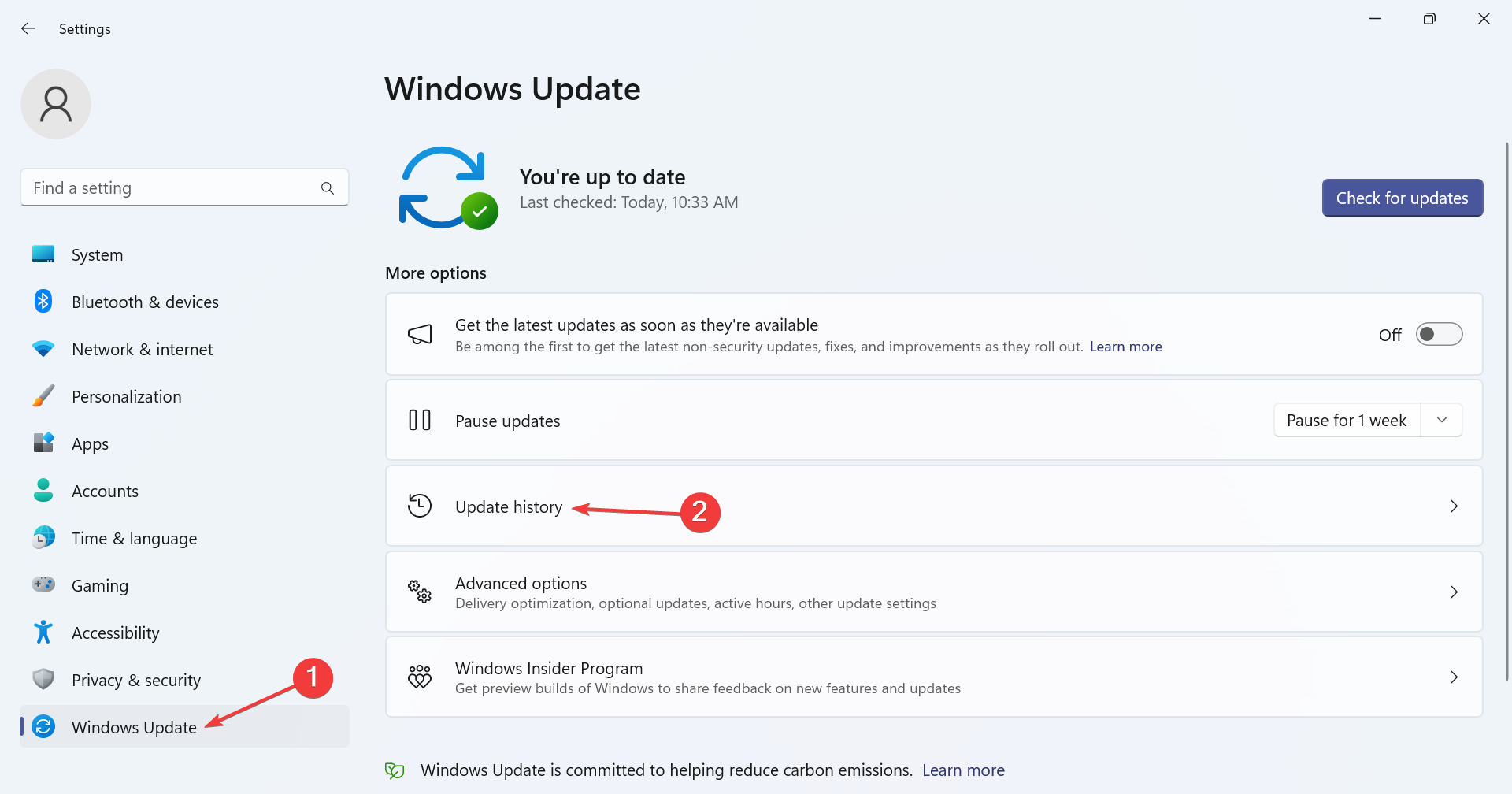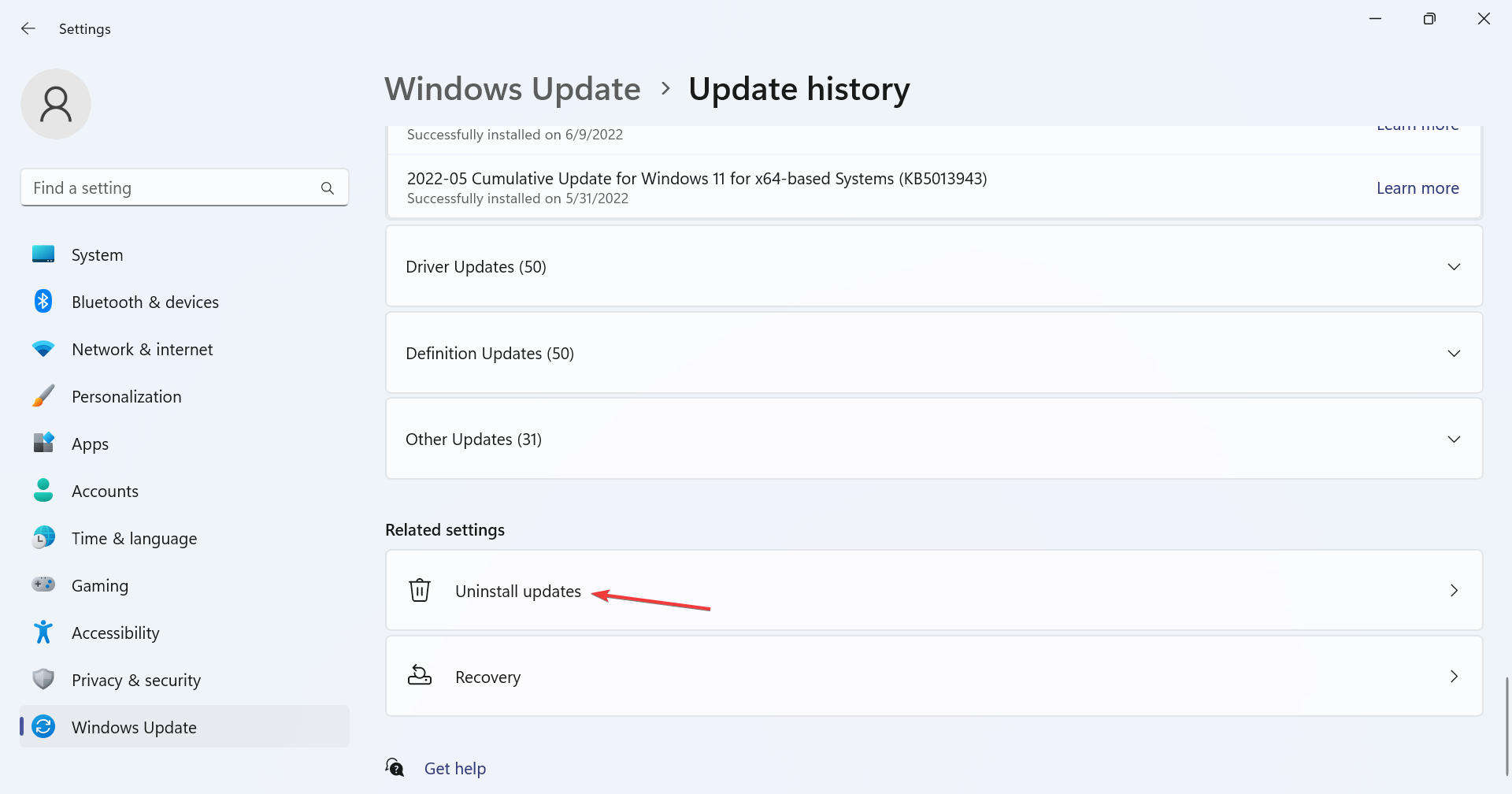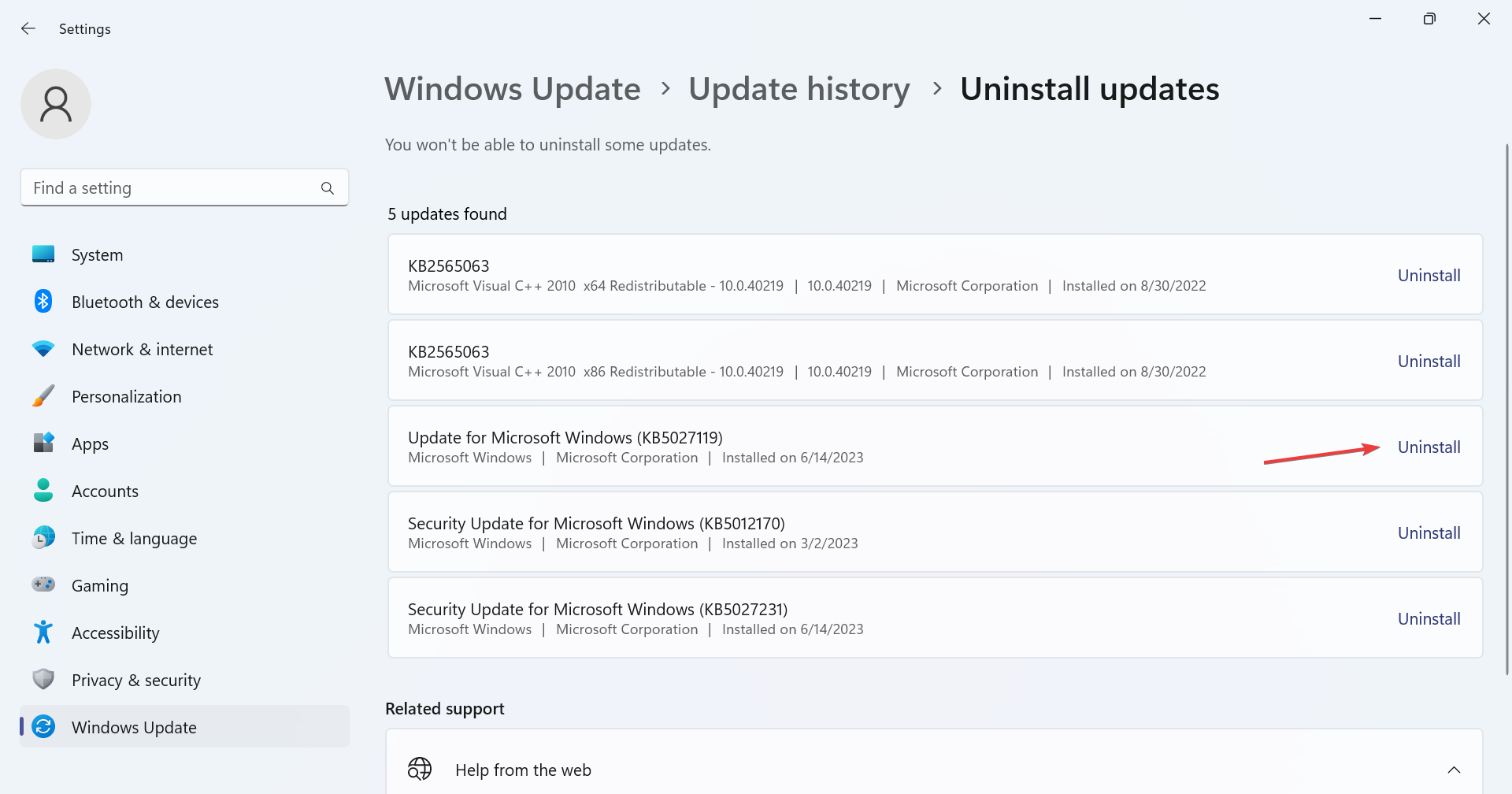Streamlabs Not Opening? How to Quickly Fix it
Check easy-to-follow solutions to get things running!
5 min. read
Updated on
Read our disclosure page to find out how can you help Windows Report sustain the editorial team Read more
Key notes
- When Streamlabs is not opening, the problem usually lies with missing permissions or using an outdated driver.
- A quick fix is to disable the VPN or whitelist Streamlabs through the firewall.
- For users reporting the problem after an OS update, revert to the previous version.
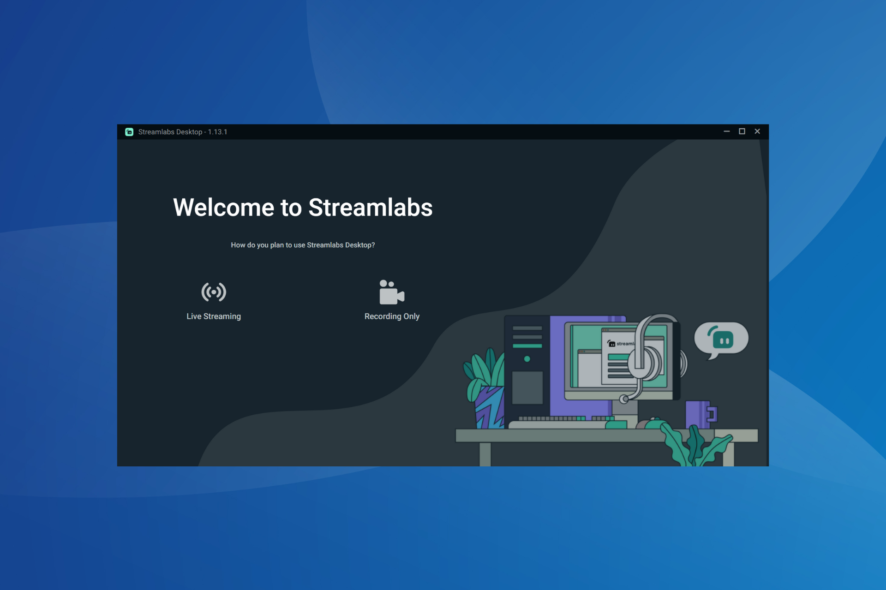
Streamlabs is a popular streaming software that works with Twitch, Facebook, and YouTube and is often the first choice of gamers with a decent setup, given the slightly demanding requirements. While it delivers exceptional results, Streamlabs is not opening for a few.
Some also reported Streamlabs crashing on startup, a problem with the same underlying cause. And it’s usually an issue on the user’s end to blame. So, let’s find out all about it and the solutions that worked for others!
Why is Streamlabs not opening?
Here are a few reasons Streamlabs is not opening in Windows:
- Missing permissions: In most cases, the missing permissions led to Streamlabs being stuck on the loading screen, and proving the administrative privileges fixed things.
- Outdated graphics driver: Streamlabs, as well as other graphics-intensive programs, require updated graphics drivers to function effectively.
- Firewall or security software blocking Streamlabs: For some users, the built-in firewall or a configured VPN led to issues connecting to the Internet, and subsequently, Streamlabs was freezing in Windows 11.
- A bug in the recent OS update: Many reported the issue started after installing the latest Windows or MacOS updates and reverting to the previous version fixed things.
What can I do if Streamlabs is not opening?
Before we move to the slightly complex solutions, try these quick tricks first:
- Check for any pending Windows updates and install them.
- Ensure you are connected to the Internet and have a fast Internet speed.
- When Streamlabs won’t open, run the app as administrator.
- Disable the configured VPN or any third-party antivirus running on the PC.
If none work, move to the fixes listed next.
1. Terminate the app from Task Manager
- Press Ctrl + Shift + Esc to open Task Manager.
- Locate all Streamlabs’ processes, select them individually, and click on End task.
- Once done, relaunch the program.
A quick solution that worked for users was to terminate any existing Streamlabs processes and give the program a fresh start. While you could also restart the computer, some processes would automatically start running if the app is configured to launch at startup.
2. Run Streamlabs in compatibility mode
- Right-click on the app’s launcher, and select Properties.
- Go to the Compatibility tab, tick the Run this program in compatibility mode for checkbox, and select a previous iteration of Windows from the dropdown menu.
- Click OK to save the changes.
- Once done, relaunch Streamlabs.
Often when running an older version of Streamlabs on a newer Windows iteration, compatibility issues may arise. So, it’s best that you run the program in compatibility mode when Streamlabs is not opening.
3. Whitelist Streamlabs in Firewall
- Press Windows + S to open Search, type Control Panel in the text field, and click on the relevant search result.
- Click on System and Security.
- Click on Allow an app through Windows Firewall under Windows Defender Firewall.
- Now, click on Change settings.
- Click the Allow another app button.
- Click on Browse.
- Navigate the following path:
C:\Program Files\Streamlabs OBS - Choose the Streamlabs launcher, and click on Open.
- Once done, click on Add.
- Finally, make sure both the Private and Public checkboxes are ticked for Streamlabs, and click OK to save the changes.
When Streamlabs is not opening, you must verify whether Windows Firewall is blocking the app. And instead of disabling the firewall, which puts the PC at risk, whitelist Streamlabs.
4. Update the graphics driver
- Press Windows + X to open the Power User menu, and select Device Manager from the list.
- Expand the Display adapters option, right-click on the graphics adapter, and select Update driver.
- Select Search automatically for drivers and wait for Windows to find the best one locally.
An outdated driver can trigger performance issues and even lead to Streamlabs not loading or opening in Windows. So, it’s vital that you regularly update the drivers.
And in case an update can’t be found locally, head to the manufacturer’s website, find the latest version and install the driver manually. Here are the direct download links for the major manufacturers:
- Download and install the Outbyte Driver Updater app.
- Launch the software and wait for the app to detect all incompatible drivers.
- Now, it will show you a list of all faulty drivers to select the ones to Update or Ignore.
- Click on Update & Apply Selected to download and install the newest versions.
- Restart your PC to ensure the applied changes.

OutByte
Keep your GPU in a flawless state without worrying about possible driver issues.5. Reinstall Streamlabs
- Press Windows + R to open Run, type appwiz.cpl in the text field, and hit Enter.
- Select Streamlabs from the list of programs, and click Uninstall.
- Follow the on-screen instructions to complete the process.
- Again, press Windows + R to open Run, paste %appdata%, and then click OK.
- Locate and delete the slobs-client and slobs-plugins folders.
- Restart the computer for the changes to come into effect.
- Finally, head to Streamlabs’ official website, download the setup, and run the installer to reinstall the program.
Some users also recommend reinstalling Streamlabs if it’s not opening or freezes when switching scenes. This is a rather simple solution, given you don’t have to identify the underlying cause.
6. Uninstall recent Windows updates
- Press Windows + I to open Settings, go to Windows Update from the navigation pane, and click on Update history.
- Scroll to the bottom and click on Uninstall updates.
- Click the Uninstall option next to the update, after installing which, the error first appeared.
- Again, click Uninstall in the confirmation prompt.
- Finally, restart the computer.
If it’s the OS update to blame when Streamlabs is not opening, the only solution is to uninstall the updates. Remember, this also works when you are facing Streamlabs issues on MacOS. And by now, you should have the problem resolved.
Before you leave, do check the best ad-supported streaming services and get one today in case you are looking for other options.
For any queries or to share what worked for you, drop a comment below.